 You need to use a SIM card on Galaxy S21 if you want to use mobile data, receive SMS, or make voice calls through a cellular network.
You need to use a SIM card on Galaxy S21 if you want to use mobile data, receive SMS, or make voice calls through a cellular network.
This Galaxy S21 how-to guide explains everything you need to know about using a SIM card on Galaxy S21: the supported SIM card size, eSIM support, insert or change SIM cards, use two SIM cards, and check SIM card status on Galaxy S21.
This guide applies to all three Galaxy S21 models (Galaxy S21, S21+, and S21 Ultra). But in different regions or on different carriers, the mobile network features may be slightly different.
Galaxy S21 supports 5G SA and 5G NSA, as explained in this post.
What’s the supported SIM card size for Galaxy S21?
Galaxy S21 supports nano-SIM cards only (for the physical card) and eSIM (if your carrier supports it).
A nano-SIM is currently the smallest SIM card for mobile phones. Most phones released in the last few years have adopted nano-SIM already.
So, you can use your existing SIM card if you migrated to Galaxy S21 from the following phones (just some examples):
- Samsung Galaxy S6, S7, S8, S9, S10, S20 and all their variants.
- Samsung Galaxy Note 5, Note 7 FE, Note 8, Note 9, Note 10, Note 10+, Note 10 Lite, Note 20, and Note 20 Ultra.
- Any of Samsung Galaxy A series: Galaxy A3, A5, A7, A8, and A9.
- Galaxy J3 2017 and later, Galaxy J5 2017 and later, Galaxy J7 and later.
- iPhone 5, 6, 7, 8, 9, 11, X, and 12 (and all variants).
- Moto X (all generations).
- Moto Z (all generations)
- Moto G5, G6, G7, G8 and G9, G10, G30, G50, and G100 (all variants).
- Moto E4, E5, E6, and E7 (all variants).
- Pixel and Pixel XL (all generations).
- LG G5, G6, G7, G8, G9 (all variants), V10, V20, V30, V40, V50, and V60.
Most carriers now provide the 3-in-1 SIM card. You can use it as a mini, micro, or nano SIM by detaching different portions from the card.
If your carrier offers a 3-in-1 card, as shown in the picture below, you need to use the smallest one.
For such 3-in-1 cards, you can use the unused parts as an adapter (nano-SIM to micro-SIM, and micro SIM to mini-SIM) because you may need a micro SIM card for an old tablet or for MiFi devices.
It is possible to trim a micro-SIM to a nano-SIM for most micro-SIM cards. But it is recommended to trim it in the local handphone shop where they use a special cutter. If you trim it with a pair of scissors, you may end up destroying the card.
If your old SIM card is a giant mini-SIM card, then it is harder to trim it into nan-SIM due to the size of the metal part in such cards.
Does Galaxy S21 support eSIM, and how to use eSIM on Galaxy S21?
Yes, Galaxy S21 supports eSIM on all three models.
But in a few regions, or on some carriers, eSIM maybe not activated due to regulatory requirements (e.g., the service is not available) or due to requests of specific carriers.
As explained in this guide, even if your carrier supports eSIM, it is possible they do NOT support eSIM on Galaxy S21. Some carriers may only support eSIM for smartwatches, not for smartphones. Some may support eSIM for iPhone, but not Galaxy S21.
So, you need to check with your carrier whether they support eSIM on Galaxy S21. Do not simply ask whether they support eSIM.
Galaxy S21 removed the micro-SD card support on all three models. So, for the dual SIM version of Galaxy S21, both slots in the SIM card tray can only accommodate a nano-SIM card. You do not need eSIM to save a slot for micro SD any longer on Galaxy S21.
But eSIM does offer some advantages over a physical SIM card. For example, with eSIM, you can switch carriers almost instantly without waiting for the delivery of the SIM card. You can save multiple eSIM profiles on Galaxy S21 (although you can only use one at any time) and switch to any of them when you want (or when you are traveling).
How to insert and change SIM cards on Galaxy S21?
A mentioned, Samsung removed the micro SD card support on all Galaxy S21 phones in all regions. So, the SIM card tray in Galaxy S21 is solely for SIM cards, and therefore, you will not consider whether you have to use two SIM cards and one micro SD card simultaneously.
You may follow these steps to insert or change SIM cards on Galaxy S21, as illustrated in the animation below.
Step 0 (optional): Power off Galaxy S21
Although it is not required to power off Galaxy S21 when adding or changing SIM cards on Galaxy S21, we always recommend owners power off the phone before adding or replacing SIM cards.
If you are using the official Galaxy S21 covers/cases, you may also need to remove the cover because most of these covers (e.g., Galaxy S21 LED Smart View Cover) do not have cutouts for the SIM card tray.
Step 1: Loosen the SIM card tray with the ejection pin.
You need to insert the ejection pin (which you can find in your Galaxy S21 box) into the hole of the SIMc ard tray.
Please note Samsung moved the SIM card tray on Galaxy S21 to the bottom (traditionally, it is located at the top). It is located left of the USB-C port (multipurpose jack).
As shown in the Galaxy S21 layout, the main microphone is located on the left to the USB-C port. So, do NOT pierce the microphone.
Step 2: Pull out of the SIM card tray.
Once the tray is ejected, you can easily pull it out of the phone.
Step 3: Add or remove the SIM card.
You can now add a SIM card into the slot by matching the shape of the card and the slot.
If your Galaxy S21 is a dual SIM version, you can use up to two SIM cards (dual standby only). Slot 1 faces upwards. For this slot, the metal part of the SIM card should face upwards. Similarly, for slot 2, which faces downwards, the metal part of the SIM card should face downwards.
You should make sure the card is secured in the slot, especially when you use two SIM cards.
Step 4: Push back the SIM card tray.
Once the cards are secured in the slots, you can then push back the tray to the phone.
If you did not power off the phone, you might be asked to restart Galaxy S21 in some regions. If this is the case, you should reboot the phone to use all mobile network features offered by the carrier.
Step 5: Test it out.
If you powered off the phone in step 0, you could now power on your Galaxy S21.
You may check the status icons to see whether the SIM card is registered properly.
How to use two SIM cards on Galaxy S21?
In most regions, except the USA and a few regions/carriers, Samsung offers a dual SIM version of Galaxy S21.
For the single SIM version of Galaxy S21, you can use only one SIM card at any time, including:
- Use one physical SIM card.
- Or use one eSIM profile. You can save multiple eSIM profiles. But you can only activate one at any time.
You cannot use one SIM card and eSIM concurrently on the single SIM version of Galaxy S21. When you enable eSIM, the physical card will be disabled immediately.
On the dual SIM version of Galaxy S21, you can use up to two SIM cards simultaneously in dual standby mode. You can use:
- One or two physical SIM cards only.
- One physical card and one eSIM.
- eSIM only.
You can only activate one eSIM profile at any time on Galaxy S21. There is no way to activate more than one eSIM profile on any Galaxy S21.
In most regions, the dual SIM version of Galaxy S21 supports dual 4G. Both SIM cards can be registered on 4G networks and use voLTE if both plans support voLTE.
How to check SIM card status on Galaxy S21?
By default, you can quickly check the mobile network status from the status icons on the status bar.
If you need to dig for more information on the mobile network status (e.g., troubleshooting some mobile network issues), you can always check the detailed SIM card status.
On Galaxy S21 Settings, as shown in the screenshot below, tap About phone.
On the About phone page, as shown in the screenshot above, tap Status information to check the status of the phone.
You can check the network-related status, including:
- SIM card status.
- IMEI information, which was also shown on the About phone page.
- EID. The serial number is the identity of your phone when you use eSIM.
- IP address. When your phone is connected to a wireless (WiFi) router or mobile data connection is active, you should see an IP assigned by the router or the carrier.
- WiFi Mac address.
- Phone WiFi Mac address.
- Bluetooth address.
- Ethernet Mac address.
- Serial number
- Uptime.
- Phone status.
- CE and WEE marks.
- Rated.
Tap SIM card status to check the mobile network connection status.
As shown in the screenshot above, you can find the connection information of the SIM card, including:
- Network. This is the name of the carrier the SIM card is connecting to.
- Mobile network state. In standby mode, the status should be disconnected. It becomes connected when you are using mobile data or engaged in a voice call.
- Service state. “In-service” means the card is registered on the network successfully.
- Sigal strength. Your Galaxy S21 may experience connection issues when the signal is too weak. You need to check the number in front of dBm. If the number is closer to 0, the signal will be stronger. For example, -80dBm is stronger than -100 dBm.
- Mobile voice network type. This is the network type (2G, 3G, 4G/LTE, or 5G) the card is using.
- Mobile data network type.
- Roaming. You can find whether the SIM card is roaming (registered on a mobile network other than the “home” one).
For the dual SIM version of Galaxy S21, you have two tabs (SIM 1 and SIM 2) for each SIM card, as shown in the screenshot above.
How to use SIM card manager on dual SIM version of Galaxy S21?
The dual-SIM version of Galaxy S21 has a SIM card manager.
You can use it to manage the default SIM card for calls, SMS, and mobile data. You can also use it to enable dual SIM always on.
Please check this guide on how to use the SIM card manager on Galaxy S21, S20, and S10.
You may also check dual-SIM card info in Galaxy S21 quick settings panel.
Understand mobile network features of Galaxy S21
If you have any questions on mobile network features on Galaxy S21, you may check this page for a detailed explanation.
If you have any questions about using the SIM card on Galaxy S21, S21+, and S21 Ultra, please let us know in the comments.
The community will help you.
You may also share your thoughts on Galaxy S21 vs Galaxy S21+ vs Galaxy S21 Ultra in the comment box.
If you have any questions on using Galaxy S21, you may check our detailed step-by-step Galaxy S21 guides:
- Galaxy S21 new features guides.
- Galaxy S21 how-to guides.
- Galaxy S21 camera guides.
- Galaxy S21 accessories guides.
You can also post questions or share your thoughts on our Facebook page.
The official Samsung Galaxy S21 user manual (PDF) in your local language can be read and downloaded here.
If you want, you can drop us an email on the Contact Us page.


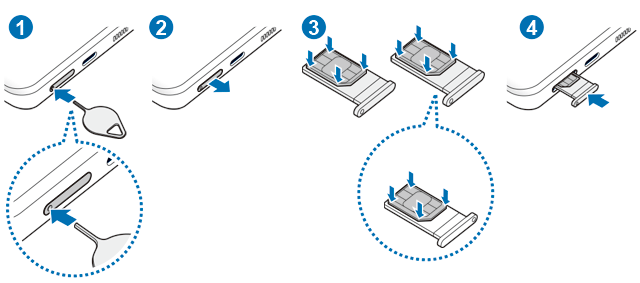
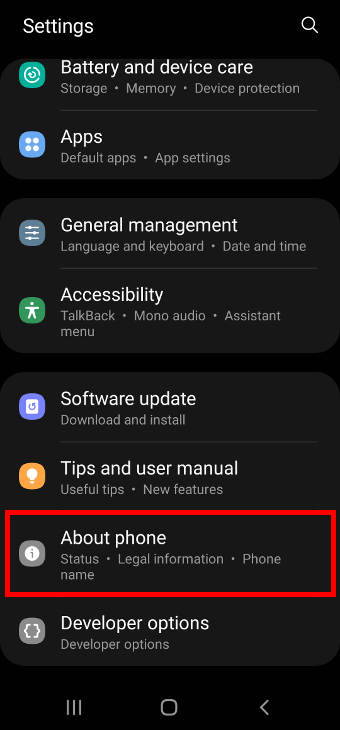
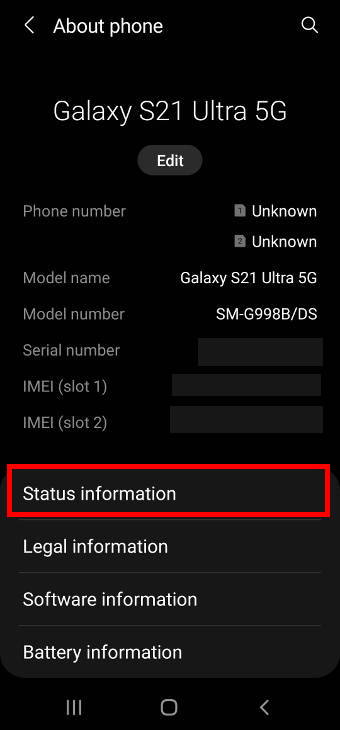
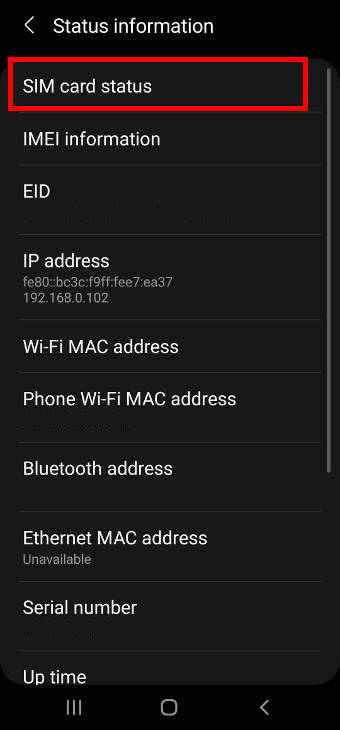
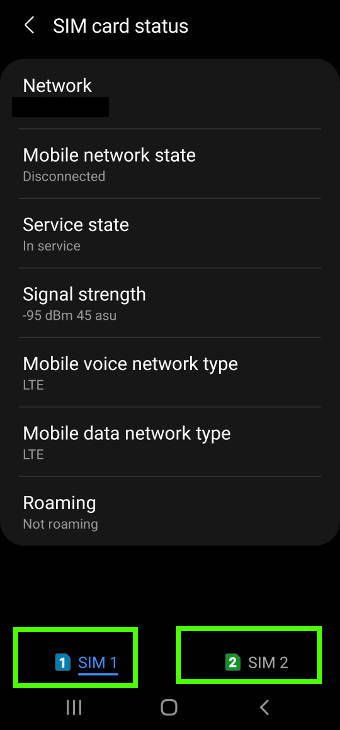
I have the basic S21 Samsung Galaxy phone. My question is, can the sim card store photos?
If yes, how can I transfer the photos on my phone to the sim card?
No, you cannot save photos to the SIM card. Galaxy S21 doesn’t support micro SD card either. If your internal storage is low, you may try to back up them to Google Photos and OneDrive. Alternatively, you can connect a USB thumb drive to copy photos to it.
-- Our Facebook page || Galaxy S6 Guides || Galaxy S7 Guides || Android Guides || Galaxy S8 Guides || Galaxy S9 Guides || Google Home Guides || Headphone Guides || Galaxy Note Guides || Fire tablet guide || Moto G Guides || Chromecast Guides || Moto E Guides || Galaxy S10 Guides || Galaxy S20 Guides || Samsung Galaxy S21 Guides || Samsung Galaxy S22 Guides || Samsung Galaxy S23 Guides