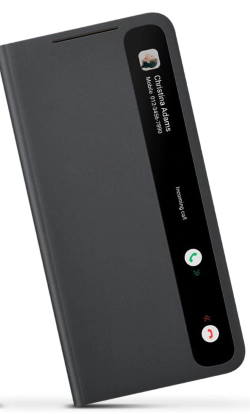 Galaxy S21 Smart Clear View Cover (aka Galaxy S21 S-View Flip Cover in some regions) offers some unique features and decent protection for Galaxy S21. And it is “officially” designed and manufactured by Samsung.
Galaxy S21 Smart Clear View Cover (aka Galaxy S21 S-View Flip Cover in some regions) offers some unique features and decent protection for Galaxy S21. And it is “officially” designed and manufactured by Samsung.
This Galaxy S21 accessories guide explains the unique features and layout of the Galaxy S21 Smart Clear View Cover and demonstrates how to use the Galaxy S21 S-View Flip Cover, including attaching to or removing the cover from Galaxy S21 properly, adjusting the text orientation on the cover, accepting or rejecting calls without opening the cover, and controlling music play on the Galaxy S21 Smart Clear View Cover.
Due to the differences in size and camera lens in Galaxy S21, S21+, S21 Ultra, the Galaxy S21 Smart Clear View Cover is NOT interchangeable among these 3 phones. In other words, if your Galaxy S21 is a Galaxy S21+, you MUST buy the clear view cover for Galaxy S21+. If it is Galaxy S21 Ultra, you need to buy the one for S21 Ultra.
What are the unique features of the Galaxy S21 Smart Clear View Cover (S-View Flip Cover)?
As an official Galaxy S21 accessory, compared to most third-party flip covers, Galaxy S21 Smart Clear … Read the rest


 You need to know the layout of Galaxy S21, S21+ or S21 Ultra to locate and use the buttons, ports, and key components properly.
You need to know the layout of Galaxy S21, S21+ or S21 Ultra to locate and use the buttons, ports, and key components properly.