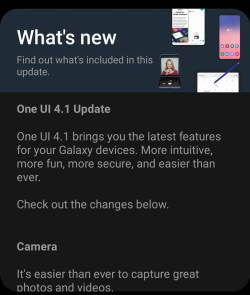 After updating your Galaxy S21, S20, or S10 to Android 12, you will encounter many new features in Android 12 update (both One UI 4.0 and One UI 4.1).
After updating your Galaxy S21, S20, or S10 to Android 12, you will encounter many new features in Android 12 update (both One UI 4.0 and One UI 4.1).
This Galaxy S21 guide explains the top 12 new features in Android 12 update (One UI 4.1/4.0) for Galaxy S21, S20, and S10 to help you use these new features effectively on your Galaxy S21, S20, or S10.
As discussed in this guide, there are two Android 12 updates for Galaxy S21, S20, and S10. Some new features were added in the One UI 4.0 update and some in the One UI 4.1 update. The top 12 new features in Android 12 update for Galaxy S21, S20, and S10 discussed in this guide include:
- Camera and microphone indicators (One UI 4.0).
- More transfer options in Smart Switch (One UI 4.1).
- Voice memo on the lock screen (One UI 4.0).
- Extra dim screen (One UI 4.0).
- Writing Assistant (Grammarly integration) on Samsung Keyboard (One UI 4.0).
- Customisable virtual memory (RAM Plus) (One UI 4.1)
- Skip an alarm just once (One UI 4.0).
- Portraits for pets (One UI 4.0).
- Extra time for single-take mode (One UI 4.0).
- Telephoto lens in Pro and

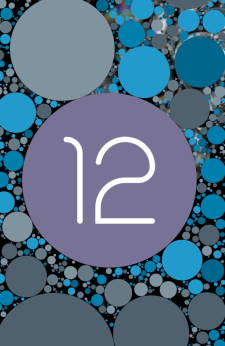
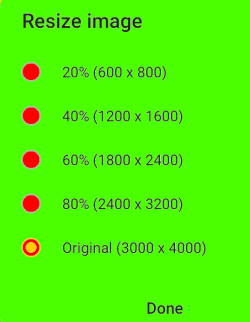
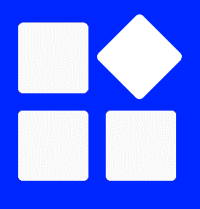
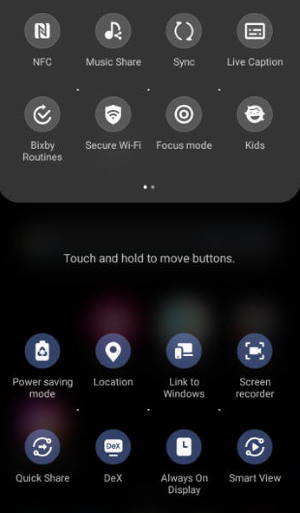
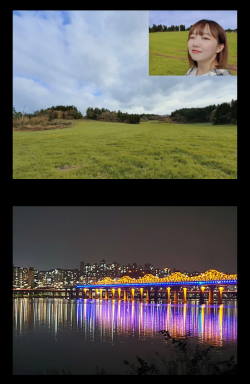
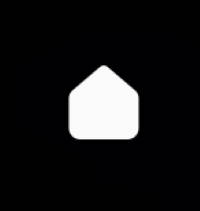

 Like Galaxy S20, Samsung released 3 models of Galaxy S21: Galaxy S21, S21+, and S21 Ultra. Many potential buyers are not sure which one to get when considering Galaxy S21 vs Galaxy S21+ vs Galaxy S21 Ultra.
Like Galaxy S20, Samsung released 3 models of Galaxy S21: Galaxy S21, S21+, and S21 Ultra. Many potential buyers are not sure which one to get when considering Galaxy S21 vs Galaxy S21+ vs Galaxy S21 Ultra.