When you may consider to set Galaxy S7 camera picture size and video size?
Most Galaxy S7 owners and Galaxy S7 edge owners may just use the default settings for picture size (resolution) and video size.
But you may consider to set Galaxy S7 camera picture size and video size:
- when the storage is a consideration.
- when you need specific aspect ratio for the photo or videos.
Both Galaxy S7 and Galaxy S7 edge support micro SD card up to 200GB. It seems this gives you “enough” storage for your photos and videos.
But for dual SIM versions of Galaxy S7 and S7 edge, if you use two SIM cards, there will be no slot for micro SD card as explained in this page. This means you only have 32GB storage (actually less than 25GB are usable) if you use the dual SIM feature. You probably have to be mindful on the storage and consider to reduce Galaxy S7 camera picture size and video size whenever possible.
In some cases, you may want photo or video with 16:9 or 1:1 aspect ratio, not the default 4:3.
So, in these scenarios, the default settings can not meed your needs and you have to set Galaxy S7 camera picture size and video size.
But before we jump to set Galaxy S7 camera picture size and video size, we should know what are the “good enough” size for photos and videos based on your needs.
What are the “good enough” Galaxy S7 camera picture size and video size?
For Galaxy S7 camera picture size and video size, you need consider two parameters:
- Aspect ratio. Galaxy S7 camera offers 3 aspect ratio: 4:3 (default), 16:9 and 1:1 for both photos and videos.
- Resolution. The resolution depends on whether front camera or rear camera is used.
For aspect ratio, you may consider:
- 16:9 if the photo or video are mainly viewed in PCs and TVs, or shared through online services like YouTube.
- 4:3 if you may print photos on standardized photo papers.
- 4:3 if the video will be mainly viewed in very old TVs, or shared through MMS or email.
- 1:1 if you will use it for design.
For the resolution of photo, you may consider
- 12M (4032*3024, 4:3) if you plan to print the photo in 8R or larger photo papers,
- 6.2M (2880*2160, 4:3) if you plan to print the photo in a 4R or smaller photo paper
- 9.1M (4032*2268, 16:9) if you mainly view photos on PC or TV or share them on social networks.
- 3.7M (2560*1440, 16:9) if you just want to share the photos in social media or through MMS.
- 9.1M (3024*3024, 1:1) if you plan to use photos for your deign work.
- 4.7M (2160*2160, 1:1) if you plan to use photos for web design.
For photos, you can scale down without losing quality. But if you scale up, your photos will have very poor quality.
So, if are using a SD card, you should try to use higher resolution if possible.
For videos, you should be even more mindful on the file size.
- If you have no chance to watch the video on a 4K TV, you probably should not record the video in UHD 2160p although Galaxy S7 camera and Galaxy S7 edge camera support this. You may just waste storage.
- For most TVs, the default full HD (1080p) at 30fps is sufficient.
- If you want to capture slow motion video, you can record the video in full HD at 60fps. Then play it at half speed. This gives you the best slow motion videos with Galaxy S7 or S7 edge.
- If you just want to share the videos in social networks or watch them on your mobile phones or tablets, HD 720p probably is sufficient most of the time.
- If you want to send videos through MMS or email, it is better to choose the smallest video size (VGA).
Of course, these are just some very general recommendations on deciding Galaxy S7 camera picture size and video size,
You should always understand your needs and available storage. Higher resolution needs more space, and you can scale them down. Lower resolution means less storage, but you cannot scale them up.
How to set Galaxy S7 camera picture size?
You can set Galaxy S7 camera picture size in the Galaxy S7 camera preview screen.
In Galaxy S7 or S7 edge, start camera app with any of the 4 methods.
Tap picture size settings icon as shown below.
In the pop-out window, select the Galaxy S7 camera picture size as shown below.
For front camera, you have less options for Galaxy S7 camera picture size as shown below.
You only have 3 options: 5.0M, 3.8M and 3.7M.
Please note, Galaxy S7 camera picture size setting is NOT consistent.
This means the settings for Galaxy S7 camera picture size are only for current session. After exiting camera app, the default Galaxy S7 camera picture size (12M for rear camera and 5M for front camera) will take effect.
How to set Galaxy S7 camera video size?
To set Galaxy S7 camera video size, you need enter Galaxy S7 camera settings page.
In Galaxy S7 camera preview screen, tap Settings (gear icon, bottom left as shown above) icon to enter Galaxy S7 camera settings.
In Galaxy S7 camera settings page, tap Video size (rear) as shown below. In this guide, rear camera video size setting is used for illustration.
In the video size window, you can select from the 7 available video sizes.
As explained in the page, if you choose to record in UHD, QHD or FHD (60fps), you cannot use HDR, video effects and tracking AF.
In addition, if you choose to record in FHD 60fps, you cannot take pictures when recording.
Do you know how to decide Galaxy S7 camera picture size and video size? Can you set Galaxy S7 camera picture size and video size on Galaxy S7 and Galaxy S7 edge?
If you have any questions or encounter any problems on Galaxy S7 camera picture size and video size, please let us know your questions or problems in the comment box below.
The community will try to help you.
You can get the official Samsung Galaxy S7 user manual (user guide) in your local language here, and Galaxy S7 edge user manual (user guide) in your local language here.
For other guides on using Galaxy S7 and Galaxy S7 edge, please check Galaxy S7 online manual page.
For detailed Galaxy S7 how-to guides, please check Galaxy S7 how-to guides page.
For more Galaxy S7 camera guides, please check Galaxy S7 camera guide page.
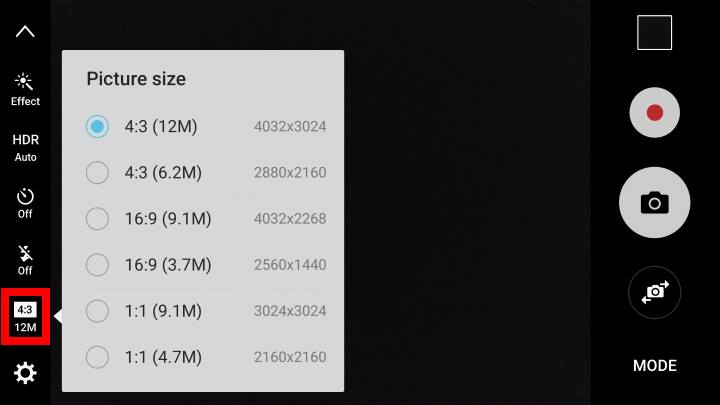
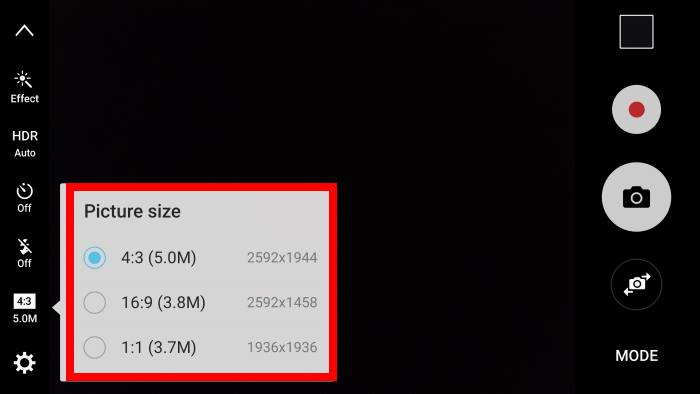
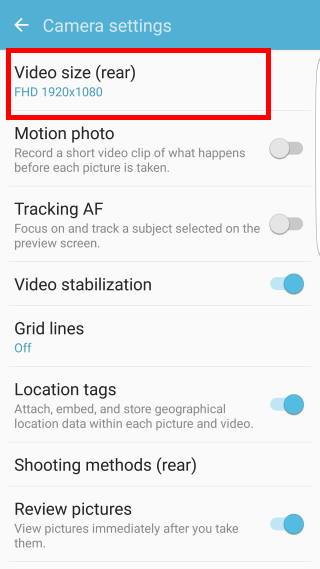
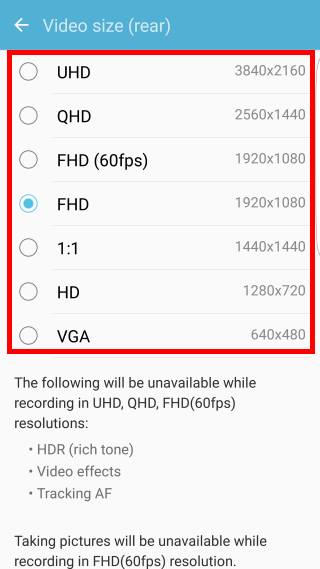
Danny Tsang says
I usually leave the video recording on for 4 hours for sporting events. The phone chopped off the entire duration into 20 minutes (4,194,000 KB) increments. The problem is that a half or 1 second will be lost in each section. I have many other Samsung phones and none of them would sectionized a single event into many files. Is there a way to fix that ?
simon says
There are no easy solutions because of the file system and Android version limitations. The 4GB limit was removed in Android 11. If your Android phone is running Android 10 or older version, you cannot bypass the limit.
-- Our Facebook page || Galaxy S6 Guides || Galaxy S7 Guides || Android Guides || Galaxy S8 Guides || Galaxy S9 Guides || Google Home Guides || Headphone Guides || Galaxy Note Guides || Fire tablet guide || Moto G Guides || Chromecast Guides || Moto E Guides || Galaxy S10 Guides || Galaxy S20 Guides || Samsung Galaxy S21 Guides || Samsung Galaxy S22 Guides || Samsung Galaxy S23 Guides
Karoly Kiss says
Hi. My problem is with a Samsung S7 that I choose the 16:9 option (9.1 M) and I get pictures with a resolution of 1008×567 and i want bigger resolution like the promissed 4032×2268.
simon says
Did you check the picture size in the Gallery app?
If you share the picture or upload it to other platforms, they will resize and compress photos automatically.
-- Our Facebook page || Galaxy S6 Guides || Galaxy S7 Guides || Android Guides || Galaxy S8 Guides || Galaxy S9 Guides || Google Home Guides || Headphone Guides || Galaxy Note Guides || Fire tablet guide || Moto G Guides || Chromecast Guides || Moto E Guides || Galaxy S10 Guides || Galaxy S20 Guides || Samsung Galaxy S21 Guides || Samsung Galaxy S22 Guides || Samsung Galaxy S23 Guides
Marketa says
I was able to record over 1hr video in HD 1920 x 1080 with file size 565MB through YouTube app on my Samsung Galaxy 7 active, somehow my settings on the phone changed and now I can’t record more than 33min as the file exceeds 4GB… How can I fix this problem?
simon says
Very likely, you are recording the video to a micro SD card.
The micro SD card may have different file systems. If you formatted the micro SD card to FAT32 file system, the file size limit is 4GB. If this is the case, you should back up the contents of the micro SD card, then format it in exFAT. You can do this easily on a Windows PC.
-- Our Facebook page || Galaxy S6 Guides || Galaxy S7 Guides || Android Guides || Galaxy S8 Guides || Galaxy S9 Guides || Google Home Guides || Headphone Guides || Galaxy Note Guides || Fire tablet guide || Moto G Guides || Chromecast Guides || Moto E Guides || Galaxy S10 Guides || Galaxy S20 Guides || Samsung Galaxy S21 Guides || Samsung Galaxy S22 Guides || Samsung Galaxy S23 Guides
Stephen potter says
Cam I get my picture size down to 500×500 2mb on my s7 edge if so how
simon says
Your need to crop the photo in Gallery app or any other third party photo editing apps.
-- Our Facebook page || Galaxy S6 Guides || Galaxy S7 Guides || Android Guides || Galaxy S8 Guides || Galaxy S9 Guides || Google Home Guides || Headphone Guides || Galaxy Note Guides || Fire tablet guide || Moto G Guides || Chromecast Guides || Moto E Guides || Galaxy S10 Guides || Galaxy S20 Guides || Samsung Galaxy S21 Guides || Samsung Galaxy S22 Guides || Samsung Galaxy S23 Guides
Athena Walters says
My Samsung Galaxy S7 will only send blurry photos/videos and i have changed the settings in the camera…PLEASE HELP!
simon says
If you mean sending photos through SMS (MMS), then it’s normal because MMS always downsize the photo. If you want to share the original photo, you can share them through Google Photos.
If the photos look blurry even on your phone, then you can try to clean the camera lens.
-- Our Facebook page || Galaxy S6 Guides || Galaxy S7 Guides || Android Guides || Galaxy S8 Guides || Galaxy S9 Guides || Google Home Guides || Headphone Guides || Galaxy Note Guides || Fire tablet guide || Moto G Guides || Chromecast Guides || Moto E Guides || Galaxy S10 Guides || Galaxy S20 Guides || Samsung Galaxy S21 Guides || Samsung Galaxy S22 Guides || Samsung Galaxy S23 Guides
Karen Spyres says
I have an s7 and even on the best 4:3 ratio 12M, when I zoom in, things (especially people) look waxy. And printing even a 4×6 looks blurry. What am I doing wrong?
simon says
When taking photos, never zoom in. The digital zoom will give you poor-quality photos.
If you need to use the telephoto or wide-angle lens, you may consider the official Galaxy S7 Lens Cover. It is not cheap because Samsung probably stopped manufacturing.
In Amazon, you can also find some cheaper (around $15) clip-on telephoto and wide-angle lens.
-- Our Facebook page || Galaxy S6 Guides || Galaxy S7 Guides || Android Guides || Galaxy S8 Guides || Galaxy S9 Guides || Google Home Guides || Headphone Guides || Galaxy Note Guides || Fire tablet guide || Moto G Guides || Chromecast Guides || Moto E Guides || Galaxy S10 Guides || Galaxy S20 Guides || Samsung Galaxy S21 Guides || Samsung Galaxy S22 Guides || Samsung Galaxy S23 Guides
Rebekah Gibbons says
I own a Samsung Galaxy S7 and I record just a brief or Boomerang video on Instagram but it won’t upload to share in my story. It used to work but now it doesnt. I know stories have to be less than 1mb to upload and these few second videos are slightly larger than that. Is this a matter of changing my video recording settings to less pixels for less mb’s being used? If so, what should I set it on just to post a short video on social media?
simon says
You can set the video size with less pixels. But normally, the app you are using can resize the video. Camera apps nowadays usually let you record at higher resolution. Your can always downsize a video. If you upsize a video, the video quality will be very poor.
-- Our Facebook page || Galaxy S6 Guides || Galaxy S7 Guides || Android Guides || Galaxy S8 Guides || Galaxy S9 Guides || Google Home Guides || Headphone Guides || Galaxy Note Guides || Fire tablet guide || Moto G Guides || Chromecast Guides || Moto E Guides || Galaxy S10 Guides || Galaxy S20 Guides || Samsung Galaxy S21 Guides || Samsung Galaxy S22 Guides || Samsung Galaxy S23 Guides
Candy says
In my Samsung Galaxy S7, when I took video, it used to show on screen how much time I could video for.
For example if I am video taping right now, it would show the seconds going by, but also show that I could video for say 20.15. 20 minutes and 15 seconds. Basically how much space I could use. That feature has disappeared. How do I get that back?
simon says
I remember the feature was removed from Samsung camera app long time ago. Some recording modes (e.g., 60fps) have their own hard limits already.
-- Our Facebook page || Galaxy S6 Guides || Galaxy S7 Guides || Android Guides || Galaxy S8 Guides || Galaxy S9 Guides || Google Home Guides || Headphone Guides || Galaxy Note Guides || Fire tablet guide || Moto G Guides || Chromecast Guides || Moto E Guides || Galaxy S10 Guides || Galaxy S20 Guides || Samsung Galaxy S21 Guides || Samsung Galaxy S22 Guides || Samsung Galaxy S23 Guides
Glenn Baumgarth says
Is there a way to remove the motion photo from pictures that have already been taken?
simon says
Open the photo in Gallery app, tap play motion photo. When the video is being played (before the video ends) tap the screen, this will prause the playing. You can find the delete option (together with Capture and menu icon) in the top right above the video. Tap delete to delete the video. And the photo is a normal photo now. The menu icon (3 vertical dots) let you export the video.
Anyway, don’t tap the dustbin icon below the photo. It will delete both of the photo and the video.
-- Our Facebook page || Galaxy S6 Guides || Galaxy S7 Guides || Android Guides || Galaxy S8 Guides || Galaxy S9 Guides || Google Home Guides || Headphone Guides || Galaxy Note Guides || Fire tablet guide || Moto G Guides || Chromecast Guides || Moto E Guides || Galaxy S10 Guides || Galaxy S20 Guides || Samsung Galaxy S21 Guides || Samsung Galaxy S22 Guides || Samsung Galaxy S23 Guides
Graham Mills says
i want to send some pictures of my dogs to an agency
but they are asking that the photo’s be 1644 wide and 900 high pixels
what setting do i need to put my samsung s7 on for this
Regards
Graham
simon says
It depends on the “actual” requirements. Some may mean the minimum pixels. Some may mean the exact pixels.
In either case, you should set the pixel numbers larger than the requirements. Then crop and scale down the picture. You should never scale up a photo.
If the exact pixel number is required. You have to use some apps to do it. It can be done easier on a PC. If you have to do it on the phone, you may try this app: Photo & Picture Resizer.
-- Our Facebook page || Galaxy S6 Guides || Galaxy S7 Guides || Android Guides || Galaxy S8 Guides || Galaxy S9 Guides || Google Home Guides || Headphone Guides || Galaxy Note Guides || Fire tablet guide || Moto G Guides || Chromecast Guides || Moto E Guides || Galaxy S10 Guides || Galaxy S20 Guides || Samsung Galaxy S21 Guides || Samsung Galaxy S22 Guides || Samsung Galaxy S23 Guides
Kimberly Baker says
I need to be able to email pictures. Ability to take clear pictures and reduce size to 40-350k on each picture. Any help is appreciated.
simon says
You can try some photo editor apps to scale down the photos. For a file size of 40-350KB, you have to set photo size less than 6MP. But this depends on the scene. Excessive compression may degrade the quality.
Anyway, the better way to share photos is through Google Photos. You just send them the link, and they can access them from any devices.
-- Our Facebook page || Galaxy S6 Guides || Galaxy S7 Guides || Android Guides || Galaxy S8 Guides || Galaxy S9 Guides || Google Home Guides || Headphone Guides || Galaxy Note Guides || Fire tablet guide || Moto G Guides || Chromecast Guides || Moto E Guides || Galaxy S10 Guides || Galaxy S20 Guides || Samsung Galaxy S21 Guides || Samsung Galaxy S22 Guides || Samsung Galaxy S23 Guides
Hamzah says
What is the best setting for the best rear camera images and videos as i need the best pictures for my business
simon says
It depends how you will use the photos. But normally, the more pixels, the better.
-- Our Facebook page || Galaxy S6 Guides || Galaxy S7 Guides || Android Guides || Galaxy S8 Guides || Galaxy S9 Guides || Google Home Guides || Headphone Guides || Galaxy Note Guides || Fire tablet guide || Moto G Guides || Chromecast Guides || Moto E Guides || Galaxy S10 Guides || Galaxy S20 Guides || Samsung Galaxy S21 Guides || Samsung Galaxy S22 Guides || Samsung Galaxy S23 Guides
Judy says
Hi,
I take videos for my fitness page and uoload to Instagram. What’s the best setting? I feel they come out to foggy? I tried cleaning my screen. But it’s just how I record. I have overkight on as well. I video in rear face mode
simon says
When you check the videos on your phone, do you find any problems?
-- Our Facebook page || Galaxy S6 Guides || Galaxy S7 Guides || Android Guides || Galaxy S8 Guides || Galaxy S9 Guides || Google Home Guides || Headphone Guides || Galaxy Note Guides || Fire tablet guide || Moto G Guides || Chromecast Guides || Moto E Guides || Galaxy S10 Guides || Galaxy S20 Guides || Samsung Galaxy S21 Guides || Samsung Galaxy S22 Guides || Samsung Galaxy S23 Guides
Kyrenya says
Hello,
I want to take pictures of old photographs with my Samsung S7. What’s the best picture size for the highest quality that I should set up?
simon says
Actually, photo scan in Google Photos app works better. It will miss minimize the distortion.
If you want to take photos for them, of course, more pixels, the better.
-- Our Facebook page || Galaxy S6 Guides || Galaxy S7 Guides || Android Guides || Galaxy S8 Guides || Galaxy S9 Guides || Google Home Guides || Headphone Guides || Galaxy Note Guides || Fire tablet guide || Moto G Guides || Chromecast Guides || Moto E Guides || Galaxy S10 Guides || Galaxy S20 Guides || Samsung Galaxy S21 Guides || Samsung Galaxy S22 Guides || Samsung Galaxy S23 Guides
Jose Chinchay says
Hello,
I am using word press for the pictures I take with my Galaxy. WordPress recommends with pictures to upload pictures at 1080×1920 resolution. Just wondering how this translates into the camera settings on the phone.
Thank you for your response.
simon says
It is 16:9 in portrait mode.
You can also take photos in other aspect ratio, then crop to whatever size you want.
-- Our Facebook page || Galaxy S6 Guides || Galaxy S7 Guides || Android Guides || Galaxy S8 Guides || Galaxy S9 Guides || Google Home Guides || Headphone Guides || Galaxy Note Guides || Fire tablet guide || Moto G Guides || Chromecast Guides || Moto E Guides || Galaxy S10 Guides || Galaxy S20 Guides || Samsung Galaxy S21 Guides || Samsung Galaxy S22 Guides || Samsung Galaxy S23 Guides
Matthew says
Can you Help me?
i have High Res photos on my Samsung 7 edge and want to email them Low Res. How do i do this?
My old phone asked what res i wanted to send the pics in every time i selected the photos to email, but this one i cant work it out.
simon says
It depends on the app sharing the photo.
If you want to resize the photo, you need an app for it. The gallery app doesn’t have this feature.
-- Our Facebook page || Galaxy S6 Guides || Galaxy S7 Guides || Android Guides || Galaxy S8 Guides || Galaxy S9 Guides || Google Home Guides || Headphone Guides || Galaxy Note Guides || Fire tablet guide || Moto G Guides || Chromecast Guides || Moto E Guides || Galaxy S10 Guides || Galaxy S20 Guides || Samsung Galaxy S21 Guides || Samsung Galaxy S22 Guides || Samsung Galaxy S23 Guides
pamela peck says
I want to take panoramic skyline photos, but when i go to enlarge them…..the are too low resolution to enlarge to 20×30 poster size. How can I remedy this?
simon says
No, there are no solutions for this as I know. The resolution in panaroma mode is preset.
-- Our Facebook page || Galaxy S6 Guides || Galaxy S7 Guides || Android Guides || Galaxy S8 Guides || Galaxy S9 Guides || Google Home Guides || Headphone Guides || Galaxy Note Guides || Fire tablet guide || Moto G Guides || Chromecast Guides || Moto E Guides || Galaxy S10 Guides || Galaxy S20 Guides || Samsung Galaxy S21 Guides || Samsung Galaxy S22 Guides || Samsung Galaxy S23 Guides
Rick McCloy says
Hi: I wish to take videos of astronomical objects, and then run the video through a stacking program in order to obtain a single high quality image.
I believe then that I would wish to shoot at highest data per frame setting, which if I understand correctly (a bit of a longshoot, given my tech skills) would be to shoot in USD. Am I correct in this, and would a 1:1 aspect ratio give me the maximum raw data per frame? As I am shooting a station object, am I right in thinking frame per speed is not important?
Memory is not an issue, as once the data is downloaded for processing, it will be discarded.
Thank, an aging and inexperienced although aspiring Astrophotographer.
simon says
I think the “data per frame” you mentioned is controlled by picture size (how many pixels in one picture). For Galaxy S7 camera, the maximum size is 12M in 4:3 aspect ratio, not 1:1.
Frame per second is usually for videos (for moving objects). For stationary objects, you can use shutter speed to control the exposure.
Anyway, you need to try it.
-- Our Facebook page || Galaxy S6 Guides || Galaxy S7 Guides || Android Guides || Galaxy S8 Guides || Galaxy S9 Guides || Google Home Guides || Headphone Guides || Galaxy Note Guides || Fire tablet guide || Moto G Guides || Chromecast Guides || Moto E Guides || Galaxy S10 Guides || Galaxy S20 Guides || Samsung Galaxy S21 Guides || Samsung Galaxy S22 Guides || Samsung Galaxy S23 Guides
Ashley says
I use my S7 for Facebook Live videos for my job. When I’m watching myself do the Live in my phone it has great picture quality. When I watch the replay the quality doesn’t look as good. Will the video settings in my phone make a difference in my Live FB videos?
simon says
It is caused by Facebook. Facebook will compress the video, and/ or serve lower quality videos when the connection (to their servers) is not good.
-- Our Facebook page || Galaxy S6 Guides || Galaxy S7 Guides || Android Guides || Galaxy S8 Guides || Galaxy S9 Guides || Google Home Guides || Headphone Guides || Galaxy Note Guides || Fire tablet guide || Moto G Guides || Chromecast Guides || Moto E Guides || Galaxy S10 Guides || Galaxy S20 Guides || Samsung Galaxy S21 Guides || Samsung Galaxy S22 Guides || Samsung Galaxy S23 Guides
Peter says
Hi, my gf has a s7 edge and I have a p10 lite at the moment. Normally she makes video on fhd 60fps setting but when sending this to me I can’t play it so she downgraded to normal fhd which I can play. However now she can’t play the normal fhd files on her own phone. Any advice on this issue?
simon says
Install VLC for Android player. It should play both 60fps and 30fps videos on both phones.
-- Our Facebook page || Galaxy S6 Guides || Galaxy S7 Guides || Android Guides || Galaxy S8 Guides || Galaxy S9 Guides || Google Home Guides || Headphone Guides || Galaxy Note Guides || Fire tablet guide || Moto G Guides || Chromecast Guides || Moto E Guides || Galaxy S10 Guides || Galaxy S20 Guides || Samsung Galaxy S21 Guides || Samsung Galaxy S22 Guides || Samsung Galaxy S23 Guides
Malnasi Bela says
Hi
I want to use my S7-s camera to make Etsy listing photos but I do not understand their requirements about it ” Item listing photo: 1000 pixels wide ” . Can you please help me ?
simon says
How about height? Anyway, you can always crop and resize the photo with Gallery app.
-- Our Facebook page || Galaxy S6 Guides || Galaxy S7 Guides || Android Guides || Galaxy S8 Guides || Galaxy S9 Guides || Google Home Guides || Headphone Guides || Galaxy Note Guides || Fire tablet guide || Moto G Guides || Chromecast Guides || Moto E Guides || Galaxy S10 Guides || Galaxy S20 Guides || Samsung Galaxy S21 Guides || Samsung Galaxy S22 Guides || Samsung Galaxy S23 Guides
Charlie Renfro says
Hi, I use a Samsung S7 Edge and am satisfied with pictures it takes except inside of the Phoenix for Appraisers app. Regardless of what setting I use inside the app it produces very poor quality pictures saving them at less than 50 kb. I used an ipad mini before S7 with this app with no problem but it seems androids and Phoenix at least in my case is not working correctly. If this is too far off topic please accept my apologies, thank you. Charlie
simon says
But sure about that app. Very likely, the app has its own settings for photos. Did you check settings inside the app?
-- Our Facebook page || Galaxy S6 Guides || Galaxy S7 Guides || Android Guides || Galaxy S8 Guides || Galaxy S9 Guides || Google Home Guides || Headphone Guides || Galaxy Note Guides || Fire tablet guide || Moto G Guides || Chromecast Guides || Moto E Guides || Galaxy S10 Guides || Galaxy S20 Guides || Samsung Galaxy S21 Guides || Samsung Galaxy S22 Guides || Samsung Galaxy S23 Guides
Hen says
Hi. I’ve been recording short videos and then joining them together in Samsung video editor. Maximum 3mins duration. However the video is automatically resized (scaled down) on export. I cant find settings to prevent this. I can’t seem to find an app that doesn’t do this. I don’t know how to change this or what I’m doing wrong. I have searched web using as many search terms as I can think of and have found nothing. I have concluded it’s down to my ignorance. Can you help me? I need to be able to see video in full screen not a tiny scaled down version. Thank you in advance.
simon says
When you export the video, below file name, you have the option to set resolution. If you still have problem, you can share the screenshot of the export page in our Facebook page.
-- Our Facebook page || Galaxy S6 Guides || Galaxy S7 Guides || Android Guides || Galaxy S8 Guides || Galaxy S9 Guides || Google Home Guides || Headphone Guides || Galaxy Note Guides || Fire tablet guide || Moto G Guides || Chromecast Guides || Moto E Guides || Galaxy S10 Guides || Galaxy S20 Guides || Samsung Galaxy S21 Guides || Samsung Galaxy S22 Guides || Samsung Galaxy S23 Guides
Yessy says
What is the best setting to take pics at night without it looking weird. The pixels look weird.
simon says
You can try pro mode and set ISO less than 1000 to take low light photos. When you lower the ISO, you need hold the phone steady for longer time.
-- Our Facebook page || Galaxy S6 Guides || Galaxy S7 Guides || Android Guides || Galaxy S8 Guides || Galaxy S9 Guides || Google Home Guides || Headphone Guides || Galaxy Note Guides || Fire tablet guide || Moto G Guides || Chromecast Guides || Moto E Guides || Galaxy S10 Guides || Galaxy S20 Guides || Samsung Galaxy S21 Guides || Samsung Galaxy S22 Guides || Samsung Galaxy S23 Guides
Bonnie says
Just trying to Take a simple widescreen shot. Need to submit a photo and that’s the only parameters. Can someone tell me which of all these options that is lol. See lots of choices, but no widescreen. Tia!
simon says
You should seek clarification on the requirement. Sometimes, widescreen refers to 16:9. In S7 camera, each picture size corresponds to a aspect ratio (4:3, 16:9 or 1:1). But you’d better to get clarification.
-- Our Facebook page || Galaxy S6 Guides || Galaxy S7 Guides || Android Guides || Galaxy S8 Guides || Galaxy S9 Guides || Google Home Guides || Headphone Guides || Galaxy Note Guides || Fire tablet guide || Moto G Guides || Chromecast Guides || Moto E Guides || Galaxy S10 Guides || Galaxy S20 Guides || Samsung Galaxy S21 Guides || Samsung Galaxy S22 Guides || Samsung Galaxy S23 Guides
Dee says
I set my S7 to 12M (4:3), but when I downloaded the pictures, the quality is low and the size is only 2-3MB. Why? I set my camera on Auto.
simon says
The file size is normal. It should be around 2-4MB.
For the quality, it depends on many factors. You can try to use pro mode and use lower ISO values.
-- Our Facebook page || Galaxy S6 Guides || Galaxy S7 Guides || Android Guides || Galaxy S8 Guides || Galaxy S9 Guides || Google Home Guides || Headphone Guides || Galaxy Note Guides || Fire tablet guide || Moto G Guides || Chromecast Guides || Moto E Guides || Galaxy S10 Guides || Galaxy S20 Guides || Samsung Galaxy S21 Guides || Samsung Galaxy S22 Guides || Samsung Galaxy S23 Guides
mike thomas says
on my Samsung galaxy s3 it had an anti shake setting to help avoid somewhat blurry pictures so what is the comparable setting on the galaxy s7 thanks mike
simon says
You don’t need the anti shake settings in S7 because Galaxy S7 rear camera has optical image stabilization (OIS). It’s always on.
-- Our Facebook page || Galaxy S6 Guides || Galaxy S7 Guides || Android Guides || Galaxy S8 Guides || Galaxy S9 Guides || Google Home Guides || Headphone Guides || Galaxy Note Guides || Fire tablet guide || Moto G Guides || Chromecast Guides || Moto E Guides || Galaxy S10 Guides || Galaxy S20 Guides || Samsung Galaxy S21 Guides || Samsung Galaxy S22 Guides || Samsung Galaxy S23 Guides
MuhammadAMuhammad Ahsan Zafar says
My galaxy S7 edge capture pictureswith 12M 4:3 but when i zoom pictures are not clear even in sunlight.
All pictues are showing like i capture these on 3 1.3 M please help
simon says
What camera mode were you using? You can try auto mode. If you are using pro mode, you can try to lower the ISO value.
You should not use the zoom when taking pictures, it’s digital zoom only.
-- Our Facebook page || Galaxy S6 Guides || Galaxy S7 Guides || Android Guides || Galaxy S8 Guides || Galaxy S9 Guides || Google Home Guides || Headphone Guides || Galaxy Note Guides || Fire tablet guide || Moto G Guides || Chromecast Guides || Moto E Guides || Galaxy S10 Guides || Galaxy S20 Guides || Samsung Galaxy S21 Guides || Samsung Galaxy S22 Guides || Samsung Galaxy S23 Guides
njk says
Ok Simon Thanks for your kind time & information,I know the aspect ratio purposes, I only just wanted to confirm that the quality of picture is not downgraded with 9mp at 16:9.So again,are you sure,the quality remains the same if with 12mp or with 9mp?
simon says
These two are identical. 9.1M 16:9 photo (4032*2268) is cropped a bit, compared to 12M 4:3 one (4032*3024).
-- Our Facebook page || Galaxy S6 Guides || Galaxy S7 Guides || Android Guides || Galaxy S8 Guides || Galaxy S9 Guides || Google Home Guides || Headphone Guides || Galaxy Note Guides || Fire tablet guide || Moto G Guides || Chromecast Guides || Moto E Guides || Galaxy S10 Guides || Galaxy S20 Guides || Samsung Galaxy S21 Guides || Samsung Galaxy S22 Guides || Samsung Galaxy S23 Guides
njk says
Dear Simon,when we take pictures with 16:9 aspect ratio in 9MP with galaxy s7-edge,the quality of image also downgrade as with comparison to 12mp???Or no,quality will be same??
Please also reply that still Galaxy S7 camera picture size setting is NOT consistent or there is a new update to fix this?I mean,we want to be consistent.
Looking eagerly forward
simon says
16:9 and 4:3 are for different purposes. The quality are not downgraded. When you print a 16:9 photo in a standard 4R photo paper, you have to trim out a lot (in the margins) to fit the photo into the photo paper. For a 4:3 photo, you will trim less.
Photo size is consistent. Front camera and rear camera have their own settings. But some camera modes may reset the size.
-- Our Facebook page || Galaxy S6 Guides || Galaxy S7 Guides || Android Guides || Galaxy S8 Guides || Galaxy S9 Guides || Google Home Guides || Headphone Guides || Galaxy Note Guides || Fire tablet guide || Moto G Guides || Chromecast Guides || Moto E Guides || Galaxy S10 Guides || Galaxy S20 Guides || Samsung Galaxy S21 Guides || Samsung Galaxy S22 Guides || Samsung Galaxy S23 Guides
njk says
What does it mean?Please clearify in detail.
((For photos, you can scale down without losing quality. But if you scale up, your photos will have very poor quality.))
simon says
For “big” (with more pixels) photos, you can save them as smaller (with less pixels) ones. You will not lose quality.
But if you save a small photo as big one, the actual resolution of the small photo will be the limit of the big photo, which will look pixelated.
-- Our Facebook page || Galaxy S6 Guides || Galaxy S7 Guides || Android Guides || Galaxy S8 Guides || Galaxy S9 Guides || Google Home Guides || Headphone Guides || Galaxy Note Guides || Fire tablet guide || Moto G Guides || Chromecast Guides || Moto E Guides || Galaxy S10 Guides || Galaxy S20 Guides || Samsung Galaxy S21 Guides || Samsung Galaxy S22 Guides || Samsung Galaxy S23 Guides
Mike thomas says
On my galaxy s7 camera if I print out 4×6 and5x7 and occasionally 8×10 should I use 4.3 over 6.2m or 4.3 over 12m on picture size thank you mike
simon says
I would recommend 12M.
-- Our Facebook page || Galaxy S6 Guides || Galaxy S7 Guides || Android Guides || Galaxy S8 Guides || Galaxy S9 Guides || Google Home Guides || Headphone Guides || Galaxy Note Guides || Fire tablet guide || Moto G Guides || Chromecast Guides || Moto E Guides || Galaxy S10 Guides || Galaxy S20 Guides || Samsung Galaxy S21 Guides || Samsung Galaxy S22 Guides || Samsung Galaxy S23 Guides
John Grosklag says
I will be using my phone camera to take pictures and upload. What setting will I use that will use the least amount of data to upload?
simon says
Lower number of pixels (smaller size) will use less data.
-- Our Facebook page || Galaxy S6 Guides || Galaxy S7 Guides || Android Guides || Galaxy S8 Guides || Galaxy S9 Guides || Google Home Guides || Headphone Guides || Galaxy Note Guides || Fire tablet guide || Moto G Guides || Chromecast Guides || Moto E Guides || Galaxy S10 Guides || Galaxy S20 Guides || Samsung Galaxy S21 Guides || Samsung Galaxy S22 Guides || Samsung Galaxy S23 Guides