Why you need manage Galaxy S7 camera modes?
In addition, you can download and install 6 additional Galaxy S7 camera modes for other scenarios.
This means you may end up with more than 20 Galaxy S7 camera modes on the phone. You may find it is not easy to find the camera modes when you want to use them.
One way to solve this problem is to add Galaxy S7 camera mode shortcuts to home screen so that you can launch camera app in the specific camera mode directly from Galaxy S7 Home screen.
Another way to solve the issue is to manage the items in Galaxy S7 camera modes page.
For example, you can relocate Galaxy S7 camera modes so that the most frequently used camera modes are in the top 10 spots. Normally, you can access these 10 camera modes without scrolling.
You can also uninstall some downloaded camera modes if you no longer use them.
Anyway, when auto mode is not sufficient for you, it is time to consider to manage Galaxy S7 camera modes so that you can use them more efficiently.
How to manage Galaxy S7 camera modes?
To manage Galaxy S7 camera modes in your Galaxy S7 and Galaxy S7 edge, you may follow the following steps.
Step 1: Start Galaxy S7 Camera app
You can use any of these 4 methods to launch camera app on Galaxy S7 and S7 edge.
Step 2: Enter Galaxy S7 camera mode page
In Galaxy S7 camera preview screen, tap MODE as shown below.
Step 3: Enter edit mode of Galaxy S7 camera modes
In Galaxy S7 camera mode page, tap MORE as shown above.
Tap EDIT as shown below to enter the edit mode for Galaxy S7 camera modes.
In Edit mode, you can relocate the icon locations of all camera modes in Galaxy S7 and S7 edge.
You can also uninstall the Galaxy S7 camera modes that are downloaded (as shown in this guide).
Step 4: Manage Galaxy S7 camera modes
In edit mode, you can re-arrange spots for the icons.
Usually, you may want to put the frequently used camera modes in the top 10 spots so that you can access them without scrolling.
To move and relocate a Galaxy S7 camera mode, you can tap and hold the icon. Move it and drop it in the desired spots. The icons originally in the target location (spot) will be pushed away.
For example, to swap the location of Live broadcast and slow motion, as shown below, you can tap and hold Live broadcast, then drag it to right. Slow motion will be pushed to left side because there is a empty spot in left side.
After you finish to manage Galaxy S7 camera modes, you can tap DONE as shown below or the left arrow to exit.
How to uninstall Galaxy S7 camera modes?
In addition to re-arranging the camera modes icons, you can also uninstall some Galaxy S7 camera modes that you do not want to use any more.
As mentioned in this page, you can only uninstall Galaxy S7 camera modes installed by you.
You cannot uninstall any pre-installed camera modes no matter how you dislike some of them.
You can uninstall Galaxy S7 camera modes in two different ways:
- in the edit mode of Galaxy S7 camera mode as mentioned above.
- through Application manager.
To uninstall Galaxy S7 camera modes in the edit mode, you can just tap the “–” icon as shown below.
This icon only appears next to the additional Galaxy S7 camera modes that are installed by you.
For pre-installed Galaxy S7 camera modes, you simply cannot uninstall them.
You can also uninstall the downloaded Galaxy S7 camera modes in Application manager.
You can go to Galaxy S7 Settings. Then tap Application manager
In Application manager, you can find the Galaxy S7 camera modes installed by you.
For example, you want to uninstall Beauty face camera mode.
Tap Beauty face as shown below.
Tap Uninstall as shown below to remove this camera mode from your Galaxy S7 or S7 edge, just like uninstalling a normal app.
Do you know how to manage Galaxy S7 camera modes? Can you uninstall Galaxy S7 camera modes on your Galaxy S7 or S7 edge?
If you have any questions or encounter any problems to manage Galaxy S7 camera modes, or to uninstall Galaxy S7 camera modes on your Galaxy S7 or S7 edge, please let us know your questions or problems in the comment box below.
The community will try to help you.
You can get the official Samsung Galaxy S7 user manual (user guide) in your local language here, and Galaxy S7 edge user manual (user guide) in your local language here.
For other guides on using Galaxy S7 and Galaxy S7 edge, please check Galaxy S7 online manual page.
For detailed Galaxy S7 how-to guides, please check Galaxy S7 how-to guides page.
For more Galaxy S7 camera guides, please check Galaxy S7 camera guide page.
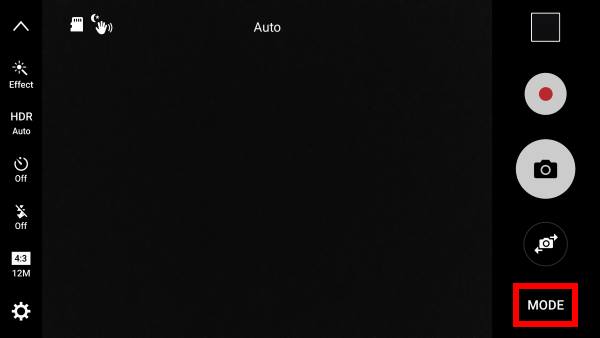
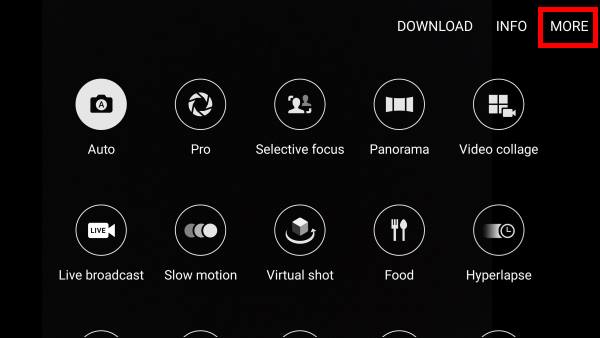
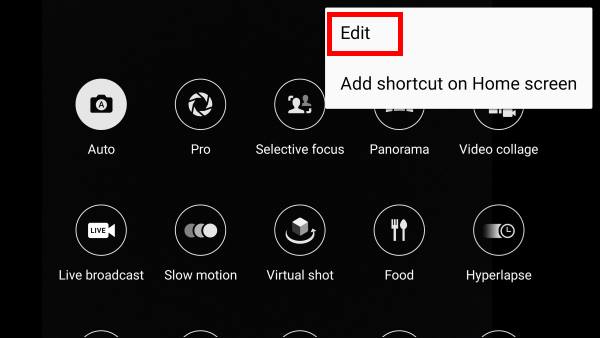
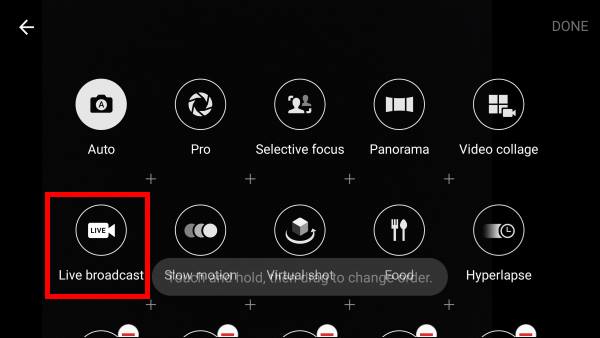

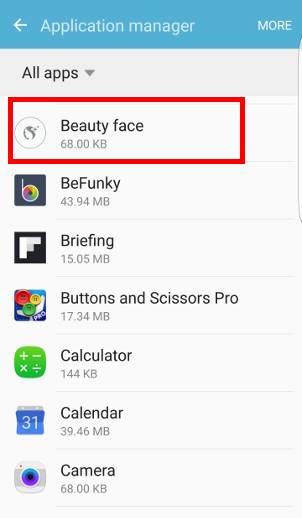
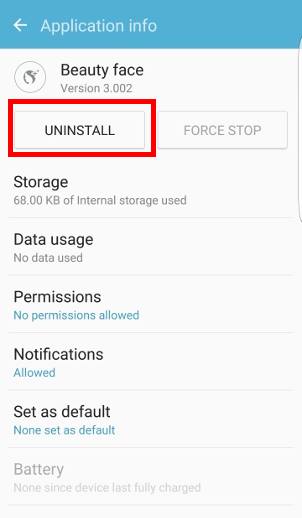
Anonymous says
None of my icons for my camera in the collapsable line will come up how do I make them come up I’ve read all of the things in your information guide and I’ve tried them
simon says
Are you in easy mode? Switch to standard mode in Settings – Easy mode.
-- Our Facebook page || Galaxy S6 Guides || Galaxy S7 Guides || Android Guides || Galaxy S8 Guides || Galaxy S9 Guides || Google Home Guides || Headphone Guides || Galaxy Note Guides || Fire tablet guide || Moto G Guides || Chromecast Guides || Moto E Guides || Galaxy S10 Guides || Galaxy S20 Guides || Samsung Galaxy S21 Guides || Samsung Galaxy S22 Guides || Samsung Galaxy S23 Guides