Samsung Galaxy S7 notification panel is a centralized location for all notifications from all apps on your Galaxy S7 and Galaxy S7 edge.
This guide applies to Galaxy S7 edge notification panel as well, although Galaxy S7 notification panel is used in the guide.
How to access Samsung Galaxy S7 notification panel?
You can access Samsung Galaxy S7 notification panel by swiping down from the status bar (top of the screen) as shown below.
If you are in immersive full-screen mode (full-screen without status bar), you can just swipe from top of the screen to access Galaxy S7 notification panel. You can in either landscape mode or portrait mode.
Please note, unlike other Android phones, Samsung Galaxy S7 only use one finger to access notification panel.
If you swipe down from top of screen with 2 fingers, or swipe down twice with one finger, you will get the Quick Setting buttons panel, not Galaxy S7 notification panel.
Samsung Galaxy S7 notification panel for Galaxy S7 or S7 edge with single SIM card inside
Samsung Galaxy S7 (and S7 edge) has two versions based on number of SIM card supported: single SIM version and dual SIM version of Galaxy S7 (and S7 edge).
For single SIM version of Galaxy S7 (S7 edge), you can put SIM card in slot 1 and slot 2 is for micro SD card.
For dual SIM version of Galaxy S7 9S7 edge), you can put either SIM card or micro SD card into slot 2 (but not bother) as explained in Galaxy S7 SIM card guide page.
If there is only one SIM card installed, Galaxy S7 notification panel will look like the screenshot shown below.
You can find the following components in Galaxy S7 notification panel (as shown above):
- Date and time
- Settings icon. Tap the icon to launch Galaxy S7 Settings
- Quick Setting buttons. Tap the icon to enable/disable the corresponding features.
- More button (for quick setting buttons). Tap the button to see all quick setting buttons (quick settings panel). This is equivalent to swipe down again in notification panel. For more details on how to use quick setting button (and quick settings page), please check this guide.
- Brightness control.
- Quick connect.
- Notifications. Some notifications are actionable. You can perform certain actions through notifications in Galaxy S7 notification panel.
- Notification settings.
- Clear button. Tap the button to dismiss all notifications (excluding on-going notifications, e.g, USB notification).
Samsung Galaxy S7 notification panel for Galaxy S7 or S7 edge with two SIM cards installed (for dual SIM models only)
If you installed two SIM cards in your Galaxy S7 or Galaxy S7 edge, you will get one more additional item on dual SIM card settings as shown below.
You can tap it to access Settings—SIM card manager.
How to dismiss notifications from Galaxy S7 notification panel?
What you can do with individual notification depends on the corresponding app.
To dismiss a notification from Galaxy S7 notification panel, you can swipe it left or right.
You can dismiss all notifications from notification panel by tapping Clear button as mentioned above.
Please note, dismissing/clearing notifications from notification panel does not change the number badge for some apps (e.g., email, messages…). For these apps, the number badge change only after you read the new message/notification.
If you want to know the app that sends the notification, you can tap and hold the notification, then tap more info.
How to dismiss (exit) Galaxy S7 notification panel?
To exit Galaxy S7 notification panel, you can use any of the following method:
- swipe upwards in notification panel
- tap back button.
- tap anywhere outside notification panel.
All these 3 method will exit notification panel and you will be in the page before you access Galaxy S7 notification panel.
Please note, if you tap Home button, you will go to Home screen. The app you are using before accessing notification panel will be pushed to background.
Can you access and use Samsung Galaxy S7 notification panel for your Galaxy S7 and Galaxy S7 edge?
If you have questions or encounter problems on using Samsung Galaxy S7 notification panel, please let us know your questions or problems in the comment box below.
The community will try to help you.
You can get the official Samsung Galaxy S7 user manual (user guide) in your local language here, and Galaxy S7 edge user manual (user guide) in your local language here.
For other guides on using Galaxy S7 and Galaxy S7 edge, please check Galaxy S7 online manual page.
For detailed Galaxy S7 how-to guides, please check Galaxy S7 how-to guides page.
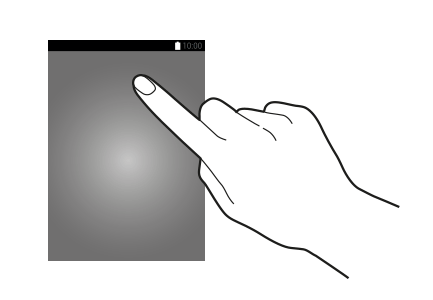
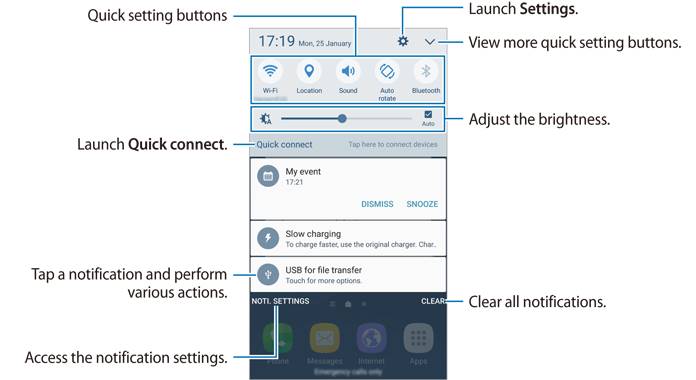
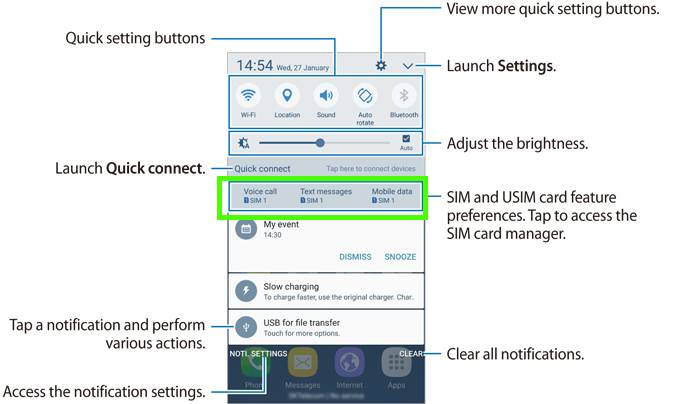
dave o says
i have an s7 … up on the pull down status bar it used to notify of apps running in the backround. It stopped doing that. how can i get it to notify me again.
simon says
What’s the Android version? In the newer version of Android, background activities are automatically restricted by the system already
-- Our Facebook page || Galaxy S6 Guides || Galaxy S7 Guides || Android Guides || Galaxy S8 Guides || Galaxy S9 Guides || Google Home Guides || Headphone Guides || Galaxy Note Guides || Fire tablet guide || Moto G Guides || Chromecast Guides || Moto E Guides || Galaxy S10 Guides || Galaxy S20 Guides || Samsung Galaxy S21 Guides || Samsung Galaxy S22 Guides || Samsung Galaxy S23 Guides
Francis J Wrin Jr says
Can you set different sound notifications on Samsung S7 for separate apps…example, messenger, blink, email etc,? Anytime my notification sound beeps I’m not sure what one it is.
simon says
Inside theses apps, you can set different notification tone.
-- Our Facebook page || Galaxy S6 Guides || Galaxy S7 Guides || Android Guides || Galaxy S8 Guides || Galaxy S9 Guides || Google Home Guides || Headphone Guides || Galaxy Note Guides || Fire tablet guide || Moto G Guides || Chromecast Guides || Moto E Guides || Galaxy S10 Guides || Galaxy S20 Guides || Samsung Galaxy S21 Guides || Samsung Galaxy S22 Guides || Samsung Galaxy S23 Guides
JG says
I can only pull down the notification panel when the phone is locked, in landscape mode, or when I am using an app. However, I cannot pull it down from the Home Screen. This is INCREDIBLEY frustrating. I have tried the following:
– restarting phone
– using the phone in Safe Mode (the bar still cannot be pulled down)
– clearing the settings cache
– clearing memory and storage cache
– clearing the partition cache
None of these has worked. Does anyone else have this issue and how did you fix it????
simon says
Probably, you have to back up and reset the phone.
-- Our Facebook page || Galaxy S6 Guides || Galaxy S7 Guides || Android Guides || Galaxy S8 Guides || Galaxy S9 Guides || Google Home Guides || Headphone Guides || Galaxy Note Guides || Fire tablet guide || Moto G Guides || Chromecast Guides || Moto E Guides || Galaxy S10 Guides || Galaxy S20 Guides || Samsung Galaxy S21 Guides || Samsung Galaxy S22 Guides || Samsung Galaxy S23 Guides
JG says
My notification bar will not work in portrait mode. I can pull it down when the phone is locked, and I can pull it down when I rotate my phone to landscape. I have tested it in Safe Mode, and I still cannot slide it down. I have restarted the phone, cleared the settings cache and am going to try clearing the partition cache but just wondering how many other people have this problem and how they fixed it…. Really do not want to do a factory reset…
Russ Shisler says
Which phone should I buy if I want to remove unwanted notifications, like the Samsung account notification?
simon says
Why don’t you set up a Samsung account? Some optional features are not preinstalled. You need a Samsung account to access Galaxy apps to install them.
-- Our Facebook page || Galaxy S6 Guides || Galaxy S7 Guides || Android Guides || Galaxy S8 Guides || Galaxy S9 Guides || Google Home Guides || Headphone Guides || Galaxy Note Guides || Fire tablet guide || Moto G Guides || Chromecast Guides || Moto E Guides || Galaxy S10 Guides || Galaxy S20 Guides || Samsung Galaxy S21 Guides || Samsung Galaxy S22 Guides || Samsung Galaxy S23 Guides
Myst says
Hi is there a way to remove the app name in the notifications? I only want to display the icon and the content not the app name
simon says
Nope. You cannot hide the app name as I know.
-- Our Facebook page || Galaxy S6 Guides || Galaxy S7 Guides || Android Guides || Galaxy S8 Guides || Galaxy S9 Guides || Google Home Guides || Headphone Guides || Galaxy Note Guides || Fire tablet guide || Moto G Guides || Chromecast Guides || Moto E Guides || Galaxy S10 Guides || Galaxy S20 Guides || Samsung Galaxy S21 Guides || Samsung Galaxy S22 Guides || Samsung Galaxy S23 Guides
Kassie says
I know this sounds wierd, but my Samsung Galaxy S7 just did an update.so when I get notifications i still pull down the menu bar and press clear to clear all the notifications, but now it clears all the notifications on the home screen on the apps instead of just clearing it on tht pull down menu. So how do I make it so the notifications stay on there apps but i can still clear it from the drop down bar
simon says
This is the new feature in Android Oreo. The number badge is now directly linked to notifications in your notification panel. If you need them, you should not dismiss. You can snooze them. It’s explained in this guide https://gadgetguideonline.com/s8/use-notification-dots-notification-number-badge-in-galaxy-s8-android-oreo-update/
-- Our Facebook page || Galaxy S6 Guides || Galaxy S7 Guides || Android Guides || Galaxy S8 Guides || Galaxy S9 Guides || Google Home Guides || Headphone Guides || Galaxy Note Guides || Fire tablet guide || Moto G Guides || Chromecast Guides || Moto E Guides || Galaxy S10 Guides || Galaxy S20 Guides || Samsung Galaxy S21 Guides || Samsung Galaxy S22 Guides || Samsung Galaxy S23 Guides
Digby says
Hi, I find it really annoying that notifications are listed in alphabetical order by the name of the app they are for, not listed by most recent. This means I never know what notification has just come up, when I go to my phone after hearing a notification sound.
Is there a way to change the order notifications are listed in the notification panel so I can get most recent at the top?
simon says
You cannot customize the the order of the notifications.
Normally, you should let only important notifications go through.
-- Our Facebook page || Galaxy S6 Guides || Galaxy S7 Guides || Android Guides || Galaxy S8 Guides || Galaxy S9 Guides || Google Home Guides || Headphone Guides || Galaxy Note Guides || Fire tablet guide || Moto G Guides || Chromecast Guides || Moto E Guides || Galaxy S10 Guides || Galaxy S20 Guides || Samsung Galaxy S21 Guides || Samsung Galaxy S22 Guides || Samsung Galaxy S23 Guides
ANA says
Hi! Is it normal that the notification doesn’t clear automatically if I open the app that notification belongs? Do I need to clear manually every time?
Thanks
simon says
It depends on the app. Some apps requires you to tap the notification or check the message inside the app to clear it
-- Our Facebook page || Galaxy S6 Guides || Galaxy S7 Guides || Android Guides || Galaxy S8 Guides || Galaxy S9 Guides || Google Home Guides || Headphone Guides || Galaxy Note Guides || Fire tablet guide || Moto G Guides || Chromecast Guides || Moto E Guides || Galaxy S10 Guides || Galaxy S20 Guides || Samsung Galaxy S21 Guides || Samsung Galaxy S22 Guides || Samsung Galaxy S23 Guides
Randy says
Where I can find drop down menu and advance option section for s7edge? Thanks
simon says
Drop down menu for what? Advance option for what?
-- Our Facebook page || Galaxy S6 Guides || Galaxy S7 Guides || Android Guides || Galaxy S8 Guides || Galaxy S9 Guides || Google Home Guides || Headphone Guides || Galaxy Note Guides || Fire tablet guide || Moto G Guides || Chromecast Guides || Moto E Guides || Galaxy S10 Guides || Galaxy S20 Guides || Samsung Galaxy S21 Guides || Samsung Galaxy S22 Guides || Samsung Galaxy S23 Guides
Courtnay says
I’m must of messed with a setting or something, but now I can’t access my notification panel when I’m in an app or game. How do i fix this?
simon says
Can to access notification panel in home screen? Did you launch the game with game launcher? You can test it with messages app.
-- Our Facebook page || Galaxy S6 Guides || Galaxy S7 Guides || Android Guides || Galaxy S8 Guides || Galaxy S9 Guides || Google Home Guides || Headphone Guides || Galaxy Note Guides || Fire tablet guide || Moto G Guides || Chromecast Guides || Moto E Guides || Galaxy S10 Guides || Galaxy S20 Guides || Samsung Galaxy S21 Guides || Samsung Galaxy S22 Guides || Samsung Galaxy S23 Guides
dbazza88 says
Hi would anyone know if i can disable the pull down notification bar on samsung galaxy s7 whilst the the screen is locked please. For example….if i lose my phone and someone has found it at they can easily switch the phone off or wifi/mobile data to prevent me tracking my phone. Which is kind of lame if this can’t be prevented any help would be appreciated
Thanks
simon says
In Android Nougat update for S7, you have to unlock the screen to turn on/off WiFi or mobile data. If you try to tap the icon, it will ask you to unlock the screen. So, there is no security issues with pull-down notification panel and quick settings panel.
As I know, you cannot disable the notification panel in lock screen.
-- Our Facebook page || Galaxy S6 Guides || Galaxy S7 Guides || Android Guides || Galaxy S8 Guides || Galaxy S9 Guides || Google Home Guides || Headphone Guides || Galaxy Note Guides || Fire tablet guide || Moto G Guides || Chromecast Guides || Moto E Guides || Galaxy S10 Guides || Galaxy S20 Guides || Samsung Galaxy S21 Guides || Samsung Galaxy S22 Guides || Samsung Galaxy S23 Guides
Andy says
There is a security option you can enable to display what app the notification is for, but none of the content while the screen is locked. For example, when you receive a text, the lock screen notification will only say “1 New Message” until you unlock the phone. You can also add a custom lock screen message, such as the phone number for your significant other such as, “If lost, call: 123-456-7890”.
This both hides your personal info on the lock screen and helps return your phone if lost.
simon says
Thank you for sharing the tips.
-- Our Facebook page || Galaxy S6 Guides || Galaxy S7 Guides || Android Guides || Galaxy S8 Guides || Galaxy S9 Guides || Google Home Guides || Headphone Guides || Galaxy Note Guides || Fire tablet guide || Moto G Guides || Chromecast Guides || Moto E Guides || Galaxy S10 Guides || Galaxy S20 Guides || Samsung Galaxy S21 Guides || Samsung Galaxy S22 Guides || Samsung Galaxy S23 Guides
Doug says
I accidently made it so that if i download something off the internet it doesnt show the notification and progress of the download how do i fix this?
simon says
It depends on the app you are using. Did you try to download from Chrome browser?
-- Our Facebook page || Galaxy S6 Guides || Galaxy S7 Guides || Android Guides || Galaxy S8 Guides || Galaxy S9 Guides || Google Home Guides || Headphone Guides || Galaxy Note Guides || Fire tablet guide || Moto G Guides || Chromecast Guides || Moto E Guides || Galaxy S10 Guides || Galaxy S20 Guides || Samsung Galaxy S21 Guides || Samsung Galaxy S22 Guides || Samsung Galaxy S23 Guides
Jody Harris says
I have a Samsung J7V phone. I want my nearby to show under notifications not in the near by app
simon says
Nearby? Is it brightness control?
You can share the screenshot in our facebook page so that others can see what you are referring to.
-- Our Facebook page || Galaxy S6 Guides || Galaxy S7 Guides || Android Guides || Galaxy S8 Guides || Galaxy S9 Guides || Google Home Guides || Headphone Guides || Galaxy Note Guides || Fire tablet guide || Moto G Guides || Chromecast Guides || Moto E Guides || Galaxy S10 Guides || Galaxy S20 Guides || Samsung Galaxy S21 Guides || Samsung Galaxy S22 Guides || Samsung Galaxy S23 Guides
Aaron says
On my galaxy S7 Edge, I can’t pull my notification bar down? It only stopped working today.
simon says
You can reboot the phone to see whether it helps.
If not, you can try to clear cache partition https://gadgetguideonline.com/s7/sasmung-galaxy-s7-how-to-guides/how-to-clear-cache-partition-on-galaxy-s7-and-galaxy-s7-edge/
-- Our Facebook page || Galaxy S6 Guides || Galaxy S7 Guides || Android Guides || Galaxy S8 Guides || Galaxy S9 Guides || Google Home Guides || Headphone Guides || Galaxy Note Guides || Fire tablet guide || Moto G Guides || Chromecast Guides || Moto E Guides || Galaxy S10 Guides || Galaxy S20 Guides || Samsung Galaxy S21 Guides || Samsung Galaxy S22 Guides || Samsung Galaxy S23 Guides
Abhijith says
Hey guys I’ve galaxy note 5 but I can pull down the notification panel even on secured screen lock, so how to prevent the notification bar to be opened on secured screen? Is there any option? Thanks in advance
simon says
it is designed to work in this way. You can hide notifications in lock screen, but you cannot hide the quick settings.
-- Our Facebook page || Galaxy S6 Guides || Galaxy S7 Guides || Android Guides || Galaxy S8 Guides || Galaxy S9 Guides || Google Home Guides || Headphone Guides || Galaxy Note Guides || Fire tablet guide || Moto G Guides || Chromecast Guides || Moto E Guides || Galaxy S10 Guides || Galaxy S20 Guides || Samsung Galaxy S21 Guides || Samsung Galaxy S22 Guides || Samsung Galaxy S23 Guides
Kara says
My S7 is having issues accessing the notifications bar due to the inability of sensing pressure across the top quarter inch of the screen (below the insignia, of course). Is there a different method for accessing the notifications bar?
simon says
There are no other ways to access notification panel.
Are you using a screen protector?
-- Our Facebook page || Galaxy S6 Guides || Galaxy S7 Guides || Android Guides || Galaxy S8 Guides || Galaxy S9 Guides || Google Home Guides || Headphone Guides || Galaxy Note Guides || Fire tablet guide || Moto G Guides || Chromecast Guides || Moto E Guides || Galaxy S10 Guides || Galaxy S20 Guides || Samsung Galaxy S21 Guides || Samsung Galaxy S22 Guides || Samsung Galaxy S23 Guides
Helen Purton says
how can I change white background on notifications bar and the icons they are so feint.
simon says
You can use Galaxy S7 themes. There are many free themes having dark background. Please refer to this page on Galaxy S7 themes https://gadgetguideonline.com/s7/galaxy-s7-online-manual/how-to-use-galaxy-s7-themes-to-customize-galaxy-s7-home-screen/
-- Our Facebook page || Galaxy S6 Guides || Galaxy S7 Guides || Android Guides || Galaxy S8 Guides || Galaxy S9 Guides || Google Home Guides || Headphone Guides || Galaxy Note Guides || Fire tablet guide || Moto G Guides || Chromecast Guides || Moto E Guides || Galaxy S10 Guides || Galaxy S20 Guides || Samsung Galaxy S21 Guides || Samsung Galaxy S22 Guides || Samsung Galaxy S23 Guides
Eddie Creech says
I have a stutus of “I’m using my Galaxy!” showing. Where/How do I change this?
simon says
Can you take a screenshot and share it in our facebook page so that other can see what you are referring to?
-- Our Facebook page || Galaxy S6 Guides || Galaxy S7 Guides || Android Guides || Galaxy S8 Guides || Galaxy S9 Guides || Google Home Guides || Headphone Guides || Galaxy Note Guides || Fire tablet guide || Moto G Guides || Chromecast Guides || Moto E Guides || Galaxy S10 Guides || Galaxy S20 Guides || Samsung Galaxy S21 Guides || Samsung Galaxy S22 Guides || Samsung Galaxy S23 Guides
Zak says
Is there a way/app for status bar to go fullscreen with one swipe, like it was on s4mini ?
Hate swiping status bar more than one time as i only use swap to check/delete msgs/emails.
simon says
Not sure what exactly you want to achieve. You can swipe down with two fingers. But it will just expand the quick setting buttons. There is no full screen notification panel.
-- Our Facebook page || Galaxy S6 Guides || Galaxy S7 Guides || Android Guides || Galaxy S8 Guides || Galaxy S9 Guides || Google Home Guides || Headphone Guides || Galaxy Note Guides || Fire tablet guide || Moto G Guides || Chromecast Guides || Moto E Guides || Galaxy S10 Guides || Galaxy S20 Guides || Samsung Galaxy S21 Guides || Samsung Galaxy S22 Guides || Samsung Galaxy S23 Guides
Terri says
my status bar on my galaxy S7 is visible but it is not allowing me to access it, when I try to swipe down to access it it does not respond. How do it fix this.
simon says
You can try to clear cache to partition to see whether it helps.
-- Our Facebook page || Galaxy S6 Guides || Galaxy S7 Guides || Android Guides || Galaxy S8 Guides || Galaxy S9 Guides || Google Home Guides || Headphone Guides || Galaxy Note Guides || Fire tablet guide || Moto G Guides || Chromecast Guides || Moto E Guides || Galaxy S10 Guides || Galaxy S20 Guides || Samsung Galaxy S21 Guides || Samsung Galaxy S22 Guides || Samsung Galaxy S23 Guides
Rox says
I have a phone symbol up rge top next to my Wifi symbol. Its a phone with 3 lines going up similar to the strength of wifi lines. What is this?
simon says
You can take a screenshot and share it in our Facebook page so that others can “see” it.
-- Our Facebook page || Galaxy S6 Guides || Galaxy S7 Guides || Android Guides || Galaxy S8 Guides || Galaxy S9 Guides || Google Home Guides || Headphone Guides || Galaxy Note Guides || Fire tablet guide || Moto G Guides || Chromecast Guides || Moto E Guides || Galaxy S10 Guides || Galaxy S20 Guides || Samsung Galaxy S21 Guides || Samsung Galaxy S22 Guides || Samsung Galaxy S23 Guides
Korn says
Hello, I’m new to android.
I have a question bout notifications on the notification panel. For example, if I received 3 new messages from the same friend on Line (chat application), then I pull down the notification panel to see the preview, it will only show the latest message. Is there any way that I could see the previews of all new messages?
Thank you
Korn says
I’m sorry I post the question twice. I couldnt find it before.
simon says
No, you cannot customize this. Have you updated the phone to Android Nougat?
But in Android Nougat update for Galaxy S7, you can expand the notification to see all.
-- Our Facebook page || Galaxy S6 Guides || Galaxy S7 Guides || Android Guides || Galaxy S8 Guides || Galaxy S9 Guides || Google Home Guides || Headphone Guides || Galaxy Note Guides || Fire tablet guide || Moto G Guides || Chromecast Guides || Moto E Guides || Galaxy S10 Guides || Galaxy S20 Guides || Samsung Galaxy S21 Guides || Samsung Galaxy S22 Guides || Samsung Galaxy S23 Guides
Korn says
Hi, thank you for your reply. Yes the phone came with Android Nougat. How do you expand the notifications? I tried dragging it down, but it only showed full message of the latest message, not the previous messages too. Thank you.
simon says
If there are 3 notifications from the same app, they should be grouped in Nougat. Tap the arrow down button in the right side of the app name to expand. You can also reply directly (for some apps only).
-- Our Facebook page || Galaxy S6 Guides || Galaxy S7 Guides || Android Guides || Galaxy S8 Guides || Galaxy S9 Guides || Google Home Guides || Headphone Guides || Galaxy Note Guides || Fire tablet guide || Moto G Guides || Chromecast Guides || Moto E Guides || Galaxy S10 Guides || Galaxy S20 Guides || Samsung Galaxy S21 Guides || Samsung Galaxy S22 Guides || Samsung Galaxy S23 Guides
Korn says
Thank you Simon for your advice. Have a great day.
GK_AMMO says
I wish to disable WhatsApp to appear in the notification panel. Is there any way? because when a new message is received, the message pop out in the notification panel and it seems not to be privacy for me, when my phone is on.
simon says
When you have the notification, tap and hold the notification, you can then choose to disable notifications from that app. You can also customize notification inside WhatsApp.
-- Our Facebook page || Galaxy S6 Guides || Galaxy S7 Guides || Android Guides || Galaxy S8 Guides || Galaxy S9 Guides || Google Home Guides || Headphone Guides || Galaxy Note Guides || Fire tablet guide || Moto G Guides || Chromecast Guides || Moto E Guides || Galaxy S10 Guides || Galaxy S20 Guides || Samsung Galaxy S21 Guides || Samsung Galaxy S22 Guides || Samsung Galaxy S23 Guides
Jeff Caudel says
How can you enlarge the notification bar on the s7 after nougat update? It is so small it is almost impossible to read.
simon says
You can increase the screen zoom level to enlarge the notification as shown in this guide https://gadgetguideonline.com/s7/how-to-use-screen-zoom-to-adjust-the-size-of-icons-notifications-and-lock-screen-keypads-in-android-nougat-update-for-galaxy-s7-and-s7-edge/
-- Our Facebook page || Galaxy S6 Guides || Galaxy S7 Guides || Android Guides || Galaxy S8 Guides || Galaxy S9 Guides || Google Home Guides || Headphone Guides || Galaxy Note Guides || Fire tablet guide || Moto G Guides || Chromecast Guides || Moto E Guides || Galaxy S10 Guides || Galaxy S20 Guides || Samsung Galaxy S21 Guides || Samsung Galaxy S22 Guides || Samsung Galaxy S23 Guides
Paul says
I have just done a data upgrade. Before i did this i would get a missed call or message icon on my phone when it was not being used so one glance and I knew. Now I don’t get either. I have to open my phone to see if I have missed something. How do I correct this ??
simon says
Do you mean notification on lock screen? Or home screen?
-- Our Facebook page || Galaxy S6 Guides || Galaxy S7 Guides || Android Guides || Galaxy S8 Guides || Galaxy S9 Guides || Google Home Guides || Headphone Guides || Galaxy Note Guides || Fire tablet guide || Moto G Guides || Chromecast Guides || Moto E Guides || Galaxy S10 Guides || Galaxy S20 Guides || Samsung Galaxy S21 Guides || Samsung Galaxy S22 Guides || Samsung Galaxy S23 Guides
Emma says
Hi guys pls help. My calender reminder/notification pops up on screen for less than one sec then disappears. I’ve missed so many bdays and reminders. It doesn’t leave any record on my notification panel. I had to swipe to dismiss on my note 7. How can I change my settings? Pls help thanks
simon says
If it does not leave any record in notification panel, why did you “have to swipe to dismiss”?
Did you install any notification management apps?
-- Our Facebook page || Galaxy S6 Guides || Galaxy S7 Guides || Android Guides || Galaxy S8 Guides || Galaxy S9 Guides || Google Home Guides || Headphone Guides || Galaxy Note Guides || Fire tablet guide || Moto G Guides || Chromecast Guides || Moto E Guides || Galaxy S10 Guides || Galaxy S20 Guides || Samsung Galaxy S21 Guides || Samsung Galaxy S22 Guides || Samsung Galaxy S23 Guides
Michelle Graham says
Same with mine. Have you resolved it?
simon says
you probably messed up some settings. If I were you, I would back up the phone, and try a factory data reset.
-- Our Facebook page || Galaxy S6 Guides || Galaxy S7 Guides || Android Guides || Galaxy S8 Guides || Galaxy S9 Guides || Google Home Guides || Headphone Guides || Galaxy Note Guides || Fire tablet guide || Moto G Guides || Chromecast Guides || Moto E Guides || Galaxy S10 Guides || Galaxy S20 Guides || Samsung Galaxy S21 Guides || Samsung Galaxy S22 Guides || Samsung Galaxy S23 Guides
Gene says
How do we go back to old notification look? This new look since update is HORRIBLE. I d not like it at all.
simon says
Android udpate does not offer roll-back option.
If you really need old version of the firmware, you can visit local Samsung service center and ask them to flash the old firmware for you. Do not do it by yourself unless you fully understand what you are doing in each step.
-- Our Facebook page || Galaxy S6 Guides || Galaxy S7 Guides || Android Guides || Galaxy S8 Guides || Galaxy S9 Guides || Google Home Guides || Headphone Guides || Galaxy Note Guides || Fire tablet guide || Moto G Guides || Chromecast Guides || Moto E Guides || Galaxy S10 Guides || Galaxy S20 Guides || Samsung Galaxy S21 Guides || Samsung Galaxy S22 Guides || Samsung Galaxy S23 Guides
Mich says
Since the update my drop down panel no longer swipes left and right, as I used to like the icons in a row. Can this be changed as I can only see them once expanded. Thanks
simon says
You cannot change this. You can only have 6 icons above notification on one page and one row. Prior to Nougat update, the first row has two pages and you can use up to 10 buttons.
You may check other changes in Android Nougat update for Galaxy S7 and S7 edge: https://gadgetguideonline.com/s7/galaxy-s7-and-galaxy-s7-edge-android-nougat-update-guide/
-- Our Facebook page || Galaxy S6 Guides || Galaxy S7 Guides || Android Guides || Galaxy S8 Guides || Galaxy S9 Guides || Google Home Guides || Headphone Guides || Galaxy Note Guides || Fire tablet guide || Moto G Guides || Chromecast Guides || Moto E Guides || Galaxy S10 Guides || Galaxy S20 Guides || Samsung Galaxy S21 Guides || Samsung Galaxy S22 Guides || Samsung Galaxy S23 Guides
Althea says
I have had the s7 edge for a few months now. Recently, my notification bar and panel have not been clearing after I read my messages/email/view fb notifications, etc. For example, if I’ve opened my SMS messages and read my messages already, I still have to manually clear the icon from the notification bar by bringing down the panel and swiping.
Does anyone have a solution for this?
Thanks in advance.
-Althea
simon says
Reboot the phone.
-- Our Facebook page || Galaxy S6 Guides || Galaxy S7 Guides || Android Guides || Galaxy S8 Guides || Galaxy S9 Guides || Google Home Guides || Headphone Guides || Galaxy Note Guides || Fire tablet guide || Moto G Guides || Chromecast Guides || Moto E Guides || Galaxy S10 Guides || Galaxy S20 Guides || Samsung Galaxy S21 Guides || Samsung Galaxy S22 Guides || Samsung Galaxy S23 Guides
Bella Powell says
Hi, tired to enlarge the font size on notification page, going to display, zoom etc, it doesn’t change the font size on the notification page, just everything else! Type is so small on notification page I read it!
simon says
You should change zoom level, not font size. There are 3 zoom levels. By default it’s in the second. You may follow this guide https://gadgetguideonline.com/s7/how-to-use-screen-zoom-to-adjust-the-size-of-icons-notifications-and-lock-screen-keypads-in-android-nougat-update-for-galaxy-s7-and-s7-edge/
-- Our Facebook page || Galaxy S6 Guides || Galaxy S7 Guides || Android Guides || Galaxy S8 Guides || Galaxy S9 Guides || Google Home Guides || Headphone Guides || Galaxy Note Guides || Fire tablet guide || Moto G Guides || Chromecast Guides || Moto E Guides || Galaxy S10 Guides || Galaxy S20 Guides || Samsung Galaxy S21 Guides || Samsung Galaxy S22 Guides || Samsung Galaxy S23 Guides
Heather says
I just upgraded, one the fonts on the notification panel is so small I can’t read it. Also the font constrast is not good enough.
How do I change this? I’ve tried the font-size, accessibility settings, and screen zoom, but nothing works.
Why do they change things that are working?
simon says
Screen zoom is the only way to change such settings. But there are only 3 levels in screen zoom.
-- Our Facebook page || Galaxy S6 Guides || Galaxy S7 Guides || Android Guides || Galaxy S8 Guides || Galaxy S9 Guides || Google Home Guides || Headphone Guides || Galaxy Note Guides || Fire tablet guide || Moto G Guides || Chromecast Guides || Moto E Guides || Galaxy S10 Guides || Galaxy S20 Guides || Samsung Galaxy S21 Guides || Samsung Galaxy S22 Guides || Samsung Galaxy S23 Guides
JODIE says
I have just updated my Samsung galaxy 7s and now all my notification panel now has small icons it doesnt show my screen dimmer unless i open the full panel. Is there a way i can have my icons back to the way they were nefote i updated the phone. My phone is set to standard mode and is current version software. Please help this is frustrating
simon says
Android Nougat update for galaxy S7 and S7 edge removed the brightness setting from the notification panel.
You cannot roll back to the old version. But you can use Galaxy S7 themes to customize the icons and buttons.
For small button/icon size, Nougat update allows you to set the size in Settings — Display and home screen — Screen zoom and font– screen zoom.
-- Our Facebook page || Galaxy S6 Guides || Galaxy S7 Guides || Android Guides || Galaxy S8 Guides || Galaxy S9 Guides || Google Home Guides || Headphone Guides || Galaxy Note Guides || Fire tablet guide || Moto G Guides || Chromecast Guides || Moto E Guides || Galaxy S10 Guides || Galaxy S20 Guides || Samsung Galaxy S21 Guides || Samsung Galaxy S22 Guides || Samsung Galaxy S23 Guides
Tauya says
What could be the problem? When I swipe down my notification panel on my samsung galaxy j7 2016 the settings and expand icons on the top right no longer respond when I tap on either of them.
simon says
You can just try to reboot the phone. If the problem persists, you can try to clear cache partition. https://gadgetguideonline.com/s7/sasmung-galaxy-s7-how-to-guides/how-to-clear-cache-partition-on-galaxy-s7-and-galaxy-s7-edge/
-- Our Facebook page || Galaxy S6 Guides || Galaxy S7 Guides || Android Guides || Galaxy S8 Guides || Galaxy S9 Guides || Google Home Guides || Headphone Guides || Galaxy Note Guides || Fire tablet guide || Moto G Guides || Chromecast Guides || Moto E Guides || Galaxy S10 Guides || Galaxy S20 Guides || Samsung Galaxy S21 Guides || Samsung Galaxy S22 Guides || Samsung Galaxy S23 Guides
Kathy C says
The pull down notification panel on my S7 edge has completely disappeared! I can still see the notification icons of the different apps but when I swipe down from the top nothing comes out. I’ve been searching for a solution but, short of doing a factory reset which I don’t want to do yet, i haven’t found any. My Android OS is still 6.0.1. Any tips please?
simon says
Did you install any apps that manage notifications? Did you check it in safe mode? https://gadgetguideonline.com/s7/sasmung-galaxy-s7-how-to-guides/galaxy-s7-safe-mode/
Anyway, before resetting the phone, you can still try to chat cache partition as shown in this guide https://gadgetguideonline.com/s7/sasmung-galaxy-s7-how-to-guides/how-to-clear-cache-partition-on-galaxy-s7-and-galaxy-s7-edge/
-- Our Facebook page || Galaxy S6 Guides || Galaxy S7 Guides || Android Guides || Galaxy S8 Guides || Galaxy S9 Guides || Google Home Guides || Headphone Guides || Galaxy Note Guides || Fire tablet guide || Moto G Guides || Chromecast Guides || Moto E Guides || Galaxy S10 Guides || Galaxy S20 Guides || Samsung Galaxy S21 Guides || Samsung Galaxy S22 Guides || Samsung Galaxy S23 Guides
Kathy C says
Thanks Simon, it does not seem to work. Hence i just did a Factory reset. However the drop down menu is still not available. Any tips? Thanks.
simon says
After factory data reset, you should not restore the phone before testing the notification panel. Sometimes, the problem was caused by some apps.
Did you try to use two fingers to swipe down as well?
-- Our Facebook page || Galaxy S6 Guides || Galaxy S7 Guides || Android Guides || Galaxy S8 Guides || Galaxy S9 Guides || Google Home Guides || Headphone Guides || Galaxy Note Guides || Fire tablet guide || Moto G Guides || Chromecast Guides || Moto E Guides || Galaxy S10 Guides || Galaxy S20 Guides || Samsung Galaxy S21 Guides || Samsung Galaxy S22 Guides || Samsung Galaxy S23 Guides
Kathy C says
Two fingers doesn’t work too. And i tried going on safe mode, notification banner not there either.
So i read somewhere that the drop down banner works when the phone is on landscape mode, so i tried it – and it does! The thing is the only way i am able to do it is to go to an app, rotate the phone, swipe down from the top – then the notification banner appears! When i went back to the home screen and tried to rotate the phone, it didn’t go on landscape mode.
Very strange…
Kathy C says
I have now just installed the Google Launcher app so that when i go to the Search bar in Google settings, i can choose Auto Rotate. Now my home screen is able to rotate and i can pull down the notification banner.
For now this is the only way i can make the drop down banner work…Unless there is another way…
simon says
Thank you for sharing the update. Not sure about such an issue.
-- Our Facebook page || Galaxy S6 Guides || Galaxy S7 Guides || Android Guides || Galaxy S8 Guides || Galaxy S9 Guides || Google Home Guides || Headphone Guides || Galaxy Note Guides || Fire tablet guide || Moto G Guides || Chromecast Guides || Moto E Guides || Galaxy S10 Guides || Galaxy S20 Guides || Samsung Galaxy S21 Guides || Samsung Galaxy S22 Guides || Samsung Galaxy S23 Guides
Pam says
I just had an update on my Samsung galaxy s7 and now there is a plus symbol with a circle around it on my notification bar. Does anyone know what it means?
simon says
System (device) maintenance. It means system maintenance is running properly. The circle indicates RAM usage.
-- Our Facebook page || Galaxy S6 Guides || Galaxy S7 Guides || Android Guides || Galaxy S8 Guides || Galaxy S9 Guides || Google Home Guides || Headphone Guides || Galaxy Note Guides || Fire tablet guide || Moto G Guides || Chromecast Guides || Moto E Guides || Galaxy S10 Guides || Galaxy S20 Guides || Samsung Galaxy S21 Guides || Samsung Galaxy S22 Guides || Samsung Galaxy S23 Guides
Toni Linneman says
I’m not happy with a few things here either…before the update I was able to rearrange the icons to select what I wanted on the single top bar, and now I can’t. If I want to go to ultra power saving mode (which actually doesn’t seem to exist anymore anyway) I have to do the double swipe down to get to the full icon list. I used to have it on the top bar with the wifi. Bluetooth, and location. Now it has the flashlight and airplane mode up there and I don’t really need those, like, ever. Also now when I open my text messages the preview screen has white font on a gray background. I can’t even see the words! #dislike
Keith says
Is it possible to change individual notifications? Specifically I want only my Facebook notification to vibrate silently while all others have a sound.
simon says
For some apps, yes, you can set notifications inside the app. For example, in Facebook app, you can go to app settings inside Facebook app to set notification tone and vibrate.
Some app developers may not offer such settings for their apps. In this case, the default system settings will be used.
-- Our Facebook page || Galaxy S6 Guides || Galaxy S7 Guides || Android Guides || Galaxy S8 Guides || Galaxy S9 Guides || Google Home Guides || Headphone Guides || Galaxy Note Guides || Fire tablet guide || Moto G Guides || Chromecast Guides || Moto E Guides || Galaxy S10 Guides || Galaxy S20 Guides || Samsung Galaxy S21 Guides || Samsung Galaxy S22 Guides || Samsung Galaxy S23 Guides
Sallaya says
Can I change color on notification? I don’t like white color after update, I like old one.
simon says
Unfortunately, you cannot change it. Some apps may help you do this. But I haven’t tested any one with Nougat.
-- Our Facebook page || Galaxy S6 Guides || Galaxy S7 Guides || Android Guides || Galaxy S8 Guides || Galaxy S9 Guides || Google Home Guides || Headphone Guides || Galaxy Note Guides || Fire tablet guide || Moto G Guides || Chromecast Guides || Moto E Guides || Galaxy S10 Guides || Galaxy S20 Guides || Samsung Galaxy S21 Guides || Samsung Galaxy S22 Guides || Samsung Galaxy S23 Guides
Chris says
When I scroll down on my notification panel, why do my notifications automatically open
simon says
Do you mean the app opens, or the grouped notification expanded (in Nougat update)?
The app opens because you tap the notification. The grouped notification is expanded because a swipe down gesture was detected.
-- Our Facebook page || Galaxy S6 Guides || Galaxy S7 Guides || Android Guides || Galaxy S8 Guides || Galaxy S9 Guides || Google Home Guides || Headphone Guides || Galaxy Note Guides || Fire tablet guide || Moto G Guides || Chromecast Guides || Moto E Guides || Galaxy S10 Guides || Galaxy S20 Guides || Samsung Galaxy S21 Guides || Samsung Galaxy S22 Guides || Samsung Galaxy S23 Guides
Anna says
Having downloaded Nougat 2 nights ago I am having issues with the notifications. Before, I would not get any pop up notifications from the likes of WhatsApp and I use Textra however I did get them in the pull down notification bar which was fine.
Now when I’m in a message on WhatApp a new message comes through, with preview, in a roll down notification and I cannot seem to disable.
I have gone into the Advanced options in Notification settings and clicked on “Show silently” however this now does not allow the LED light to work so it’s a pain for me when I’m in the office.
It’s a privacy issue more than anything else. I don’t like as I’m sure most don’t, my messages showing in that roll notification. I’d only gotten myself accustomed to them being shown in the notifications drop down menu.
Can anyone advise if I can change this?
Using a Samsung S7
simon says
Probably no solution for you.
-- Our Facebook page || Galaxy S6 Guides || Galaxy S7 Guides || Android Guides || Galaxy S8 Guides || Galaxy S9 Guides || Google Home Guides || Headphone Guides || Galaxy Note Guides || Fire tablet guide || Moto G Guides || Chromecast Guides || Moto E Guides || Galaxy S10 Guides || Galaxy S20 Guides || Samsung Galaxy S21 Guides || Samsung Galaxy S22 Guides || Samsung Galaxy S23 Guides
Diane says
Is there any way to change the font size on the notification panel? I just did the software update and I don’t see any way to change the font size for the notifications – all notifications are working properly – just need to change the font size.
simon says
If you got Nougat update, you can set display scaling to adjust the font and icon size. It’s NOT under font size settings.
If your S7 is still on Marshmallow, no, you cannot.
-- Our Facebook page || Galaxy S6 Guides || Galaxy S7 Guides || Android Guides || Galaxy S8 Guides || Galaxy S9 Guides || Google Home Guides || Headphone Guides || Galaxy Note Guides || Fire tablet guide || Moto G Guides || Chromecast Guides || Moto E Guides || Galaxy S10 Guides || Galaxy S20 Guides || Samsung Galaxy S21 Guides || Samsung Galaxy S22 Guides || Samsung Galaxy S23 Guides
Jana Giammalva says
Where is display scaling?
simon says
Samsung named it as “screen zoom” in Nougat update for Galaxy S7 and S7 edge. It is under Settings –Display –Screen zoom and font.
-- Our Facebook page || Galaxy S6 Guides || Galaxy S7 Guides || Android Guides || Galaxy S8 Guides || Galaxy S9 Guides || Google Home Guides || Headphone Guides || Galaxy Note Guides || Fire tablet guide || Moto G Guides || Chromecast Guides || Moto E Guides || Galaxy S10 Guides || Galaxy S20 Guides || Samsung Galaxy S21 Guides || Samsung Galaxy S22 Guides || Samsung Galaxy S23 Guides
A says
I use s7 and i have a question about Line app. When i got Line message i see notification on notification pane. But i click Line app directly and read the message already. However i notice the notification still show on notification pane. I need to click clear by myself. I think when I go to Line directly the message on notification pane should automatic clear.
Do i have misunderstanding?
Thank you
A
simon says
It’s usually an issue with the app. You can open the app and check whether there are any unread notifications (not just messages). Some apps notify you when have new messages or notifications.
Another possible cause is that the app failed to synced with the server. You have to wait.
-- Our Facebook page || Galaxy S6 Guides || Galaxy S7 Guides || Android Guides || Galaxy S8 Guides || Galaxy S9 Guides || Google Home Guides || Headphone Guides || Galaxy Note Guides || Fire tablet guide || Moto G Guides || Chromecast Guides || Moto E Guides || Galaxy S10 Guides || Galaxy S20 Guides || Samsung Galaxy S21 Guides || Samsung Galaxy S22 Guides || Samsung Galaxy S23 Guides
John says
my notificationhas changed display? it isn’t showing as in your pictures above how do I change back help.
simon says
Is the phone updated to to Android Nougat? (Settings – about phone – software info) or are you in easy mode? (Settings – easy mode, you can switch to standard mode).
Anyway, you can take a screenshot and share it in our Facebook page so that others can see what the problem is.
-- Our Facebook page || Galaxy S6 Guides || Galaxy S7 Guides || Android Guides || Galaxy S8 Guides || Galaxy S9 Guides || Google Home Guides || Headphone Guides || Galaxy Note Guides || Fire tablet guide || Moto G Guides || Chromecast Guides || Moto E Guides || Galaxy S10 Guides || Galaxy S20 Guides || Samsung Galaxy S21 Guides || Samsung Galaxy S22 Guides || Samsung Galaxy S23 Guides
Roger D Bacon says
I am having a problem with notifications repeating themselves endlessly every 20-30 seconds. For instance, if I receive a voice mail, a missed call, a text message, a Gmail, or a requested reminder from Google Calendar (or Samsung calendar, which insists on sending me reminder notifications even though I have done everything possible to disable it) and am unable to respond to the initial notification immediately (driving, etc.), then my phone repeats the notification every 20-30 seconds until I terminate it. In the case of Google and Samsung calendars, they BOTH chime constantly every 20-30 seconds. I have disabled notifications on all but the essential apps. I have TRIED to disable Samsung calendar, but the “disable” button is grayed out, refusing to allow me to disable it, and it continues to synch with Google calendar and issue notifications. I realize that I can’t completely uninstall the canned apps that Samsung has loaded onto my phone (sigh), but I should at least be allowed to disable them and prevent them from continuing to synch with other applications. I paid $700+ for the privilege. Neither Verizon nor Samsung tech support has been able to help. The level one Samsung tech, who I could hardly understand, suggested that I simply disable ALL notifications, essentially making mine a “dumb” phone. That was a GREAT help. When I declined to follow that bit of valuable advise, they wanted me to either do a factory reset while on the phone with them (I know, right), or allow them to take control of my phone remotely. No thank you. Who knows what they might mess up or data that they might lose. I find it hard to believe that I am the only one who has experienced this problem. Has anyone else discovered a fix? I simply want my phone to chime only one time for each reminder/notification.
simon says
It seems you enabled notification reminder. Please read this guide https://gadgetguideonline.com/s7/sasmung-galaxy-s7-how-to-guides/how-to-use-notification-reminder-in-galaxy-s7-and-s7-edge/
-- Our Facebook page || Galaxy S6 Guides || Galaxy S7 Guides || Android Guides || Galaxy S8 Guides || Galaxy S9 Guides || Google Home Guides || Headphone Guides || Galaxy Note Guides || Fire tablet guide || Moto G Guides || Chromecast Guides || Moto E Guides || Galaxy S10 Guides || Galaxy S20 Guides || Samsung Galaxy S21 Guides || Samsung Galaxy S22 Guides || Samsung Galaxy S23 Guides
Jennifer says
Somehow a week ago, I think I may have accidentally changed some sort of setting which has caused two things to appear in the left hand status bar on my S7. One thing is the wifi symbol and if I pull down my notification it says I am connected to my home wifi (which I always am, so I don’t know why I need or am getting that notification) and it never used to be there before. Also, whenever I go into a field to type, whether it is in a text or in the browser, I get a keyboard icon in the left status bar and it says select a keyboard, but the keyboard is already selected, so I don’t get it. I can clear it, but every time I type, it comes back. Anyone know how to disable these two “notifications”?
simon says
For WiFi notification, the notification may persist if WiFi calling is activated for some carrier’s. You can tap and hold the notification, if the app info directs you to settings, it means you cannot disable it.
For keyboard notification, does it happen to all apps or selected apps? you can test it with Chrome browser.
-- Our Facebook page || Galaxy S6 Guides || Galaxy S7 Guides || Android Guides || Galaxy S8 Guides || Galaxy S9 Guides || Google Home Guides || Headphone Guides || Galaxy Note Guides || Fire tablet guide || Moto G Guides || Chromecast Guides || Moto E Guides || Galaxy S10 Guides || Galaxy S20 Guides || Samsung Galaxy S21 Guides || Samsung Galaxy S22 Guides || Samsung Galaxy S23 Guides
Jennifer says
Well, I did some research in my phone setting after I read your post and I do not have wifi calling activated on my phone, but when I tap and hold the notification, it does take me to settings, so I don’t know about that.
As for the keyboard notification, it does it for me everywhere I need to type, whether it is in a text, in an app, or in Chrome.
simon says
For WiFi connection notification, by default it’s a heads-up notification. But some vendors may request Samsung to make it on notification panel. In this case, you can check Settings – WiFi, tap more button to see whether there’s an entry for WiFi connection notification.
For the keyboard, I thought it was an issue for some apps. If you get it in all apps, it could be caused by something else. I have no idea. We will post here if we have any findings on this.
-- Our Facebook page || Galaxy S6 Guides || Galaxy S7 Guides || Android Guides || Galaxy S8 Guides || Galaxy S9 Guides || Google Home Guides || Headphone Guides || Galaxy Note Guides || Fire tablet guide || Moto G Guides || Chromecast Guides || Moto E Guides || Galaxy S10 Guides || Galaxy S20 Guides || Samsung Galaxy S21 Guides || Samsung Galaxy S22 Guides || Samsung Galaxy S23 Guides
Akiva Plutno says
Hi. For some reason music controls don’t appear in the notification centet when I use the google play music app. I force stopped the app, cleared the cache, and uninstalled updates for the app, but nothing worked . Any ideas?
simon says
Did you disable notifications for play music? How about Samsung music player?
-- Our Facebook page || Galaxy S6 Guides || Galaxy S7 Guides || Android Guides || Galaxy S8 Guides || Galaxy S9 Guides || Google Home Guides || Headphone Guides || Galaxy Note Guides || Fire tablet guide || Moto G Guides || Chromecast Guides || Moto E Guides || Galaxy S10 Guides || Galaxy S20 Guides || Samsung Galaxy S21 Guides || Samsung Galaxy S22 Guides || Samsung Galaxy S23 Guides
Mikow says
Since this morning (11/01/17) I’m not getting Telegram notification icons and sound on my s7, another app notification n sound is no problem. setting for notification for Telegram is same, no change.
simon says
Not sure about this issue. Did you check settings inside the app? Did you try to reboot the phone to see whether it helps?
-- Our Facebook page || Galaxy S6 Guides || Galaxy S7 Guides || Android Guides || Galaxy S8 Guides || Galaxy S9 Guides || Google Home Guides || Headphone Guides || Galaxy Note Guides || Fire tablet guide || Moto G Guides || Chromecast Guides || Moto E Guides || Galaxy S10 Guides || Galaxy S20 Guides || Samsung Galaxy S21 Guides || Samsung Galaxy S22 Guides || Samsung Galaxy S23 Guides
Neil says
I have lost the notification panel on my s7 not sure what happened to it but it’s not there and i don’t know how to get it back. If any one let me know how to get it back that would be great cheers
simon says
Did you install any new apps, especially, task manager, or [hone optimization related? You do not need such apps.
Anyway, you can try to reboot S7 into safe mode. If you still cannot access notification panel, you may try to clear cache partition for S7. If nothing works, you should then back up S7 and try to factory data reset S7.
-- Our Facebook page || Galaxy S6 Guides || Galaxy S7 Guides || Android Guides || Galaxy S8 Guides || Galaxy S9 Guides || Google Home Guides || Headphone Guides || Galaxy Note Guides || Fire tablet guide || Moto G Guides || Chromecast Guides || Moto E Guides || Galaxy S10 Guides || Galaxy S20 Guides || Samsung Galaxy S21 Guides || Samsung Galaxy S22 Guides || Samsung Galaxy S23 Guides
Dan says
The buttons to open the full display of settings at the top of the drag down menu don’t work. The other buttons like wifi, brightness, Bluetooth work but the settings cog and the down arrow at the top are unresponsive. How do i fix this
simon says
How about the down arrow button right to the settings button?
anyway, you can try to clear cache partition to see whether it helps.
-- Our Facebook page || Galaxy S6 Guides || Galaxy S7 Guides || Android Guides || Galaxy S8 Guides || Galaxy S9 Guides || Google Home Guides || Headphone Guides || Galaxy Note Guides || Fire tablet guide || Moto G Guides || Chromecast Guides || Moto E Guides || Galaxy S10 Guides || Galaxy S20 Guides || Samsung Galaxy S21 Guides || Samsung Galaxy S22 Guides || Samsung Galaxy S23 Guides
Dan says
no the down button also does not work. I cleared the cache partition and it didn’t do anything
Dan says
Also, notifications aren’t appearing on the lock screen even though the green light is flashing, suggesting i do have notifications. In the settings, i have all of the notifications switched on besides only a couple of small apps.
Chantall says
I have the same problem, please let me know how it can be fixed, there is no resolution published on this thread
simon says
Did you try to back up the phone and try a factory data reset?
-- Our Facebook page || Galaxy S6 Guides || Galaxy S7 Guides || Android Guides || Galaxy S8 Guides || Galaxy S9 Guides || Google Home Guides || Headphone Guides || Galaxy Note Guides || Fire tablet guide || Moto G Guides || Chromecast Guides || Moto E Guides || Galaxy S10 Guides || Galaxy S20 Guides || Samsung Galaxy S21 Guides || Samsung Galaxy S22 Guides || Samsung Galaxy S23 Guides
simon says
Then you probably have to back up the phone and try to reset (factory data reset) the phone.
-- Our Facebook page || Galaxy S6 Guides || Galaxy S7 Guides || Android Guides || Galaxy S8 Guides || Galaxy S9 Guides || Google Home Guides || Headphone Guides || Galaxy Note Guides || Fire tablet guide || Moto G Guides || Chromecast Guides || Moto E Guides || Galaxy S10 Guides || Galaxy S20 Guides || Samsung Galaxy S21 Guides || Samsung Galaxy S22 Guides || Samsung Galaxy S23 Guides
Jack says
Please advise how can I stack notifications on S7 Edge the same way as on Note 7.
On N7 I used to see one icon on the bar, app name, number of notifications and expand button to see all notifications for that app. Now on S7 my notification panel is cluttered with 50 twitter notifications instead of one expandable.
Thanks in advance
simon says
You cannot (unless you use third party launchers). Note 7 was using a newer UI than S7. Samsung will introduce the new UI with Nougat update to S7 in Q1 2017.
-- Our Facebook page || Galaxy S6 Guides || Galaxy S7 Guides || Android Guides || Galaxy S8 Guides || Galaxy S9 Guides || Google Home Guides || Headphone Guides || Galaxy Note Guides || Fire tablet guide || Moto G Guides || Chromecast Guides || Moto E Guides || Galaxy S10 Guides || Galaxy S20 Guides || Samsung Galaxy S21 Guides || Samsung Galaxy S22 Guides || Samsung Galaxy S23 Guides
Jack says
WOW, Thank you Simon for such a quick reply.
Just two questions:
1) do I need to root my mobile to install “third party launchers”?
2) if not, is there any third party launcher you could recommend?
I ask because I don’t want to wait and have same issue on my TabA, so was thinking maybe there is a safe shortcut.
Cheers,
simon says
No, it’s not necessary to root the phone to install third-party launchers. Launchers should not require root access.
The feature you want is part of stock Android features. There are so many third-parity launchers may have similar feature for long time. Nova launcher and action launcher all have the options. But if you prefer lightweight launchers, there are some Nougat launchers. Just search Nougat launcher in the play store. Try one that fits your needs.
-- Our Facebook page || Galaxy S6 Guides || Galaxy S7 Guides || Android Guides || Galaxy S8 Guides || Galaxy S9 Guides || Google Home Guides || Headphone Guides || Galaxy Note Guides || Fire tablet guide || Moto G Guides || Chromecast Guides || Moto E Guides || Galaxy S10 Guides || Galaxy S20 Guides || Samsung Galaxy S21 Guides || Samsung Galaxy S22 Guides || Samsung Galaxy S23 Guides
Jack says
Thanks again Simon. Following your advice, I tried Nova, Nougat and N launchers and in all cases I still get multi icons and notifications for same app.
Looks like I have to wait for next OS upgrade.
Cheers,
simon says
Thank you for sharing the update. i remembered the new Nova launcher has the feature. But I haven’t used it now. I will test it when I find time.
Anyway, it is actually a controversial feature. Before Note 7 was recalled, I noticed several complaints on this feature in our Galaxy Note site.
-- Our Facebook page || Galaxy S6 Guides || Galaxy S7 Guides || Android Guides || Galaxy S8 Guides || Galaxy S9 Guides || Google Home Guides || Headphone Guides || Galaxy Note Guides || Fire tablet guide || Moto G Guides || Chromecast Guides || Moto E Guides || Galaxy S10 Guides || Galaxy S20 Guides || Samsung Galaxy S21 Guides || Samsung Galaxy S22 Guides || Samsung Galaxy S23 Guides
Steven says
Hi, is there any way to disable the ‘clear’ button on the bottom? My palm or finger will sometimes hit it and delete all my notifications, very frustrating. Thanks!
simon says
Unfortunately, no, as I know.
-- Our Facebook page || Galaxy S6 Guides || Galaxy S7 Guides || Android Guides || Galaxy S8 Guides || Galaxy S9 Guides || Google Home Guides || Headphone Guides || Galaxy Note Guides || Fire tablet guide || Moto G Guides || Chromecast Guides || Moto E Guides || Galaxy S10 Guides || Galaxy S20 Guides || Samsung Galaxy S21 Guides || Samsung Galaxy S22 Guides || Samsung Galaxy S23 Guides
Tina Robinson says
Since today (31/11/16) I’m not getting any notification icons on my s7 edge. So annoying, I’m missing emails, messages, texts etc.
simon says
Did you turn on Do not disturb?
It not, reboot the phone to see whether it helps.
Btw, there are only 30 days in November. No exception. No bugs. 🙂
-- Our Facebook page || Galaxy S6 Guides || Galaxy S7 Guides || Android Guides || Galaxy S8 Guides || Galaxy S9 Guides || Google Home Guides || Headphone Guides || Galaxy Note Guides || Fire tablet guide || Moto G Guides || Chromecast Guides || Moto E Guides || Galaxy S10 Guides || Galaxy S20 Guides || Samsung Galaxy S21 Guides || Samsung Galaxy S22 Guides || Samsung Galaxy S23 Guides
Pearl says
Is there a way to customize the order of the notifications?
simon says
No, as I know the notifications are always ordered chronically.
-- Our Facebook page || Galaxy S6 Guides || Galaxy S7 Guides || Android Guides || Galaxy S8 Guides || Galaxy S9 Guides || Google Home Guides || Headphone Guides || Galaxy Note Guides || Fire tablet guide || Moto G Guides || Chromecast Guides || Moto E Guides || Galaxy S10 Guides || Galaxy S20 Guides || Samsung Galaxy S21 Guides || Samsung Galaxy S22 Guides || Samsung Galaxy S23 Guides
Jay says
Hi. I got a Samsung S7 .
On the display bar , where the time, battery %, Wi-Fi icon, blue tooth icon, etc… I noticed that behind the icons for time , blue tooth and battery % appears that i got other icons behind it. Looks like double icons but the one behind are frozen. Very annoying. Thanks
simon says
Take a screenshot and share it on our Facebook so that others can see it.
-- Our Facebook page || Galaxy S6 Guides || Galaxy S7 Guides || Android Guides || Galaxy S8 Guides || Galaxy S9 Guides || Google Home Guides || Headphone Guides || Galaxy Note Guides || Fire tablet guide || Moto G Guides || Chromecast Guides || Moto E Guides || Galaxy S10 Guides || Galaxy S20 Guides || Samsung Galaxy S21 Guides || Samsung Galaxy S22 Guides || Samsung Galaxy S23 Guides
Chris Liebenberg says
If I pull down to display my notification, nothing is displayed. I have no idea how this happened. All apps are having notifications switched on.Please assist.
simon says
What did you get exactly? No quick setting buttons?
-- Our Facebook page || Galaxy S6 Guides || Galaxy S7 Guides || Android Guides || Galaxy S8 Guides || Galaxy S9 Guides || Google Home Guides || Headphone Guides || Galaxy Note Guides || Fire tablet guide || Moto G Guides || Chromecast Guides || Moto E Guides || Galaxy S10 Guides || Galaxy S20 Guides || Samsung Galaxy S21 Guides || Samsung Galaxy S22 Guides || Samsung Galaxy S23 Guides
Chris Liebenberg says
The notifications are not displayed, just looks like after you cleared them all, but I know there are notifications as when I clear them you see how they are deleted. . So the short of it is , there are notifications, but they are not displayed.
simon says
did you turn on Do Not disturb?
-- Our Facebook page || Galaxy S6 Guides || Galaxy S7 Guides || Android Guides || Galaxy S8 Guides || Galaxy S9 Guides || Google Home Guides || Headphone Guides || Galaxy Note Guides || Fire tablet guide || Moto G Guides || Chromecast Guides || Moto E Guides || Galaxy S10 Guides || Galaxy S20 Guides || Samsung Galaxy S21 Guides || Samsung Galaxy S22 Guides || Samsung Galaxy S23 Guides
Chris Liebenberg says
Do Not Disturb is turned off and has never been on.
I see sone blogs mention to reset to factory settings. If I take a backup, what will I loose if I reset to factory standard?
simon says
In S7, you can reset the settings in settings – back up and reset – reset settings. This only change system settings. Your data and apps are not removed.
Factory data reset in Settings – back up and reset – factory data reset will erase all your data and apps. You will get a “new” phone. The backup you have through SmartSwitch have almost everything except app data. Actually. You can select items. Just remember most app data are not backed up. You need back up them through individual app if the data are not saved in the cloud.
Your can try to reset settings first. But I guess you probably need a factory data reset.
-- Our Facebook page || Galaxy S6 Guides || Galaxy S7 Guides || Android Guides || Galaxy S8 Guides || Galaxy S9 Guides || Google Home Guides || Headphone Guides || Galaxy Note Guides || Fire tablet guide || Moto G Guides || Chromecast Guides || Moto E Guides || Galaxy S10 Guides || Galaxy S20 Guides || Samsung Galaxy S21 Guides || Samsung Galaxy S22 Guides || Samsung Galaxy S23 Guides
Rosie says
How do I get open apps to show on my notifications bar? In particular. I’m a Lyft driver. On my Samsung 6S Edge when I was online as a driver the Lyft would always show at t HD email top of my screen so that if I swiped down it would show in notifications and I could tap on it to open it. With my S7 I have to go to my home page and tap the app icon every time I want to get back to it. Appreciate help with this.
simon says
This should depend on the app. You may check settings inside this app. Some apps have the settings to enable a notification.
Anyway, it is an app feature, not a system feature.
-- Our Facebook page || Galaxy S6 Guides || Galaxy S7 Guides || Android Guides || Galaxy S8 Guides || Galaxy S9 Guides || Google Home Guides || Headphone Guides || Galaxy Note Guides || Fire tablet guide || Moto G Guides || Chromecast Guides || Moto E Guides || Galaxy S10 Guides || Galaxy S20 Guides || Samsung Galaxy S21 Guides || Samsung Galaxy S22 Guides || Samsung Galaxy S23 Guides
Traci says
I cannot pull down my notification bar quite often. It has been happening more and more frequently. Each time, I restart and it is fixed but this is getting annoying having to restart many times a day. Any suggestions? Thanks!
simon says
If I were you, I would clear cache partition.
-- Our Facebook page || Galaxy S6 Guides || Galaxy S7 Guides || Android Guides || Galaxy S8 Guides || Galaxy S9 Guides || Google Home Guides || Headphone Guides || Galaxy Note Guides || Fire tablet guide || Moto G Guides || Chromecast Guides || Moto E Guides || Galaxy S10 Guides || Galaxy S20 Guides || Samsung Galaxy S21 Guides || Samsung Galaxy S22 Guides || Samsung Galaxy S23 Guides
jan says
How do I receive notification that my text, EM has been sent and received on S7
simon says
Do you mean reading receipt? This depends on settings on the recipient’s phone. For privacy reasons, most phones do not send read receipt.
What you can make sure is the text or email are sent. Whether it is read or when it is read usually is not available by default.
-- Our Facebook page || Galaxy S6 Guides || Galaxy S7 Guides || Android Guides || Galaxy S8 Guides || Galaxy S9 Guides || Google Home Guides || Headphone Guides || Galaxy Note Guides || Fire tablet guide || Moto G Guides || Chromecast Guides || Moto E Guides || Galaxy S10 Guides || Galaxy S20 Guides || Samsung Galaxy S21 Guides || Samsung Galaxy S22 Guides || Samsung Galaxy S23 Guides
Nissa says
Hi,
Is there a way to disable the brightness adjuster from the notification panel. I could do it on the s5 but can’t on the s7.
Thanks
simon says
No, you cannot. As I know, the brightness control bar is hard-coded into the notification panel in S7.
-- Our Facebook page || Galaxy S6 Guides || Galaxy S7 Guides || Android Guides || Galaxy S8 Guides || Galaxy S9 Guides || Google Home Guides || Headphone Guides || Galaxy Note Guides || Fire tablet guide || Moto G Guides || Chromecast Guides || Moto E Guides || Galaxy S10 Guides || Galaxy S20 Guides || Samsung Galaxy S21 Guides || Samsung Galaxy S22 Guides || Samsung Galaxy S23 Guides
Noops says
how can we disable the settings sliding panel on lock screen, in case of theft, person can disable internet connection or location from lock screen. On Samsung galaxy S4 the settings sliding panel was disabled on lock screen
simon says
If the phone is stolen, the thief can simply power off the phone so that you cannot track it.
Some of the quick settings buttons are not functional until you unlock the phone. There are enough security considerations already. For example, you cannot enable or disable WiFi connection when the screen is locked.
In Marshmallow, the main change is that you can enable/disable mobile data when phone screen is locked. This has been requested by many users. They may want to remotely unlock the screen with Samsung account when they forget the lock screen password/PIN/pattern.
Anyway, you cannot disable the quick settings buttons when phone is locked. You should not worry about security if you have strong password/PIN.
-- Our Facebook page || Galaxy S6 Guides || Galaxy S7 Guides || Android Guides || Galaxy S8 Guides || Galaxy S9 Guides || Google Home Guides || Headphone Guides || Galaxy Note Guides || Fire tablet guide || Moto G Guides || Chromecast Guides || Moto E Guides || Galaxy S10 Guides || Galaxy S20 Guides || Samsung Galaxy S21 Guides || Samsung Galaxy S22 Guides || Samsung Galaxy S23 Guides
Bill says
I have a strange quirk with my S7 Edge. When I swipe down to get the notifications, if I use my left thumb, and so the left side of the screen, it locks the phone. It does not do it if I swipe down on the right side.
Is this normal? Maybe it’s intended as a feature, not a bug..
Any ideas?
simon says
it is not normal.
Did you install any other gesture control apps? or are you using any third-party launcher?
-- Our Facebook page || Galaxy S6 Guides || Galaxy S7 Guides || Android Guides || Galaxy S8 Guides || Galaxy S9 Guides || Google Home Guides || Headphone Guides || Galaxy Note Guides || Fire tablet guide || Moto G Guides || Chromecast Guides || Moto E Guides || Galaxy S10 Guides || Galaxy S20 Guides || Samsung Galaxy S21 Guides || Samsung Galaxy S22 Guides || Samsung Galaxy S23 Guides
Bill says
Thanks for your reply. No, I didn’t install any of them, and I am using the standard TouchWizz launcher.
simon says
Not sure, the left part or right part of the screen has no such functions as I know.
-- Our Facebook page || Galaxy S6 Guides || Galaxy S7 Guides || Android Guides || Galaxy S8 Guides || Galaxy S9 Guides || Google Home Guides || Headphone Guides || Galaxy Note Guides || Fire tablet guide || Moto G Guides || Chromecast Guides || Moto E Guides || Galaxy S10 Guides || Galaxy S20 Guides || Samsung Galaxy S21 Guides || Samsung Galaxy S22 Guides || Samsung Galaxy S23 Guides
Juliusson Per says
I can not access settings from The notifications bar ord the expanded view for The Quick settings. This just started yesterday.
simon says
What error did you get when you tap the settings icon?
Anyway, you can try to reboot the phone to see whether it helps.
-- Our Facebook page || Galaxy S6 Guides || Galaxy S7 Guides || Android Guides || Galaxy S8 Guides || Galaxy S9 Guides || Google Home Guides || Headphone Guides || Galaxy Note Guides || Fire tablet guide || Moto G Guides || Chromecast Guides || Moto E Guides || Galaxy S10 Guides || Galaxy S20 Guides || Samsung Galaxy S21 Guides || Samsung Galaxy S22 Guides || Samsung Galaxy S23 Guides
Rich says
Hi. How do I retrieve accidently cleared notifications? On my HTC it had a settings shortcut widget to do get to the notification log. The s7 doesn’t??
simon says
S7 doesn’t have this feature for you took retrive cleared notifications. Some apps may do this.
-- Our Facebook page || Galaxy S6 Guides || Galaxy S7 Guides || Android Guides || Galaxy S8 Guides || Galaxy S9 Guides || Google Home Guides || Headphone Guides || Galaxy Note Guides || Fire tablet guide || Moto G Guides || Chromecast Guides || Moto E Guides || Galaxy S10 Guides || Galaxy S20 Guides || Samsung Galaxy S21 Guides || Samsung Galaxy S22 Guides || Samsung Galaxy S23 Guides
John says
I have a hard time dragging my notification bar down with my finger. Never had this problem with the s5, and older phones, only this S7.
I have to carefully touch the very tip top of my screen to slide it down, as if my finger is too fat, or they didnt assign a wide enough window at the top of the screen to drag it down.
It is very annoying,. I thought maybe I just needed to calibrate the digitizer, but can’t even find a place to do that on this phone.
In other words, when I try to drag down the notification window, it doesn’t think that’s my intention, because it doesn’t think my finger is high enough on the screen. Even though it is touching the top of the screen, if that makes since.
Anybody else have this problem?
simon says
Not sure. But you can visit local Samsung service center and they can check the phone for you.
-- Our Facebook page || Galaxy S6 Guides || Galaxy S7 Guides || Android Guides || Galaxy S8 Guides || Galaxy S9 Guides || Google Home Guides || Headphone Guides || Galaxy Note Guides || Fire tablet guide || Moto G Guides || Chromecast Guides || Moto E Guides || Galaxy S10 Guides || Galaxy S20 Guides || Samsung Galaxy S21 Guides || Samsung Galaxy S22 Guides || Samsung Galaxy S23 Guides
Nick says
Is there any way to disable to notification panel or lock it?
When I have the phone in landscape mode, I like to rest my fingers on the top. With the edge, I find my fingers inadvertently dropping the notification panel,. I love the phone but am frustrated by this.
Any solutions?
Thanks.
simon says
You cannot disable notification panel because it’s core part of Android.
But if you are playing games, you can try game mode that is pre-installed in S7.
-- Our Facebook page || Galaxy S6 Guides || Galaxy S7 Guides || Android Guides || Galaxy S8 Guides || Galaxy S9 Guides || Google Home Guides || Headphone Guides || Galaxy Note Guides || Fire tablet guide || Moto G Guides || Chromecast Guides || Moto E Guides || Galaxy S10 Guides || Galaxy S20 Guides || Samsung Galaxy S21 Guides || Samsung Galaxy S22 Guides || Samsung Galaxy S23 Guides
Randy says
Hello,
How can i see my notifications when the screen is turned off or on the always on screen?
iOS has that feature, but i want it on my S7 so i can see what notification i got.
simon says
You may follow this guide to configure notifications on lock screen.
For in-depth guide on managing notifications in Android Marshmallow, you may follow this guide.
-- Our Facebook page || Galaxy S6 Guides || Galaxy S7 Guides || Android Guides || Galaxy S8 Guides || Galaxy S9 Guides || Google Home Guides || Headphone Guides || Galaxy Note Guides || Fire tablet guide || Moto G Guides || Chromecast Guides || Moto E Guides || Galaxy S10 Guides || Galaxy S20 Guides || Samsung Galaxy S21 Guides || Samsung Galaxy S22 Guides || Samsung Galaxy S23 Guides
Ary says
On my Galaxy S5 I used to be able to dismiss the notification but still keep the icon on the status bar. Now if I dismiss the notification from the panel, it also wipes the icon off the status bar. I liked to keep my icons on the status bar as a reminder of things that I still needed to review/get to/attend to… Any idea how I can dismiss the notification but still keep the icon on the status bar?
simon says
if you dismiss the notification, the corresponding icon should be removed from the status bar. The icon is always corresponding to the notification message.
You should not dismiss the notification if you want to keep the icon.
-- Our Facebook page || Galaxy S6 Guides || Galaxy S7 Guides || Android Guides || Galaxy S8 Guides || Galaxy S9 Guides || Google Home Guides || Headphone Guides || Galaxy Note Guides || Fire tablet guide || Moto G Guides || Chromecast Guides || Moto E Guides || Galaxy S10 Guides || Galaxy S20 Guides || Samsung Galaxy S21 Guides || Samsung Galaxy S22 Guides || Samsung Galaxy S23 Guides
Anonymous says
I cannot get my screen to rotate. Auto rotate is not in the notification panel.
simon says
You can expand the quick settings buttons as explained in this guide.
-- Our Facebook page || Galaxy S6 Guides || Galaxy S7 Guides || Android Guides || Galaxy S8 Guides || Galaxy S9 Guides || Google Home Guides || Headphone Guides || Galaxy Note Guides || Fire tablet guide || Moto G Guides || Chromecast Guides || Moto E Guides || Galaxy S10 Guides || Galaxy S20 Guides || Samsung Galaxy S21 Guides || Samsung Galaxy S22 Guides || Samsung Galaxy S23 Guides
Kat Young says
It used to be that when clicking on the notification would take you to the app and the notification would dissappear…. Now I have to manually remove each notification even after accessing the app. It’s very frustrating.. It’s only started happening in the last few days but I don’t want to still be notified in the panel after having already clicked on the notification. Is there anything I can do to stop this and have the notification go when I click through to the app again like it always has???
simon says
It depends on the app. After you read the notification, the notification should disappear.
-- Our Facebook page || Galaxy S6 Guides || Galaxy S7 Guides || Android Guides || Galaxy S8 Guides || Galaxy S9 Guides || Google Home Guides || Headphone Guides || Galaxy Note Guides || Fire tablet guide || Moto G Guides || Chromecast Guides || Moto E Guides || Galaxy S10 Guides || Galaxy S20 Guides || Samsung Galaxy S21 Guides || Samsung Galaxy S22 Guides || Samsung Galaxy S23 Guides
Marckey says
My pull down notificatiob panel has completely vanished. How do I get it back please?
simon says
It could be due to some apps you installed.
Anyway, you can backup the phone and try a factory days reset.
-- Our Facebook page || Galaxy S6 Guides || Galaxy S7 Guides || Android Guides || Galaxy S8 Guides || Galaxy S9 Guides || Google Home Guides || Headphone Guides || Galaxy Note Guides || Fire tablet guide || Moto G Guides || Chromecast Guides || Moto E Guides || Galaxy S10 Guides || Galaxy S20 Guides || Samsung Galaxy S21 Guides || Samsung Galaxy S22 Guides || Samsung Galaxy S23 Guides
Sanaa says
How can i lock my notification panel when my screen is locked
simon says
You cannot lock quick settings in lock screen. But you can decide whether the notification is shown on lock screen in settings – lock screen and security – notifications on lock screen.
-- Our Facebook page || Galaxy S6 Guides || Galaxy S7 Guides || Android Guides || Galaxy S8 Guides || Galaxy S9 Guides || Google Home Guides || Headphone Guides || Galaxy Note Guides || Fire tablet guide || Moto G Guides || Chromecast Guides || Moto E Guides || Galaxy S10 Guides || Galaxy S20 Guides || Samsung Galaxy S21 Guides || Samsung Galaxy S22 Guides || Samsung Galaxy S23 Guides
DENEAN says
My swipe down notification panel is not updating to show open apps. This had been happening for about 2 weeks. Nor are open apps displayed with the back button on left side. Pls help.
simon says
Notification panel only shows notifications and quick settings buttons. It should not list opened apps.
The recent apps can be accessed through the Recent button. If none apps are shown, it usually means you installed some task manager apps. The recent apps can be cleared by such apps.
-- Our Facebook page || Galaxy S6 Guides || Galaxy S7 Guides || Android Guides || Galaxy S8 Guides || Galaxy S9 Guides || Google Home Guides || Headphone Guides || Galaxy Note Guides || Fire tablet guide || Moto G Guides || Chromecast Guides || Moto E Guides || Galaxy S10 Guides || Galaxy S20 Guides || Samsung Galaxy S21 Guides || Samsung Galaxy S22 Guides || Samsung Galaxy S23 Guides
Vashek says
I haven’t found how to remove the brightness control from the notification tray. I never use it and it just takes space. It used to be removable (at least in SGS5 and SGS2 which I had).
simon says
No, you cannot remove the brightness bar from notification panel. It’s hard-coded in the launcher since S6.
-- Our Facebook page || Galaxy S6 Guides || Galaxy S7 Guides || Android Guides || Galaxy S8 Guides || Galaxy S9 Guides || Google Home Guides || Headphone Guides || Galaxy Note Guides || Fire tablet guide || Moto G Guides || Chromecast Guides || Moto E Guides || Galaxy S10 Guides || Galaxy S20 Guides || Samsung Galaxy S21 Guides || Samsung Galaxy S22 Guides || Samsung Galaxy S23 Guides
Vashek says
Funny, I used to complain that I cannot remove S Finder and Quick Connect. They have added that option but hardcoded the brightness slider. I wonder what was the decision process to do that. 😀
Oh well. Thanks for the answer anyway.
simon says
Brightness control is still relevant for most users. Even in stock Android, the slider is also in quick settings panel.
S Finder never gets actual users. So, it is almost axed.
Quick connect is very use for small portion of owners. Now, owners can deselect it.
The decision, I guess, was based on user data and feedback.
-- Our Facebook page || Galaxy S6 Guides || Galaxy S7 Guides || Android Guides || Galaxy S8 Guides || Galaxy S9 Guides || Google Home Guides || Headphone Guides || Galaxy Note Guides || Fire tablet guide || Moto G Guides || Chromecast Guides || Moto E Guides || Galaxy S10 Guides || Galaxy S20 Guides || Samsung Galaxy S21 Guides || Samsung Galaxy S22 Guides || Samsung Galaxy S23 Guides
Vashek says
I find the automatic brightness control sufficient; I don’t think I ever needed to tweak it manually.
simon says
I got your point. It depends on users.
Auto brightness in S7 is great for outdoors. But if you need sit in dimmed meeting rooms often, you may appreciate the slider.
-- Our Facebook page || Galaxy S6 Guides || Galaxy S7 Guides || Android Guides || Galaxy S8 Guides || Galaxy S9 Guides || Google Home Guides || Headphone Guides || Galaxy Note Guides || Fire tablet guide || Moto G Guides || Chromecast Guides || Moto E Guides || Galaxy S10 Guides || Galaxy S20 Guides || Samsung Galaxy S21 Guides || Samsung Galaxy S22 Guides || Samsung Galaxy S23 Guides