Why you may want to hide apps screen on Galaxy S7 and Galaxy S7 edge
As you may know, iOS does not have an apps screen (aka app drawer). All apps are put in the home screen. Owners has no control on this.
Android gives more options. All Android phones come with home screen and apps screen (aka app drawer). You can only put frequently used apps and widgets (btw, iOS does not have widgets) to home screen. In Galaxy S7 or Galaxy S7 edge, you can tap the apps icon (9 dots) to navigate to apps screen. Tapping home button (see Galaxy S7 and Galaxy S7 edge layout page) to navigate back to home screen.
Some Android phone owners often laugh at iOS users for lacking such flexibility.
But some Android users may feel it is confusing when you have two locations to hold your apps.
Especially for new Android users, they may try to launch all apps from apps screen. This means it requires at least one more tap.
Now, Samsung offers a new feature that allows you to hide apps screen on Galaxy S7 and Galaxy S7 edge through Galaxy Labs. All apps will be placed in Galaxy S7 home screen.
Please note, this feature of hiding apps screen on Galaxy S7 and Galaxy S7 edge may be not available in some regions/carriers.
How to hide apps screen on Galaxy S7 and Galaxy S7 edge?
To hide apps screen on Galaxy S7 and Galaxy S7 edge, please follow these steps.
Step 1: Go to Settings
You can enter Galaxy S7 Settings using one of the following two methods:
- Tap Settings app icon in Apps screen or home screen (if you put the app in Galaxy S7 home screen).
- Swipe down from top of the screen (status bar), then tap the Gear icon.
Step 2: Enter Advanced features.
In the Settings page, you can find Advanced features entry as shown below.
Tap Advanced features.
Step 3: Enter Galaxy labs
As shown below, under Advanced features, you can find Galaxy Labs.
Tap Galaxy Labs to try some new (and maybe experimental) features.
If you cannot find Galaxy Labs in Advanced features page, it means your carrier chose to disable this feature. You cannot use hide apps screen on Galaxy S7 and Galaxy S7 edge.
Step 4: Start Galaxy Labs.
Tap Start button as shown above to check available features in Galaxy Labs for Galaxy S7 and Galaxy S7 edge.
Step 5: Enable the feature to hide apps screen on Galaxy S7 and Galaxy S7 edge
As shown in Galaxy Labs page, there are only two features available for my Galaxy S7 edge.
To hide apps screen on Galaxy S7 and Galaxy S7 edge, you need enable “Show all apps on home screen“.
As shown above, by default, this feature is not enabled.
Tap Show all apps on home screen as shown above.
In the Show all apps on home screen page, you can drag the switch (as shown below) to right side, or just tap the switch, to turn on show all apps on home screen.
When you enable show all apps on home screen, the system will automatically hide apps screen on Galaxy S7 and Galaxy S7 edge.
But before this feature is enabled, you will get a warning message (as shown below).
All your apps will be shown on the Home screen. Any customizations you have previously made to the Home screen will be discarded.
Tap OK as shown below to show all apps on home screen and hide apps screen on Galaxy S7 and Galaxy S7 edge.
Once show all apps on home screen is enabled, the switch should turn to blue as shown below.
Step 6: Enjoy the apps icon free home screen.
Now, navigate back to Galaxy S7 home screen by tapping home button.
You can find the apps icon (9 dots) disappears from the favorite tray as shown above.
Now, you essentially hide apps screen on Galaxy S7 or Galaxy S7 edge. All apps are shown on the Galaxy S7 home screen.
Does it change the Galaxy S7 theme after I hide apps screen on Galaxy S7 or S7 edge?
No, your wallpapers and widgets in home screen and the theme will not be changed after you hide apps screen on Galaxy S7 or S7 edge.
Additional home screen panels will be added automatically to accommodate more apps because you now show all apps on home screen.
But for widgets added later to the home screen panels created by this feature will be removed from home screen when you turn off this feature. You have to re-add them.
Can you hide apps screen on Galaxy S7 and Galaxy S7 edge, and show all apps on Galaxy S7 home screen?
If you have any questions or encounter any problems when you try to hide apps screen on Galaxy S7 and Galaxy S7 edge or to show all apps on Galaxy S7 home screen, please let us know your questions or problems in the comment box below.
The community will try to help you.
You can get the official Samsung Galaxy S7 user manual (user guide) in your local language here, and Galaxy S7 edge user manual (user guide) in your local language here.
For other guides on using Galaxy S7 and Galaxy S7 edge, please check Galaxy S7 online manual page.
For detailed Galaxy S7 how-to guides, please check Galaxy S7 how-to guides page.
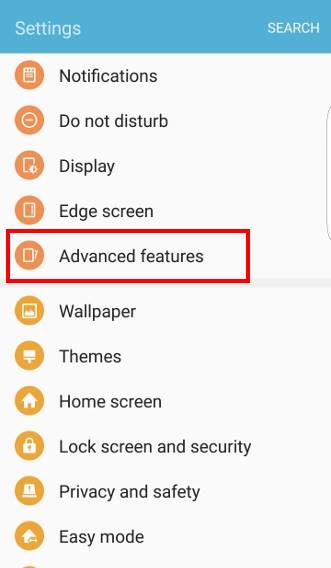
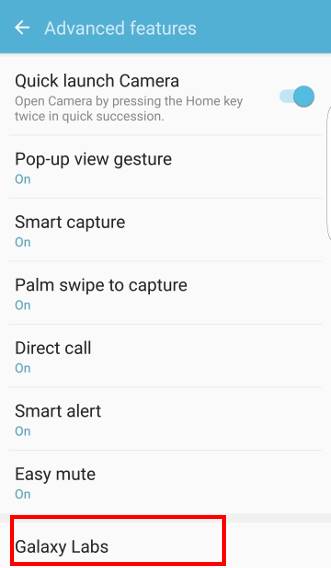
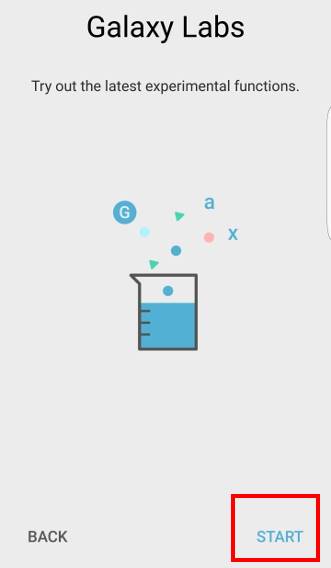
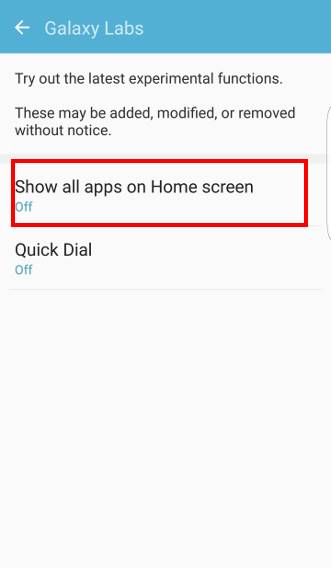
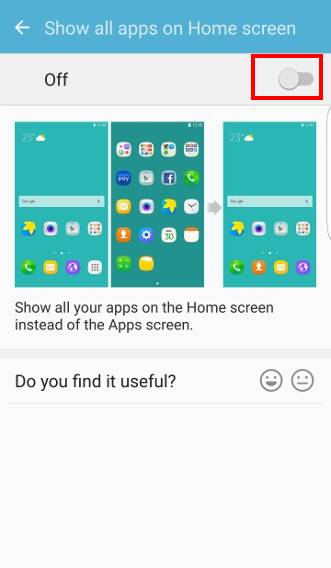
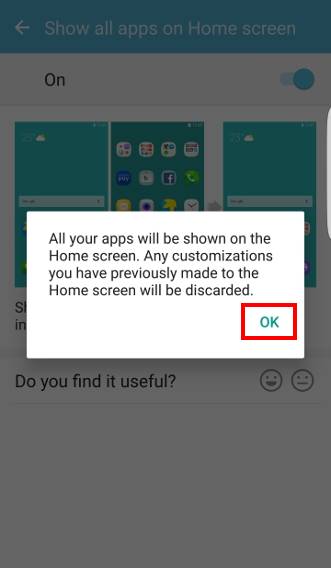
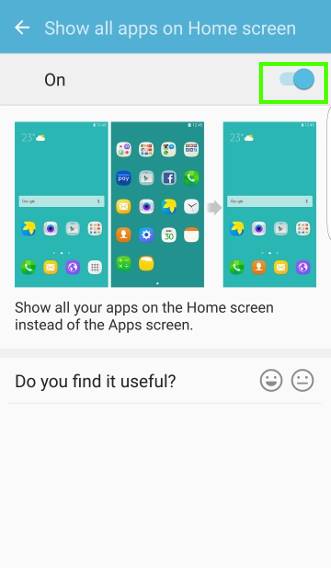
hamidumer says
In Samsung s7 just go to settings go to display then go to home screen there will be option of hide app just used it
Anonymous says
In Samsung s7 just go to settings go to display then go to home screen there will be option of hire app just used it
along says
Hye team…before this, im using samsung note 4. Samsung note 4 is very easy to hide apps in just tap more icon on top..and then we can select which apps i want to hide. But when im using samsung s7 edge..there is nothing top screen setting. Its just has ‘edit’ button. Its that right? Or im not finish explore this phone.hihi..tq
simon says
The feature was removed in the new TouchWiz launcher since S6. You have to use third-party launchers to hide apps. In the recalled Note 7, you can use secure folder to hide your stuff. But it’s not back ported to S7 yet.
-- Our Facebook page || Galaxy S6 Guides || Galaxy S7 Guides || Android Guides || Galaxy S8 Guides || Galaxy S9 Guides || Google Home Guides || Headphone Guides || Galaxy Note Guides || Fire tablet guide || Moto G Guides || Chromecast Guides || Moto E Guides || Galaxy S10 Guides || Galaxy S20 Guides || Samsung Galaxy S21 Guides || Samsung Galaxy S22 Guides || Samsung Galaxy S23 Guides
J. Tiseo says
Samsung for some unknown reason have removed this option and I hate this. It was a very good option and there is an old saying that they should keep in mind ” If it aint broke don’t fix it”
simon says
Not sure about this. Can you still find Galaxy labs on the settings – advanced features?
-- Our Facebook page || Galaxy S6 Guides || Galaxy S7 Guides || Android Guides || Galaxy S8 Guides || Galaxy S9 Guides || Google Home Guides || Headphone Guides || Galaxy Note Guides || Fire tablet guide || Moto G Guides || Chromecast Guides || Moto E Guides || Galaxy S10 Guides || Galaxy S20 Guides || Samsung Galaxy S21 Guides || Samsung Galaxy S22 Guides || Samsung Galaxy S23 Guides
Anonymous says
Download and install file hide expert app from play store to hide and lock files
I Gutierrez says
How do you move applications from one apps screen panel to another? I have applications that display on the 2nd apps screen panel that i would prefer to be on the 1st panel. Used to be able to drag and drop like you do on home screen panels.
simon says
Tap the edit button first ( near top right). Then you can move apps freely in apps screen.
-- Our Facebook page || Galaxy S6 Guides || Galaxy S7 Guides || Android Guides || Galaxy S8 Guides || Galaxy S9 Guides || Google Home Guides || Headphone Guides || Galaxy Note Guides || Fire tablet guide || Moto G Guides || Chromecast Guides || Moto E Guides || Galaxy S10 Guides || Galaxy S20 Guides || Samsung Galaxy S21 Guides || Samsung Galaxy S22 Guides || Samsung Galaxy S23 Guides
I Gutierrez says
That worked! Thanks.
Robert says
How do i hide a single app? Ie not shown on home or apps screen but still able to run it. (I can do this with my s3)
Jessica says
I am looking for this answer too …
Javon says
Easy
simon says
The feature has been removed since Galaxy S6 after Samsung revamped the TouchWiz. You probably have to try third party launchers. Some of them may have this feature.
-- Our Facebook page || Galaxy S6 Guides || Galaxy S7 Guides || Android Guides || Galaxy S8 Guides || Galaxy S9 Guides || Google Home Guides || Headphone Guides || Galaxy Note Guides || Fire tablet guide || Moto G Guides || Chromecast Guides || Moto E Guides || Galaxy S10 Guides || Galaxy S20 Guides || Samsung Galaxy S21 Guides || Samsung Galaxy S22 Guides || Samsung Galaxy S23 Guides
Maria says
I have the same question I’ve search online and haven’t gotten an answer. Did you figure it out yet?