Google Home Mini does not have a flat touch panel as in Google Home. But the top and two sides of Google Home Mini are touch-enabled.
You can use touch to control Google Home Mini if you do not want to use voice.
This Google Home Mini guide explains to you how to use touch control for Google Home Mini to adjust volume, pause/resume/stop playing.
Where is touch control for Google Home Mini located?
The touch sensors are located in 3 locations in Google Home Mini as shown below.
One touch control location is in the top (center) of Google Home Mini and the other two in two sides.
The functions of these 3 touch controls are different:
- Left (marked as 1 in the illustration below) is for lowering the volume, pausing/resuming media playing, silencing/snoozing alarm and timers.
- Right (marked as 2) is for raising the volume, pausing/resuming media playing, silencing/snoozing alarms and timers.
- Middle/top (marked as 3) is for triggering Google Assistant (without speaking the hotword). But it is still disabled due to some phantom touch events reported by some owners. So, you cannot use this one until Google finds a solution and fixes it through a firmware update.
For Google Home Mini, left or right side is based on the assumption that the USB/power port is in the “back” as shown in the picture below.
How to use touch control to adjust volume for Google Home Mini?
In addition to using your voice or Google Home app, you can also use touch control to change to adjust the volume for Google Home Mini.
To increase the volume of Google Home Mini, tap the right side (marked as 2 in the illustration shown above).
To decrease the volume, tap the left side.
When you tap once, the volume increases or decreases by 10%. You can see the white LED light increasing or decreasing by half.
If the current volume level is not at tens, for example, at 24%, the volume level will increase to 30% if you tap the right side, and 10% if you tap left side.
In other words, after you use the touch control, the volume level will be rounded to the closest tens.
If you want to set the volume to a level other than exactly tens, you can use voice command to set the volume for Google Home Mini.
How to use touch control to pause/resume playing in Google Home Mini?
You can pause/resume/stop media being played in Google Home Mini by the tapping and holding (long tap) the left or right side of Google Home Mini.
If the media is playing, the long tap will pause/stop it.
If the media playing is paused or stopped through touch control, or voice command, or through Google Home app, or through notifications in supported phones, you can tap and hold either side to resume the playing.
For pausing/resuming, left side and right side have no differences.
How to use touch control to silence timer and alarm in Google Home Mini?
As explained in this guide. volume settings are not applied to alarms and timers in Google Home Mini. You have to adjust the volume for alarms and timers in Google Home app.
But when the timer or alarm rings, you can stop the ringing by tapping either left or right side of Google Home Mini.
Again, both sides work identically. You can tap either side to stop ringing.
How to turn off the microphone in Google Home Mini?
In Google Home Mini, there is a microphone switch as explained in Google Home Mini layout.
You can pull the switch to the left to turn off microphone hearing as illustrated below.
When the microphone is off, 4 orange LEDs will be shown as explained in this guide.
After you turn off the microphone on Google Home Mini (and no media is being played), if you tap and hold either the left or right side of Google Home Mini, it will remind you the microphone is off.
Do you know how to use touch control for Google Home Mini?
If you have any questions or encounter any problems to use touch control for Google Home Mini, please let us know in the comment box below.
The community will help you.
Please check other Google Home guides here.
For Google Home Mini specific guides, please check here.
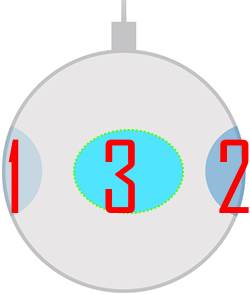
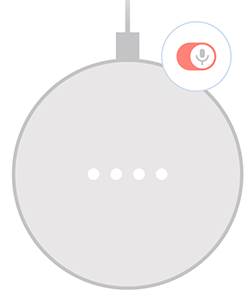
How do you wake up google home mini without using the voice commands (” Hey google” and “Ok google”?
Google Home Mini is always listening (unless you turn off the mic). So you don’t need to wake it up. The hotwords of OK Google or Hey Google let the speaker know you are talking to it.
There are some unofficial hotwords. But anyway, you need to use a hotword to let the speaker know your intention. Unlike on an Android phone, you can hold the home button to issue voice commands. Google Home Mini doesn’t have such a feature.
Our Facebook page || Galaxy S6 Guides || Galaxy S7 Guides || Android Oreo Guides || Galaxy S8 Guides || Galaxy S9 Guides || Google Home Guides || Headphone Guides || Galaxy S10 Guides || Galaxy S20 Guides . .
-- Our Facebook page || Galaxy S6 Guides || Galaxy S7 Guides || Android Guides || Galaxy S8 Guides || Galaxy S9 Guides || Google Home Guides || Headphone Guides || Galaxy Note Guides || Fire tablet guide || Moto G Guides || Chromecast Guides || Moto E Guides || Galaxy S10 Guides || Galaxy S20 Guides || Samsung Galaxy S21 Guides || Samsung Galaxy S22 Guides || Samsung Galaxy S23 Guides