What are Google Home promotional offers?
Google, like other companies, usually have some promotional offers when a new product is launched, or during some special seasons (e.g., holiday seasons).
For example, Chromecast owners enjoyed various Chromecast offers in the past varying from free movie rental to Play store gift card, to a few months of free Netflix in a few regions.
Even better, for Chromecast and Chromecast Audio owners, some new offers are also available for old devices. This is different from other companies.
Google Home is not an exception, I guess.
You may not be aware that there may be some Google Home promotional offers waiting for you.
Like other promotions, there are always terms and conditions associated with such offers. You need to redeem the Google Home offers in the specified period.
And, most importantly, most Google Home offers may be region-specific.
So, it is important to know how to check and redeem Google Home promotional offers.
Please note, Google Home promotional offers are tied to individual device. But some offers may allow you to redeem only once (e.g., Netflix, Google Play music or YouTube Red) even if you have multiple eligible devices.
In addition, some vendors may run their own promotions for Google Home occasionally. Such offers have to be redeemed from the vendor. They are not discussed here.
How to check and claim Google Home promotional offers?
As mentioned, Google Home promotional offers are always tied to individual devices, so you have to use Google Home app to check the available promotional offers.
Actually, you should check Google Home promotional offers every a few months because Google tends to make new offers available for old devices as well.
You can follow these steps to check and redeem Google Home promotional offers.
Step 1: Turn on Google Home
First, you need to make sure Google Home is powered on and work properly.
You can check LED light color in the top touch panel to know the status of Google Home.
If there are no Google Home devices detected in the same WiFi network, no promotional offers will be shown.
Step 2: Start Google Home app
On any of your mobile devices, start Google Home app.
The screenshots shown below were taken from Android devices. But the process works similarly on iOS devices.
Step 3: Find available offers
You can find available Google Home promotional offers in two methods.
Method 1: from navigation menu
In Google Home app, tap the navigation menu (hamburger menu, marked as 1 in the screenshot below).
Tap Offers as shown below to find and list all available offers.
Method 2: from Discover panel
In Google Home app, tap Discover (marked as 2 in the screenshot below) to switch to discover panel.
Sometimes, promotional offers are also listed here automatically.
For example, as shown in the screenshot below, YouTube Red is listed as a Google Home promotional offer.
You can tap the menu key (3 vertical dots) as shown below to redeem the offer or tap View all offers to see all promotional offers (go the same page as Method 1).
Step 4: Redeem Google Home offers
Once there are any available Google Home offers listed, you can then redeem (claim) them.
For example, as shown above and below, you can tap the menu key (3 vertical dots) to redeem this offer.
In this guide, YouTube Red can be redeemed.
Tap Try it free as shown below to get 6-month free of YouTube Red.
You will be then asked to check your Google account associated with this offer.
Please note, different Google Home promotional offers may be redeemed slightly differently depending on the offer.
Now, you can enjoy the offer. Please note for free offers, you need to cancel the subscription before the offer expires. Most offers may renew automatically once expired.
Do you know how to find and redeem Google Home promotional offers now?
If you have any questions on how to find and redeem Google Home promotional offers, please let us know in the comment box below.
The community will help you.
Please check other Google Home guides here.
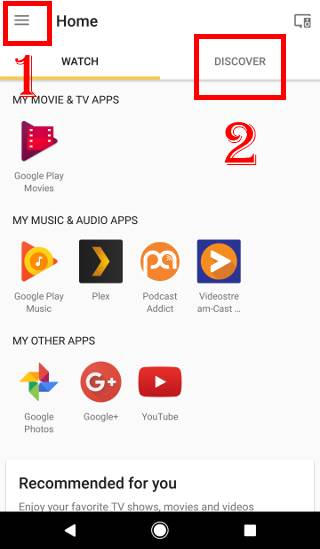
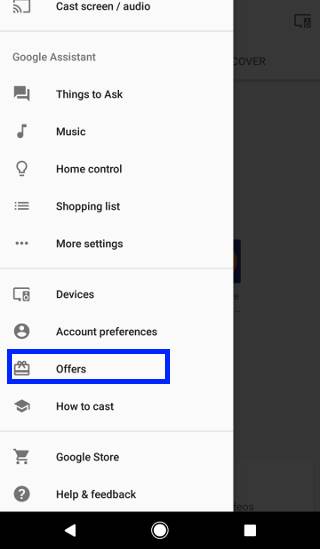
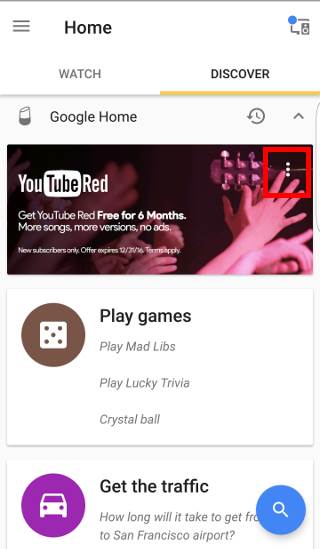
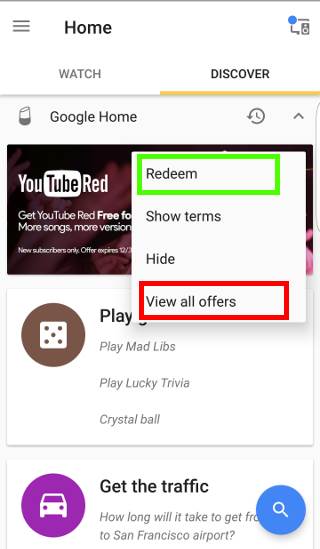
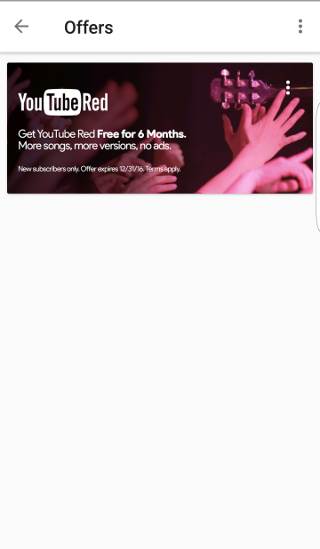
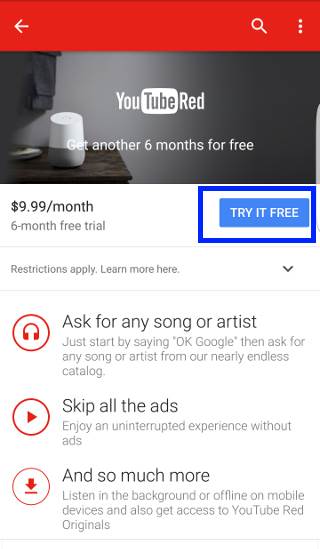
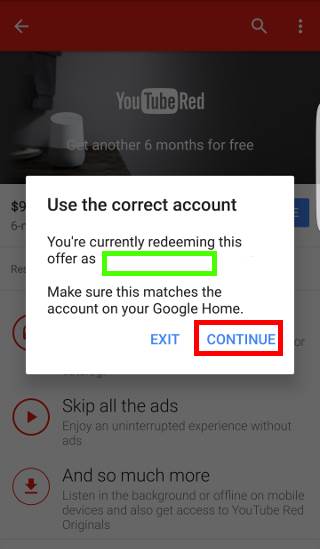
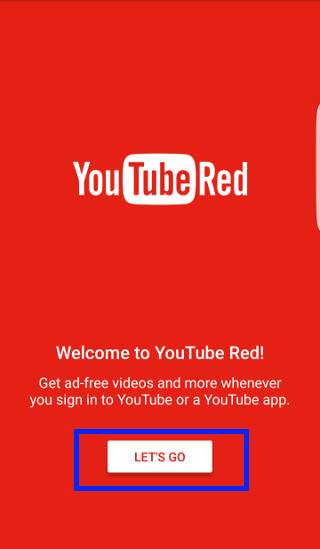
Voice recognition how to activate
Open Home app, tap device icon in top right, tap menu key for the device, then tap Settings. you can find Multi-user is now available. You can then follow the instruction to set up your voice.
-- Our Facebook page || Galaxy S6 Guides || Galaxy S7 Guides || Android Guides || Galaxy S8 Guides || Galaxy S9 Guides || Google Home Guides || Headphone Guides || Galaxy Note Guides || Fire tablet guide || Moto G Guides || Chromecast Guides || Moto E Guides || Galaxy S10 Guides || Galaxy S20 Guides || Samsung Galaxy S21 Guides || Samsung Galaxy S22 Guides || Samsung Galaxy S23 Guides
Google home starts then quits almost immediately. Wi-Fi working fine
Does this happen only when your try to check offers, or when you use Google Home app for other activities?
You can try to clear cache and clear data for the Google Home app in application manager. Then try again.
-- Our Facebook page || Galaxy S6 Guides || Galaxy S7 Guides || Android Guides || Galaxy S8 Guides || Galaxy S9 Guides || Google Home Guides || Headphone Guides || Galaxy Note Guides || Fire tablet guide || Moto G Guides || Chromecast Guides || Moto E Guides || Galaxy S10 Guides || Galaxy S20 Guides || Samsung Galaxy S21 Guides || Samsung Galaxy S22 Guides || Samsung Galaxy S23 Guides