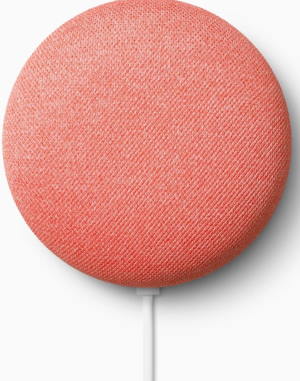
Google started to brand their smart home devices under Nest in 2018. Google Home Mini actually is the last Google Home device getting the Nest brand.
As the 2nd generation of Google Home Mini, many owners and potential buyers want to know the differences and improvements of Google Next Mini (2nd Gen).
This Google Home guide compares Google Nest Mini vs Home Mini and explains the new features and some unchanged features.
The layout of Google Nest Mini (Google Home Mini 2nd Gen) can be found here.
Google Nest Mini vs Home Mini: what’s not changed?
Google Nest Mini (2nd Gen) looks like the Google Home Mini. There are many unchanged features/design.
Price ($49)
Google Nest Mini has an identical price tag ($49) as Google Home Mini. It is one of the most affordable smart speakers in the market.
Similar to other Google smart speakers, Google (and some retailers) will very likely try to give you a free Google Nest Mini when you purchase some other products.
Some retailers may bundle the Nest Mini (2nd Gen) with other devices as well.
Dimensions
Google Nest Mini (2nd Gen) shares the same dimensions as the Google Home Mini.
The doughnut-shaped mini smart speaker is still 1.65″ (42mm) tall, and 3.85″ (98mm) wide (diameter).
But the 2nd Gen is 8g heavier (181g vs 173g).
Design and materials
The design and materials of the Google Nest Mini are almost identical to those of the Google Home Mini.
The fabric-like top with capacitive touch controls, smooth lower part, and rubber-like bottom are not changed.
Of course, all exterior parts are made by plastics.
Software features
Apparently, there are no unique or new software features in Google Nest Mini (2nd Gen).
The same Google Assistant. The same Chromecast and Chromecast Audio support.
The same microphone mute button can also be found in the 2nd Gen Mini.
No 3.5mm audio output
There are still no 3.5mm analogue or digital audio output on Google Nest Mini. Probably Google still wants you to use Chromecast Audio in this situation.
If you want to hook Google Nest Mini to a bigger speaker, your only choice is still through Bluetooth as explained in this guide.
Of course, you can use Google Nest Mini (2nd Gen) or Google Home Mini as a Bluetooth speaker, as explained in this guide.
Google Nest Mini vs Home Mini: what’s new?
Of course, there are some improvements if you compare Google Nest Mini vs Home Mini.
Screw mount (wall mount)
Google Home Nest Mini now has a built-in screw mount on the bottom, as shown below.
Do not overlook this small hole. This is one of the most wanted features of Google Home Mini.
New touch control
The volume control on Google Nest Mini (2nd Gen) is next to the LED lights on the top, instead of the sides.
Also, there’s an ultrasonic motion detector that can detect you once your hands are approaching this area. Once the motion is detected, the LED lights up to guide you.
Of course, you can also use touch to pause on Google Nest Mini now.
Besides, if you need to reset Google Nest Mini, you have to use the touch panel.
3-microphone array
Under the fabric-like top, Google added one more microphone to pick up your commands from all directions.
Anyway, very few Google Home Mini owners complained about the microphone.
No USB port
The power is delivered through the DC power jack.
There is no USB port on the new Google Nest Mini.
If you damage your power adapter, you probably have to buy a new Google Nest Mini.
Lounder speaker
Although the size of the driver is still 40mm as in Google Home Mini, Google Nest Mini is obviously louder than the old Home Mini.
Google claimed it is 40% lounder.
Again, very few Google Home Mini owners complained about the volume because the volume and clarity are already superior for its size.
Bluetooth 5.0
Google Nest Mini (2nd Gen) supports Bluetooth 5.0. The old Home Mini only supports Bluetooth 4.1.
On the bottom of Google Home Mini, there is a reset button (you may check the Google Home Mini layout).
You can use this reset button to reset the Google Home Mini.
Google Nest Mini (2nd Gen) removed this reset button. You now have to use the touch panel on the top to reset the Google Nest Mini, as explained in this guide in detail.
Speaker Pair
You can pair two Google Nest Mini speakers to create a speaker pair for stereo sound, like what you can do with Google Home Max.
Update: the speaker pair feature has been rolled out to all Google Home and Google Home Mini. So, it works with all Google Home speakers now.
Please check this guide on how to pair two Google Home speakers to create a speaker pair.
What do you think about Google Nest Mini vs Home Mini? Do you have any questions on the comparison of Google Nest Mini (2nd Gen) and Google Home Mini?
If you want to share your thoughts on Google Nest Mini vs Home Mini, or if you have any questions the differences between Google Nest Mini (2nd Gen) and Google Home Mini, please let us know in the comment box below.
The community will help you.
Please check other Google Home guides here.
For Google Home Mini specific guides, please check here.
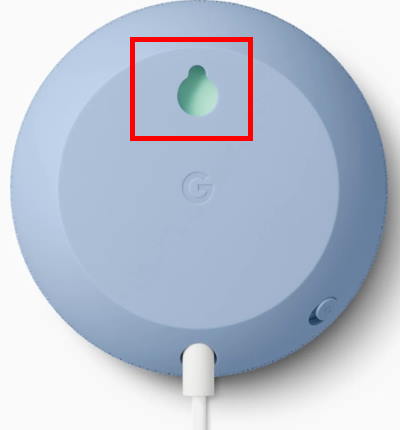
I cant reset my google mini in my bedroom..we had a black out and it say you need to down load the google app again i cant get it to hook up..its the small round gray mini..ive got one in my Garage I have one in my bedroom and I have the master 1 in my kitchen and I cannot get the 1 to my bedroom to reconnect what can I possibly do
after a factory reset, the mini should appear in your Google Home app in your smartphone as a device to be set up. You do not need to download anything.
can you see any devices to be set up in your Google Home app?
-- Our Facebook page || Galaxy S6 Guides || Galaxy S7 Guides || Android Guides || Galaxy S8 Guides || Galaxy S9 Guides || Google Home Guides || Headphone Guides || Galaxy Note Guides || Fire tablet guide || Moto G Guides || Chromecast Guides || Moto E Guides || Galaxy S10 Guides || Galaxy S20 Guides || Samsung Galaxy S21 Guides || Samsung Galaxy S22 Guides || Samsung Galaxy S23 Guides