Google Home was designed for mainstream users. Most owners will find it is easy to set up Google Home.
Actually, you can set up Google Home from a PC or any mobile devices that can run Google Home app.
In this guide, I will show you the steps involved to set up Google Home with Google Home app which is available in Android and iOS devices.
The setup process for Google Home, Google Home Mini, and Google Home max is identical. This guide applies to all Google Home devices released so far: Google Home, Google Home Mini and Google Home Max.
When do you need to set up Google Home?
You have to set up Google Home:
- when you get a new Google Home.
- after a factory data reset for Google Home.
- if you changed your wireless network.
- if Google Home cannot connect to the wireless network. You can find the status in the LED light colors in the top touch panel.
Please note, if a Google Home is working properly, you can change the WiFi network (if both old and new networks are available).
The setup option only appears when Google Home cannot connect to the wireless network.
Step-by-step guides of settings up Google Home
Step 0: Power on Google Home and install Google Home app.
You can only set up Google Home when it is powered on.
You can check the LED light colors in the top panel to find out the status of your Google Home. You can also check the LED above G logo in the back of Google Home.
Google Home app is also needed to set up Google Home. You can install it from Play store for Android devices.
In this guide, the screenshots were taken on Android devices.
Step 1: Find Google Home
When you first start Google Home app, you will be asked to grant permissions for the app(for Android Marshmallow 6.0 or later).
To set up Google Home, you must turn on location permission for the Google Home app. You need to tap Turn on location as shown below.
Now, Google Home app will try to find nearby Google Home (and Chromecast or Chromecast Audio as well) devices.
If you are far from the Google Home, you need to move a bit closer.
Once the Google Home device was found, you can tap “Continue” as shown below.
Step 2: Connect to Google Home
Now, your mobile device will try to connect to Google Home device as shown below.
You may notice your mobile device is switching WiFi network automatically.
Once your mobile device is connected to Google Home, you will get a heads-up notification as shown below:
Connected to WiFi network
GoogleHome XXXXX
Please do NOT manually connect to Google home device. It will not work. You must connect to Google Home through Google Home app.
Tap Play test sound as shown below to test the connection.
If you can hear the sound, tap I heard it to proceed. If not, you can try it again
Now you need to specify the location of this Google Home device.
This is mainly for your convenience if you have more Google Home devices. You can just imagine it is just a name for it.
In the future, Google Assistant may be smarter to give more relevant info based on the room you are in.
Step 3: Set up WiFi network for Google Home
After choosing the room, tap Continue to set up network for Google Home.
By default, Google Home will pick up the WiFi network your device was using.
You can choose to use the WiFi password saved in your phone by tapping OK as shown below.
For some phones, the WiFi password saved in your mobile device may be not transferred to Google Home. If this is the case, you will then be offered the keyboard to type the password.
Of course, if you have more than one WiFi networks at home, you can choose any of the available WiFi networks. But in this case, your phone will also switch to this network after finishing the setup.
Once the WiFi password is accepted, tap Continue to finish the network setup as shown below.
Step 4: Initialize Google Assistant
If you use the Google Home app first time, it will then ask you to initialize Google Assistant with your Google account.
Although you can skip this, it is recommended not to do this. Some Google Home functions or features will not work until you finish the procedure.
So, tap Sign in as shown below to initialize your Google Assistant settings.
If you have more than one Google account on the device, you are free to choose any of them. But at any given time, you can only link one Google account to this Google Home device.
Next, you have the option to turn on (or not to turn on) personal results. If it is turned on, Google Assistant will be able to get personalized info by checking your calendar and GMail contents.
It is up to you to turn personal results on or off. If you have nothing to hide from people who can access Google Home, or Google home is just inside your bedroom, you can turn it on.
You can also set up Google Home location as shown below. This location is mainly for local weather and traffic info.
Step 5: Choose default music services
Now, it is almost done.
You have the option to subscribe to Google Cast newsletter. There are no spams, surely. Actually, Google seldom sends emails.
Because Google Home can play music from many sources, you need set up a default music service for this Google Home device.
Default music service means Google Home will try to get music from this service first. Other services will still be used if the resources cannot be found in the default music service.
You can choose default music service from:
- Google Play music
- YouTube music
- Spotify
- Pandora
You can change your mind later.
Step 6: Enjoy Google Home
Now, you can try your Google Home with OK Google or Hey Google.
If you want, you can view some tutorials on how to get start with your Google Home as shown below
Do you know how to set up Google Home with Google Home app now?
If you have any questions on how to set up Google Home with Google Home app, please let us know in the comment box below.
The community will help you.
Please check other Google Home guides here.
For Google Home Mini specific guides, please check this page.
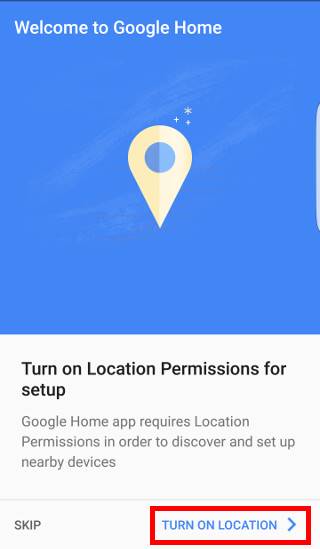
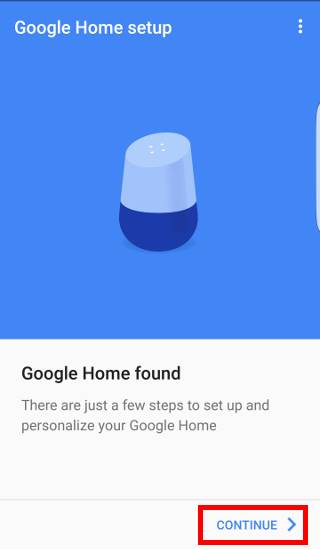
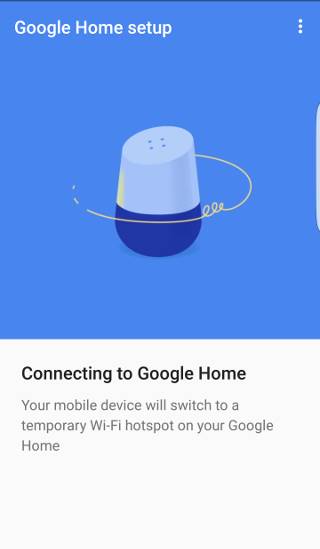
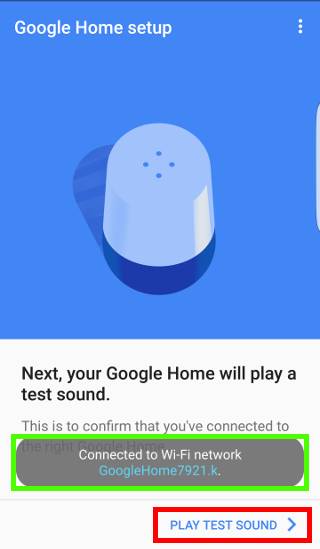
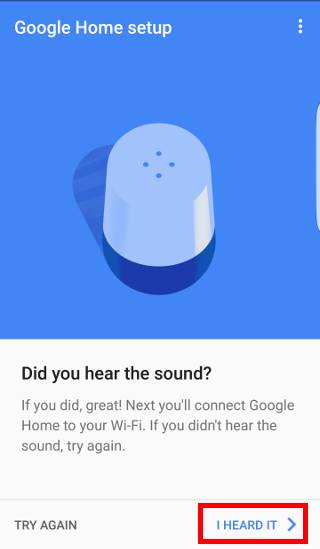
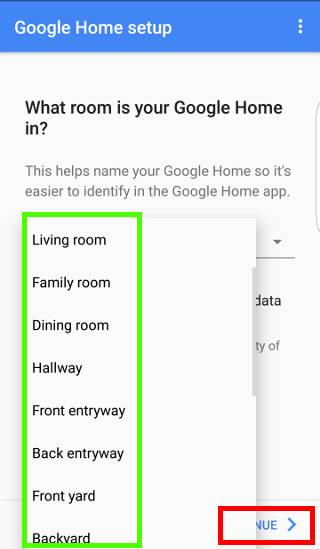
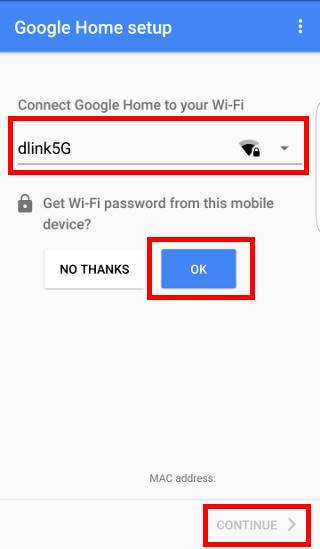
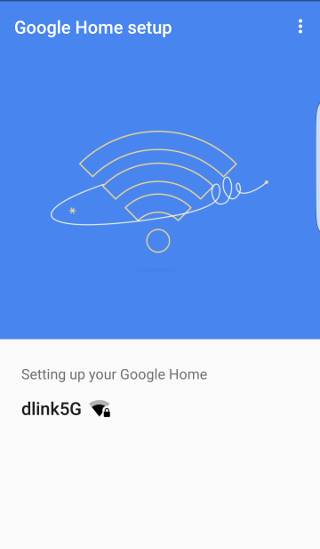
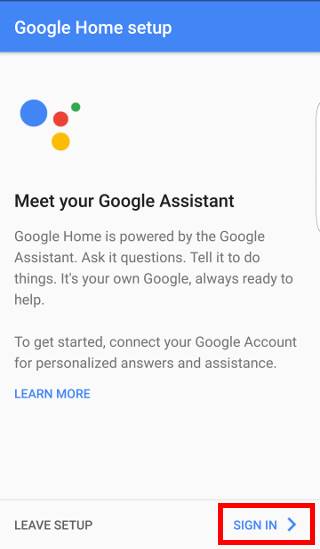
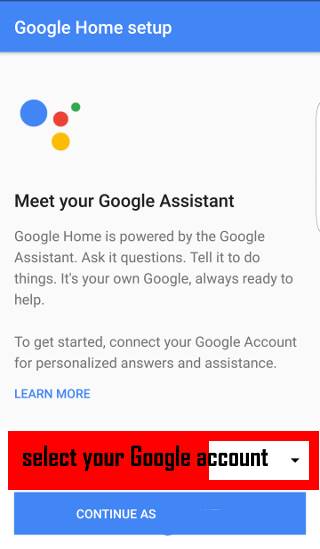
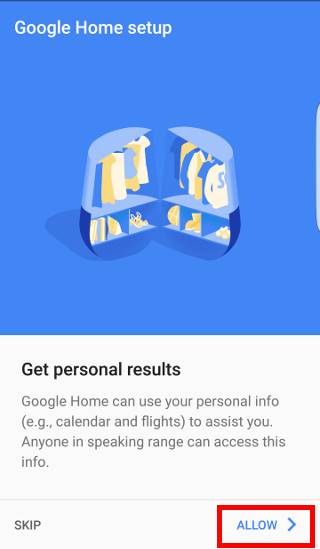
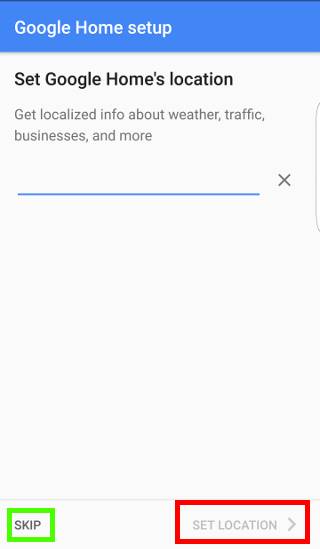
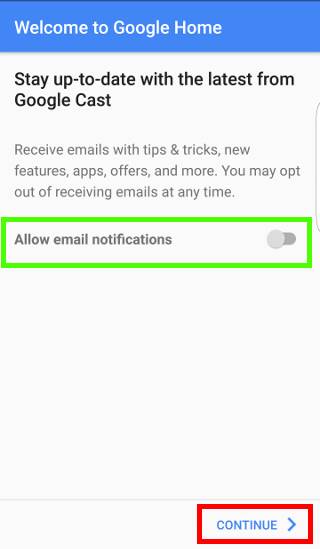
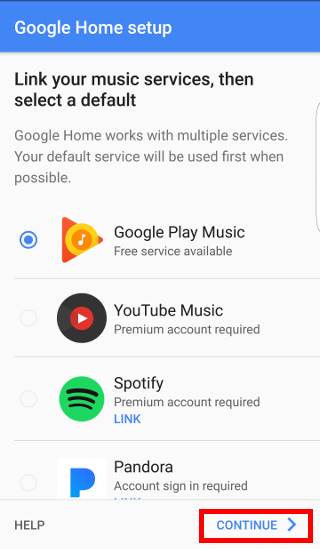
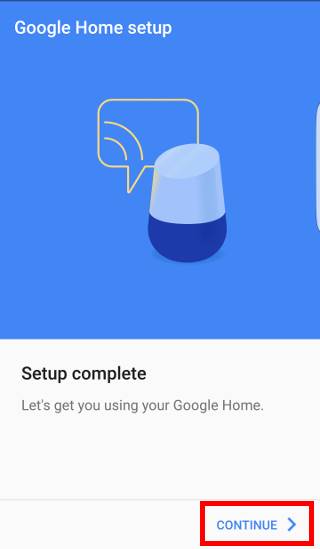
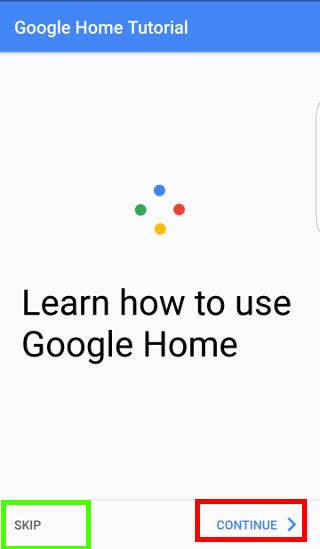
I cannot type in the password for my wifi system
You need to set up Google home from the Home app.
-- Our Facebook page || Galaxy S6 Guides || Galaxy S7 Guides || Android Guides || Galaxy S8 Guides || Galaxy S9 Guides || Google Home Guides || Headphone Guides || Galaxy Note Guides || Fire tablet guide || Moto G Guides || Chromecast Guides || Moto E Guides || Galaxy S10 Guides || Galaxy S20 Guides || Samsung Galaxy S21 Guides || Samsung Galaxy S22 Guides || Samsung Galaxy S23 Guides
I can’t change any settings or logout of my google home app
Your Google account is available in all Google Apps in the phone. You have to remove the Google account if you do not use the account.
Some Google apps also allow you to choose Google account (if there is more than 1 Google account on the phone).
-- Our Facebook page || Galaxy S6 Guides || Galaxy S7 Guides || Android Guides || Galaxy S8 Guides || Galaxy S9 Guides || Google Home Guides || Headphone Guides || Galaxy Note Guides || Fire tablet guide || Moto G Guides || Chromecast Guides || Moto E Guides || Galaxy S10 Guides || Galaxy S20 Guides || Samsung Galaxy S21 Guides || Samsung Galaxy S22 Guides || Samsung Galaxy S23 Guides
Can my new google home access my apple music or do I need to switch to spotify or google play music?
Not yet. It is better to use Spotify or Google Play music.
For Apple music, you have to play in iOS devices. You can set Google Home as a Bluetooth speaker as explained in this guide.
-- Our Facebook page || Galaxy S6 Guides || Galaxy S7 Guides || Android Guides || Galaxy S8 Guides || Galaxy S9 Guides || Google Home Guides || Headphone Guides || Galaxy Note Guides || Fire tablet guide || Moto G Guides || Chromecast Guides || Moto E Guides || Galaxy S10 Guides || Galaxy S20 Guides || Samsung Galaxy S21 Guides || Samsung Galaxy S22 Guides || Samsung Galaxy S23 Guides
Can I pair my Google home mini with my Samsung Smart TV? I was wondering if I could ask my Google home mini to turn on my TV and to select a Channel.
Google home can ask Chromecast connected to a TV to turn on or off the TV using HDMI CEC. But Google home cannot directly turn on or off a TV.
-- Our Facebook page || Galaxy S6 Guides || Galaxy S7 Guides || Android Guides || Galaxy S8 Guides || Galaxy S9 Guides || Google Home Guides || Headphone Guides || Galaxy Note Guides || Fire tablet guide || Moto G Guides || Chromecast Guides || Moto E Guides || Galaxy S10 Guides || Galaxy S20 Guides || Samsung Galaxy S21 Guides || Samsung Galaxy S22 Guides || Samsung Galaxy S23 Guides
My Google home will not allow the Phillips hue access
In Home app, can you add Philips Hue?
-- Our Facebook page || Galaxy S6 Guides || Galaxy S7 Guides || Android Guides || Galaxy S8 Guides || Galaxy S9 Guides || Google Home Guides || Headphone Guides || Galaxy Note Guides || Fire tablet guide || Moto G Guides || Chromecast Guides || Moto E Guides || Galaxy S10 Guides || Galaxy S20 Guides || Samsung Galaxy S21 Guides || Samsung Galaxy S22 Guides || Samsung Galaxy S23 Guides
I can’t set up my second Google Mini. I have one in my bedroom (which works) but my living room doesn’t. How do I add?
In the Google Home app, tap the devices button (top right). You can then find the devices to be set up nearby. Of course, you need to power on the Google home mini so that that phone can find it.
-- Our Facebook page || Galaxy S6 Guides || Galaxy S7 Guides || Android Guides || Galaxy S8 Guides || Galaxy S9 Guides || Google Home Guides || Headphone Guides || Galaxy Note Guides || Fire tablet guide || Moto G Guides || Chromecast Guides || Moto E Guides || Galaxy S10 Guides || Galaxy S20 Guides || Samsung Galaxy S21 Guides || Samsung Galaxy S22 Guides || Samsung Galaxy S23 Guides
Audio is coming out of cell phone, not the mini device
What audio? You may give more details, for example, what you did and what you got.
For the setup, you need to follow the steps in the Google Home app on your phone.
-- Our Facebook page || Galaxy S6 Guides || Galaxy S7 Guides || Android Guides || Galaxy S8 Guides || Galaxy S9 Guides || Google Home Guides || Headphone Guides || Galaxy Note Guides || Fire tablet guide || Moto G Guides || Chromecast Guides || Moto E Guides || Galaxy S10 Guides || Galaxy S20 Guides || Samsung Galaxy S21 Guides || Samsung Galaxy S22 Guides || Samsung Galaxy S23 Guides
The app cannot find my google home mini, it says no devices found. It’s plugged in and right next to me and the device I downloaded the app on. I tried restarting the app and replugging in the home mini to no avail. Location settings are on. No idea why it won’t find it. I have no other compatible devices to try to install it with.
Any led lights on the mini? You can try to reset the Google Home Mini as explained in this guide https://gadgetguideonline.com/ghome/how-to-reset-google-home-mini/
-- Our Facebook page || Galaxy S6 Guides || Galaxy S7 Guides || Android Guides || Galaxy S8 Guides || Galaxy S9 Guides || Google Home Guides || Headphone Guides || Galaxy Note Guides || Fire tablet guide || Moto G Guides || Chromecast Guides || Moto E Guides || Galaxy S10 Guides || Galaxy S20 Guides || Samsung Galaxy S21 Guides || Samsung Galaxy S22 Guides || Samsung Galaxy S23 Guides
What about for people who are immobile and cannot use their hands?
you can turn on some accessibility controls on the phone. It depends on the phone you are using.
-- Our Facebook page || Galaxy S6 Guides || Galaxy S7 Guides || Android Guides || Galaxy S8 Guides || Galaxy S9 Guides || Google Home Guides || Headphone Guides || Galaxy Note Guides || Fire tablet guide || Moto G Guides || Chromecast Guides || Moto E Guides || Galaxy S10 Guides || Galaxy S20 Guides || Samsung Galaxy S21 Guides || Samsung Galaxy S22 Guides || Samsung Galaxy S23 Guides
I keep getting amazon shop when I press boxes in my samsung android I just want to connect google nest. google home doesnt work
Which box? In which app?
-- Our Facebook page || Galaxy S6 Guides || Galaxy S7 Guides || Android Guides || Galaxy S8 Guides || Galaxy S9 Guides || Google Home Guides || Headphone Guides || Galaxy Note Guides || Fire tablet guide || Moto G Guides || Chromecast Guides || Moto E Guides || Galaxy S10 Guides || Galaxy S20 Guides || Samsung Galaxy S21 Guides || Samsung Galaxy S22 Guides || Samsung Galaxy S23 Guides