
So, you have to use a different method to reset the Google Nest Mini (Home Mini 2nd Gen), other than using the reset button as for Google Home Mini (1st Gen).
This Google Home Mini guide shows you steps to reset Google Nest Mini (Google Home Mini 2nd Gen) and answers questions you may have on resettings the 2nd Gen of Google Home Mini.
If you own the first Gen of Google Home Mini (without the wall-mounting hole in the bottom), you should have a reset button on the bottom and therefore you should follow this guide.
For Google Home speaker, please check this guide on how to factory data reset it.
Steps to reset Google Nest Mini (Google Home Mini 2nd Gen)
Please note, these steps are only for Google Nest Mini (Google Home Mini 2nd Gen).
Step 1: Turn off the microphone
As explained in the Google Nest Mini (Google Home Mini 2nd Gen) layout, there is a microphone switch next to the power port (hole).
To reset Google Nest Mini (Google Home Mini 2nd Gen), you MUST switch off the microphone.
Once you switch off the microphone, you should hear the voice prompt:
The mic is off.
The LEDs on the top of the Google Nest Mini will light up and turn to orange, as shown below.
Step 2: Hold the top of the touch panel for 5-7 seconds
Now, you need to hold the top touch panel (close to the 4 dots) for about 5 to 7 seconds.
You should hear the voice prompt from the Google Nest Mini:
You are about to completely reset this device.
Release to cancel.
Do not release your finger from the touch panel if you are ready to reset the Nest Mini.
Step 3: Continue to hold the panel for another 10 seconds
You need to hold the touch panel for another 10 seconds to reset the Nest Mini.
Step 4: Follow the voice instructions to finish the factory data reset
Now, you just need to follow the instructions to complete the factory data reset.
Once the Google Nest Mini is reset, you can pass it to others, or set it up again as a “new” device.
Can I use voice commands to reset Google Nest Mini (Google Home Mini 2nd Gen)?
Nope. You cannot use voice commands to reset Google Nest Mini (Google Home Mini 2nd Gen).
Actually, none of the Google Home devices (Google Home, Google Home Mini, Google Home Max, Google Home Hub, Google Nest Hub, Google Nest Hub Max, and Google Nest Mini) supports factory data reset through voice commands.
This is probably a safety feature.
Can I use the Google Home app to reset Google Nest Mini (Google Home Mini 2nd Gen)?
Nope. There is no factory data reset option in the Google Home app.
Traditionally, the factory data reset is considered as “firmware” reset. It is traditionally implemented through a reset button (as Google Home Mini) or a reset hole (as in most WiFi routers), because the software may be non-responsive to any inputs.
Of course, Google Nest Mini does not have a reset button or a reset hole. You have to hold the touch panel to reset the device.
How to know your Home Mini is the 1st Gen or the 2nd Gen?
Google Home Mini (the 1st Gen) and Google Nest Mini (the 2nd Gen of Google Home Mini) looks identical. The dimensions are also identical. Some owners sometimes may get confused about which device they own.
You can identify whether your Home Mini is the 1st Gen or the 2nd Gen (Nest Mini) with any of the following 4 methods:
- If there is a wall-mount hole on the bottom, your device is the 2nd Gen of Google Home Mini (Google Nest Mini).
- If you are using a USB cable to power the device, then your device is the 1st Gen of Google Home Mini. The Google Nest Mini (2nd Gen) uses a proprietary power adapter.
- If there is a reset button (close to the USB port) on the bottom, your device is the 1st Gen of Google Home Mini. The 2nd Gen does not have a reset button.
- If the model number is H2C, then your device is the 2nd Gen of Google Home Mini (Google Nest Mini). The model number for the 1st Gen should be H0A. The model number, together with FCC ID, is printed on the bottom.
Once you know the Home Mini model, you can then reset the device accordingly.
Do you know how to reset Google Nest Mini (Google Home Mini 2nd Gen)? Do you have any questions on factory data reset of the Nest Mini?
If you have any questions on factory data reset Google Nest Mini (2nd Gen), or if you encounter any problems when resetting the Nest Mini, please let us know in the comment box below.
The community will help you.
Please check other Google Home guides here.
For Google Home Mini specific guides, please check here.
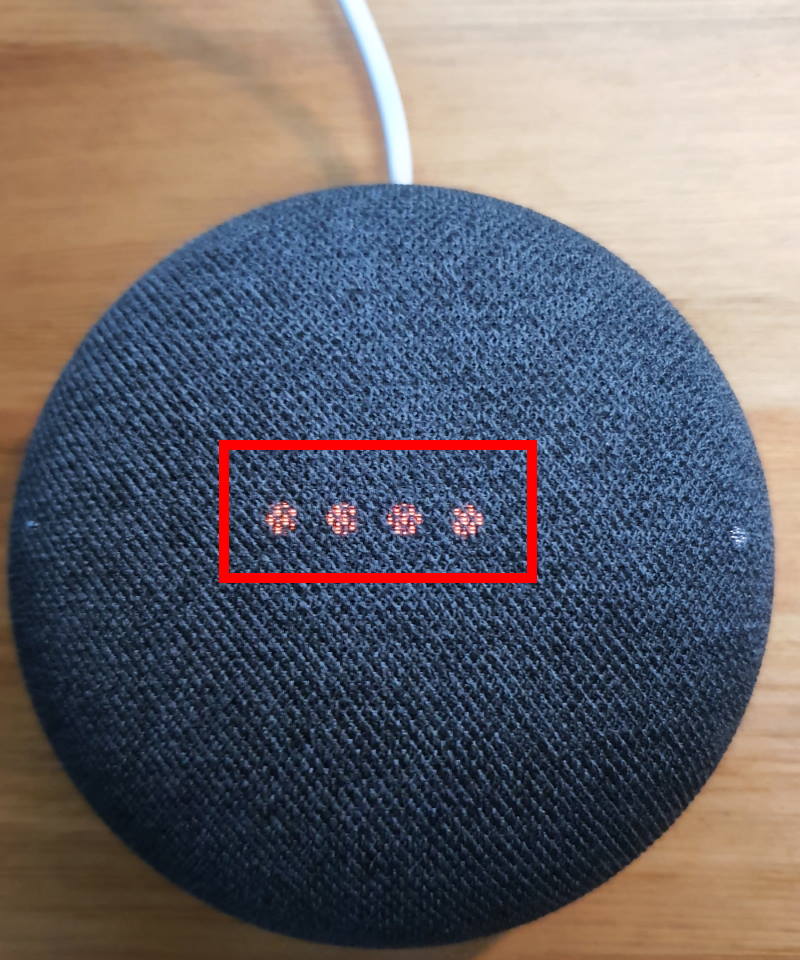
My device has 2 solid white lights when powered up, but unresponsive to anything including reset procedure.
If the LED can light up, normally it should respond to reset. You need to turn off the mic to reset Nest Mini.
-- Our Facebook page || Galaxy S6 Guides || Galaxy S7 Guides || Android Guides || Galaxy S8 Guides || Galaxy S9 Guides || Google Home Guides || Headphone Guides || Galaxy Note Guides || Fire tablet guide || Moto G Guides || Chromecast Guides || Moto E Guides || Galaxy S10 Guides || Galaxy S20 Guides || Samsung Galaxy S21 Guides || Samsung Galaxy S22 Guides || Samsung Galaxy S23 Guides
We are not getting further instructions after holding 10 seconds in setup meaning factory settings does not get reset?
is the touch panel responsive? (if you move your finger over the touch panel, does the LED light up?) Please note, you need to power on the Nest Mini and wait for a few mins.
If the touchpad is not responsive, then, unfortunately, you cannot reset the Nest Mini.
-- Our Facebook page || Galaxy S6 Guides || Galaxy S7 Guides || Android Guides || Galaxy S8 Guides || Galaxy S9 Guides || Google Home Guides || Headphone Guides || Galaxy Note Guides || Fire tablet guide || Moto G Guides || Chromecast Guides || Moto E Guides || Galaxy S10 Guides || Galaxy S20 Guides || Samsung Galaxy S21 Guides || Samsung Galaxy S22 Guides || Samsung Galaxy S23 Guides
My fried gave me this I don’t even know what does it sounds like a Bluetooth speaker.
The recorder says I need to down load a app if so whee do I get the app there was not one in the boa please help
You need to use Google Home app to set it up first. Yes, it can be used as a Bluetooth speaker.
-- Our Facebook page || Galaxy S6 Guides || Galaxy S7 Guides || Android Guides || Galaxy S8 Guides || Galaxy S9 Guides || Google Home Guides || Headphone Guides || Galaxy Note Guides || Fire tablet guide || Moto G Guides || Chromecast Guides || Moto E Guides || Galaxy S10 Guides || Galaxy S20 Guides || Samsung Galaxy S21 Guides || Samsung Galaxy S22 Guides || Samsung Galaxy S23 Guides
I hope you fixed this problem. I had an unresponsive Google Nest Mini 2 but have just talked with Google and they gave me a reset workaround. Basically you need to unplug the mini for 10 second after the LEDs light up. Do this 10 times and then leave it plugged in for 1-2 minutes after the 10th time and it should reset. Mine did.
Thank you for sharing the tips.
-- Our Facebook page || Galaxy S6 Guides || Galaxy S7 Guides || Android Guides || Galaxy S8 Guides || Galaxy S9 Guides || Google Home Guides || Headphone Guides || Galaxy Note Guides || Fire tablet guide || Moto G Guides || Chromecast Guides || Moto E Guides || Galaxy S10 Guides || Galaxy S20 Guides || Samsung Galaxy S21 Guides || Samsung Galaxy S22 Guides || Samsung Galaxy S23 Guides