
This Google Home guide explains the meaning of Nest Audio LED lights to help you understand these lights and act properly to use the speaker as desired.
Where are Nest Audio LED lights?
As explained in the Nest Audio layout, there is a row of 4 hidden LED lights embedded in the middle of the front panel.
The fabric materials cover the whole front panel of the Nest Audio, including the LED lights. So, you cannot see these LED lights when they are not lit up.
As on other Google Home speakers (e.g., Google Home, Google Home Mini, and Nest Mini), the Nest Audio LED lights light up only when it wants to tell you something.
Please note, the 1st gen Google Home has a colourful LED ring. All other Google Home speakers (Google Home Mini, Google Nest Mini, Google Home Max, and Nest Audio) have 4 LED lights in a row with white as the main colour.
Can I control or customise Nest Audio LED lights?
Nest Audio LED lights are controlled by the system, and you cannot customize them.
Of course, you can trigger different LED light patterns when you speak to or touch the speaker. However, Google does not offer any customization yet.
Meaning of Nest Audio LED lights
Nest Audio LED lights may light up in different patterns to remind you or give you feedback.
The meaning of the LED lights usually depends on what you or the speaker is doing. So, we group the LED lights into 4 groups:
- When Nest Audio is starting up.
- When adjusting the Nest Audio volume.
- When talking to Nest Audio (using Google Assistant).
- Notifications and reminders.
When Nest Audio is starting up
You may see the following LED lights when Nest Audio is booting up or when you set up a new Nest Audio.
| LED lights status illustration | LED lights status | Meaning |
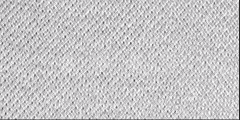 |
White lights light up from left to right | Nest Audio is booting up. The duration is usually very short. |
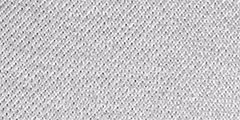 |
White lights light up from left to right | Nest Audio is downloading/installing updates. |
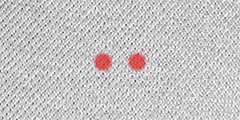 |
2 solid red lights | Nest Audio is experiencing errors.
For example, the update hangs. If this happens, you may try to power off, then power on the speaker. |
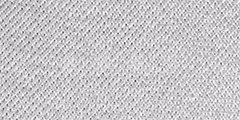 |
4 white lights slowly pulse | Nest Audio is ready to set up. |
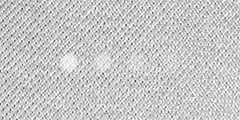 |
White lights run back and forth | Nest Audio is connecting to Wi-Fi. |
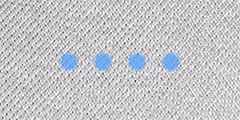 |
4 solid blue lights | Nest Audio is waiting for confirmation during the initial setup. |
When adjusting Nest Audio volume
When you adjust the volume of Nest Audio using the touch control panel or using voice commands (Google Assistant), you may see the following LED lights.
Please refer to this guide on how to control Nest Audio volume with the touch control panel or voice command.
Please note, you can adjust the volume for alarms and timers only through the Google Home app.
When talking to Nest Audio
When Google Assistant is listening, thinking, or talking, the LED lights usually change.
You may see the following LED lights when you are talking to the speaker.
Notifications and reminders
Sometimes, Nest Audio LED lights may light up even when you are not talking to it or using it.
The following three LED lights may show up to remind you about the notifications, alarms, and timers.
| LED lights status illustration | LED lights status | Meaning |
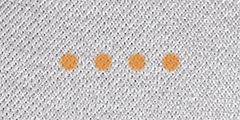 |
4 solid orange lights | The microphone is muted on Nest Audio.
You may check the microphone switch (mute switch) on the back of Nest Audio. Please note:
|
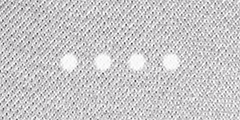 |
White lights slowly pulse | An alarm or timer is ringing.
You can tap the central part of the touch control panel to dismiss the timer or alarm. Of course, you can also use voice commands to dismiss or snooze the alarm (or timer). |
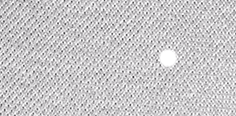 |
One solid white light shows for about 10 minutes | You have one or more notifications available.
To hear the notification on Nest Audio, you may say, “Hey Google, what’s up?”. |
Please note that you can use notifications on Nest Audio only if you enable personalized results from your Google Assistant settings.
Do you understand the meaning of Nest Audio LED lights? Do you have any questions about the LED lights on Nest Audio?
If you have any questions about Nest Audio LED lights, please let us know in the comment box below.
The community will help you.
Other Nest Audio guides are listed on this page.
Please check other Google Home guides here.
For Google Home Mini specific guides, please check here.
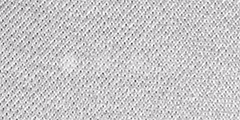
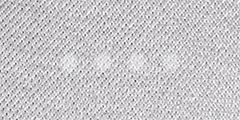
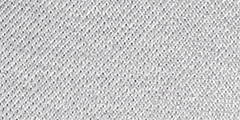
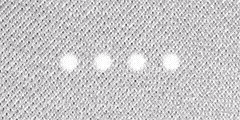
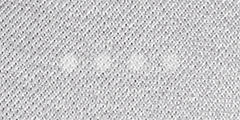
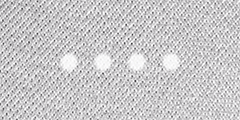
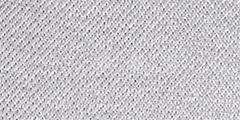
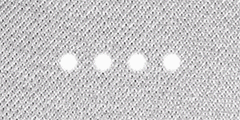
What is happend with the Nest Audio if only on solid led is light up on the left side (of the four LEDS) for long time
It means you have a notification from Google services. You can say “OK google, what’s up?” (or what’s my notification/reminder…..) to get the details.
-- Our Facebook page || Galaxy S6 Guides || Galaxy S7 Guides || Android Guides || Galaxy S8 Guides || Galaxy S9 Guides || Google Home Guides || Headphone Guides || Galaxy Note Guides || Fire tablet guide || Moto G Guides || Chromecast Guides || Moto E Guides || Galaxy S10 Guides || Galaxy S20 Guides || Samsung Galaxy S21 Guides || Samsung Galaxy S22 Guides || Samsung Galaxy S23 Guides