Android Nougat update for Galaxy S7 and Galaxy S7 edge introduced Galaxy S7 performance mode optimized for different usage scenarios: gaming, entertaining, and high performance.
What is Galaxy S7 performance mode in Android Nougat update for Galaxy S7 and Galaxy S7 edge?
Different owners may use Galaxy S7 or S7 edge very differently. Even one owner may use the phone differently during different periods.
Such different usages may have different requirements for hardware and software optimization to get the best user experience.
One-size-fits-all type configuration is almost impossible to deliver the best user experience, even Galaxy S7 and Galaxy S7 edge have top-notch hardware specs.
Samsung tried to address this issue with Galaxy S7 performance mode in Android Nougat update for Galaxy S7 and Galaxy S7 edge.
Each Galaxy S7 performance mode is designed for a specific usage scenario: gaming, entertaining, high performance,
By default, after applying Nougat udpate, Galaxy S7 and Galaxy S& edge will enter “optimized” mode, which is optimized for normal daily usage.
For example, the optimized mode set the screen resolution to full HD 1080p, instead of the WQHD 1440p. Of course, you can change Galaxy S7 screen resolution and change screen zoom level.
If you need to use Galaxy S7 or Galaxy S7 edge for gaming, watching videos, or for maximum performance, you can then change and customize Galaxy S7 performance mode.
What are the 3 Galaxy S7 performance modes in Android Nougat update for Galaxy S7 and Galaxy S7 edge?
In addition to the default optimized mode, Galaxy S7 and S7 edge offer 3 additional pre-defined performance modes in Android Nougat update for Galaxy S7 and Galaxy S7 edge.
Of course, you can further customize any of these 3 Galaxy S7 performance modes.
1. Game mode
Game mode is optimized for gaming experiences.
By default, when you choose game mode for Galaxy S7 performance mode, the screen brightness will increase by 10% automatically, screen resolution will be adjusted to full HD 1080p, game tools and game launcher will be activated instantly.
As mentioned, you can also customize the default profile. For example, set default screen resolution in game mode as WQHD 1440p.
2. Entertainment mode
Entertainment mode is optimized for watching videos and listening music.
When this Galaxy S7 performance mode is enabled, by default, the screen resolution will be adjusted to WQHD, video enhancer will be turned on. UHQ upscaler for music and video will also be turned on automatically.
You are expected to get the best video and music experience in this mode.
3. High performance mode
High performance mode is optimized to use all hardware and software optimizations.
This Galaxy S7 performance mode will give you the highest display quality and maximum screen resolution (1440p).
Please note, the high performance mode will unleash all processing power of Galaxy S7 and S7 edge at the price of reduced battery life.
You can easily switch among these 3 Galaxy S7 performance modes. You can also quickly enable/disable Galaxy S7 performance mode. Read on…
How to use Galaxy S7 performance mode in Android Nougat update for Galaxy S7 and Galaxy S7 edge?
By default, after you got Android Nougat update, Galaxy S7 and Galaxy S7 edge are in optimized mode, which is not a performance mode.
To enable and customize Galaxy S7 performance mode, you can go to Settings —Device maintenance as shown below.
In device maintenance settings page, as shown in the screenshot below, you can find current setting for performance mode. In the screenshot shown below, it indicates Galaxy S7 is in Optimized mode.
Tap Performance mode as shown below to enable and/or customize Galaxy S7 performance mode.
In Performance mode page shown above, you can find Optimized mode is active in this example.
You can tap Settings as shown above to change the current optimized mode settings as shown above.
For example, you can tap screen resolution to change Galaxy S7 screen resolution as explained in this guide.
You can also turn on other features including video enhancer (to improve display quality), UHQ scaler (to improve sound quality), game tools and game launcher.
Of course, in performance mode page, you can enable any of the 3 performance mode: game mode, entertainment mode and high performance mode.
As shown below, each Galaxy S7 performance mode has its own set of pre-defined settings for some features.
For any of these 3 modes, you can find the customize button, which allows you to change the pre-defined default settings. In other words, you can change the default settings for these 3 performance modes.
Quickly enable/disable Galaxy S7 performance mode from quick settings
In Galaxy S7 quick settings, as shown above there is a new button for performance mode in Android Nougat update for Galaxy S7 and Galaxy S7 edge.
You can use performance mode button to turn on or turn off Galaxy S7 performance mode.
If you are currently in optimized mode, the performance mode button will be grayed out. This means you are not in any performance mode.
In this case, you can tap this button to enable Galaxy S7 performance mode and you will be directed to confirm the last used mode. You can tap and hold (long tap) this button to enter performance mode page shown earlier. You will be able to choose one of the 3 performance modes. You can also find the performance mode notification icon in status bar.
If you are using any of the 3 Galaxy S7 performance modes, you can tap the button (the button should show the performance mode used) to exit that mode and return to Optimized mode.
Do you know how to use and customize Galaxy S7 performance mode in Android Nougat update for Galaxy S7 and Galaxy S7 edge?
If you have any questions or encounter any problems on using or customizing Galaxy S7 performance mode in Android Nougat update for Galaxy S7 and Galaxy S7 edge, please let us know your questions or problems in the comment box below.
The community will try to help you.
You can get the official Samsung Galaxy S7 user manual (user guide) in your local language here, and Galaxy S7 edge user manual (user guide) in your local language here. Official user guide for Galaxy S7 and Galaxy S7 edge with Android Nougat update can be found here.
For other guides on using Galaxy S7 and Galaxy S7 edge, please check Galaxy S7 online manual page.
For detailed Galaxy S7 how-to guides, please check Galaxy S7 how-to guides page.
For Galaxy S7 camera guides, please check Galaxy S7 camera guide page.
If you have any questions on Android update for Galaxy S7 and Galaxy S7 edge, please check Galaxy S7 and Galaxy S7 edge Android Nougat update guide.

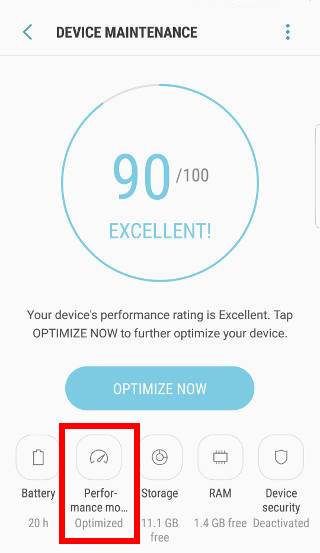
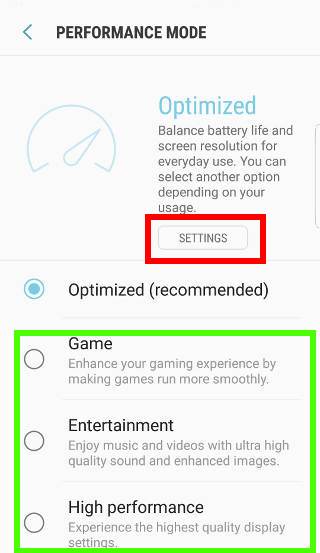
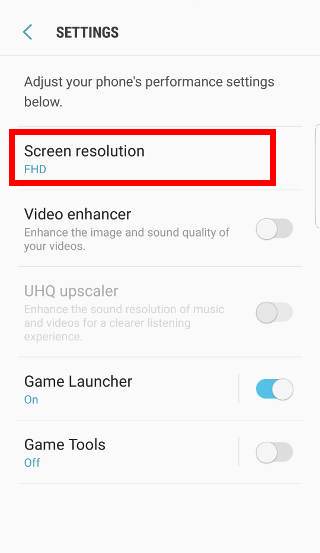
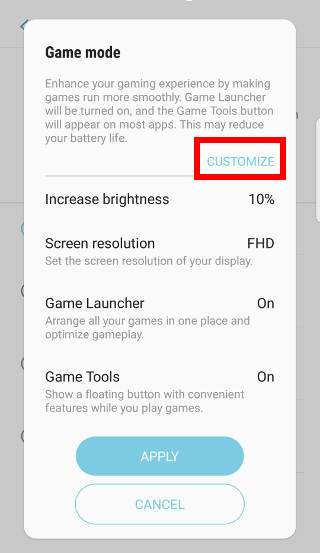
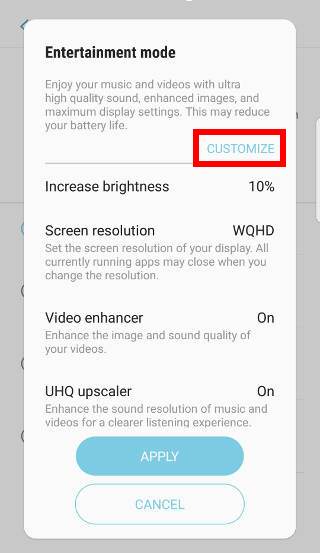
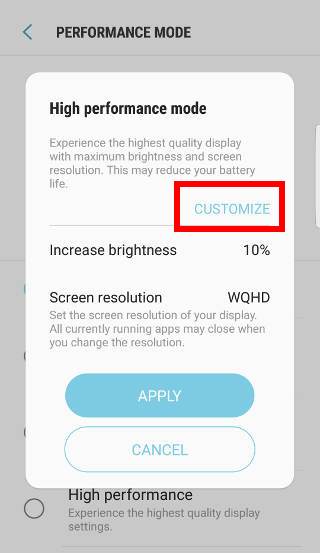
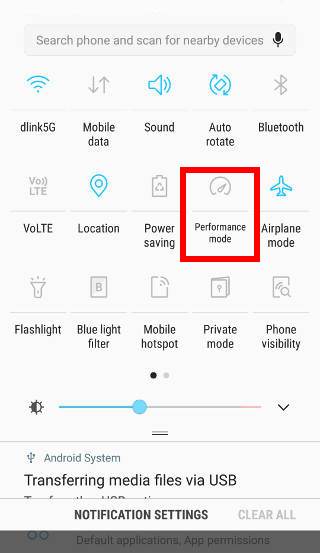
Leave a Reply