Galaxy S7 and Galaxy S7 does not have a stylus. You need get used to Galaxy S7 touchscreen gestures to control the phone.
The good news is Galaxy S7 touchscreen gestures are almost identical to those in other Android phones. So, it should not take much time to use Galaxy S7 touchscreen gestures if you used Android phones before.
Please note Samsung Galaxy S7 and Galaxy S7 edge accept the identical touchscreen gestures. In this page, we generalized them as Galaxy S7 touchscreen gestures.
The 8 Galaxy S7 touchscreen gestures
There are 8 Galaxy S7 touchscreen gestures for you to control Galaxy S7 and Galaxy S7 edge:
- Tap
- Swipe
- Touch and hold
- Drag
- Double tap
- Pinch
- Spread
- Flick
Galaxy S7 touchscreen gestures: Tap
You can tap or touch the touchscreen (in the corresponding region) with your finger as shown below, when you want to:
- type using the keyboard;
- select items such as application and settings icons;
- press buttons.
Galaxy S7 touchscreen gestures: Swipe
You can lightly drag your finger vertically or horizontally across the touchscreen as shown below. This Galaxy S7 touchscreen gesture is known as swipe or slide.
With this touchscreen gesture, you can:
- Swipe the lock screen to unlock Galaxy S7 or Galaxy S7 edge;
- Swipe the screen to scroll through Galaxy S7 Home screens;
- Swipe the screen to scroll through Galaxy S7 Apps screen;
- Swipe the screen to scroll through menu options;
- Swipe individual notification to dismiss it from Galaxy S7 notification panel.
Galaxy S7 touchscreen gestures: Touch and hold
Touch and hold items on the touchscreen for more than 2 seconds to activate them as shown below.
You may use this touch screen gesture:
- Touch and hold a widget on a Home screen to resize it.
- Touch and hold a field to display a pop-up menu of options.
- Touch and hold Home button to launch Now on tap.
Galaxy S7 touchscreen gestures: Drag
Touch and hold an item, and then move it to a new location on the screen. So, this touchscreen gesture as shown below requires 2 steps: tap and hold, then move.
While dragging, you should not release your finger until you have reached the target position in the touchscreen.
You may use this Galaxy S7 touch screen gesture:
- Drag an app in Galaxy S7 apps screen to add it to Galaxy S7 Home screen.
- Drag an app or a widget to place it in a new location on Galaxy S7 Home screen.
- Drag an app or a widget in Home screen to dustbin to remove it from home screen.
- Drag an app to the top of another app to create an app folder in home screen or apps screen.
Galaxy S7 touchscreen gestures: Double tap
You can double-tap on a webpage or image to zoom in.
To return, double-tap again as shown below.
On Galaxy S7 and Galaxy S7, you can double tap Home button to launch camera app.
Galaxy S7 touchscreen gestures: Pinch and Spread
Pinch (move fingers inward) Galaxy S7 touchscreen using your thumb and forefinger to zoom out. This touchscreen gesture is accepted by more apps than double-tap.
Spread (move fingers outward) Galaxy S7 touchscreen to zoom in when viewing a picture or a Web page.
Galaxy S7 touchscreen gestures: Flick
Flicking the touchscreen is very similar to swiping, except that you need to swipe your finger in light, quick strokes.
In addition,this Galaxy S7 touchscreen gesture is always in a vertical direction, such as when flicking the contacts or message list. But nowadays, quick swiping in horizontal direction may also called flicking.
Can you use Galaxy S7 touchscreen gestures to control Galaxy S7 and Galaxy S7 edge?
If you have questions or encounter problems on using these 8 Galaxy S7 touchscreen gestures, please let us know your questions or problems in the comment box below.
The community will try to help you.
You can get the official Samsung Galaxy S7 user manual (user guide) in your local language here, and Galaxy S7 edge user manual (user guide) in your local language here.
For other guides on using Galaxy S7 and Galaxy S7 edge, please check Galaxy S7 online manual page.
For detailed Galaxy S7 how-to guides, please check Galaxy S7 how-to guides page.
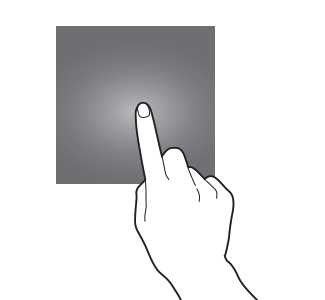
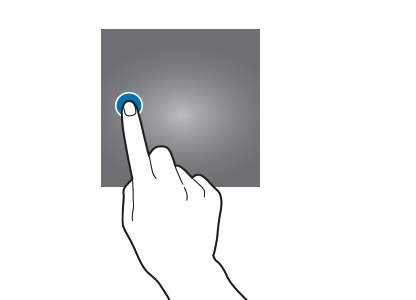
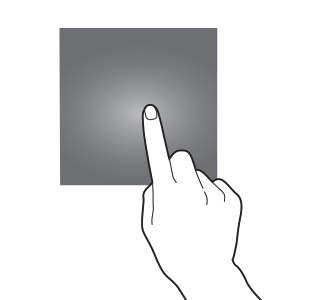
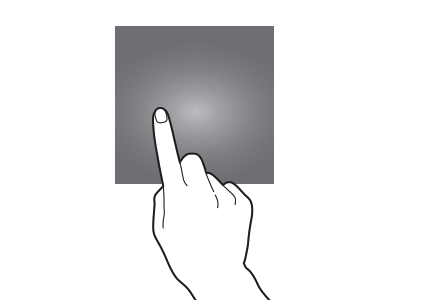
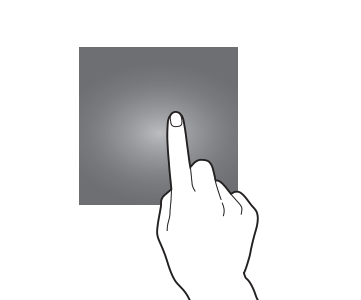
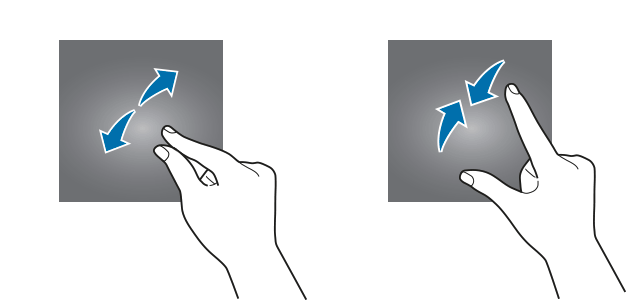
Phil MacLeod says
I am quite annoyed that one of the latest updates does not allow you to change the ringtone or the notification sound for each of my contacts, they said that it will be reinstated in another future update!!! But my gripe is “WHY DID THEY DISABLE IT IN THE FIRST BLOODY PLACE!!!!!!” I am well pissed off about it!!!
simon says
You can still set different ringtones and notification tones for individuals. But they are in different locations.
For ringtone, open the contact, tap edit, then tap view more in the bottom. You can set ringtone and vibration patterns.
For SMS notification tone, open messages app, open the thread for that person, tap the menu key (3 vertical dots in top right), tap notifications (under conversations), tap custom, now you can set different notification tone for this contact.
-- Our Facebook page || Galaxy S6 Guides || Galaxy S7 Guides || Android Guides || Galaxy S8 Guides || Galaxy S9 Guides || Google Home Guides || Headphone Guides || Galaxy Note Guides || Fire tablet guide || Moto G Guides || Chromecast Guides || Moto E Guides || Galaxy S10 Guides || Galaxy S20 Guides || Samsung Galaxy S21 Guides || Samsung Galaxy S22 Guides || Samsung Galaxy S23 Guides
Dave says
I cannot move icons on my home screen, I am in easy mode and have tried all recommendation but no joy don’t know what else to do.
simon says
Why do you use Easy mode? switch to standard mode (settings — easy mode) to use all features.
Easy mode is for absolutely new Android users. You should use standard mode.
-- Our Facebook page || Galaxy S6 Guides || Galaxy S7 Guides || Android Guides || Galaxy S8 Guides || Galaxy S9 Guides || Google Home Guides || Headphone Guides || Galaxy Note Guides || Fire tablet guide || Moto G Guides || Chromecast Guides || Moto E Guides || Galaxy S10 Guides || Galaxy S20 Guides || Samsung Galaxy S21 Guides || Samsung Galaxy S22 Guides || Samsung Galaxy S23 Guides
Kayode jumoke says
My s7
keep poping up this application is not supported by split screen. And it keeps going back to the recent opened app. What can I do its so frustrating.
simon says
Very likely, you hold the Recents button accidently. This is a new gesture on Android Nougat update for S7 to convert current app into split screen view. You may disable this multi window gesture in settings – advanced features – multi window. This was detailed in this guide: https://gadgetguideonline.com/s7/how-to-use-galaxy-s7-multi-window-new-features-in-android-nougat-udpate-for-galaxy-s7-and-galaxy-s7-edge/
-- Our Facebook page || Galaxy S6 Guides || Galaxy S7 Guides || Android Guides || Galaxy S8 Guides || Galaxy S9 Guides || Google Home Guides || Headphone Guides || Galaxy Note Guides || Fire tablet guide || Moto G Guides || Chromecast Guides || Moto E Guides || Galaxy S10 Guides || Galaxy S20 Guides || Samsung Galaxy S21 Guides || Samsung Galaxy S22 Guides || Samsung Galaxy S23 Guides
Wallace says
My S7 automatically download the latest software..G930PVPU4BQAA and now: my camera doesn’t work; to move around on screen I need to use 2-fingers. Is it possible to go back to prior software.
simon says
No, you cannot uninstall Android update.
If there are many issues after the update, you can try to back up the phone and try a factory data reset.
-- Our Facebook page || Galaxy S6 Guides || Galaxy S7 Guides || Android Guides || Galaxy S8 Guides || Galaxy S9 Guides || Google Home Guides || Headphone Guides || Galaxy Note Guides || Fire tablet guide || Moto G Guides || Chromecast Guides || Moto E Guides || Galaxy S10 Guides || Galaxy S20 Guides || Samsung Galaxy S21 Guides || Samsung Galaxy S22 Guides || Samsung Galaxy S23 Guides
charlene Milkey says
I want to delete the touchscreen gestures on my samsung s7. How do I do it?
simon says
Touch screen gesture is essential part of smartphone. What gesture bothers you?
-- Our Facebook page || Galaxy S6 Guides || Galaxy S7 Guides || Android Guides || Galaxy S8 Guides || Galaxy S9 Guides || Google Home Guides || Headphone Guides || Galaxy Note Guides || Fire tablet guide || Moto G Guides || Chromecast Guides || Moto E Guides || Galaxy S10 Guides || Galaxy S20 Guides || Samsung Galaxy S21 Guides || Samsung Galaxy S22 Guides || Samsung Galaxy S23 Guides
Enid says
Hi.. My T-Mobile S7 I can’t find the palm swipe for screenshots..any help please
simon says
Settings – advanced features – palm swipe to capture. You may refer to this guide on other methods to take sscreenshot on Galaxy S7: https://gadgetguideonline.com/s7/how-to-take-screenshot-on-galaxy-s7-and-galaxy-s7-edge/
-- Our Facebook page || Galaxy S6 Guides || Galaxy S7 Guides || Android Guides || Galaxy S8 Guides || Galaxy S9 Guides || Google Home Guides || Headphone Guides || Galaxy Note Guides || Fire tablet guide || Moto G Guides || Chromecast Guides || Moto E Guides || Galaxy S10 Guides || Galaxy S20 Guides || Samsung Galaxy S21 Guides || Samsung Galaxy S22 Guides || Samsung Galaxy S23 Guides
Demy antony says
I have put a tempered glass on my s7 edge’s scree so the touch sensitivity of my phone has reduced, i need to press the scree instead of touching it. I want to know the cause of this issue or is it usual? If my screen protector is the problem which brand screen protector can i use?
simon says
My recommendation is not to use screen protector on S7 edge.
For S7 (not S7 edge), most tempered glass screen protector should work.
Anyway, for me, I usually recommend spigen brand for phone accessories.
-- Our Facebook page || Galaxy S6 Guides || Galaxy S7 Guides || Android Guides || Galaxy S8 Guides || Galaxy S9 Guides || Google Home Guides || Headphone Guides || Galaxy Note Guides || Fire tablet guide || Moto G Guides || Chromecast Guides || Moto E Guides || Galaxy S10 Guides || Galaxy S20 Guides || Samsung Galaxy S21 Guides || Samsung Galaxy S22 Guides || Samsung Galaxy S23 Guides
Anonymous says
So….no stylus that will work properly with my Samsung Galaxy S7?
simon says
Most normal (and cheap as well) stylus work with Galaxy S7.
Do you have issues with specific stylus?
-- Our Facebook page || Galaxy S6 Guides || Galaxy S7 Guides || Android Guides || Galaxy S8 Guides || Galaxy S9 Guides || Google Home Guides || Headphone Guides || Galaxy Note Guides || Fire tablet guide || Moto G Guides || Chromecast Guides || Moto E Guides || Galaxy S10 Guides || Galaxy S20 Guides || Samsung Galaxy S21 Guides || Samsung Galaxy S22 Guides || Samsung Galaxy S23 Guides
Samir says
I just upgraded to an s7 from anow s4 running Lollipop (both Verizon). One of my favorite functions was to hover my finger over email or calendar items and be able to see a few lines of what was inside.
I cannot figure out how to activate it on my s7. Is it gone?
An unrelated question: the stock mail app on my s4 used to show thread together with a small number indicating how many messages were in the thread. When I opened the message all the messages from the thrend were available. It as a great year to catch up, in fact, I preferred it to going to my PC.
Again, I cannot figure out how to activate it on my s7. Is it gone?
simon says
The air view feature was not included in S7.
The thread view for email is still there. When you open am email, in the bottom (same line as Reply, next to Delete), you can find the thread button with number badge. Tap it to open this email in thread view. If you cannot find it, you can scroll all the way to top.
-- Our Facebook page || Galaxy S6 Guides || Galaxy S7 Guides || Android Guides || Galaxy S8 Guides || Galaxy S9 Guides || Google Home Guides || Headphone Guides || Galaxy Note Guides || Fire tablet guide || Moto G Guides || Chromecast Guides || Moto E Guides || Galaxy S10 Guides || Galaxy S20 Guides || Samsung Galaxy S21 Guides || Samsung Galaxy S22 Guides || Samsung Galaxy S23 Guides