What is edge lighting on Galaxy S7 edge?
Edge lighting is a special edge screen feature for Galaxy S7 edge. Edge screen lights up when you receive a call or notification while Galaxy S7 edge screen is
facing downwards as shown below.
Edge lighting can be a quite interesting feature if you use it properly together with People edge (see this guide).
If People edge is activated, the edge screen lights up with a customized color when you receive a call or a notification from your priority contacts.
Edge lighting was first introduced in Galaxy S6 edge. So, it is not a new feature for Galaxy S7 edge.
But many Galaxy S7 edge owners may be not aware of this interesting feature that cannot be found in any other Android devices.
How to enable edge lighting on Galaxy S7 edge?
To enable edge lighting, go to Galaxy S7 Settings, tap Edge screen, tap Edge lighting.
Then tap the switch to activate it as shown below.
How to use quick replay with edge lighting on Galaxy S7 edge?
In addition to lighting the edge screen on incoming calls and notifications, you can also reject incoming calls using custom rejection messages with edge lighting.
You can enable quick replay with edge lighting by tapping Quick reply as shown above.
Tap the switch near top right to enable quick reply.
Once quick reply is enabled, you can customize the quick reply message as shown above so that the caller will receive the message when the call is rejected.
When Galaxy S7 edge’s screen is facing downwards, you can hold your finger on the heart rate monitor sensor on the back of Galaxy S7 edge for two seconds to reject calls as shown below.
FAQs on edge lighting on Galaxy S7 edge
Q1: I enabled edge lighting, but it does not light up when it rings?
A1: Edge lighting works only when the phone screen is facing downwards on a flat surface.
Q2: Why does edge lighting only illuminate in one color regardless who is calling?
A2: You need enable and configure People edge to get assigned colors. Please refer to this guide on using People edge.
Can you use edge lighting on Galaxy S7 edge? Do you know how to use edge lighting on Galaxy S7 edge to reject calls and send a quick reply automatically
If you have any questions or encounter any problems on edge lighting for Galaxy S7 edge, please let us know your questions or problems in the comment box below.
The community will try to help you.
You can get the official Samsung Galaxy S7 user manual (user guide) in your local language here, and Galaxy S7 edge user manual (user guide) in your local language here.
For other guides on using Galaxy S7 and Galaxy S7 edge, please check Galaxy S7 online manual page.
For detailed Galaxy S7 how-to guides, please check Galaxy S7 how-to guides page.
For more Galaxy S7 camera guides, please check Galaxy S7 camera guide page

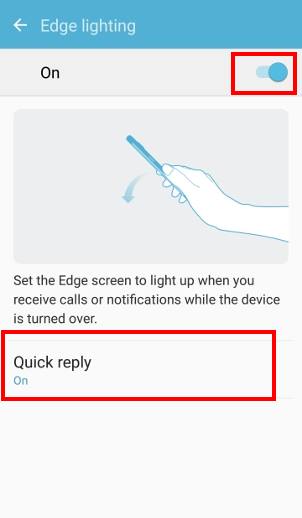
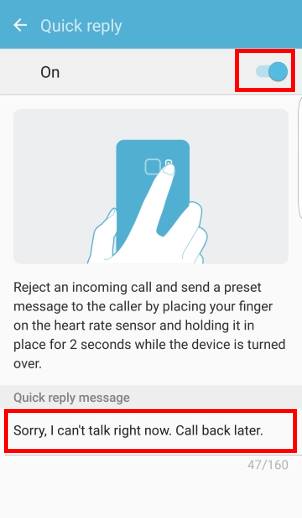
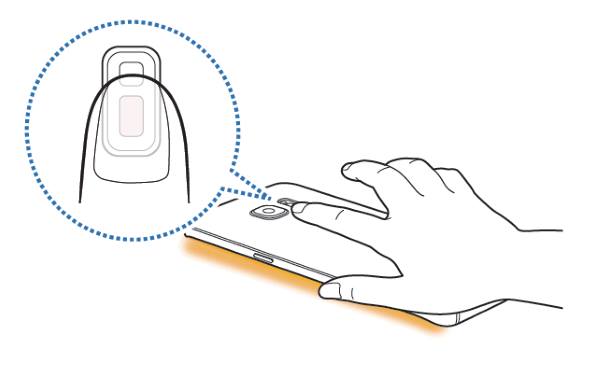
Vicky says
How can i change edge lightning colour for my contact people?
simon says
The option of settings different colors for different contacts was removed long time ago. Your can choose to light up the edge screen for some contacts, but you cannot specify colors.
-- Our Facebook page || Galaxy S6 Guides || Galaxy S7 Guides || Android Guides || Galaxy S8 Guides || Galaxy S9 Guides || Google Home Guides || Headphone Guides || Galaxy Note Guides || Fire tablet guide || Moto G Guides || Chromecast Guides || Moto E Guides || Galaxy S10 Guides || Galaxy S20 Guides || Samsung Galaxy S21 Guides || Samsung Galaxy S22 Guides || Samsung Galaxy S23 Guides
Chelsea Ann Thomas says
Hi i want to change the edge colours and the effects of it when someone calls but don’t know how
simon says
The features was removed for long time.
-- Our Facebook page || Galaxy S6 Guides || Galaxy S7 Guides || Android Guides || Galaxy S8 Guides || Galaxy S9 Guides || Google Home Guides || Headphone Guides || Galaxy Note Guides || Fire tablet guide || Moto G Guides || Chromecast Guides || Moto E Guides || Galaxy S10 Guides || Galaxy S20 Guides || Samsung Galaxy S21 Guides || Samsung Galaxy S22 Guides || Samsung Galaxy S23 Guides
Nabin Basnet says
Does it work on other applications as well
simon says
Nope.
-- Our Facebook page || Galaxy S6 Guides || Galaxy S7 Guides || Android Guides || Galaxy S8 Guides || Galaxy S9 Guides || Google Home Guides || Headphone Guides || Galaxy Note Guides || Fire tablet guide || Moto G Guides || Chromecast Guides || Moto E Guides || Galaxy S10 Guides || Galaxy S20 Guides || Samsung Galaxy S21 Guides || Samsung Galaxy S22 Guides || Samsung Galaxy S23 Guides
Prashant Suvarna says
It seems that we need to change the Screen mode under Settings from Adaptive to Basic.
Then under Edge screen option, you’ll find Edge lighting which you can turn on.
This is for those S7 Edge with latest Nougat OS
Narendra says
As per the lock screen wallpaper lightening colors will change.. have a look I it.
Vivien says
Is there any way to get the screen to light up when the phone is face UP? Any easy hack or something?
simon says
The screen should be on briefly when you get a call or a notification. It should not be on all the time because it may drain the battery too much.
-- Our Facebook page || Galaxy S6 Guides || Galaxy S7 Guides || Android Guides || Galaxy S8 Guides || Galaxy S9 Guides || Google Home Guides || Headphone Guides || Galaxy Note Guides || Fire tablet guide || Moto G Guides || Chromecast Guides || Moto E Guides || Galaxy S10 Guides || Galaxy S20 Guides || Samsung Galaxy S21 Guides || Samsung Galaxy S22 Guides || Samsung Galaxy S23 Guides
Amanda says
Can I undo my last update on my S7 edge? I miss the different colors on my people edge
simon says
You can flash the old firmware in local Samsung service center. Do not do it by yourself unless you funny understand what you are doing.
-- Our Facebook page || Galaxy S6 Guides || Galaxy S7 Guides || Android Guides || Galaxy S8 Guides || Galaxy S9 Guides || Google Home Guides || Headphone Guides || Galaxy Note Guides || Fire tablet guide || Moto G Guides || Chromecast Guides || Moto E Guides || Galaxy S10 Guides || Galaxy S20 Guides || Samsung Galaxy S21 Guides || Samsung Galaxy S22 Guides || Samsung Galaxy S23 Guides
ShAh says
Not only edge screen color option is removed but also raw image capture removed too in nougat update, and people still call it an update
simon says
The save raw image is still available in Android Nougat update for Galaxy S7 and S7 edge.
The setting was moved to a new location. It is now under Picture size (rear camera).
-- Our Facebook page || Galaxy S6 Guides || Galaxy S7 Guides || Android Guides || Galaxy S8 Guides || Galaxy S9 Guides || Google Home Guides || Headphone Guides || Galaxy Note Guides || Fire tablet guide || Moto G Guides || Chromecast Guides || Moto E Guides || Galaxy S10 Guides || Galaxy S20 Guides || Samsung Galaxy S21 Guides || Samsung Galaxy S22 Guides || Samsung Galaxy S23 Guides
Dawn says
Please please help I’m pulling my hair out my edge lighting is not working I’ve done everything on the screen all is turned on but still not working??
simon says
It only works when the phone is facing down. Did you set up people edge as well?
If you updated your S7 edge to Nougat already, there is no color option anymore.
-- Our Facebook page || Galaxy S6 Guides || Galaxy S7 Guides || Android Guides || Galaxy S8 Guides || Galaxy S9 Guides || Google Home Guides || Headphone Guides || Galaxy Note Guides || Fire tablet guide || Moto G Guides || Chromecast Guides || Moto E Guides || Galaxy S10 Guides || Galaxy S20 Guides || Samsung Galaxy S21 Guides || Samsung Galaxy S22 Guides || Samsung Galaxy S23 Guides
Noom says
Please recommend any app on Playstore that is functioning as same as OnCircle with color taps on edge screen. I love using it when there is a missing call or message.
simon says
No such apps yet. Edge color has not opened for developers. Only Samsung can use it.
-- Our Facebook page || Galaxy S6 Guides || Galaxy S7 Guides || Android Guides || Galaxy S8 Guides || Galaxy S9 Guides || Google Home Guides || Headphone Guides || Galaxy Note Guides || Fire tablet guide || Moto G Guides || Chromecast Guides || Moto E Guides || Galaxy S10 Guides || Galaxy S20 Guides || Samsung Galaxy S21 Guides || Samsung Galaxy S22 Guides || Samsung Galaxy S23 Guides
Louise bagley says
Hello can someone help me I done a system update on my Samsung galaxy s7 edge and its taken the colour off the people edge so when I get calls or a text the colour don’t show down the side is there a way I can get the colour no on please?????????????
simon says
The color option in edge screen was removed in Nougat update.
-- Our Facebook page || Galaxy S6 Guides || Galaxy S7 Guides || Android Guides || Galaxy S8 Guides || Galaxy S9 Guides || Google Home Guides || Headphone Guides || Galaxy Note Guides || Fire tablet guide || Moto G Guides || Chromecast Guides || Moto E Guides || Galaxy S10 Guides || Galaxy S20 Guides || Samsung Galaxy S21 Guides || Samsung Galaxy S22 Guides || Samsung Galaxy S23 Guides
Anonymous says
Smh that’s how I knew if the text worth replying to by color edge in people. This update suck dude..
Mandy says
My edge light not working. Doesn’t give me option to change colours either.
simon says
Nougat update for Galaxy S7 edge removed the color option.
-- Our Facebook page || Galaxy S6 Guides || Galaxy S7 Guides || Android Guides || Galaxy S8 Guides || Galaxy S9 Guides || Google Home Guides || Headphone Guides || Galaxy Note Guides || Fire tablet guide || Moto G Guides || Chromecast Guides || Moto E Guides || Galaxy S10 Guides || Galaxy S20 Guides || Samsung Galaxy S21 Guides || Samsung Galaxy S22 Guides || Samsung Galaxy S23 Guides
simon says
Nougat update for S7 edge removed the option of choosing color for different contacts.
-- Our Facebook page || Galaxy S6 Guides || Galaxy S7 Guides || Android Guides || Galaxy S8 Guides || Galaxy S9 Guides || Google Home Guides || Headphone Guides || Galaxy Note Guides || Fire tablet guide || Moto G Guides || Chromecast Guides || Moto E Guides || Galaxy S10 Guides || Galaxy S20 Guides || Samsung Galaxy S21 Guides || Samsung Galaxy S22 Guides || Samsung Galaxy S23 Guides
Jojo says
I saw a friends s7edge edge light constantly lights up even when not in use. How can you do that pls. She happens not to know how she did it.
simon says
Only night clock can be set as always on in the edge screen. The setting is under Settings — Display — Night clock. It is mutually exclusive with the always on display.
If the edge screen is always on for other reasons, it may damage the screen and you should check the phone in the service center.
-- Our Facebook page || Galaxy S6 Guides || Galaxy S7 Guides || Android Guides || Galaxy S8 Guides || Galaxy S9 Guides || Google Home Guides || Headphone Guides || Galaxy Note Guides || Fire tablet guide || Moto G Guides || Chromecast Guides || Moto E Guides || Galaxy S10 Guides || Galaxy S20 Guides || Samsung Galaxy S21 Guides || Samsung Galaxy S22 Guides || Samsung Galaxy S23 Guides
emilio says
the edge lighting works only when i recieve a call but when i get a text it wont light up how can i fix that
simon says
Edge lighting only works with Samsung apps. Are you using the default Samsung messaging app?
-- Our Facebook page || Galaxy S6 Guides || Galaxy S7 Guides || Android Guides || Galaxy S8 Guides || Galaxy S9 Guides || Google Home Guides || Headphone Guides || Galaxy Note Guides || Fire tablet guide || Moto G Guides || Chromecast Guides || Moto E Guides || Galaxy S10 Guides || Galaxy S20 Guides || Samsung Galaxy S21 Guides || Samsung Galaxy S22 Guides || Samsung Galaxy S23 Guides
Muhammad Shahjehan AKhter says
Hello
I have problem in my S7 edge lighting. Its edge lighting works for message but is not working for calls even when the phone is up side down. Will be very thankful for any positive feed back.
simon says
Does the phone ring normally when screen facing downwards?
-- Our Facebook page || Galaxy S6 Guides || Galaxy S7 Guides || Android Guides || Galaxy S8 Guides || Galaxy S9 Guides || Google Home Guides || Headphone Guides || Galaxy Note Guides || Fire tablet guide || Moto G Guides || Chromecast Guides || Moto E Guides || Galaxy S10 Guides || Galaxy S20 Guides || Samsung Galaxy S21 Guides || Samsung Galaxy S22 Guides || Samsung Galaxy S23 Guides
Cathy says
How can. I change my Edge lighting color for contacts “other” than my people? Unknown calls come in a color assigned to one of my people.
Help?
simon says
No, you cannot assign colors for unknown numbers.
-- Our Facebook page || Galaxy S6 Guides || Galaxy S7 Guides || Android Guides || Galaxy S8 Guides || Galaxy S9 Guides || Google Home Guides || Headphone Guides || Galaxy Note Guides || Fire tablet guide || Moto G Guides || Chromecast Guides || Moto E Guides || Galaxy S10 Guides || Galaxy S20 Guides || Samsung Galaxy S21 Guides || Samsung Galaxy S22 Guides || Samsung Galaxy S23 Guides
Rocky Arellano says
When I get a text message the edge lighting will work but for a few seconds only then the screen will turn on and then off, after that edge lighting will stop. Isn’t that it will only stop when you only pick up the phone? Even in my people edge, it’s still the same. Thanks!
simon says
it is normal. Most edge screen features (excluding night clock) follow your screen timeout settings to save power.
-- Our Facebook page || Galaxy S6 Guides || Galaxy S7 Guides || Android Guides || Galaxy S8 Guides || Galaxy S9 Guides || Google Home Guides || Headphone Guides || Galaxy Note Guides || Fire tablet guide || Moto G Guides || Chromecast Guides || Moto E Guides || Galaxy S10 Guides || Galaxy S20 Guides || Samsung Galaxy S21 Guides || Samsung Galaxy S22 Guides || Samsung Galaxy S23 Guides