Update 1: Added section How to solve “Unable to show notifications” problem for edge screen on Galaxy S6 edge?
When Galaxy Note 4 was announced, a variant of Galaxy Note 4 edge was introduced with one edge screen on the right side. However, the reception of Galaxy Note 4 edge was mixed.
But this does not deter Samsung’s experimentation of edges on new smartphones. This is still a feature which standard Android cannot provide.
Galaxy S6 edge now comes with 2 edge screens on both sides. The edge screen on galaxy S6 is now an integrated part of the main display. This is different from that in Galaxy Note 4 edge. Some fancy features were also removed.
What is edge screen on Galaxy S6 edge?
On each side of Galaxy S6 edge, you can find the screen is curved to warp the phone (see this page on Galaxy S6 edge layout). Samsung assigned some special features for the curved part of the screen, and named it as edge screen on Galaxy S6 edge.
Although there are two edge screens on Galaxy S6 (right and left), you can use only one of them at any time. The left edge screen on Galaxy S6 edge is mainly for left-handed users.
You can use the edge screen on Galaxy S6 edge to:
- display information without turning on the screen.
- distinguish up to five contacts by displaying assigned colors.
- communicate with favorite contacts quickly.
- be a clock at night up to 12 hours.
How to set edge location for edge screen on Galaxy S6 edge?
As Samsung Galaxy S6 edge has two 2 edges screens on both sides, you need set the right side or left side to be activated as edge screen on Galaxy S6 edge.
You can choose the edge location based on your preference and experiment it. Normally, right-handed owners may prefer right side, and left-handed owners prefer left side.
You can set or change edge location in Settings — Edge screen — Edge screen position, then select a side.
How to set notification items for edge screen on Galaxy S6 edge?
You can select items for providing notifications on the edge screen on Galaxy S6 edge through the color lighting and the colored tabs.
You can set notification items for edge screen on Galaxy S6 edge through Settings — Edge screen — Select notifications, and then select items.
How to setup and use Edge Lighting for edge screen on Galaxy S6 edge?
The edge screen on Galaxy S6 edge lights up when you receive a call or notification, if the screen of Galaxy S6 edge is facing downwards as shown below.
To activate Edge Lighting for edge screen on Galaxy S6 edge, to to Settings — Edge screen — Edge lighting, and then tap the switch to activate it.
Once Edge lighting is activated, the edge screen on Galaxy S6 edge lights up with an assigned color when you receive a call or a notification from your priority contacts. Refer to People edge section below on how to add contacts to My people and to the priority contacts list.
Edge lighting also provides quick reply function. You can reject incoming calls using custom rejection messages.
To activate quick reply, go to Settings — Edge screen — Edge lighting — Quick reply, and then tap the switch to activate quick reply.
To edit the default rejection message, tap the message text under Quick reply messages.
To use quick reply, while the screen of Galaxy S6 edge is facing downwards, hold your finger on the sensor on the back of Galaxy S6 edge for two seconds as shown below to reject incoming calls.
How to setup and use People edge for edge screen on Galaxy S6 edge?
The edge screen on Galaxy S6 edge can display a tab with an assigned color when there is a missed notification from a priority contact.
To enable this feature, go to Settings— Edge screen— People edge, and then tap the switch to activate People edge feature.
The People edge feature is available on the Home screen, locked screen, and Apps screen.
How to add contacts to My people
To use People edge, you need add frequently used contacts to the My people list and set them as your priority contacts. Only contacts saved in Contacts can be added to the My people list.
Step 1: Drag the tab from the Edge screen towards the center of the screen to open the My people list as shown below.
Step 2: Select a color by tapping the + sign and select a contact to add to My People.
If you want to change the order of contacts in My people, you can tap and hold a contact icon and drag it to another location.
You can also delete a contact from My people list. You can tap and hold a contact icon and drag it to Remove at the top of the screen to delete this contact from the list. This does NOT delete the contact from your address book; it only removes the contact from My People list for edge screen on Galaxy S6 edge
You can also change the assigned color for each contact in My People list. To change the assigned color, tap the gear icon in the top of edge screen, then tap My People. Now you can tap the contact’s color icon to change color for this contact..
How to view missed notifications from My people on edge screen of Galaxy S6 edge
When there is a missed notification from a My people contact, a tab with the contact’s assigned color will appear on the edge screen of Galaxy S6 edge.
To view the missed notification details, drag the tab towards the center of the screen to view the details (as shown below). You can directly reply to the contact by tapping one of the communication options.
You can also configure the My People notification alert so that you will receive My people notification alerts when you pick up the device, even if the screen is off.
To enable My people notification alert, you need open the My people list, tap the settings icon (gear) on the list of the list, then tap the Alert when picking up switch to activate it.
How to contact My people from edge screen on Galaxy S6 edge
To contact any of the 5 contacts in My People, you can open the My people list and tap a contact as shown below.
The communication buttons will appear on the main screen. You can then tap the desired button to call, send a message, or send an email to the contact as shown below.
How to set and view information stream for edge screen on Galaxy S6 edge?
Edge screen on Galaxy S6 edge can also display real-time news and other information you set when the main screen is turned off.
How to set information stream for edge screen on Galaxy S6 edge
To set information stream for edge screen on Galaxy S6 edge, please follow these steps:
Step 1: go to Settings — Edge screen.
Step 2: tap Information stream and tap the switch to activate it.
Step 3: tap Manage feeds and tick items to display.
To download additional items for the information stream for edge screen on Galaxy S6 edge, you can swipe to the left and tap the download icon.
To rearrange items in the information stream, you can tap REORDER. Then, tap and hold the arrow icons on an item and drag it to another location.
How to view information stream for edge screen on Galaxy S6 edge
Step 1: turn on edges screen on Galaxy S6 edge.
When the screen is turned off, swipe upwards then downwards or vice versa on the edge screen to turn it on (as shown below).
Step 2: View information stream
You can swipe to the left or right on theeEdge screen to view the information stream as shown below.
Step 3: turn off edges screen on Galaxy S6 edge
The edge screen turns off automatically if Galaxy S6 edge is not used for a specified period.
You can set the duration in Settings — Edge screen— Information stream — Edge screen timeout.
How to use edge screen on Galaxy S6 edge as night clock?
You can use edge screen on Galaxy S6 edge as night clock. This is a quite nice feature edge screen provides.
To use edge screen on Galaxy S6 edge as night clock, you need enable this feature in Settings – Edge screen. Tap Night clock and tap the switch to activate edge screen on Galaxy S6 edge as night clock.
You can also set the duration that the night clock remains active. The maximum duration is 12 hours.
Please note the night clock feature will be deactivated automatically when the battery level reaches 15% or lower.
How to solve “Unable to show notifications” problem for edge screen on Galaxy S6 edge?
You will get the “Unable to show notifications” on the edge screen if you disable notifications on lock screen,
As edge screen on Galaxy S6 edge is part of the lock screen. If you, for privacy reasons, disable notifications on lock screen, notifications will not be shown on edge screen as well.
Galaxy S6 and Galaxy S6 edge offers you three options on notifications on lock screen (in Settings—Sound and notifications –-Notifications on lock screen):
- Show content. Notification will be shown, as well as the preview of the notification.
- Hide content. Notification will be shown, but no preview of the content.
- Do not show notifications. Notifications will not be shown on lock screen, including edge screen. If this is selected, you will get the “Unable to show notifications” on edges screen on Galaxy S6 edge.
So, the solution for this “Unable to show notifications” problem on edge screen on Galaxy S6 edge, is to choose Hide content or Show content for notifications on lock screen, not the third one.
Can you use edge screen on Galaxy S6 edge now?
If you have any questions or encounter any problems on using edge screen on Galaxy S6 edge, using edge notification, using People edge, using information stream or using edge screen on Galaxy S6 edge as night clock, please leave your questions in the comment box below We will try to help you.
For other features of Galaxy S6, please check Galaxy S6 online manual page.
For detailed guides on how to use Samsung Galaxy S6, please check Galaxy S6 how-to guidespage.

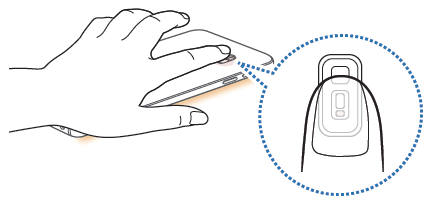
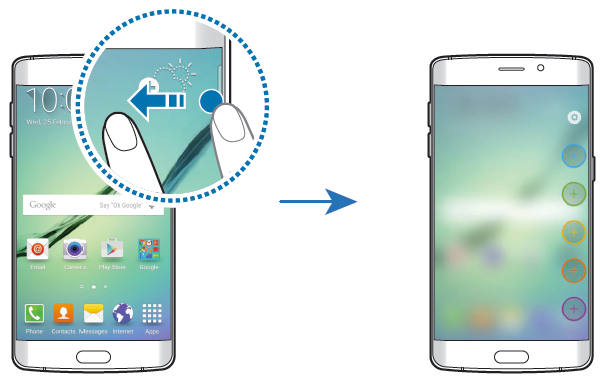
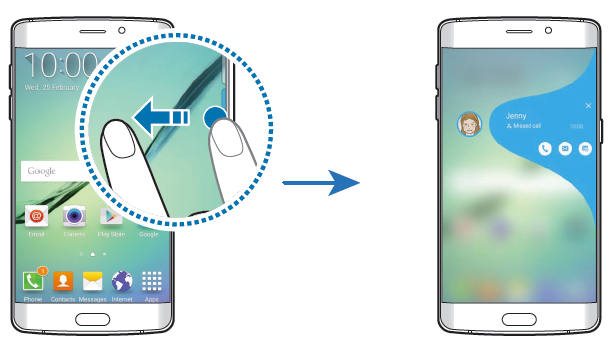
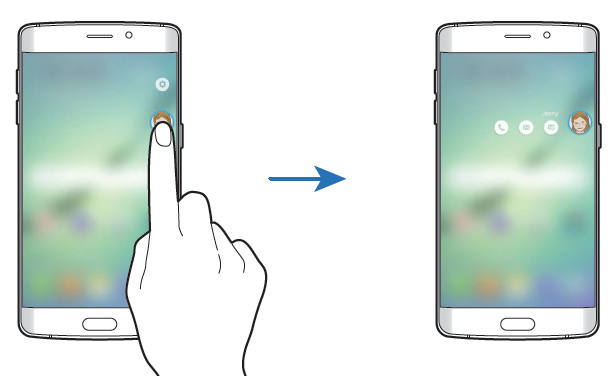
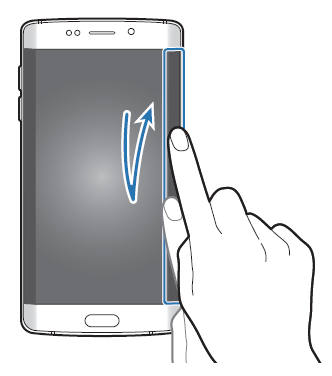
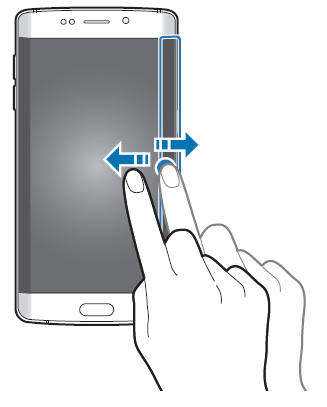
Ashley says
I have contacts in my people, and turned on the color notification but the color is not showing up when they text me.
simon says
Edge lighting only works when the screen is facing down.
-- Our Facebook page || Galaxy S6 Guides || Galaxy S7 Guides || Android Guides || Galaxy S8 Guides || Galaxy S9 Guides || Google Home Guides || Headphone Guides || Galaxy Note Guides || Fire tablet guide || Moto G Guides || Chromecast Guides || Moto E Guides || Galaxy S10 Guides || Galaxy S20 Guides || Samsung Galaxy S21 Guides || Samsung Galaxy S22 Guides || Samsung Galaxy S23 Guides
Melissa says
My edge keeps saying “unable to show notifications”
aaron says
You have to enable notifications on lock screen for it to work I think.
melissa says
They are enabled. Called Samsung. They made me hard reset the phone. It was fixed until I put my Google account in. Now it’s back to saying it.
BObberson says
My edge screen doesn’t light up when phone is faced down and one of my friends added to the list calls me. What do i do?
simon says
All the settings are under Settings–Edge screen. Is the caller identified correctly by the phone?
-- Our Facebook page || Galaxy S6 Guides || Galaxy S7 Guides || Android Guides || Galaxy S8 Guides || Galaxy S9 Guides || Google Home Guides || Headphone Guides || Galaxy Note Guides || Fire tablet guide || Moto G Guides || Chromecast Guides || Moto E Guides || Galaxy S10 Guides || Galaxy S20 Guides || Samsung Galaxy S21 Guides || Samsung Galaxy S22 Guides || Samsung Galaxy S23 Guides
BObberson says
yes.. the edge screen did shoot beams of colour on the first day but after that it didnt
alejne says
I have the same problem the first time I activated it i put my dad as the blue one and i put my phone faced down and got my dad’s phone to call my phone and it lit up as blue but then after that it wont anymore. I got everythinf activated for the edge screen lighting so i dont know whats up with it now
simon says
It could be due to some other apps. Did you try to reboot the phone to see whether it helps?
-- Our Facebook page || Galaxy S6 Guides || Galaxy S7 Guides || Android Guides || Galaxy S8 Guides || Galaxy S9 Guides || Google Home Guides || Headphone Guides || Galaxy Note Guides || Fire tablet guide || Moto G Guides || Chromecast Guides || Moto E Guides || Galaxy S10 Guides || Galaxy S20 Guides || Samsung Galaxy S21 Guides || Samsung Galaxy S22 Guides || Samsung Galaxy S23 Guides
Ashley says
when one of “my people” texts me, it does not show up on the edge screen. it says no notifications. also, when they text, their assigned color does not come up on the side of the screen. i have set notifications for messages and emails and missed calls and stuff for my people, so i dont understand why it isnt working
simon says
Are you using the default Samsung message app? Edge screen only works with Samsung apps. If you are using your carrier’s messaging app or other third party apps, it will not work.
-- Our Facebook page || Galaxy S6 Guides || Galaxy S7 Guides || Android Guides || Galaxy S8 Guides || Galaxy S9 Guides || Google Home Guides || Headphone Guides || Galaxy Note Guides || Fire tablet guide || Moto G Guides || Chromecast Guides || Moto E Guides || Galaxy S10 Guides || Galaxy S20 Guides || Samsung Galaxy S21 Guides || Samsung Galaxy S22 Guides || Samsung Galaxy S23 Guides
Jo says
Clearly this tutorial is spitting out how the designers expected it to work. Having that said, in practice it simply does not work on the Galaxy S6. I have sprint and I haven’t even attempted to install extra third party apps because the most basic stuff like a message notification on the edge screen returns the same error others are reporting.
“UNABLE TO SHOW NOTIFICATIONS” – (this is an error message for all you people saying we are doing it wrong). It is bugged and we are reporting the bug. If there is a work around please explain it. Yes, we are using the default Samsung message app.
simon says
The message “Unable to show notification” in edge screen usually is due to that you disabled notifications in the lock screen. Please try to enable notifications in lock screen at Settings—Sound and notifications —Notifications on lock screen. You can try to select Show content. Hide content should also work for edge screen.
-- Our Facebook page || Galaxy S6 Guides || Galaxy S7 Guides || Android Guides || Galaxy S8 Guides || Galaxy S9 Guides || Google Home Guides || Headphone Guides || Galaxy Note Guides || Fire tablet guide || Moto G Guides || Chromecast Guides || Moto E Guides || Galaxy S10 Guides || Galaxy S20 Guides || Samsung Galaxy S21 Guides || Samsung Galaxy S22 Guides || Samsung Galaxy S23 Guides
Denae says
Thank you, you’re right!
Mina says
I dont understand the need for notifications on the lock screen, if I am using the edge screen. How do I stop the screen from turning on when notifications come without disabling the notifications on lock screen.
simon says
You probably cannot.
-- Our Facebook page || Galaxy S6 Guides || Galaxy S7 Guides || Android Guides || Galaxy S8 Guides || Galaxy S9 Guides || Google Home Guides || Headphone Guides || Galaxy Note Guides || Fire tablet guide || Moto G Guides || Chromecast Guides || Moto E Guides || Galaxy S10 Guides || Galaxy S20 Guides || Samsung Galaxy S21 Guides || Samsung Galaxy S22 Guides || Samsung Galaxy S23 Guides
Sharon McVittie says
So, I’ve got the opposite problem to above. When I lock the screen, and then it goes black, ie has turned off, if I then receive a notification like text message, email etc, I would like that to flash up on the screen without me having to touch the phone. I have the “show notification content” thing enabled, and so if I press the centre button, then I can see the notifications, and then have to unlock the screen to do anything with them. But what I want is that when a new notification does come in, my screen turns on for a brief period to show me what that notification is, then turns off again if I don’t do anything further. Can my S6 Edge do that?
simon says
There are some third-party apps do this. But they may drain considerable battery.
In the reality, it is hard to set a reasonable duration. Most of the time, the users are not staring at a black screen and waiting for the notifications.
It makes senses for most users to check notifications based on the LED, which consumes negligible power.
-- Our Facebook page || Galaxy S6 Guides || Galaxy S7 Guides || Android Guides || Galaxy S8 Guides || Galaxy S9 Guides || Google Home Guides || Headphone Guides || Galaxy Note Guides || Fire tablet guide || Moto G Guides || Chromecast Guides || Moto E Guides || Galaxy S10 Guides || Galaxy S20 Guides || Samsung Galaxy S21 Guides || Samsung Galaxy S22 Guides || Samsung Galaxy S23 Guides
Chris says
I would like notifications to work like that too. That’s the way it works on my iPhone. It makes a sound and the screen turns on and the notification appears and I can read it and decide to act or not, and then it times out and goes black again. It doesn’t use that much battery. No, I’m not staring at a black screen waiting. But if the sound goes off I can look. It works really well and I’d like it to work the same way on my Galaxy S6 edge. (Also, I’m never going to place my phone face down so that is just a gimmick.)
Jamie says
I have same problem everyone else seems to have: I get NO information streaming on edge although I have checked and re-checked that I am following instructions, including those mentioned in this help blog. I believe there is a serious flaw in this feature.
simon says
when you open edge display, what can you see?
-- Our Facebook page || Galaxy S6 Guides || Galaxy S7 Guides || Android Guides || Galaxy S8 Guides || Galaxy S9 Guides || Google Home Guides || Headphone Guides || Galaxy Note Guides || Fire tablet guide || Moto G Guides || Chromecast Guides || Moto E Guides || Galaxy S10 Guides || Galaxy S20 Guides || Samsung Galaxy S21 Guides || Samsung Galaxy S22 Guides || Samsung Galaxy S23 Guides
mira says
I have the same problem too. Information stream works at first. But after the next few tries it just doesnt appear anymore eventhough it is already turned on in the settings.
simon says
Does other info (time, anotifications) shown on edge screen?
-- Our Facebook page || Galaxy S6 Guides || Galaxy S7 Guides || Android Guides || Galaxy S8 Guides || Galaxy S9 Guides || Google Home Guides || Headphone Guides || Galaxy Note Guides || Fire tablet guide || Moto G Guides || Chromecast Guides || Moto E Guides || Galaxy S10 Guides || Galaxy S20 Guides || Samsung Galaxy S21 Guides || Samsung Galaxy S22 Guides || Samsung Galaxy S23 Guides
George Best says
Bought an unactivated Galaxy S6 from Best Buy in New York. Am now in Turkey where am using a Turk-cell Line. Phone is always popping out a notification on LOCK Screen and also on the Notification panel reading, ‘ Sim Card is not from Verizon’- that message is generated by Activation Agent in built on the phone…..and it annoys me!! How can I deactivate it for GOOD!!
simon says
This is a known problem for Verizon and Sprint models, when using on other networks without Verizon/Sprint SIM card. You’d better buy the phone from local distributor in the country you are using the phone.
You may tap and hold the notification to see whether you can stop it.
Anyway, the notification should not affect the usage of the phone.
-- Our Facebook page || Galaxy S6 Guides || Galaxy S7 Guides || Android Guides || Galaxy S8 Guides || Galaxy S9 Guides || Google Home Guides || Headphone Guides || Galaxy Note Guides || Fire tablet guide || Moto G Guides || Chromecast Guides || Moto E Guides || Galaxy S10 Guides || Galaxy S20 Guides || Samsung Galaxy S21 Guides || Samsung Galaxy S22 Guides || Samsung Galaxy S23 Guides
jules says
I have a brand new edge and every time I try to open edge screen under settings all I ever get is.. Unfortunately cocktailbar service has stopped. So I have never been able to access the edge screen.
simon says
You can try to reboot s6 edge to see whether you still get the error.
If you still get the error, you can try to reboot s6 edge into safe mode and try again.
-- Our Facebook page || Galaxy S6 Guides || Galaxy S7 Guides || Android Guides || Galaxy S8 Guides || Galaxy S9 Guides || Google Home Guides || Headphone Guides || Galaxy Note Guides || Fire tablet guide || Moto G Guides || Chromecast Guides || Moto E Guides || Galaxy S10 Guides || Galaxy S20 Guides || Samsung Galaxy S21 Guides || Samsung Galaxy S22 Guides || Samsung Galaxy S23 Guides
Yolande says
The mobiel data icon has suddenly gone from my notifications panel.
I haven’t changed any settings. It was there one minute gone the next.
How do i get it back with my other icons?
I cannot see how to add it back on in settings.
simon says
It’s due to software bugs. You need wait for a firmware update.
-- Our Facebook page || Galaxy S6 Guides || Galaxy S7 Guides || Android Guides || Galaxy S8 Guides || Galaxy S9 Guides || Google Home Guides || Headphone Guides || Galaxy Note Guides || Fire tablet guide || Moto G Guides || Chromecast Guides || Moto E Guides || Galaxy S10 Guides || Galaxy S20 Guides || Samsung Galaxy S21 Guides || Samsung Galaxy S22 Guides || Samsung Galaxy S23 Guides
Sandra says
Sometimes when I pick up my S6 edge the clock and my people edge shows up on the black screen and sometimes it doesn’t. I’m not sure what I’m doing to have it show up would you be able to shed some light on how to do it every time I pick up the phone. I usually have the phone screen facing up.
simon says
Not sure.
By default, edge screen is manually activated by the gesture. The automatic activation (except night clock) is available when the screen is facing downwards and when there is an update/notification.
-- Our Facebook page || Galaxy S6 Guides || Galaxy S7 Guides || Android Guides || Galaxy S8 Guides || Galaxy S9 Guides || Google Home Guides || Headphone Guides || Galaxy Note Guides || Fire tablet guide || Moto G Guides || Chromecast Guides || Moto E Guides || Galaxy S10 Guides || Galaxy S20 Guides || Samsung Galaxy S21 Guides || Samsung Galaxy S22 Guides || Samsung Galaxy S23 Guides
Andy says
I have loaded all my contacts in, and can see them all, however when I open People Edge and try to add from my contacts none of them are found. Very frustrating.
simon says
Settings- edge screen- people edge – my people.
-- Our Facebook page || Galaxy S6 Guides || Galaxy S7 Guides || Android Guides || Galaxy S8 Guides || Galaxy S9 Guides || Google Home Guides || Headphone Guides || Galaxy Note Guides || Fire tablet guide || Moto G Guides || Chromecast Guides || Moto E Guides || Galaxy S10 Guides || Galaxy S20 Guides || Samsung Galaxy S21 Guides || Samsung Galaxy S22 Guides || Samsung Galaxy S23 Guides
Susan says
I have the same problem. When I try to add a person to “My People” it goes to My Contacts but doesn’t see any of them. It says none found. It worked at some point because I added 2 people when I first got the phone but I think after the update to 5.1.1 there is a glitch.
simon says
In the contacts app, you may try to open the contact, then tap star. Now, go back to edge screen settings and try again.
-- Our Facebook page || Galaxy S6 Guides || Galaxy S7 Guides || Android Guides || Galaxy S8 Guides || Galaxy S9 Guides || Google Home Guides || Headphone Guides || Galaxy Note Guides || Fire tablet guide || Moto G Guides || Chromecast Guides || Moto E Guides || Galaxy S10 Guides || Galaxy S20 Guides || Samsung Galaxy S21 Guides || Samsung Galaxy S22 Guides || Samsung Galaxy S23 Guides
Alexandre says
I have the same problem with contacts not available under My People of People Edge.
Before update to Android 5.1.1, I had contacts from my Outlook account added to People edge.
Once Android 5.1.1 was installed I did reset my S6 Edge to start from scratch as I tested different software and battery was discharged after a day.
When willing to re-add my Outlook contacts to People Edge under My People, it says: “No contacts”
I defined some contacts as “Favourites”, but they don’t appear in People Edge.
Then I created a “Test” contact and if saved to…
* Device
* Google
* Samsung account
it works, the test contact appears under People Edge.
But if I create the “Test” contact and save it to Microsoft Exchange, it does not appear under People Edge.
Some how I was able to add my Microsoft Exchange contacts to People Edge before, but no more.
Susan says
Hi Alexandre! Thanks so much for your reply. I followed your instructions and had the same results. As long as the contact isn’t saved to my Microsoft Exchange account, the contact appears in My Contacts and I am able to add them to My People. I find this weird considering in my settings for Contacts I have “All Contacts” checked. Have you looked at those settings under Application Settings? I am assuming it is a glitch from the update that will hopefully be fixed soon.
simon says
Thank you for sharing the findings.
The moral of the story is you should avoid Exchange accounts unless you have no choice. For emails, you can just set it as normal pop3 or imap mail accounts.
-- Our Facebook page || Galaxy S6 Guides || Galaxy S7 Guides || Android Guides || Galaxy S8 Guides || Galaxy S9 Guides || Google Home Guides || Headphone Guides || Galaxy Note Guides || Fire tablet guide || Moto G Guides || Chromecast Guides || Moto E Guides || Galaxy S10 Guides || Galaxy S20 Guides || Samsung Galaxy S21 Guides || Samsung Galaxy S22 Guides || Samsung Galaxy S23 Guides
Mohamed Bassiouny says
Why we cannot use s6 edge edge screen like note edge edge screen
Like answering calls using edge screen
simon says
The edge screen on Galaxy S6 edge was designed totally different from edge screen on Galaxy Note 4 edge.
In note edge, edge screen is a somehow independent part to main screen physically.
In S6 edge, the edge screen is shared with the main screen. When main screen is on, you cannot use edge screen.
In the software side, Samsung didn’t implement many interactive functions due to the smaller edge screen In galaxy S6 edge and the complexity in coding.
-- Our Facebook page || Galaxy S6 Guides || Galaxy S7 Guides || Android Guides || Galaxy S8 Guides || Galaxy S9 Guides || Google Home Guides || Headphone Guides || Galaxy Note Guides || Fire tablet guide || Moto G Guides || Chromecast Guides || Moto E Guides || Galaxy S10 Guides || Galaxy S20 Guides || Samsung Galaxy S21 Guides || Samsung Galaxy S22 Guides || Samsung Galaxy S23 Guides
James says
When I try to “Hide Content” on Lock screen it only gives me the option to DISPLAY or DO NOT DISPLAY. I have no middle option. Anyone have any suggestions?
(Referring to) – Galaxy S6 and Galaxy S6 edge offers you three options on notifications on lock screen (in Settings—Sound and notifications –-Notifications on lock screen):
Show content. Notification will be shown, as well as the preview of the notification.
Hide content. Notification will be shown, but no preview of the content.
Do not show notifications. Notifications will not be shown on lock screen, including edge screen. If this is selected, you will get the “Unable to show notifications” on edges screen on Galaxy S6 edge.
simon says
The options may be different in different regions.
-- Our Facebook page || Galaxy S6 Guides || Galaxy S7 Guides || Android Guides || Galaxy S8 Guides || Galaxy S9 Guides || Google Home Guides || Headphone Guides || Galaxy Note Guides || Fire tablet guide || Moto G Guides || Chromecast Guides || Moto E Guides || Galaxy S10 Guides || Galaxy S20 Guides || Samsung Galaxy S21 Guides || Samsung Galaxy S22 Guides || Samsung Galaxy S23 Guides
Vince says
Hi,
When i receive a SMS from a favorite people, the edge light is on for 2s, and does not come back.
Is there a solution to keep this light on ?
Thank you
Vince
simon says
I don’t think you can keep it on all the time. But if you turn off power saving, it will stay on slightly longer.
-- Our Facebook page || Galaxy S6 Guides || Galaxy S7 Guides || Android Guides || Galaxy S8 Guides || Galaxy S9 Guides || Google Home Guides || Headphone Guides || Galaxy Note Guides || Fire tablet guide || Moto G Guides || Chromecast Guides || Moto E Guides || Galaxy S10 Guides || Galaxy S20 Guides || Samsung Galaxy S21 Guides || Samsung Galaxy S22 Guides || Samsung Galaxy S23 Guides
Clint says
I am frequently unable to drag open the edge screen tab. If I go into setting and change the tab to the other side of the phone, then back, it will start working again. Any solution to this, or ideas about what might trigger it to stop working?
simon says
Can you see the edge screen indicator when it has problems?
-- Our Facebook page || Galaxy S6 Guides || Galaxy S7 Guides || Android Guides || Galaxy S8 Guides || Galaxy S9 Guides || Google Home Guides || Headphone Guides || Galaxy Note Guides || Fire tablet guide || Moto G Guides || Chromecast Guides || Moto E Guides || Galaxy S10 Guides || Galaxy S20 Guides || Samsung Galaxy S21 Guides || Samsung Galaxy S22 Guides || Samsung Galaxy S23 Guides
Michelle says
Is there a way to have edge information stream start the moment the screen goes black. If I need to swipe it first I might as well pick up the phone and check any news site.
simon says
I don’t think it can. Edge screen is still experimental.
-- Our Facebook page || Galaxy S6 Guides || Galaxy S7 Guides || Android Guides || Galaxy S8 Guides || Galaxy S9 Guides || Google Home Guides || Headphone Guides || Galaxy Note Guides || Fire tablet guide || Moto G Guides || Chromecast Guides || Moto E Guides || Galaxy S10 Guides || Galaxy S20 Guides || Samsung Galaxy S21 Guides || Samsung Galaxy S22 Guides || Samsung Galaxy S23 Guides
Michelle says
Thank you, no I don’t think so either. Too bad 🙁
simon says
Edge screens on S6 edge and edge+ are still mainly a cosmetic feature, rather than a functional features. The limited features of the edge screen are still considered as gimmicks and experimental.
-- Our Facebook page || Galaxy S6 Guides || Galaxy S7 Guides || Android Guides || Galaxy S8 Guides || Galaxy S9 Guides || Google Home Guides || Headphone Guides || Galaxy Note Guides || Fire tablet guide || Moto G Guides || Chromecast Guides || Moto E Guides || Galaxy S10 Guides || Galaxy S20 Guides || Samsung Galaxy S21 Guides || Samsung Galaxy S22 Guides || Samsung Galaxy S23 Guides
Maung says
I’ve one question. Can edge screen display missed call alert or sms alert for those who are not including in people edge.
simon says
No.
-- Our Facebook page || Galaxy S6 Guides || Galaxy S7 Guides || Android Guides || Galaxy S8 Guides || Galaxy S9 Guides || Google Home Guides || Headphone Guides || Galaxy Note Guides || Fire tablet guide || Moto G Guides || Chromecast Guides || Moto E Guides || Galaxy S10 Guides || Galaxy S20 Guides || Samsung Galaxy S21 Guides || Samsung Galaxy S22 Guides || Samsung Galaxy S23 Guides
Azad says
MY S6 Edge notifications are not being shown. Everything on the Edge screen setting is on to show notifications. Notifications also on. Only Night clock is shown. When the main screen is off +locked , I can’t see notifications by edge screen swiping. But I can access apps, contacts through edge when the main screen is on+locked.
I need to my notifications shown when main screen is off. Please help me out.
simon says
Edge lighting works only when your phone screen faces downwards.
-- Our Facebook page || Galaxy S6 Guides || Galaxy S7 Guides || Android Guides || Galaxy S8 Guides || Galaxy S9 Guides || Google Home Guides || Headphone Guides || Galaxy Note Guides || Fire tablet guide || Moto G Guides || Chromecast Guides || Moto E Guides || Galaxy S10 Guides || Galaxy S20 Guides || Samsung Galaxy S21 Guides || Samsung Galaxy S22 Guides || Samsung Galaxy S23 Guides
Vaisakh says
There is only edge panel,edge feeds , edge lightning options in my edge screen settings. There is no option of information stream and others . How can I get it ?
simon says
It’s part of edge feeds. You may check this guide on using edge feeds https://gadgetguideonline.com/s7/sasmung-galaxy-s7-how-to-guides/how-to-use-edge-feeds-in-edge-screen-on-galaxy-s7-edge/
-- Our Facebook page || Galaxy S6 Guides || Galaxy S7 Guides || Android Guides || Galaxy S8 Guides || Galaxy S9 Guides || Google Home Guides || Headphone Guides || Galaxy Note Guides || Fire tablet guide || Moto G Guides || Chromecast Guides || Moto E Guides || Galaxy S10 Guides || Galaxy S20 Guides || Samsung Galaxy S21 Guides || Samsung Galaxy S22 Guides || Samsung Galaxy S23 Guides
Vaisakh says
How can I fix the edge screen problem of s6 edge that there is no option of information stream in the edge settings??
Ceri says
When I swipe from left to right, a Buzz feed page shows for about a second and then it closes and a message comes up saying ‘application not installed’. So I installed the app but it’s still happening. I can’t find any instruction on how to deal with the left edge. Please can you help?
simon says
Are you talking about edge feeds or apps edge? Can you open edge screen?
-- Our Facebook page || Galaxy S6 Guides || Galaxy S7 Guides || Android Guides || Galaxy S8 Guides || Galaxy S9 Guides || Google Home Guides || Headphone Guides || Galaxy Note Guides || Fire tablet guide || Moto G Guides || Chromecast Guides || Moto E Guides || Galaxy S10 Guides || Galaxy S20 Guides || Samsung Galaxy S21 Guides || Samsung Galaxy S22 Guides || Samsung Galaxy S23 Guides