
Should you pay additional $100 for Galaxy S6 edge?
This buyer guide will show you Galaxy S6 vs Galaxy S6 edge and help you decide which one is for you.
Except the two edge screen, Galaxy S6 and Galaxy S6 edge share almost identical hardware and software
Although Galaxy S6 edge has a slightly larger battery, the difference is marginal (2600mAh vs 2550mAh, less than 2% difference).
All other hardware specs (CPU, GPU, RAM, storage, camera, software..) are almost identical.
In other words, anything between the screen and the back cover is almost identical for Galaxy S6 and Galaxy S6 edge.
If someone tells you Galaxy S6 edge has better hardware or software, he is wrong.
For example, some reviewers “feel” the camera in Galaxy S6 edge can take better photos. This is very likely a delusion. If you take two pictures with S6 edge under same conditions with identical settings, some reviewers may still tell you one is taken with a better camera.
Always take reviews with a pinch of salt.
Edge screen in Galaxy S6 edge has really limited function. This is both good and bad.
Samsung first tried the edge screen in Galaxy Note 4 edge. The reception is mixed. Some embrace additional features from the edge screen. While others are not impressed with these gimmicks in the tiny and isolated edge screen.
Most smartphone users now expect a simple, intuitive, style and functional phone.
Apparently Samsung got this message.
In Galaxy S6 and Galaxy S6 edge, the bloatware was reduced significantly. Most useless or half-baked S features were removed from the new TouchWiz.
Although some old Galaxy owners may feel the simplification was overdone (see this post on the defects of Galaxy S6), most owners agree that Samsung is moving towards a right direction.
For the edge screen, Galaxy S6 also used a different approach from Galaxy Note 4 edge. The edge screen is now an integrated part of the main screen. The edge screen functions only when the main screen is locked.
Another improvement on edge screen is you can use either left side or right side as edge screen. Left-handed owners will not complain about the location of edge screen as that in Note 4 Edge.… Read the rest
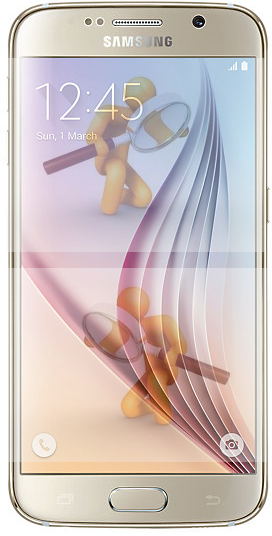 Samsung Galaxy S6 (and S6 edge) is a good, but not great smartphone.
Samsung Galaxy S6 (and S6 edge) is a good, but not great smartphone.