Galaxy S6 and S6 edge is a smartphone, although they offer the best smartphone camera you can find in 2015.
Making phone calls is still a basic feature for Galaxy S6 and S6 edge. This guide will show you how to use the Phone app to make phone calls (both voice calls and video calls) in Galaxy S6 and S6 edge.
How to make phone calls on Galaxy S6 and S6 edge
To make phone calls on Galaxy S6, you need use the Phone app.
By default, the Phone app is in the favorite tray in home screen.
If you cannot find it in favorite tray, you can find it in the Galaxy S6 Apps screen.
Anyway, start the Phone app. There are a few items in the phone app interface as shown below:
- make phone calls (voice).
- make video calls. Some carriers may not support video calls.
- hide the keypad (9 to show)
- switch to another view (for phone logs, favorites and contacts)
- phone call settings
- number to be called
- tap and hold to access voicemail
- keypad correction
- show keypad
- check phone logs, including incoming, outgoing and missed calls
- favorite contacts
- list contacts
To make phone calls on Galaxy S6 or S6 edge, you just input the number (or tap the contact), then tap phone icon (1) as shown below.
How to make phone calls on Galaxy S6 and S6 edge lock screen?
If you set lock screen security to swipe, you can make phone calls from log screen directly by dragging the phone icon in the lock screen out of a circle as shown below.
However, if you have other lock screen security settings, you can only make emergency calls.
The emergency call can be made to people in your ICE group even when Galaxy S6 or S6 edge is locked. Please refer to this guide on how to make emergency calls.
How to make video calls on Galaxy S6 and S6 edge?
To make video calls on Galaxy S6 and Galaxy S6 edge is similar to make voice calls. You just tap the camcorder icon (2) as shown in previous screenshot.
Please note, Galaxy S6 video calls are different from those through Hangouts or Viber or FacetTime or some other apps.
Galaxy S6 video calls in phone app, if supported by your carrier, does NOT require internet connection. The call is connected directly through 3G network.
While in other apps, the video chat is always routed through internet
But to make video calls on Galaxy S6 and S6 edge, there are a few requirements.
- Your carrier must support video calls. Some carriers may have different (expensive) charges for video calls.
- The other party must have a device with video call support. Most Galaxy phones support video calls. Most other Android phones do NOT support video calls. iPhone does NOT support 3G network video call either.
- The other party’s carrier must support video calls.
- Both parties must connect to 3G or 4G network. Most carrier will NOT charge data usage, but they may charge if differently from voice calls.
How to answer phone calls on Galaxy S6 and S6 edge?
When a call comes in, drag the phone icon outside the large circle to answer a call on Galaxy S6.
How to reject phone calls on Galaxy S6 and S6 edge?
When a call comes in, drag the red icon outside the large circle to reject a call on Galaxy S6.
You can also reject a call with a message to explain why you cannot pick up the phone. So the caller will not bug you all the time.
To send a message when rejecting an incoming call, drag the reject message bar upwards.
You can create your own rejection messages in Phone app. Tap MORE (5) — Settings — Call rejection— Rejection messages, enter a message, and then tap the + icon .
How to check missed calls on Galaxy S6 and S6 edge?
If you have any missed phone calls on Galaxy S6 or S6 edge, the missed call icon appears on the status bar. For other Galaxy S6 status and notification icons , please check this page.
To check missed calls on Galaxy S6 and S6 edge, open the notification panel to view the list of missed calls.
You can also check missed calls in Phone app. Tap Log (10) as shown in earlier screenshot.
What are the options during a voice call?
When you are engaged in a voice call, you will see some other options including:
- Add call: Dial a second call.
- Extra volume: Increase the volume.
- Bluetooth: Switch to a Bluetooth headset if it is connected to Galaxy S6.
- Speaker: Activate or deactivate the speakerphone. When using the speakerphone, speak into the microphone at the top of Galaxy S6 (see Galaxy S6 layout and Galaxy S6 edge layout for the location of this microphone) and keep Galaxy S6 away from your ears.
- Keypad / Hide: Open or close the keypad.
- Mute: Turn off the microphone so that the other party cannot hear you.
- Email: Send an email.
- Message: Send a message.
- Internet: Browse webpages.
- Contacts: Open the contacts list.
- S Planner: Open the calendar.
- Memo: Create a memo.
: End the current call.
Please note, in different regions, or for different carriers, the options during a voice call can be different.
What are the options during a video call?
When you are engaged in a voice call, you will see some other options including:
Switch between the front and rear cameras.
Turn off the microphone so that the other party cannot hear you.
Please note, in different regions, or for different carriers, the options during a video call can be different.
Can you use Galaxy S6 phone app to make phone calls (voice calls and video calls) on your Galaxy S6 and Galaxy S6 edge now?
If you have any problems or have any questions to make phone calls or answer calls (both voice calls and video calls) on your Galaxy S6 or S6 edge, please let us know in the comment box below.
The community will try to help you.
For some features of Galaxy S6, please check Galaxy S6 online manual page.
For detailed guides on how to use Samsung Galaxy S6, please check Galaxy S6 how-to guides page.
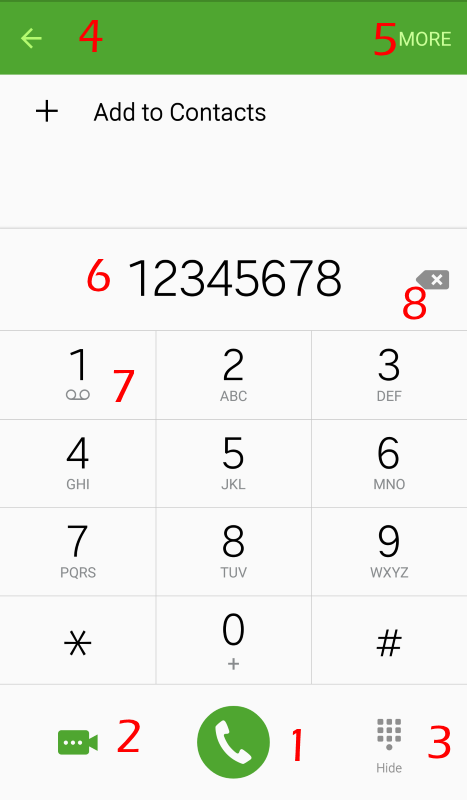
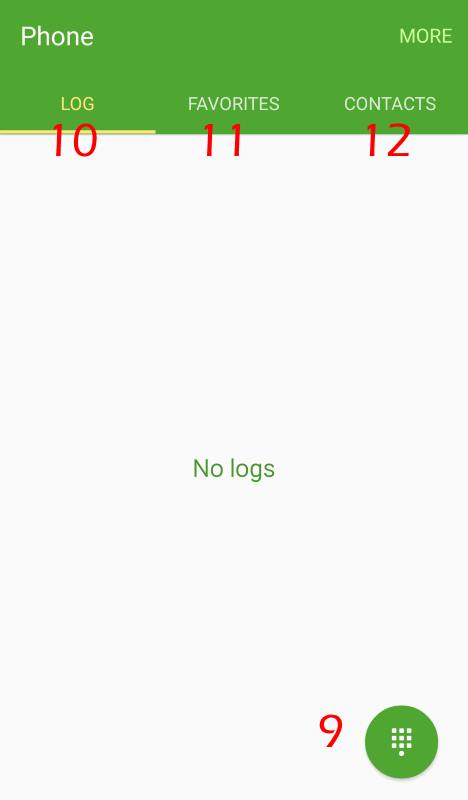
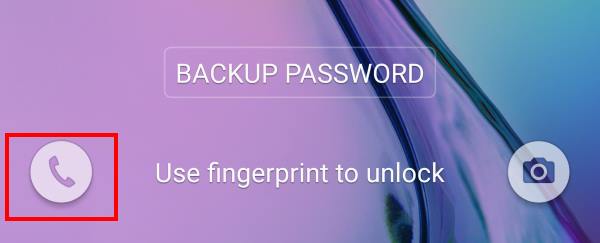
Joann says
how do I access my voicemail to pick up messages?
simon says
If the phone app, tap and hold 1 key in the keypad to access voicemail.
Some carriers also have their own voicemail app.
Please note, voicemail is saved in your carrier’s server, not on your phone.
-- Our Facebook page || Galaxy S6 Guides || Galaxy S7 Guides || Android Guides || Galaxy S8 Guides || Galaxy S9 Guides || Google Home Guides || Headphone Guides || Galaxy Note Guides || Fire tablet guide || Moto G Guides || Chromecast Guides || Moto E Guides || Galaxy S10 Guides || Galaxy S20 Guides || Samsung Galaxy S21 Guides || Samsung Galaxy S22 Guides || Samsung Galaxy S23 Guides
nina amr says
Thanks for help but when iam in video call the the other person show in half screen and I can’t maked to full screen or like anyapp call with internet the person who calling in big screen and me in small one not like that please would you try to see what happens
simon says
I don’t think you can adjust it. The phone app doesn’t offer this option.
-- Our Facebook page || Galaxy S6 Guides || Galaxy S7 Guides || Android Guides || Galaxy S8 Guides || Galaxy S9 Guides || Google Home Guides || Headphone Guides || Galaxy Note Guides || Fire tablet guide || Moto G Guides || Chromecast Guides || Moto E Guides || Galaxy S10 Guides || Galaxy S20 Guides || Samsung Galaxy S21 Guides || Samsung Galaxy S22 Guides || Samsung Galaxy S23 Guides
Elizabeth says
I just received my update yesterday and when I try to place a video with my friend that has a Note5 and the video calling feature it says..”Video call not available…calling through voice”. Is anyone having the same issue? I power cycled my phone twice already and still nothing.
simon says
Some carriers do not support video calls. Did you check with both carriers whether this feature is included in your plan ( and your friend’s as well)?
-- Our Facebook page || Galaxy S6 Guides || Galaxy S7 Guides || Android Guides || Galaxy S8 Guides || Galaxy S9 Guides || Google Home Guides || Headphone Guides || Galaxy Note Guides || Fire tablet guide || Moto G Guides || Chromecast Guides || Moto E Guides || Galaxy S10 Guides || Galaxy S20 Guides || Samsung Galaxy S21 Guides || Samsung Galaxy S22 Guides || Samsung Galaxy S23 Guides
JESSICA JONES says
Not all phones support this feature and or carriers. I know with AT&T only the newest Samsung galaxy phones support it and the newest LG phones support it. Not NOTE phones are supported with the video chat option. It says the same thing when I try to video chat someone that doesn’t have that option for me as well. But when I video chat my husband it works great. We have AT&T I have the LG G5 and my husband has the LG V10. Hope this helps!
Cassie Black says
Yes I have the same issue….my man and I both have a 4 month old Samsung #6 edge plus and it always hangs right up while still dialing not connected yet when making video calls we both see ourselves in bottom half but the call never fully connects or even rings through to the other. We have straight talk could that be the issue? We have the unlimited everything plan up to 10gb high speed even for that matter.
simon says
Did you check with the carrier? You can test it in their shop so that they can figure out the cause based on the test.
-- Our Facebook page || Galaxy S6 Guides || Galaxy S7 Guides || Android Guides || Galaxy S8 Guides || Galaxy S9 Guides || Google Home Guides || Headphone Guides || Galaxy Note Guides || Fire tablet guide || Moto G Guides || Chromecast Guides || Moto E Guides || Galaxy S10 Guides || Galaxy S20 Guides || Samsung Galaxy S21 Guides || Samsung Galaxy S22 Guides || Samsung Galaxy S23 Guides
aashar says
when i call someone i cant hear him nor can he hear me. Any solution on how to fix it?
simon says
If the person calls you, can you hear each other? Can you hear each other if you use loud speaker?
For such issues, you can always visit local Samsung service center to check the phone.
-- Our Facebook page || Galaxy S6 Guides || Galaxy S7 Guides || Android Guides || Galaxy S8 Guides || Galaxy S9 Guides || Google Home Guides || Headphone Guides || Galaxy Note Guides || Fire tablet guide || Moto G Guides || Chromecast Guides || Moto E Guides || Galaxy S10 Guides || Galaxy S20 Guides || Samsung Galaxy S21 Guides || Samsung Galaxy S22 Guides || Samsung Galaxy S23 Guides
Aashar says
Nope we just can’t hear each other, doesn’t matter who calls and if its on loud speaker. I installed noble rom and ever since I am not able to hear others
simon says
Then you should try the official rom.
-- Our Facebook page || Galaxy S6 Guides || Galaxy S7 Guides || Android Guides || Galaxy S8 Guides || Galaxy S9 Guides || Google Home Guides || Headphone Guides || Galaxy Note Guides || Fire tablet guide || Moto G Guides || Chromecast Guides || Moto E Guides || Galaxy S10 Guides || Galaxy S20 Guides || Samsung Galaxy S21 Guides || Samsung Galaxy S22 Guides || Samsung Galaxy S23 Guides
Rajasekhar says
I have been using S5. Recently shifted to S5. Phone features in S5 seems much better. Like in log you can find sms also.
Also sms in S5 is better. Eg while selecting the sender you can go to log.
I’m missing these features in S6. Can I get them in S6 too.
Aashar says
Yes you can get these features in s6. Open the phone app and on the upper right corner click on more and then click on setting. There just turn on “swipe to call or send messages”. Then if you swipe to the left, you will be able to send message through log.
Meshia says
I have a Samsung Galaxy S6 with T-mobile and cant seem to find out how to activate the video chat calling…..can anyone help?
simon says
Hangouts app.
-- Our Facebook page || Galaxy S6 Guides || Galaxy S7 Guides || Android Guides || Galaxy S8 Guides || Galaxy S9 Guides || Google Home Guides || Headphone Guides || Galaxy Note Guides || Fire tablet guide || Moto G Guides || Chromecast Guides || Moto E Guides || Galaxy S10 Guides || Galaxy S20 Guides || Samsung Galaxy S21 Guides || Samsung Galaxy S22 Guides || Samsung Galaxy S23 Guides
Kerri says
My husband and I both have the Galaxy S6 edge +. While video calling, his video on my phone will freeze but he can still see me. Is there a setting or something that may need to be changed? I read the start guide that came with the phones, but it says nothing about the video calling. Thanks in advance.
simon says
Video calling depends on carrier. Some carriers support it, some don’t. Sometimes, if the network signal is not good, you may get frozen video. Are you in the same carrier’s network?
-- Our Facebook page || Galaxy S6 Guides || Galaxy S7 Guides || Android Guides || Galaxy S8 Guides || Galaxy S9 Guides || Google Home Guides || Headphone Guides || Galaxy Note Guides || Fire tablet guide || Moto G Guides || Chromecast Guides || Moto E Guides || Galaxy S10 Guides || Galaxy S20 Guides || Samsung Galaxy S21 Guides || Samsung Galaxy S22 Guides || Samsung Galaxy S23 Guides
Jarvis Banks says
if you have a tmobile phone and you want to video call someone with a Verizon phone can you?
simon says
Very likely, no. Although both T Mobile and Verizon offer video calling, Verizon video calling only works when both are on Verizon LTE network
-- Our Facebook page || Galaxy S6 Guides || Galaxy S7 Guides || Android Guides || Galaxy S8 Guides || Galaxy S9 Guides || Google Home Guides || Headphone Guides || Galaxy Note Guides || Fire tablet guide || Moto G Guides || Chromecast Guides || Moto E Guides || Galaxy S10 Guides || Galaxy S20 Guides || Samsung Galaxy S21 Guides || Samsung Galaxy S22 Guides || Samsung Galaxy S23 Guides
Elric says
My galaxy s6 on t-mobile will not connect to Droid Turbo 2 on verizon. Both have video call options.
simon says
I think Verizon’s video call is limited to their own network.
Did you try Verizon to Verizon numbers?
-- Our Facebook page || Galaxy S6 Guides || Galaxy S7 Guides || Android Guides || Galaxy S8 Guides || Galaxy S9 Guides || Google Home Guides || Headphone Guides || Galaxy Note Guides || Fire tablet guide || Moto G Guides || Chromecast Guides || Moto E Guides || Galaxy S10 Guides || Galaxy S20 Guides || Samsung Galaxy S21 Guides || Samsung Galaxy S22 Guides || Samsung Galaxy S23 Guides
Rash says
I got a missed call , how do I copy the same no to keypad , I just want to add country code and call. Is there any way in samsung galaxy s6 edge? I dont want to save the contact
simon says
You don’t need copy it. Tap the entry in logs tab. It should then give you options to call or sms or video call that number.
-- Our Facebook page || Galaxy S6 Guides || Galaxy S7 Guides || Android Guides || Galaxy S8 Guides || Galaxy S9 Guides || Google Home Guides || Headphone Guides || Galaxy Note Guides || Fire tablet guide || Moto G Guides || Chromecast Guides || Moto E Guides || Galaxy S10 Guides || Galaxy S20 Guides || Samsung Galaxy S21 Guides || Samsung Galaxy S22 Guides || Samsung Galaxy S23 Guides
Rash says
I want to edit the no before calling.
Ex.
I got a missed call from +91 123456789,
I just want to add 019 code before missed call no and dial.As I am in Singapore,if I add 019 for international calls it charges me less.
How do I do that without saving the no….
simon says
I got it. There are no easy solutions, but you can try this: 1). in the call log, tap number; 2). tap MORE near top right, tap Send number 3). you are now in Messages app, tap and hold the number and selection options will pop up; 4) copy it to dialer, add whatever you want, then dial.
-- Our Facebook page || Galaxy S6 Guides || Galaxy S7 Guides || Android Guides || Galaxy S8 Guides || Galaxy S9 Guides || Google Home Guides || Headphone Guides || Galaxy Note Guides || Fire tablet guide || Moto G Guides || Chromecast Guides || Moto E Guides || Galaxy S10 Guides || Galaxy S20 Guides || Samsung Galaxy S21 Guides || Samsung Galaxy S22 Guides || Samsung Galaxy S23 Guides
Rash says
Thanks….It’s really annoying….earlier I used S3,S4..where we do have option to copy missed call or any no to keypad….but removed this option in s6…maybe they copied it from iPhone…
simon says
The new TouchWiz is only good for new Android users. For long-time Samsung users, the experience is usually not good. Unfortunately, in the coming Galaxy S7, Samsung will not restore most of such useful feature.
-- Our Facebook page || Galaxy S6 Guides || Galaxy S7 Guides || Android Guides || Galaxy S8 Guides || Galaxy S9 Guides || Google Home Guides || Headphone Guides || Galaxy Note Guides || Fire tablet guide || Moto G Guides || Chromecast Guides || Moto E Guides || Galaxy S10 Guides || Galaxy S20 Guides || Samsung Galaxy S21 Guides || Samsung Galaxy S22 Guides || Samsung Galaxy S23 Guides
Zachariah says
I have a s6 edge, telus tells me its a problem with samsungs software on my phone, samsung says i need to take it up with telus!!! I dont even have the video call feature on my phone app. Its not in the settings or anything, but yet everyone else with the exact same phone and provider, including my girlfriend has the feature??? Even when i went to the telus store and looked at there display model it had the feature. I am running the lastest software update android 5.1.1 and all. The feature just simply was not installed anywhere in my phone. What do i do?
simon says
Video calling is a carrier feature. Very likely, you didn’t buy the s6 edge from the carrier. Phones for different carrier’s may have slightly different firmware.
-- Our Facebook page || Galaxy S6 Guides || Galaxy S7 Guides || Android Guides || Galaxy S8 Guides || Galaxy S9 Guides || Google Home Guides || Headphone Guides || Galaxy Note Guides || Fire tablet guide || Moto G Guides || Chromecast Guides || Moto E Guides || Galaxy S10 Guides || Galaxy S20 Guides || Samsung Galaxy S21 Guides || Samsung Galaxy S22 Guides || Samsung Galaxy S23 Guides
Zachariah says
But every other phone from the place i bought it has the feature, even the display model does. So that carrier does have it, my girlfriend just got the same phone from the same carrier on the same plan and is running the same software, and she has the feature as well
simon says
Not sure. But you should not just look at model number. You need check the software version and build numbers.
-- Our Facebook page || Galaxy S6 Guides || Galaxy S7 Guides || Android Guides || Galaxy S8 Guides || Galaxy S9 Guides || Google Home Guides || Headphone Guides || Galaxy Note Guides || Fire tablet guide || Moto G Guides || Chromecast Guides || Moto E Guides || Galaxy S10 Guides || Galaxy S20 Guides || Samsung Galaxy S21 Guides || Samsung Galaxy S22 Guides || Samsung Galaxy S23 Guides
Suloea says
Go to your apps, click on settings, then click advanced calling. Turn it on. This should allow you to get hd voice and video calling. I hope this helps. I am having the same issue as you. I havent been able to try this for myself yet.
Rainer says
Good afternoon, I just upgraded my wife’s and my phone to S6. We have Metro PCS, which works on the t-mobile network. When we try to do the video calling it says unavailable.
How or what can we do to make it work, if there’s anything you might know regarding this issue.
Thank you very much in advance. (Happy New years)
simon says
Video calling is carrier specific. You need check with the service provider whether they offer video calls or not. I guess Metro PCS does not.
Anyway, you can always use Hangouts to make video calls. But it requires and uses WiFi or mobile data.
-- Our Facebook page || Galaxy S6 Guides || Galaxy S7 Guides || Android Guides || Galaxy S8 Guides || Galaxy S9 Guides || Google Home Guides || Headphone Guides || Galaxy Note Guides || Fire tablet guide || Moto G Guides || Chromecast Guides || Moto E Guides || Galaxy S10 Guides || Galaxy S20 Guides || Samsung Galaxy S21 Guides || Samsung Galaxy S22 Guides || Samsung Galaxy S23 Guides
Jamil says
Sprint should have an update so that we can video other samsung s6 users
Lovely says
They to cheap for that yet we pay an arm and a leg for a high phone bill
semaj washington says
why doesn’t sprint have video call for galaxy s6/edge ?
simon says
Video call is not a standard feature. Some carriers may offer it, some may not. And some may only work within ikan network.
-- Our Facebook page || Galaxy S6 Guides || Galaxy S7 Guides || Android Guides || Galaxy S8 Guides || Galaxy S9 Guides || Google Home Guides || Headphone Guides || Galaxy Note Guides || Fire tablet guide || Moto G Guides || Chromecast Guides || Moto E Guides || Galaxy S10 Guides || Galaxy S20 Guides || Samsung Galaxy S21 Guides || Samsung Galaxy S22 Guides || Samsung Galaxy S23 Guides
Lorna Samuels says
I have the Samsung s6. I can voice call no problem, but when it comes to video calling whether it be through Skype or Facebook messenger the other party cannot hear me but I can hear them. The mute button is off, the volume is high. I’ve taken my phone to phone geek who says it’s a baffling problem as my phone works fine other than video calling. I’ve only had the phone for 6 weeks.
simon says
Not sure. Can you run test in Skype?
-- Our Facebook page || Galaxy S6 Guides || Galaxy S7 Guides || Android Guides || Galaxy S8 Guides || Galaxy S9 Guides || Google Home Guides || Headphone Guides || Galaxy Note Guides || Fire tablet guide || Moto G Guides || Chromecast Guides || Moto E Guides || Galaxy S10 Guides || Galaxy S20 Guides || Samsung Galaxy S21 Guides || Samsung Galaxy S22 Guides || Samsung Galaxy S23 Guides
Lorna Samuels says
I’ve tried everything. The video calling stopped working about 2 weeks ago. No apps were installed or uninstalled for there to be an error or a missing app.
simon says
Not sure. You may backup the phone and try a factory data reset.
-- Our Facebook page || Galaxy S6 Guides || Galaxy S7 Guides || Android Guides || Galaxy S8 Guides || Galaxy S9 Guides || Google Home Guides || Headphone Guides || Galaxy Note Guides || Fire tablet guide || Moto G Guides || Chromecast Guides || Moto E Guides || Galaxy S10 Guides || Galaxy S20 Guides || Samsung Galaxy S21 Guides || Samsung Galaxy S22 Guides || Samsung Galaxy S23 Guides
Hahnmie Lee says
The video call speed working for me after I did the most recent update. It was nice to use with my sister, now we can’t. Please help
simon says
Video call is a network feature. Both mobile networks must support it. For some carriers, video call works only if both parties are on their network.
Anyway, check with your phone company.
-- Our Facebook page || Galaxy S6 Guides || Galaxy S7 Guides || Android Guides || Galaxy S8 Guides || Galaxy S9 Guides || Google Home Guides || Headphone Guides || Galaxy Note Guides || Fire tablet guide || Moto G Guides || Chromecast Guides || Moto E Guides || Galaxy S10 Guides || Galaxy S20 Guides || Samsung Galaxy S21 Guides || Samsung Galaxy S22 Guides || Samsung Galaxy S23 Guides
D. L. Disney says
Hey Simon… Here’s one for ya and this one has Verizon stumped. Verizon and I were on the phone today for over 3 hrs trying to fix this issue. He had me go into my applications and do a force stop on all 3 of my “phones” listed and on the “video” listed. We were able to video chat then. Big happy smiles and hoorays… a few hrs later, can’t video chat even after I did the force stops again. Every single time my S6 connects to video chat, the little gray box pops up saying continuing call on WiFi but immediately drops the call. No matter who I call, this happens. So I ran some tests because Verizon feels its my internet which is jacked up. Tried video calling my daughter from Dunkin Donuts, little gray box pops up and disconnects the call. Panaera’s same thing. Paid McDonalds a visit and didn’t drop the video call BUT neither did the little gray box pop up. Went to the Verizon store, same thing. Was able to video chat but the little gray box never showed up. So now the concern is, am I really video chatting and NOT using my data or am I using my date even tho I’m connected to their WiFi?? My data usage is thru the freaken’ roof!! Verizon wants to factory re-set my phone… I’m not feeling that at all. Then there’s talk about sending me out a REFURBISHED phone. I didn’t buy a refurbished phone why would I want to send this one back for a 2nd hand phone? I WAS video chatting about oh I’d say maybe 3 months ago with no problems… Can you pls tell me what is going on that out of the blue, I’m able to video chat without using my WiFi but yet my data is sky high and if I connect to my WiFi, every single video chat call is dropped…???
Sad in E. City, NC
simon says
As I know, video calling is not counted in your data plan. But you can confirm it with Verizon.
It sounds your problem may be related to wifi calling. Did you test it by temporally disabling wifi calling?
-- Our Facebook page || Galaxy S6 Guides || Galaxy S7 Guides || Android Guides || Galaxy S8 Guides || Galaxy S9 Guides || Google Home Guides || Headphone Guides || Galaxy Note Guides || Fire tablet guide || Moto G Guides || Chromecast Guides || Moto E Guides || Galaxy S10 Guides || Galaxy S20 Guides || Samsung Galaxy S21 Guides || Samsung Galaxy S22 Guides || Samsung Galaxy S23 Guides
Heather says
My mom and I used the video chat for 2 days after our update, now she cannot receive video calls and it makes it a regular call. We have tried toggling the video call button in our call settings. Neither of us are using WiFi, we both have the s6 and are on the same plan. Please help! We video chatted in the morning then couldn’t in the evening.
simon says
When you placing the call, you need explicit specify it’s a video call. The other side also has to choose to accept video call when the phone rings.
-- Our Facebook page || Galaxy S6 Guides || Galaxy S7 Guides || Android Guides || Galaxy S8 Guides || Galaxy S9 Guides || Google Home Guides || Headphone Guides || Galaxy Note Guides || Fire tablet guide || Moto G Guides || Chromecast Guides || Moto E Guides || Galaxy S10 Guides || Galaxy S20 Guides || Samsung Galaxy S21 Guides || Samsung Galaxy S22 Guides || Samsung Galaxy S23 Guides
Ankit mgr says
I dont seem to have video calling option on my s6 edge. Even in the call settings, under the video calling section there is only hide my video option which helps to select an image. Please help me how to fix this
simon says
It depends on your carrier. You need check with them whether it’s available for your mobile plan.
-- Our Facebook page || Galaxy S6 Guides || Galaxy S7 Guides || Android Guides || Galaxy S8 Guides || Galaxy S9 Guides || Google Home Guides || Headphone Guides || Galaxy Note Guides || Fire tablet guide || Moto G Guides || Chromecast Guides || Moto E Guides || Galaxy S10 Guides || Galaxy S20 Guides || Samsung Galaxy S21 Guides || Samsung Galaxy S22 Guides || Samsung Galaxy S23 Guides
Ankit mgr says
Is there any way of knowing the carrier? I got my phone as a gift so i dont kno the carrier, and neither does the one who gifted me. So is there any way of knowing?
simon says
You sim card should indicate the carrier. You should know who issued the sim card. In the lock screen, it should show you the mobile network name. Your can also check it in settings -about phone – status – sim card status.
-- Our Facebook page || Galaxy S6 Guides || Galaxy S7 Guides || Android Guides || Galaxy S8 Guides || Galaxy S9 Guides || Google Home Guides || Headphone Guides || Galaxy Note Guides || Fire tablet guide || Moto G Guides || Chromecast Guides || Moto E Guides || Galaxy S10 Guides || Galaxy S20 Guides || Samsung Galaxy S21 Guides || Samsung Galaxy S22 Guides || Samsung Galaxy S23 Guides
Raveena says
Hi all
My husband and I just upgraded to the S6.
Great phone however I can not video call him it says “can not video call this number” but he can video call me.
We both using the same service provider (MTN).
Await your positive help.
simon says
Not sure. Do you have the similar mobile plan? Some carriers may other this video calls for some plans only.
Also, you can try to enable mobile data before using video calls, although it’s not required.
-- Our Facebook page || Galaxy S6 Guides || Galaxy S7 Guides || Android Guides || Galaxy S8 Guides || Galaxy S9 Guides || Google Home Guides || Headphone Guides || Galaxy Note Guides || Fire tablet guide || Moto G Guides || Chromecast Guides || Moto E Guides || Galaxy S10 Guides || Galaxy S20 Guides || Samsung Galaxy S21 Guides || Samsung Galaxy S22 Guides || Samsung Galaxy S23 Guides
Raveena says
Everything is exactly the same.
Geetha says
Are video calls recorded..I have Samsung egde 6??
simon says
No, I don’t think you can record any calls, including video calls by default. But it’s easy with some apps if the phone is rooted.
-- Our Facebook page || Galaxy S6 Guides || Galaxy S7 Guides || Android Guides || Galaxy S8 Guides || Galaxy S9 Guides || Google Home Guides || Headphone Guides || Galaxy Note Guides || Fire tablet guide || Moto G Guides || Chromecast Guides || Moto E Guides || Galaxy S10 Guides || Galaxy S20 Guides || Samsung Galaxy S21 Guides || Samsung Galaxy S22 Guides || Samsung Galaxy S23 Guides
Bernie says
I am having trouble answering a 2nd phone call on my Galaxy S6 without losing the first phone call. Please tell me what I am doing wrong.
simon says
What’s the problem? You need to hold the first call. But some carriers may not support call waiting. You can check it in Phone app. Start the app, tap More button in top right, tap Settings, tap More settings, then enable call waiting.
-- Our Facebook page || Galaxy S6 Guides || Galaxy S7 Guides || Android Guides || Galaxy S8 Guides || Galaxy S9 Guides || Google Home Guides || Headphone Guides || Galaxy Note Guides || Fire tablet guide || Moto G Guides || Chromecast Guides || Moto E Guides || Galaxy S10 Guides || Galaxy S20 Guides || Samsung Galaxy S21 Guides || Samsung Galaxy S22 Guides || Samsung Galaxy S23 Guides
Rajon says
I use Samsung S6 EDGE .in my phone I don’t find any video call button or options. I can’t make any video call by 3g network. In carrier option it given by default My carrier. How I make a video call using 3g network by Samsung a edge.
simon says
Very likely, you carrier doesn’t support direct video calling.
If your phone has internet connection, you can try Google Duo app for video calling. Of course, this will consume your data if you connect the phone to internet through mobile data.
-- Our Facebook page || Galaxy S6 Guides || Galaxy S7 Guides || Android Guides || Galaxy S8 Guides || Galaxy S9 Guides || Google Home Guides || Headphone Guides || Galaxy Note Guides || Fire tablet guide || Moto G Guides || Chromecast Guides || Moto E Guides || Galaxy S10 Guides || Galaxy S20 Guides || Samsung Galaxy S21 Guides || Samsung Galaxy S22 Guides || Samsung Galaxy S23 Guides
Megan says
To my knowledge, I have never made/accepted a video call, but if I look at my “duration” for calls, there are multiple video calls and one for over a 1/2 hour. I disabled it, but I’m concerned my phone had something hacking into the camera or otherwise. Out of curiosity, a friend checked hers and also had video calls listed under the duration tab. These were not showing in our recent calls. Is there any place else I caneed go to see where these originated?
simon says
Not sure. Probably the report is not so reliable. I don’t think it is hacked.
-- Our Facebook page || Galaxy S6 Guides || Galaxy S7 Guides || Android Guides || Galaxy S8 Guides || Galaxy S9 Guides || Google Home Guides || Headphone Guides || Galaxy Note Guides || Fire tablet guide || Moto G Guides || Chromecast Guides || Moto E Guides || Galaxy S10 Guides || Galaxy S20 Guides || Samsung Galaxy S21 Guides || Samsung Galaxy S22 Guides || Samsung Galaxy S23 Guides
ZZ.han says
hi I am using samsung glaxy S6 edge. I can make Vedio-Audio call from whats app viber and IMO but cant make voice audio call alone from whatsapp viber and imo. Can any one tell me whats wrong i am doing. Vedio
simon says
What error did you get?
-- Our Facebook page || Galaxy S6 Guides || Galaxy S7 Guides || Android Guides || Galaxy S8 Guides || Galaxy S9 Guides || Google Home Guides || Headphone Guides || Galaxy Note Guides || Fire tablet guide || Moto G Guides || Chromecast Guides || Moto E Guides || Galaxy S10 Guides || Galaxy S20 Guides || Samsung Galaxy S21 Guides || Samsung Galaxy S22 Guides || Samsung Galaxy S23 Guides
Christina Fayram says
I live in an area with no cell service, but I have wifi. I heard about WiFi calling setting that enables calls and texts to go through with WiFi. I can’t actually find on my phone where to turn this feature on. I have checked phone app…not there. Please help. :'(
simon says
WiFi calling is offered by your phone company. You should check with your phone company whether they offer such a service.
-- Our Facebook page || Galaxy S6 Guides || Galaxy S7 Guides || Android Guides || Galaxy S8 Guides || Galaxy S9 Guides || Google Home Guides || Headphone Guides || Galaxy Note Guides || Fire tablet guide || Moto G Guides || Chromecast Guides || Moto E Guides || Galaxy S10 Guides || Galaxy S20 Guides || Samsung Galaxy S21 Guides || Samsung Galaxy S22 Guides || Samsung Galaxy S23 Guides
RicharD says
Hi, I have a galaxy s6 through straight talk. The carrier that’s used is Verizon. On the call keypad there is no camcorder. And in settings there is no advanced settings. I don’t know what to do. Would appreciate your help. Thanks
RicharD says
Still cannot make video calls, thanks, galaxy s6 straight talk, carrier Verizon. Tried everything, no advanced calling in the settings, and no video camera on the calling keypad, please help. Thanks
simon says
Did you check with the issuer of the SIM card? Sometimes, it also depends on the firmware on the phone. Some carriers may not offer some features in some plans as well.
-- Our Facebook page || Galaxy S6 Guides || Galaxy S7 Guides || Android Guides || Galaxy S8 Guides || Galaxy S9 Guides || Google Home Guides || Headphone Guides || Galaxy Note Guides || Fire tablet guide || Moto G Guides || Chromecast Guides || Moto E Guides || Galaxy S10 Guides || Galaxy S20 Guides || Samsung Galaxy S21 Guides || Samsung Galaxy S22 Guides || Samsung Galaxy S23 Guides
kuka says
Hi I have just purchased a Samsung Galaxy S6 edge + . When I do video calls on Messenger or Whatsup I can see and hear the person but the person cant hear me only see me. If I put headphones on and activate UHQ in settings and then they can hear me. I have carried out a hard rest and the same thing. If I video on Skype they can hear me if I tick the ear speaker option.
Has this happened to anyone else ?????
Thankyou
simon says
How about normal voice calls?
-- Our Facebook page || Galaxy S6 Guides || Galaxy S7 Guides || Android Guides || Galaxy S8 Guides || Galaxy S9 Guides || Google Home Guides || Headphone Guides || Galaxy Note Guides || Fire tablet guide || Moto G Guides || Chromecast Guides || Moto E Guides || Galaxy S10 Guides || Galaxy S20 Guides || Samsung Galaxy S21 Guides || Samsung Galaxy S22 Guides || Samsung Galaxy S23 Guides
Rev Carys Jones says
HELP PLEASE – ever since my Samsung galaxy S6 edge has been updated I am unable to RECEIVE ANY VIDEO calls on what’s app.. What do I do please.
simon says
It has nothing to do with the phone app.
Did you try to udpate WhatsApp? What error message did you get? Can you start a video call?
Anyway, you can try to clear cache partition to see whether it helps.
-- Our Facebook page || Galaxy S6 Guides || Galaxy S7 Guides || Android Guides || Galaxy S8 Guides || Galaxy S9 Guides || Google Home Guides || Headphone Guides || Galaxy Note Guides || Fire tablet guide || Moto G Guides || Chromecast Guides || Moto E Guides || Galaxy S10 Guides || Galaxy S20 Guides || Samsung Galaxy S21 Guides || Samsung Galaxy S22 Guides || Samsung Galaxy S23 Guides
Jay says
I have a unlocked galaxy s6 with a metro pcs sim card. I can’t make video calls. It goes in & out when i try. I have the cam on my dailer too. I need help please.
simon says
Video calling requires the support from both parties. Some carriers require LTE connection and mobile data.
-- Our Facebook page || Galaxy S6 Guides || Galaxy S7 Guides || Android Guides || Galaxy S8 Guides || Galaxy S9 Guides || Google Home Guides || Headphone Guides || Galaxy Note Guides || Fire tablet guide || Moto G Guides || Chromecast Guides || Moto E Guides || Galaxy S10 Guides || Galaxy S20 Guides || Samsung Galaxy S21 Guides || Samsung Galaxy S22 Guides || Samsung Galaxy S23 Guides
victoria says
Each time I make video calls I hear the other party but they dont hear me at all. How do I resolve that
simon says
Can they see you?
-- Our Facebook page || Galaxy S6 Guides || Galaxy S7 Guides || Android Guides || Galaxy S8 Guides || Galaxy S9 Guides || Google Home Guides || Headphone Guides || Galaxy Note Guides || Fire tablet guide || Moto G Guides || Chromecast Guides || Moto E Guides || Galaxy S10 Guides || Galaxy S20 Guides || Samsung Galaxy S21 Guides || Samsung Galaxy S22 Guides || Samsung Galaxy S23 Guides
Steve Robinson says
When I go into the Log section of my Samsung phone app to re-call a number, I get a message that says that I am not allowed to make the international call that I am attempting. Problem is, I am not attempting to place an international call. The only thing that I can see that is a potential issue is that there is a + sign in front of the area code that may be “fooling” the phone system into thinking I am trying to place an international call. How can I resolve this problem?
simon says
+ should only be added before the country code. If it is placed in front of the area code, something wrong with your carrier, which should identify the incoming number as “+”+ “country code” + “area code” + “phone number”.
If this happens, you should correct it.
-- Our Facebook page || Galaxy S6 Guides || Galaxy S7 Guides || Android Guides || Galaxy S8 Guides || Galaxy S9 Guides || Google Home Guides || Headphone Guides || Galaxy Note Guides || Fire tablet guide || Moto G Guides || Chromecast Guides || Moto E Guides || Galaxy S10 Guides || Galaxy S20 Guides || Samsung Galaxy S21 Guides || Samsung Galaxy S22 Guides || Samsung Galaxy S23 Guides