 Why you should backup Galaxy S6 and Galaxy S6 edge?
Why you should backup Galaxy S6 and Galaxy S6 edge?
You should never try your luck when you have anything valuable on your Galaxy S6 or S6 edge.
Like any electronic gadgets, you may lose the access to the data on your Galaxy S6 or S6 edge suddenly, for example, the phone is stolen, the phone dies, the phone is messed up and you need to reset it.
You should backup Galaxy S6 or Galaxy S6 edge, and make sure the backup actually works.
How to backup Galaxy S6 Photos?
Most Galaxy S6 or S6 edge owners are using the camera features very often, thanks to the great Galaxy S6 camera.
But did you backup Galaxy S6 photos?
Backup Galaxy S6 Photos to the cloud
Actually, it is deadly easy to backup Galaxy S6 Photos without installing any third-part apps. The pre-installed apps can do the job nicely, and automatically.
To backup Galaxy S6 Photos to the cloud automatically, you have two options:
- enabling auto backup feature in Photos app to backup all photos and even other pictures in Galaxy S6 to Google drive automatically.
- enabling camera upload in OneDrive App to automatically backup Galaxy S6 photos to Microsoft OneDrive automatically.
You can actually enable both of them so that you have two copies of backup.
Backup Galaxy S6 Photos to your PC
If you want to keep a copy of your photos on the PC, you can directly copy the photos in Galaxy S6 to the PC when you connect Galaxy S6 to the PC with a USB cable. Photos and videos taken with Galaxy S6 camera are in the folder of DCIM/Camera.
You can also use Samsung SmartSwitch on your PC to backup Galaxy S6, including photos. As detailed in this guide, in addition to transfer data between devices, the PC version of the SmartSwitch is also a backup software for Galaxy S6.
How to backup Galaxy S6 Phone logs?
If you need keep your phone logs (call logs) for whatever reasons, you can let Galaxy S6 backup them to the cloud automatically.
Backup Galaxy S6 phone logs to the cloud automatically
Galaxy S6 introduced a new feature of backup to Samsung servers.
To backup Galaxy S6 to Samsung servers, you of course need to add a Samsung account to Galaxy S6. Actually, you should add a Samsung account to Galaxy S6. For example, when you are locked out by the lock screen on Galaxy S6, you can use Samsung account to unlock the phone. This is currently the only method to unlock Galaxy S6 when your password or fingerprints are not accepted by Galaxy S6. Please read this guide on using Samsung account to unlock Galaxy S6.
After adding a Samsung account to Galaxy S6, you can go to Settings — Backup and reset as shown below.
In the Backup and reset page, you can find Samsung account and Google account as shown below.
Google account can only save WiFi Settings, App data, and Google related settings.
Tap Back up my data as shown below.
You are then redirected to the Backup my data page. Here you can enable auto backup Galaxy S6 6o Samsung servers as shown below.
Drag the switch for Auto back up to the right side to turn on this feature as shown below.
You can choose what to backup to Samsung servers:
- Accessibility settings. Almost all settings under Settings–Accessibility (vision, hearing, dexterity and interactions) in Galaxy S6 will be backed up to Samsung servers.
- Clock. Galaxy S6 backup will include alarms and world clock.
- Contacts. Galaxy S6 backup will include contacts under Samsung account. Contacts under Google account are not backed up.
- Email. Samsung will backup priority senders and spam address. It will NOT backup individual email account info.
- Messages. Galaxy S6 backup will include text messages, MMS messages and spam filters.
- Phone. Galaxy S6 backup will include Galaxy S6 phone logs and the rejection list.
So, you can check or uncheck each of the above mentioned items.
In addition to auto backup to Samsung servers, you can also manually start the backup by tapping the Back up now as shown above.
Once tapped, the Back up now button becomes Cancel backup when backup is in progress. It will change back to Back up now once the backup is done.
Backup Galaxy S6 phone logs to PC
You can use SmartSwitch to backup Galaxy S6 phone logs to PC.
Backup Galaxy S6 phone logs to your phone
If you want to keep a backup of the phone logs on the phone, or you want to use the phone logs in other apps or phones, you need use third-party apps to backup Galaxy S6 phone logs to your phone.
You may try Call Logs Backup & Restore. This free version should be sufficient for almost all Galaxy S6 owners.
How to backup Galaxy S6 messages (SMS and MMS)
Backup Galaxy S6 messages (SMS and MMS) to the cloud autoamtically
You can use the backup to Samsung servers feature to backup all messages (text and multimedia) to Samsung server as detailed above.
The backup includes all text messages (SMS), multimedia messages (MMS) and the spam filter you configured for Galaxy S6.
Backup Galaxy S6 messages (SMS and MMS) to PC
You can use Samsung SmartSwitch to backup Galaxy S6 messages (SMS and MMS) to PC.
Backup Galaxy S6 messages (SMS and MMS) to the phone
If you want to backup Galaxy S6 messages (SMS and MMS) to the phone, you need use third-party apps to do this.
You may try SMS Backup & Restore. Again, the free version is sufficient.
How to backup Galaxy S6 Contacts?
Backup Galaxy S6 Contacts to the cloud automatically
The contacts in Galaxy S6 can be a bit complicated.
By default, Google will sync contacts under Google accounts to Google server automatically. So, normally, it is not necessary to backup contacts.
But some Galaxy S6 owners may put some contacts under Samsung account or on device. For these contacts, you can back up them to Samsung server as detailed above.
Backup Galaxy S6 Contacts to PC
You can use SmartSwitch to backup Galaxy S6 Contacts to PC.
How to backup Galaxy S6 Email settings?
Please note, the backup to Samsung server feature does NOT backup email account info on your Galaxy S6. It only backs up the priority senders and spam filters.
To fully backup Galaxy S6 Email settings including email account info to PC, you can use SmartSwitch.
How to backup Galaxy S6 WiFi and Bluetooth settings?
Google will backup Galaxy S6 WiFi and Bluetooth settings to their server. You can enable/disable this feature in Settings—backup and reset as shown above under Google account.
If you need backup Galaxy S6 WiFi and Bluetooth settings to PC, you can use SmartSwitch on PC.
How to backup Galaxy S6 Alarms?
Backup Galaxy S6 Alarms to the cloud automatically
To backup Galaxy S6 alarms and world clock automatically to the cloud, you can use backup to Samsung server as mentioned above.
Backup Galaxy S6 Alarms to PC
SmartSwitch on your PC can backup alarms and clock settings to the PC.
How to backup Galaxy S6 Apps?
For apps you installed from Google Play store, Google will backup them unless you disable it in Settings—backup and reset —Backup my data under Google accounts.
For apps you installed from Galaxy Apps or other sources, or from APK files directly, Google will NOT back up them. You may use third-party backup tools, for example, Helium – App Sync and Backup is probably the best one without requiring rooting Galaxy S6. The free version is sufficient for most Galaxy S6 owners.
For some pre-installed apps in Galaxy S6, there is no way to back up them unless you root Galaxy S6.
How to backup Galaxy S6 Music files?
For music your purchased from Google Play Music, backup is useless. You can always download again.
For Amazon Prime Music, again, you cannot back up them. They are DRMed and they can only be played in current device. You can always re-download them when you need.
For music files that are DRM free, you can backup them to your PC with SmartSwitch.
How to manage my backups in Samsung server?
You can manage your backups, including Galaxy S6 backups, in Samsung server at: https://account.samsung.com
As shown below, it shows current storage. You can click Manage to manage backup for individual devices.
Can you backup Galaxy S6 and Galaxy S6 edge now?
If you have any questions or get any problems to backup Galaxy S6 and Galaxy S6 edge, please let the community know in the comment box below.
We will try to help you.
For other features of Galaxy S6, please check Galaxy S6 online manual page.
For detailed guides on how to use Samsung Galaxy S6, please check Galaxy S6 how-to guides page.
For detailed guides on how to use Galaxy S6 camera, please check Galaxy S6 camera guide page.

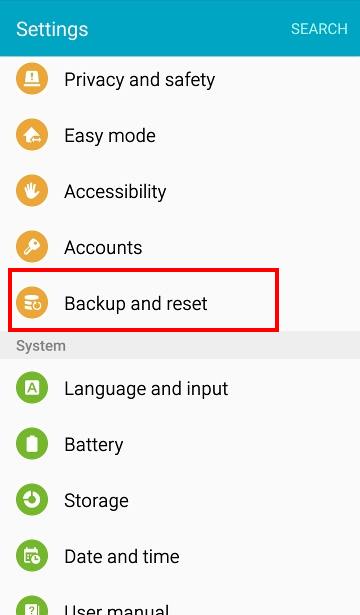
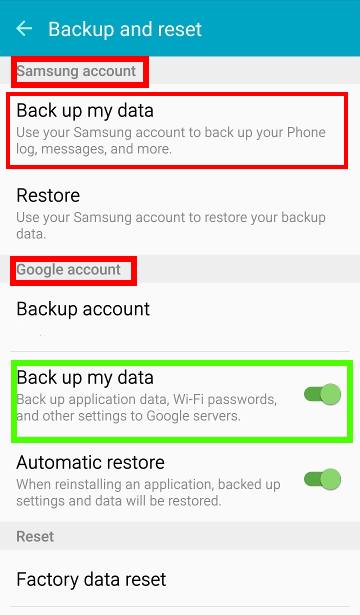
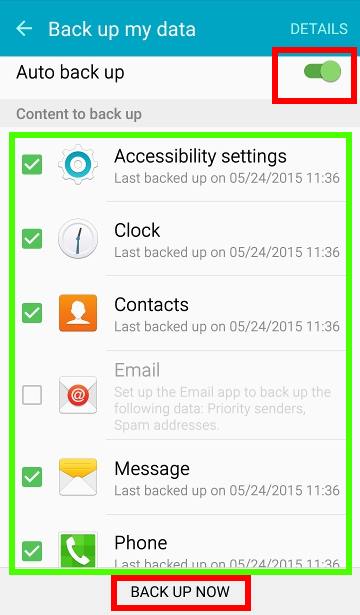
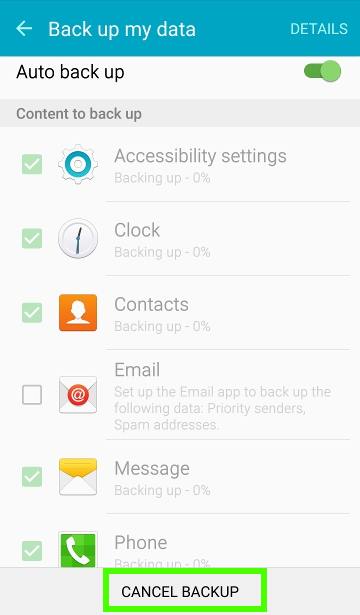
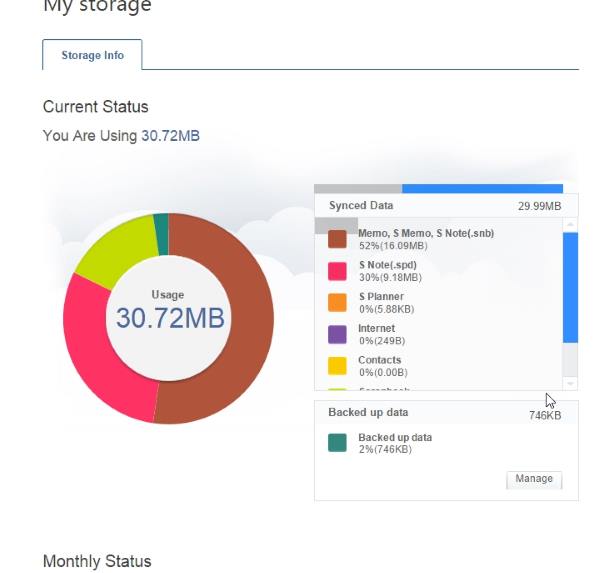
Kathleen Murphy says
I need to backup my galaxy s6 that won’t turn on. The battery has overheated and it won’t charge. I have a samsung account but it won’t go to My Services page for some reason. The wheel keeps spinning on the browser page. Is there away of doing it remotely? I use google accounts. I need my pictures desperately before I turn in the phone for a new one. Please help! Thank you!
simon says
If s6 cannot be turned on, you cannot backup it then. You cannot access data in a dead phone.
-- Our Facebook page || Galaxy S6 Guides || Galaxy S7 Guides || Android Guides || Galaxy S8 Guides || Galaxy S9 Guides || Google Home Guides || Headphone Guides || Galaxy Note Guides || Fire tablet guide || Moto G Guides || Chromecast Guides || Moto E Guides || Galaxy S10 Guides || Galaxy S20 Guides || Samsung Galaxy S21 Guides || Samsung Galaxy S22 Guides || Samsung Galaxy S23 Guides
chrissy says
if you have “find my mobile” enabled from Samsung, you can remotely unlock the phone and back it up/control it…with a broken blacked out screen… I am doing just that, right now.
simon says
Thank you for sharing the tips.
Please note, this method works only if the phone can powered up with a broken display.
-- Our Facebook page || Galaxy S6 Guides || Galaxy S7 Guides || Android Guides || Galaxy S8 Guides || Galaxy S9 Guides || Google Home Guides || Headphone Guides || Galaxy Note Guides || Fire tablet guide || Moto G Guides || Chromecast Guides || Moto E Guides || Galaxy S10 Guides || Galaxy S20 Guides || Samsung Galaxy S21 Guides || Samsung Galaxy S22 Guides || Samsung Galaxy S23 Guides
Aj says
We have learned you can charge them them with a Qi charger then back them up to googlephotos
Pam says
What if my Galaxy S6 Edge turns on has power but I cant see the screen because it broke? Then how do I save my pictures?
simon says
Then it’s hard. You cannot access the content if the screen is locked. This is the purpose of the screen lock. You should enable auto backup with Google photos or OneDrive.
-- Our Facebook page || Galaxy S6 Guides || Galaxy S7 Guides || Android Guides || Galaxy S8 Guides || Galaxy S9 Guides || Google Home Guides || Headphone Guides || Galaxy Note Guides || Fire tablet guide || Moto G Guides || Chromecast Guides || Moto E Guides || Galaxy S10 Guides || Galaxy S20 Guides || Samsung Galaxy S21 Guides || Samsung Galaxy S22 Guides || Samsung Galaxy S23 Guides
Jone says
Samsung Smart Switch is crappy, avoid using it and prefer more comprehensive solutions. Samsung Smart Switch does not backup any app data and for example restoring photos back to phone, it does not restore original photo dates, rather it puts ‘today’ for all restored images.
waleed khalid says
my mobile samsung s6 edge did’nt accept my finger print and backup password. i could use my google password but i cant becouse wifi and mobile data is turned off. what can i do to on wifi or moblie data on locked phone. or any solution to access my mobile..
simon says
No, you cannot access the phone. This is the purpose of the lock.
As explained in this guide, you probably have no options except reset the phone.
-- Our Facebook page || Galaxy S6 Guides || Galaxy S7 Guides || Android Guides || Galaxy S8 Guides || Galaxy S9 Guides || Google Home Guides || Headphone Guides || Galaxy Note Guides || Fire tablet guide || Moto G Guides || Chromecast Guides || Moto E Guides || Galaxy S10 Guides || Galaxy S20 Guides || Samsung Galaxy S21 Guides || Samsung Galaxy S22 Guides || Samsung Galaxy S23 Guides
Andy says
I had this same issue, I went on to find my iPhone through the Internet on my laptop, and I believe on the right hand side there is an option to unlock phone
Rukshan says
My back up if failing. eg- (messages) “backup failed: Multimedia message, Text message, Spam filter, Enhanced messaging (file names, thumbnail images) Last backed up on xxxxx”
Any idea why this could happen? I has occurred on Clock, Contacts, Message, Phone. all failed.
simon says
Are you using smartswitch on pc or other methods?
-- Our Facebook page || Galaxy S6 Guides || Galaxy S7 Guides || Android Guides || Galaxy S8 Guides || Galaxy S9 Guides || Google Home Guides || Headphone Guides || Galaxy Note Guides || Fire tablet guide || Moto G Guides || Chromecast Guides || Moto E Guides || Galaxy S10 Guides || Galaxy S20 Guides || Samsung Galaxy S21 Guides || Samsung Galaxy S22 Guides || Samsung Galaxy S23 Guides
Mick says
hello!
do i necessarily need a wifi connection in order to backup my device?
i’m following this guide step by step but my device prevents me backin up cause i haven’t a wifi connection
anyway i do not have any wifi connection in my house. i’ll never be able to use wifi: what can i do to backup my phone?
simon says
You can backup almost all things to PC using SmartSwitch program on the PC.
-- Our Facebook page || Galaxy S6 Guides || Galaxy S7 Guides || Android Guides || Galaxy S8 Guides || Galaxy S9 Guides || Google Home Guides || Headphone Guides || Galaxy Note Guides || Fire tablet guide || Moto G Guides || Chromecast Guides || Moto E Guides || Galaxy S10 Guides || Galaxy S20 Guides || Samsung Galaxy S21 Guides || Samsung Galaxy S22 Guides || Samsung Galaxy S23 Guides
Rukshan says
Yes i have used SmartSwitch. But this error is when I try to do it from the phone. Apps – Settings – Backup and Rest – Backup my data.
simon says
That one has nothing to do with SmartSwitch. It is trying to backup some settings to Samsung server. Do you set up a Samsung account properly on the phone?
SmartSwitch on the PC is the proper program for you to backup almost all days to the PC.
SmartSwitch on your S6 is only for transfer data between phones, not for backup.
-- Our Facebook page || Galaxy S6 Guides || Galaxy S7 Guides || Android Guides || Galaxy S8 Guides || Galaxy S9 Guides || Google Home Guides || Headphone Guides || Galaxy Note Guides || Fire tablet guide || Moto G Guides || Chromecast Guides || Moto E Guides || Galaxy S10 Guides || Galaxy S20 Guides || Samsung Galaxy S21 Guides || Samsung Galaxy S22 Guides || Samsung Galaxy S23 Guides
Rukshan says
I believe I have set it up properly, because everything else works just fine. Sync under accounts work without any error. So ideally this should too right. But it doesn’t. Says failed. I even tried disabling all the options except accessibility because thats the only options that syncs. 🙂
simon says
Not sure.
Anyway, if you are serious about backup, don’t rely on Samsung servers. Try to backup to PC.
Photos and videos can also be backed up to Google photos.
-- Our Facebook page || Galaxy S6 Guides || Galaxy S7 Guides || Android Guides || Galaxy S8 Guides || Galaxy S9 Guides || Google Home Guides || Headphone Guides || Galaxy Note Guides || Fire tablet guide || Moto G Guides || Chromecast Guides || Moto E Guides || Galaxy S10 Guides || Galaxy S20 Guides || Samsung Galaxy S21 Guides || Samsung Galaxy S22 Guides || Samsung Galaxy S23 Guides
Rukshan says
ok will do PC backups then. Thank you!
Ken says
Question about the option between the google and samsung accounts for the “backup and reset.” Do you have any idea why mine doesn’t give me the samsung option? It just has the “Google Account” part, and everything under it exactly like in your image above ^^^ but no matter what I try, I can’t get the samsung account option to appear there.
simon says
Did you add Samsung account to the phone?
-- Our Facebook page || Galaxy S6 Guides || Galaxy S7 Guides || Android Guides || Galaxy S8 Guides || Galaxy S9 Guides || Google Home Guides || Headphone Guides || Galaxy Note Guides || Fire tablet guide || Moto G Guides || Chromecast Guides || Moto E Guides || Galaxy S10 Guides || Galaxy S20 Guides || Samsung Galaxy S21 Guides || Samsung Galaxy S22 Guides || Samsung Galaxy S23 Guides
Ken says
Yes I did
Zlatko says
Hello eveyone! Hope someone will have a solution different than factory reset! So, my kid was trying to unlock my S6 edge (with his fingerprint or something, I don’t know what exactly happened) and after that there is a message:”Unable to recognise your fingerprint. Enter your backup password to unlock the device”! Unfortunatelly, the backup password doesn’t work (probably I’m not entering the right one). I cannot unlock via google because wifi and mobile data are turned off.
Can anyone tell me, if there is a way to restore (somehow) my backup password to my e-mail, OR to turn on wifi or mobile data OR restore the fingerprint unlock (because I don’t have the opportunuty for fingerprint unlocking now)?
Thanks….
Christie says
OMG!! Exactly my issue. I’m really hoping someone replies with a great solution as I don’t want to lose the data on my phone! There has to be a solution!
simon says
To unlock your phone with Samsung account or Google account, your S6 must be connected to internet: https://gadgetguideonline.com/galaxys6/samsung-galaxy-s6-guides/how-to-unlock-samsung-galaxy-s6-and-s6-edge-if-you-forget-the-screen-lock-password-and-your-fingerprint-is-not-accepted-either/
-- Our Facebook page || Galaxy S6 Guides || Galaxy S7 Guides || Android Guides || Galaxy S8 Guides || Galaxy S9 Guides || Google Home Guides || Headphone Guides || Galaxy Note Guides || Fire tablet guide || Moto G Guides || Chromecast Guides || Moto E Guides || Galaxy S10 Guides || Galaxy S20 Guides || Samsung Galaxy S21 Guides || Samsung Galaxy S22 Guides || Samsung Galaxy S23 Guides
John says
I am looking for a similar app like Samsung KIES to make a backup of my entire phone to my P.C. The Galaxy edged plus (which I have) is very easy to reset to factory settings (kids wiped the phone twice already)
I have downloaded the latest version of SAMSUNG KIES but it says my device is not supported & I should try Smart switch. This app requires that I have an older phone to switch data/settings from and as such is not what I am looking for.
Any suggestions on how I can make a copy of my phone on my PC?
Thanks,
simon says
As indicated in the message, SmartSwitch supersedes Kies. You should install SmartSwitch on the PC, then you can backup Galaxy S6 edge + as you did in Kies.
-- Our Facebook page || Galaxy S6 Guides || Galaxy S7 Guides || Android Guides || Galaxy S8 Guides || Galaxy S9 Guides || Google Home Guides || Headphone Guides || Galaxy Note Guides || Fire tablet guide || Moto G Guides || Chromecast Guides || Moto E Guides || Galaxy S10 Guides || Galaxy S20 Guides || Samsung Galaxy S21 Guides || Samsung Galaxy S22 Guides || Samsung Galaxy S23 Guides
John says
Thanks for the response – I downloaded the SMART SWITCH mobile initially. Go the one for PC and have backed up the phone.
simon says
Yes, the PC version is for backup and restore, as well as firmware update.
To make life easier, you can enable some auto backup features for photos. You may read this guide on Galaxy S6 backup.
-- Our Facebook page || Galaxy S6 Guides || Galaxy S7 Guides || Android Guides || Galaxy S8 Guides || Galaxy S9 Guides || Google Home Guides || Headphone Guides || Galaxy Note Guides || Fire tablet guide || Moto G Guides || Chromecast Guides || Moto E Guides || Galaxy S10 Guides || Galaxy S20 Guides || Samsung Galaxy S21 Guides || Samsung Galaxy S22 Guides || Samsung Galaxy S23 Guides
Kylie says
Help please! I had my S6 stolen last week and STUPIDLY thought that all would be good because my data was being backed up remotely by Samsung (most of my photos are safely stored on One Drive) but I want my contacts, messages, calendar and notes etc! After spending hours on the phone to their tech support, I still have no idea how to access the cloud or whatever it’s called to find my backed up info. Samsung account is no help as Samsung Link has been terminated – whatever that means! Trying to do this on my PC – I have an S4 that I’m using for now if that helps (spent hours trying to update the firmware on that – waste of time). Any advice? Thanks in advance – getting frustrated now!
simon says
Samsung ceased the Samsung link since November 1, 2016 in most regions. You can only access backups from phones or tables with Android Marshmallow. Your Galaxy S4 (because it is not updated to Marshmallow) cannot access them.
In Samsung devices with Android Marshmallow, you can restore backups in Settings–Backup and reset–Restore.
For photos in One Drive, you can access from any PC or phones (with One Drive app) using your Microsoft account (not your Samsung account). Anyway, it is better to use Google Photos for photo backups next time.
-- Our Facebook page || Galaxy S6 Guides || Galaxy S7 Guides || Android Guides || Galaxy S8 Guides || Galaxy S9 Guides || Google Home Guides || Headphone Guides || Galaxy Note Guides || Fire tablet guide || Moto G Guides || Chromecast Guides || Moto E Guides || Galaxy S10 Guides || Galaxy S20 Guides || Samsung Galaxy S21 Guides || Samsung Galaxy S22 Guides || Samsung Galaxy S23 Guides
Henry says
Thanks for the detailed descriptions and providing multiple options!!
doug jasper says
When I’m looking on Craigslist and I tap.something that interest me it goes to the information page then I tap it again and it goes back to the list. But sometimes I accidently tap it and I want to look.at it but it just totally disappears not to another page it just flat out disappears how do I find it it’s like it defeats it but I can’t defeat it because it’s on some body else’s account.when u put something on Craigslist for sale then only u can take it off right?I EVEN CLOSE OUT CRAIGSLIST ANDROID get back on and it’s stil.not their where do I look?
simon says
You should feedback to the app developer. Such behaviors are controlled by app developers, not the phone.
-- Our Facebook page || Galaxy S6 Guides || Galaxy S7 Guides || Android Guides || Galaxy S8 Guides || Galaxy S9 Guides || Google Home Guides || Headphone Guides || Galaxy Note Guides || Fire tablet guide || Moto G Guides || Chromecast Guides || Moto E Guides || Galaxy S10 Guides || Galaxy S20 Guides || Samsung Galaxy S21 Guides || Samsung Galaxy S22 Guides || Samsung Galaxy S23 Guides
Samsam says
Pliz can i update my samsung j320f 5.1.1 lollipop to 6.0 marshmellow..pliz advise…n do i have to install samsung kies and smart switch without my phone plugged in.
simon says
Android Update is released by the phone manufacturers. For Galaxy J3 (2016), as I know, Samsung has NOT released Marshmallow udpate. Very likely, they will not release the udpate at all.
So, you probably cannot get Marshmallow update for your J3 at all.
-- Our Facebook page || Galaxy S6 Guides || Galaxy S7 Guides || Android Guides || Galaxy S8 Guides || Galaxy S9 Guides || Google Home Guides || Headphone Guides || Galaxy Note Guides || Fire tablet guide || Moto G Guides || Chromecast Guides || Moto E Guides || Galaxy S10 Guides || Galaxy S20 Guides || Samsung Galaxy S21 Guides || Samsung Galaxy S22 Guides || Samsung Galaxy S23 Guides
mimie says
Hi, Can back up my music files if my phone? if i has locked me out
simon says
You cannot access your files when the phone is locked.
-- Our Facebook page || Galaxy S6 Guides || Galaxy S7 Guides || Android Guides || Galaxy S8 Guides || Galaxy S9 Guides || Google Home Guides || Headphone Guides || Galaxy Note Guides || Fire tablet guide || Moto G Guides || Chromecast Guides || Moto E Guides || Galaxy S10 Guides || Galaxy S20 Guides || Samsung Galaxy S21 Guides || Samsung Galaxy S22 Guides || Samsung Galaxy S23 Guides
Daniel says
Hi
How do I acces my the data i back upped? When I go to https://account.samsung.com/ it does not give my any option to show data, I want to see the calender which i backed up from my phone.
simon says
Samsung cloud doesn’t offer such a feature. The web interface only shows you the storage usage. You need to check it in other Samsung devices.
Actually, for calendar, I would recommend you to sync through Google Calendar app, which is more reliable than Samsung cloud.
-- Our Facebook page || Galaxy S6 Guides || Galaxy S7 Guides || Android Guides || Galaxy S8 Guides || Galaxy S9 Guides || Google Home Guides || Headphone Guides || Galaxy Note Guides || Fire tablet guide || Moto G Guides || Chromecast Guides || Moto E Guides || Galaxy S10 Guides || Galaxy S20 Guides || Samsung Galaxy S21 Guides || Samsung Galaxy S22 Guides || Samsung Galaxy S23 Guides
shazia says
hello everyone
My mobile phone Samsung galaxy s6 edge has been stolen from my work place. I have tried to located the phone but google cant reach the device and I have contract with Three mobile and they have blocked the sim and the mobile phone. Does anyone know how to back up my contacts and photos from stolen device?
thanks
simon says
If Google cannot locate the phone, very likely, the phone is not connected to the internet. This means you cannot access the phone remotely.
For photos, if you enabled backup in Photos app, then you can access them from any devices. You can also access Google photos from web browser on any devices.
Contacts under your Google account, by default, are automatically synced to all of your devices.
Anyway, if you disabled the back up feature in Photos app, then you cannot access your photos on the phone. You have to check your own backups.
-- Our Facebook page || Galaxy S6 Guides || Galaxy S7 Guides || Android Guides || Galaxy S8 Guides || Galaxy S9 Guides || Google Home Guides || Headphone Guides || Galaxy Note Guides || Fire tablet guide || Moto G Guides || Chromecast Guides || Moto E Guides || Galaxy S10 Guides || Galaxy S20 Guides || Samsung Galaxy S21 Guides || Samsung Galaxy S22 Guides || Samsung Galaxy S23 Guides