Update 1: After Android Marshmallow udpate, you may follow this guide to use default apps in Galaxy S6, S6 edge and S6 edge+.
What’s default application on Galaxy S6 and S6 edge?
One of the notable advantages of Android is the endless options (Be together, not the same). For one task, you can choose many different applications based on your preferences. Some apps in Galaxy S6 apps screen may perform same operation, e.g., both Internet and Chrome on Galaxy S6 and S6 edge can open website.
When more than one app on your Galaxy S6 or S6 edge can perform the same task, by default, you will be asked to choose one app to proceed.
If you want Galaxy S6 or S6 edge to remembers your choice, you can set one app as the default application for this task. Next time, Galaxy S6 will use the default application to perform the task without asking you to select.
So, it is usually convenient (save your time) for you to assign default application on Galaxy S6 and S6 edge for certain tasks.
But sometimes, you may assigned the wrong app as default application, or you may find a better app for the task. In this case, you can reset default application on Galaxy S6 and S6 edge.
If you want to know how to disable or uninstall apps on Galaxy S6 and S6 edge, please check this guide.
How to assign default applications on Galaxy S6 and S6 edge?
In this guide, I will use ringtone setup as an example. If you want to know more on how to customize Galaxy S6 ringtone, please read this page.
For other tasks, the procedure to assign default application or to reset default application is similar.
After installing ES File Explorer, when I customize Galaxy S6 ringtones, Galaxy S6 now asks me to choose use which app to proceed as shown below.
Because I used the default media storage last time, media storage is shaded as shown below.
Now I want to use ES File Explorer as the default application for ringtones.
After tapping ES File Explorer, I have two options as shown below:
- Just Once. This means ES File Explorer will be used only in this session. Next time, Galaxy S6 will ask me to select an app again. In other words, default application is NOT set.
- Always. This means I want to use ES File Explorer for such a task in the future without asking me to select apps. So, essentially, you assign the default app (as ES File Explorer) for such an operation.
Tap Always as shown below to proceed. Now ES File Explorer is assigned as default application on Galaxy S6 for such a task.
You can then navigate through Galaxy S6 storage and find a music file as the ringtone.
Actually, assigning ES File Explorer as default application for ringtone setup is NOT a good idea. Please read on.
How to reset default applications on Galaxy S6 and S6 edge?
After you assign the default application on Galaxy S6, you will not be asked to select apps when you want to change ringtone. ES File Explorer will be open automatically.
As explained in this guide, ES File Explorer cannot access the pre-installed ringtones.
This means you cannot use the pre-installed ringtones unless you reset default applications on Galaxy S6 or S6 edge. This is why I told you it is not a good idea to assign ES File Explorer as the default application for ringtone setup.
To reset default applications on Galaxy S6 and S6 edge, you can follow these steps.
Step 1: Access Settings
You can access Galaxy S6 Settings in one of two ways:
- from apps screen, tap Settings.
- from notification panel (swipe down from status bar or top of the screen with one finger), tap Settings (gear) icon.
Step 2: Access Applications
In Settings page, tap Applications as shown below.
Step 3: Access Default applications
In Applications page, tap Default applications as shown below.
Step 4: Clear default applications
In the list of default applications (under clear defaults) as shown below, you can find 3 default applications were assigned.
In this guide, we want to reset default application for ES File Explorer.
Tap Clear right to ES File Explorer as shown below. This will reset default application for ringtone setup.
Step 5: Reset default applications.
In the list, you can find ES File Explorer was removed. This means the default application for ringtone setup was reset.
If you try to setup ringtone now, it should not ask you to select an app again, just like what you get before assigning the default applications.
Can you assign and reset default application on Galaxy S6 or S6 edge now?
If you have any questions or get any problems to assign or reset default application on Galaxy S6 or S6 edge, please let us know them in the comment box below.
The community will try to help you find a solution.
For other features of Galaxy S6, please check Galaxy S6 online manual page.
For detailed guides on how to use Samsung Galaxy S6, please check Galaxy S6 how-to guides page.
For detailed guides on how to use Galaxy S6 camera, please check Galaxy S6 camera guide page.
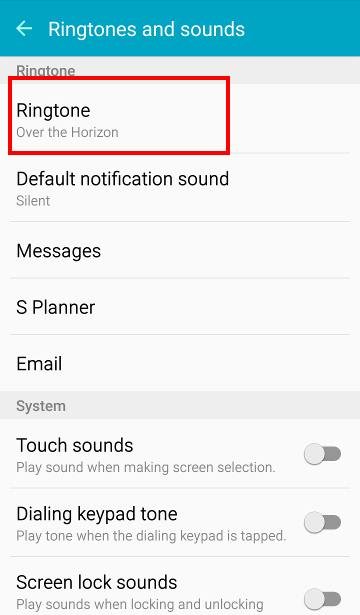
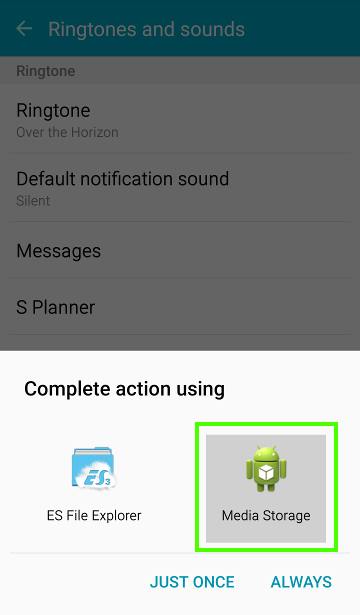
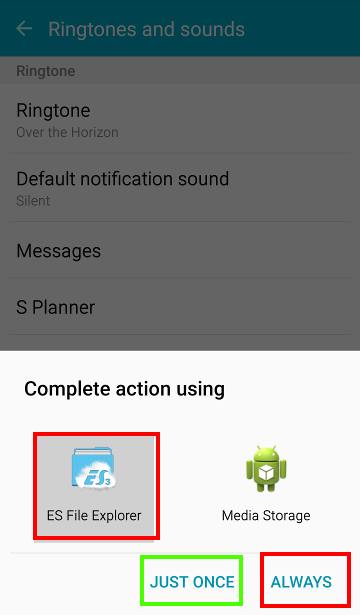
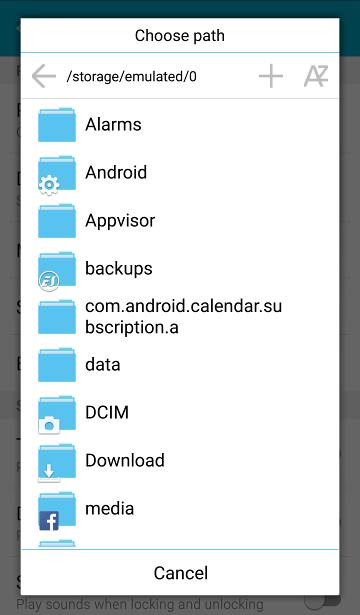
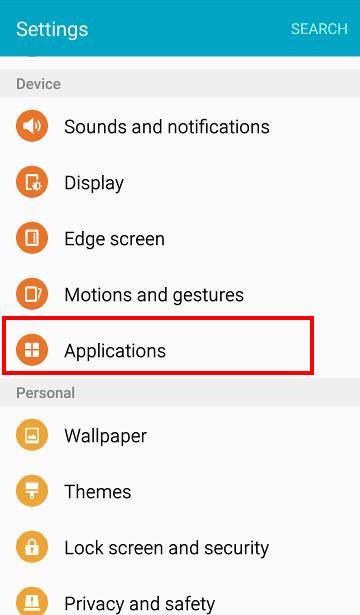
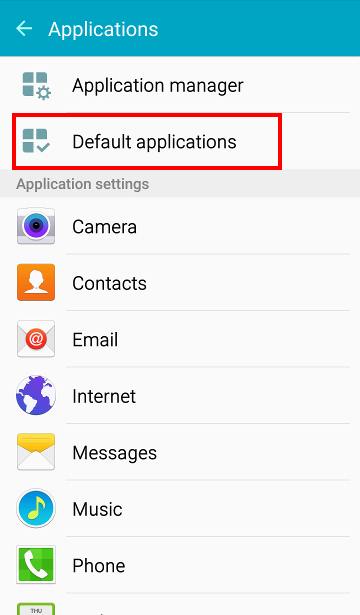
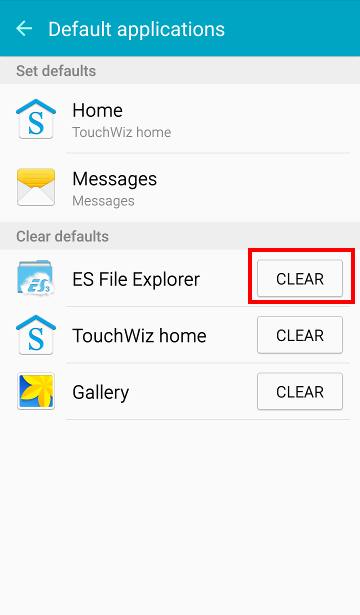
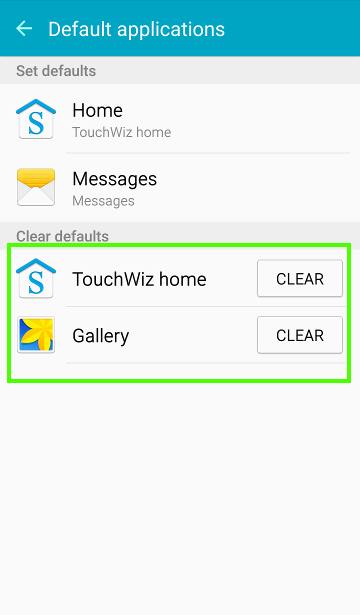
Jen says
Is there a way to change the default music player to something other than the stock Samsung music app?
simon says
of course, you can. You can tap a music file in a file explorer, it should ask you to choose an app. You can set it as default.
-- Our Facebook page || Galaxy S6 Guides || Galaxy S7 Guides || Android Guides || Galaxy S8 Guides || Galaxy S9 Guides || Google Home Guides || Headphone Guides || Galaxy Note Guides || Fire tablet guide || Moto G Guides || Chromecast Guides || Moto E Guides || Galaxy S10 Guides || Galaxy S20 Guides || Samsung Galaxy S21 Guides || Samsung Galaxy S22 Guides || Samsung Galaxy S23 Guides
Jake says
Why doesn’t my samsung galaxy s6 edge plus ask me the “Complete action using”
simon says
If there is only one app can complete the action, or a default app was assigned for that action, the phone should not ask you to select an app.
You can always clear defaults for a specific app of you want to change the default app.
-- Our Facebook page || Galaxy S6 Guides || Galaxy S7 Guides || Android Guides || Galaxy S8 Guides || Galaxy S9 Guides || Google Home Guides || Headphone Guides || Galaxy Note Guides || Fire tablet guide || Moto G Guides || Chromecast Guides || Moto E Guides || Galaxy S10 Guides || Galaxy S20 Guides || Samsung Galaxy S21 Guides || Samsung Galaxy S22 Guides || Samsung Galaxy S23 Guides
Flowerchld says
My galaxy 6 edge plus does the same thing. If there is more than one app option, there is a pop up that asks which one you want to use, but there is no option to make it (or not) the default app. It automatically makes your choice the default app. It’s a huge pain to go back into settings to clear the default when you only wanted to use it once (like for ringtones or notifications)
Lee says
Yes, I’m experiencing the same thing. It’s really frustrating. Why would they take that feature away.
Normann says
say over here, using the S6 Edge Plus I don’t get the screen “JUST ONCE or ALWAYS”
what is wrong guys?
Flowerchld says
I don’t think it’s an option on the edge. No one seems to have a solution. It’s a pain to have to go clear it every time! If you do find a solution, please post here!
simon says
This is a known bug in the latest TouchWiz in most regions. Galaxy Note 5 and S6 edge plus are affected. You have to wait for the update to get the option of Just one or always when selecting an app.
-- Our Facebook page || Galaxy S6 Guides || Galaxy S7 Guides || Android Guides || Galaxy S8 Guides || Galaxy S9 Guides || Google Home Guides || Headphone Guides || Galaxy Note Guides || Fire tablet guide || Moto G Guides || Chromecast Guides || Moto E Guides || Galaxy S10 Guides || Galaxy S20 Guides || Samsung Galaxy S21 Guides || Samsung Galaxy S22 Guides || Samsung Galaxy S23 Guides
Normann says
Thanks Simon, I will wait and see. Keep in touch if someone find the solution before Samsung find the update 🙂
Normann says
Just call Samsung Europe and they say “this feature is gone for good on the S6 Edge + ” 🙁
simon says
Actually it’s a bug not a feature on s6 edge + and note 5.
-- Our Facebook page || Galaxy S6 Guides || Galaxy S7 Guides || Android Guides || Galaxy S8 Guides || Galaxy S9 Guides || Google Home Guides || Headphone Guides || Galaxy Note Guides || Fire tablet guide || Moto G Guides || Chromecast Guides || Moto E Guides || Galaxy S10 Guides || Galaxy S20 Guides || Samsung Galaxy S21 Guides || Samsung Galaxy S22 Guides || Samsung Galaxy S23 Guides
Brenda says
Thank you this was easy to find and even easier to understand and fix what I needed
Marcel Roper says
My Samsung Galaxy S6 (GT-I 9 00) uses the “Internet” (which came standard with the phone.) To Some urls, and the default apps use “Internet” to go online. But “Internet” NEVER works; my device hangs for a minute or two before asking me if I want to wait or kill the “Internet”. I’m a Google fan. How do I get my default apps to use Google or Chrome? Or what if I just delete “Internet” Will that solve my problem? Is deleting “Internet” even pissible? -A bad idea?
Thank you all!
🙂
Marcel Roper says
Sorry; I meant to type: S6 GT-I9500
simon says
You cannot disable or uninstall Internet. Some Samsung apps always use their own browser. It is hard coded.
However this should be usually only links to Samsung contents inside Samsung apps. You cannot change it because it’s hard coded.
For most other apps or links, you should be able to choose default browser.
You can send yourself a link, then it should ask you to choose an app, you can choose chrome and set it as default.
-- Our Facebook page || Galaxy S6 Guides || Galaxy S7 Guides || Android Guides || Galaxy S8 Guides || Galaxy S9 Guides || Google Home Guides || Headphone Guides || Galaxy Note Guides || Fire tablet guide || Moto G Guides || Chromecast Guides || Moto E Guides || Galaxy S10 Guides || Galaxy S20 Guides || Samsung Galaxy S21 Guides || Samsung Galaxy S22 Guides || Samsung Galaxy S23 Guides
Marcel Roper says
Ok Simon thank you.
So sinice my “intrrnet” never works. Presumably, a reinstall/update will fix it. I can’t seem to find an option to do either of these things though.
Any tips?
simon says
You can clear cache and clear data for the internet app in settings – applications – application manager – all – internet.
You can also try to clear cache partition to set whether it helps. You may follow this guide to clear cache partition. https://gadgetguideonline.com/galaxys6/samsung-galaxy-s6-guides/how-to-boot-into-galaxy-s6-recovery-mode/
Of course, it still doesn’t work, you probably have to backup your data and reset the phone. There is no option to reinstall this app.
-- Our Facebook page || Galaxy S6 Guides || Galaxy S7 Guides || Android Guides || Galaxy S8 Guides || Galaxy S9 Guides || Google Home Guides || Headphone Guides || Galaxy Note Guides || Fire tablet guide || Moto G Guides || Chromecast Guides || Moto E Guides || Galaxy S10 Guides || Galaxy S20 Guides || Samsung Galaxy S21 Guides || Samsung Galaxy S22 Guides || Samsung Galaxy S23 Guides
kerri says
Hi. Is there a way to change the default dialer? I have downloaded voip Internet calling but when dialling out it doesn’t give me the option to complete action using. . Thanks
simon says
It depends on the voip app.
Of course, inside contacts app, or other Samsung apps, you can only use the default Samsung dialer because it is hard coded.
-- Our Facebook page || Galaxy S6 Guides || Galaxy S7 Guides || Android Guides || Galaxy S8 Guides || Galaxy S9 Guides || Google Home Guides || Headphone Guides || Galaxy Note Guides || Fire tablet guide || Moto G Guides || Chromecast Guides || Moto E Guides || Galaxy S10 Guides || Galaxy S20 Guides || Samsung Galaxy S21 Guides || Samsung Galaxy S22 Guides || Samsung Galaxy S23 Guides
Kelvin says
The reset to default launcher was BRILLIANT. Thanks
Mark says
I would like to change my default gallery app for viewing and storing photos from the stock Samsung Gallery app (which I originally set as the default always) to Google’s Photos app. I cleared the Gallery app from my default apps but I accidentally synced my photos with the wrong google+ account because I throttle back and forth between 2 separate ones and the wrong one was automatically selected since I never signed out of it. So, now I am trying to somehow make it to where not only Photos is my default app but where the right google+ profile is selected. This is very confusing for me.
simon says
Tap the navigation button (3 lines) in top left in photos app, you can choose Google+ account for photos app.
-- Our Facebook page || Galaxy S6 Guides || Galaxy S7 Guides || Android Guides || Galaxy S8 Guides || Galaxy S9 Guides || Google Home Guides || Headphone Guides || Galaxy Note Guides || Fire tablet guide || Moto G Guides || Chromecast Guides || Moto E Guides || Galaxy S10 Guides || Galaxy S20 Guides || Samsung Galaxy S21 Guides || Samsung Galaxy S22 Guides || Samsung Galaxy S23 Guides
Lady Di says
I have a Samsung Galaxy S6 and it has 64 gig’s. I want to increase my storage limit. On my Samsung S3 it is 16 gig and have no issues with Apps, Music, Pictures or Addresses. Who ever designed the phone this way is an idiot.
simon says
You can use OTG drive to expand storage for media files.
Anyway, it is rumored Galaxy S7 may have SD card support. But who knows? We are only sure Samsung will add SD card support if Apple adds it….
-- Our Facebook page || Galaxy S6 Guides || Galaxy S7 Guides || Android Guides || Galaxy S8 Guides || Galaxy S9 Guides || Google Home Guides || Headphone Guides || Galaxy Note Guides || Fire tablet guide || Moto G Guides || Chromecast Guides || Moto E Guides || Galaxy S10 Guides || Galaxy S20 Guides || Samsung Galaxy S21 Guides || Samsung Galaxy S22 Guides || Samsung Galaxy S23 Guides
Molly Alexander says
I have a Galaxy S6. In email, any time I click on a link that is composed of all numbers (i.e. a package tracking number) it automatically launches the phone app. Other links without numbers work. I’ve cleared the cache & checked the default launch settings for all of my apps but this hasn’t fixed the issue. Any suggestions?
simon says
What happens if you tap and hold the number?
-- Our Facebook page || Galaxy S6 Guides || Galaxy S7 Guides || Android Guides || Galaxy S8 Guides || Galaxy S9 Guides || Google Home Guides || Headphone Guides || Galaxy Note Guides || Fire tablet guide || Moto G Guides || Chromecast Guides || Moto E Guides || Galaxy S10 Guides || Galaxy S20 Guides || Samsung Galaxy S21 Guides || Samsung Galaxy S22 Guides || Samsung Galaxy S23 Guides
Sorin says
After the marshmallow update, the first app you chose for an action will become permanent. The pop-up dialog with “Just once” or “Always” question is GONE. This is the worst thing can happen for an OS! I think there is a bug in the marshmallow OS, but there are rumors that say Samsung consider this thing an improvement. I am so mad, I think i’ll downgrade!
simon says
It’s Samsung’s implementation since Note 5 (in lollipop), not the default behavior of stock Android Marshmallow.
It’s annoying. But it seems Samsung doesn’t listen to the feedback. It’s also possible that they don’t have time to change back after getting negative feedback from Note 5 and S6 edge+ users.
-- Our Facebook page || Galaxy S6 Guides || Galaxy S7 Guides || Android Guides || Galaxy S8 Guides || Galaxy S9 Guides || Google Home Guides || Headphone Guides || Galaxy Note Guides || Fire tablet guide || Moto G Guides || Chromecast Guides || Moto E Guides || Galaxy S10 Guides || Galaxy S20 Guides || Samsung Galaxy S21 Guides || Samsung Galaxy S22 Guides || Samsung Galaxy S23 Guides
Matt says
Im experiencing this on my s7 edge and then overnight my s6 synced up so now I’m having same problem. https://play.google.com/store/apps/details?id=se.anyro.picker
Is a fix im trying
Ann says
Thank you. This helped for my S7 also.
simon says
Thank you for sharing the feedback. Yes, it works on S7 and S7 edge as well.
-- Our Facebook page || Galaxy S6 Guides || Galaxy S7 Guides || Android Guides || Galaxy S8 Guides || Galaxy S9 Guides || Google Home Guides || Headphone Guides || Galaxy Note Guides || Fire tablet guide || Moto G Guides || Chromecast Guides || Moto E Guides || Galaxy S10 Guides || Galaxy S20 Guides || Samsung Galaxy S21 Guides || Samsung Galaxy S22 Guides || Samsung Galaxy S23 Guides
Justin Abendroth says
When I receive an email with an audio attachment that comes in as a .wav format, my Galaxy S6 email app tries to open with the default music player that comes with the phone, which doesn’t have the ability to open a .wav. I have the VLC app installed and set as the default media player, but the S6 email app wants to open it with the music player that can’t play it. I have to download the audio file onto my phone then it plays with VLC. Is there a way to have the email app default to VLC?
simon says
I guess you cannot change it because it’s hard coded into the email app.
You can freely choose apps to open it only after the file is downloaded into your phone.
-- Our Facebook page || Galaxy S6 Guides || Galaxy S7 Guides || Android Guides || Galaxy S8 Guides || Galaxy S9 Guides || Google Home Guides || Headphone Guides || Galaxy Note Guides || Fire tablet guide || Moto G Guides || Chromecast Guides || Moto E Guides || Galaxy S10 Guides || Galaxy S20 Guides || Samsung Galaxy S21 Guides || Samsung Galaxy S22 Guides || Samsung Galaxy S23 Guides
Brit says
I’ve tried multiple times and it says my app has been removed as default but the other app still opensome it. Emails from TWC always open in the app now, not browser so it doesn’t work well. Help please? It’s an S6.
simon says
Some apps can open the link from the app with in-app browser. You can change this is settings – applications, tap the menu key, then tap configure apps, tap app links to configure it fire individual apps.
-- Our Facebook page || Galaxy S6 Guides || Galaxy S7 Guides || Android Guides || Galaxy S8 Guides || Galaxy S9 Guides || Google Home Guides || Headphone Guides || Galaxy Note Guides || Fire tablet guide || Moto G Guides || Chromecast Guides || Moto E Guides || Galaxy S10 Guides || Galaxy S20 Guides || Samsung Galaxy S21 Guides || Samsung Galaxy S22 Guides || Samsung Galaxy S23 Guides
Brit says
Menu key?
simon says
Yes, 3 vertical dots.
-- Our Facebook page || Galaxy S6 Guides || Galaxy S7 Guides || Android Guides || Galaxy S8 Guides || Galaxy S9 Guides || Google Home Guides || Headphone Guides || Galaxy Note Guides || Fire tablet guide || Moto G Guides || Chromecast Guides || Moto E Guides || Galaxy S10 Guides || Galaxy S20 Guides || Samsung Galaxy S21 Guides || Samsung Galaxy S22 Guides || Samsung Galaxy S23 Guides
Rick says
Our voicemail system sends copies of voicemails in .WAV files to our email system. I have a user that uses a Samsung Galaxy S6 Edge. When he first got the phone I downloaded VLC player for android which worked well for playing these files. As of a couple weeks ago, this stopped working and now when he taps the file it says something like “sorry, the player does not support this type of file”. The icon next to the file now looks like a musical note instead of the VLC construction cone icon. I go into the applications, default programs, and find an application that looks like the icon in email with the name – “Music”. In it, it says, “None set as default”. Yet when I click the file in email, it does not ask me which program to open the file with.
How can I set my VLC player to the default if I can’t clear a default that I can’t find?
Is there another way to figure out what the default is other than the icon sitting next to the file in email? Do I need to clear defaults for all programs on the phone until it finally asks?
simon says
If you are sure it is that app, you can uninstall it or disable it. Then open the file.
-- Our Facebook page || Galaxy S6 Guides || Galaxy S7 Guides || Android Guides || Galaxy S8 Guides || Galaxy S9 Guides || Google Home Guides || Headphone Guides || Galaxy Note Guides || Fire tablet guide || Moto G Guides || Chromecast Guides || Moto E Guides || Galaxy S10 Guides || Galaxy S20 Guides || Samsung Galaxy S21 Guides || Samsung Galaxy S22 Guides || Samsung Galaxy S23 Guides
Rick says
I’m honestly not sure it’s that app. That is my point. I don’t know how to be sure it is that app. It looks like that app. The icon is the same as that app. But that app says it’s not a default for anything.
By the way, can you uninstall the “music” app that comes built into the phone?
simon says
You can disable it.
Without seeing the phone, it is hard to guess the cause. But you can try to reset app preferences. Go to Settings– Applications –Application manager. Tap more button in top right, then tap Reset app preference.
-- Our Facebook page || Galaxy S6 Guides || Galaxy S7 Guides || Android Guides || Galaxy S8 Guides || Galaxy S9 Guides || Google Home Guides || Headphone Guides || Galaxy Note Guides || Fire tablet guide || Moto G Guides || Chromecast Guides || Moto E Guides || Galaxy S10 Guides || Galaxy S20 Guides || Samsung Galaxy S21 Guides || Samsung Galaxy S22 Guides || Samsung Galaxy S23 Guides
Mel says
Hi i accidently pressed app preference reset now i cant send pictures etc via anything how can i change this back?
Thank you
simon says
You may tell the problem you are facing now in detail. In which app and what do you want to share send?
Normally, when you tap share, all available services/apps will be listed.
-- Our Facebook page || Galaxy S6 Guides || Galaxy S7 Guides || Android Guides || Galaxy S8 Guides || Galaxy S9 Guides || Google Home Guides || Headphone Guides || Galaxy Note Guides || Fire tablet guide || Moto G Guides || Chromecast Guides || Moto E Guides || Galaxy S10 Guides || Galaxy S20 Guides || Samsung Galaxy S21 Guides || Samsung Galaxy S22 Guides || Samsung Galaxy S23 Guides
Lissa says
When i enter default applications, it does not give me a list of default apps with the clear button!
simon says
You can set new default for corresponding activities by tapping current app in the default apps page.
You can reset default app in app info page for current default app by tapping clear defaults.
What do you want to do exactly?
-- Our Facebook page || Galaxy S6 Guides || Galaxy S7 Guides || Android Guides || Galaxy S8 Guides || Galaxy S9 Guides || Google Home Guides || Headphone Guides || Galaxy Note Guides || Fire tablet guide || Moto G Guides || Chromecast Guides || Moto E Guides || Galaxy S10 Guides || Galaxy S20 Guides || Samsung Galaxy S21 Guides || Samsung Galaxy S22 Guides || Samsung Galaxy S23 Guides
Joe koehn says
I have an galaxy s6 and am trying to change default app to play whatsapp .opus files… but do not see any application settings at all….
simon says
If you are inside WhatsApp, the player is controlled and provided by WhatsApp. What’s the problem you encountered?
If you tap an opus file in My Files app or other file manager apps, it will ask you to choose a player that can play the file. If it’s played by one of the apps directly, you call can clear defaults for that app in application manager.
-- Our Facebook page || Galaxy S6 Guides || Galaxy S7 Guides || Android Guides || Galaxy S8 Guides || Galaxy S9 Guides || Google Home Guides || Headphone Guides || Galaxy Note Guides || Fire tablet guide || Moto G Guides || Chromecast Guides || Moto E Guides || Galaxy S10 Guides || Galaxy S20 Guides || Samsung Galaxy S21 Guides || Samsung Galaxy S22 Guides || Samsung Galaxy S23 Guides
Rachel Moss says
My songs I purchase in Google Play stopped going to the Sound Picker app years ago and therefore I have no option to assign ring tones I purchase to use as ring tones. They’re just sitting in my Google play app with no way of being used as the ring tone they are. I cannot assign my apps as default either, I can only clear them as defaults. I have a galaxy s6 edge. Any help would be great. I had no problem with this when I first got my phone, but around a year and a half ago or so, this problem started.
simon says
It is normal. The music you bought are DRMed, and can only be opened by the seller’s app (in this case, Play music).
You have to get the “real” music file which can be played in Samsung music app.
-- Our Facebook page || Galaxy S6 Guides || Galaxy S7 Guides || Android Guides || Galaxy S8 Guides || Galaxy S9 Guides || Google Home Guides || Headphone Guides || Galaxy Note Guides || Fire tablet guide || Moto G Guides || Chromecast Guides || Moto E Guides || Galaxy S10 Guides || Galaxy S20 Guides || Samsung Galaxy S21 Guides || Samsung Galaxy S22 Guides || Samsung Galaxy S23 Guides