If you just updated your mobile phone to Galaxy S6 or Galaxy S6 edge, you may notice there is no night mode for Galaxy S6 camera as illustrated in Galaxy S6 camera modes guide.
If you try to follow this guide to install night mode, you will also notice there is no night mode for you to install.
Does it mean Galaxy S6 or S6 edge cannot take good photos in night or low-light conditions? Or did Samsung forget to add night mode in Galaxy S6?
Of course, not.
Galaxy S6 and S6 edge can take better photos than most other smartphones you can get in 2015 including iPhone 6 Plus, in both normal and low-light conditions.
So, where is Galaxy S6 camera night mode?
The short answer is Galaxy S6 camera night mode is automatic.
In other words, when you choose Auto mode in Galaxy S6 camera, night mode will kick in automatically when certain conditions are met.
Therefore, it is not necessary to manually enable/disable Galaxy S6 camera night mode.
It sounds great.
But, how do I know my S6 is in Galaxy S6 camera night mode?
If low-light condition is detected, you will noticed the night mode icon as shown below.
Once you see the Galaxy S6 camera night mode icon appears, it means Galaxy S6 will automatically apply some special settings which you find in most smartphone’s night mode, e.g., using longer exposure time than the camera normally does when there is plenty of available light.
When taking photos in Galaxy S6 camera night mode, the exposure time will be longer. This means you need hold Galaxy S6 or S6 edge as sturdy as possible. Otherwise, you will get blurred photos in Galaxy S6 camera night mode.
Why did Samsung “hide” the Galaxy S6 camera night mode?
Samsung camera app was often criticized for cluttered interface. A lot of new smartphone users find it is confusing because there are so many options.
Even seasoned users may have problems to get the optimum settings to take nice photos.
So, apparently, Samsung is trying to simplify the camera app so that most users can take incredible photos without fiddling around the options or settings.
People just need a smartphone camera that just works.
The new camera app in Galaxy S6 does achieve this. Most Galaxy S6 users now can just fire the camera (you can even launch the camera app faster than any other smartphone users) and take very nice photos. Settings and options are the history.
Of course, for advanced users, you can use Pro mode or other Galaxy S6 camera modes and settings to fine tune the Galaxy S6 camera.
How to disable Galaxy S6 camera night mode?
A few users may want to disable Galaxy S6 camera night mode because the photos may look grainy or noisy. This is a common problem for night mode.
Galaxy S6 or S6 edge does not offer the option to disable night mode, because it is actually part of the auto mode.
The good news is that you can choose not to use night mode by switching to Pro mode, which allows you to manually adjust 5 items: ISO, exposure, white balance, focal length and color tone. So, everything is under your control.
Can you use Galaxy S6 camera night mode on S6 or S6 edge?
If you have any questions or encounter any problems on using or understanding Galaxy S6 camera night mode on your Galaxy S6 or Galaxy S6 edge, please let us know them in the comment box below
We will try to help you.
For other features of Galaxy S6, please check Galaxy S6 online manual page.
For detailed guides on how to use Samsung Galaxy S6, please check Galaxy S6 how-to guides page.
For detailed guides on how to use Galaxy S6 camera, please check Galaxy S6 camera guide page.
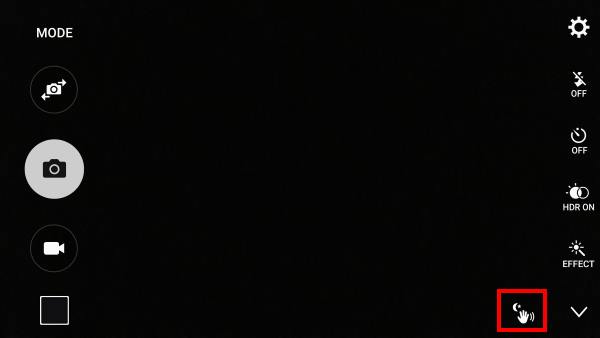
Tom says
Very annoying, I wan’t night mode off my front facing camera. The front facing camera is great but the software for it is terrible. The forced “selfie” mode the lack of control. Had to download a third party app just take a normal looking selfie.
Irina says
There is probably something wrong with the camera of my S6 because the night pictures without flash are sooooo blurry (and I do keep the phone sturdy until I see the preview of the picture. The night mode of my S4 mini was so much better. Any advice on how I can fix this? Thanks
simon says
Make sure you are in Auto mode (default). You can try to turn on/off HDR or set it to auto to see whether there are any differences.
did you try Pro mode? you can manually adjust the ISO and many other settings.
-- Our Facebook page || Galaxy S6 Guides || Galaxy S7 Guides || Android Guides || Galaxy S8 Guides || Galaxy S9 Guides || Google Home Guides || Headphone Guides || Galaxy Note Guides || Fire tablet guide || Moto G Guides || Chromecast Guides || Moto E Guides || Galaxy S10 Guides || Galaxy S20 Guides || Samsung Galaxy S21 Guides || Samsung Galaxy S22 Guides || Samsung Galaxy S23 Guides
Steve Kay says
I have been trying to take a pic of the moon but it turns out like a bright circular light,I don’t know what to alter in pro settings and to what ,
simon says
You need understand photography a bit to get desired photos from pro mode. Check some digital photography guides and try it on your s6.
-- Our Facebook page || Galaxy S6 Guides || Galaxy S7 Guides || Android Guides || Galaxy S8 Guides || Galaxy S9 Guides || Google Home Guides || Headphone Guides || Galaxy Note Guides || Fire tablet guide || Moto G Guides || Chromecast Guides || Moto E Guides || Galaxy S10 Guides || Galaxy S20 Guides || Samsung Galaxy S21 Guides || Samsung Galaxy S22 Guides || Samsung Galaxy S23 Guides
Kesara says
Thank you for your wonderfully clear guide Simon. However a typical night mode slows the shutter to the point where the exposure is substantially brighter (and of warmer hue) than what the auto mode on the S6 Edge takes at night with regards to cityscapes . So as I see it Samsung has decided to simplify the process to prevent blur but we ultimately end up with less defined pictures. A way to control the shutter speed would be a great workaround for what is otherwise an amazing camera.
simon says
Use Pro mode. The new camera app is designed for the 80% who just tap the shutter button.
The Pro mode is for another 20% who know a bit about photography. You can define one set as night mode in Pro mode. You can then use it next time.
-- Our Facebook page || Galaxy S6 Guides || Galaxy S7 Guides || Android Guides || Galaxy S8 Guides || Galaxy S9 Guides || Google Home Guides || Headphone Guides || Galaxy Note Guides || Fire tablet guide || Moto G Guides || Chromecast Guides || Moto E Guides || Galaxy S10 Guides || Galaxy S20 Guides || Samsung Galaxy S21 Guides || Samsung Galaxy S22 Guides || Samsung Galaxy S23 Guides
PhoneAddict98 says
The night mode on my note 5(similar to the s6 edge) is SO ANNOYYING on the front camera, the frustrating part is that it gets enabled in moderate light rooms(since rear camera doesnt seem to enable night mode in that same area(& time)) … i tried a third party app which fixes it but i want to use the default app, this sux ! Just wanted to say something, hope it gets fixed in a software update or something.
Jack says
Okay. So if there is no flash option available in night mode, how in the world can I take a selfie photo during night time where my face is actually visible? I’ve tried mulitple things with the pro mode settings and nothing works. I just want a flash or something during night time so my face can actually be seen in the photo. Thanks.
simon says
Are you using front camera or rear camera? There is no flash for front camera.
For rear camera, you can always turn on flash. Pro mode is also for rear camera only.
-- Our Facebook page || Galaxy S6 Guides || Galaxy S7 Guides || Android Guides || Galaxy S8 Guides || Galaxy S9 Guides || Google Home Guides || Headphone Guides || Galaxy Note Guides || Fire tablet guide || Moto G Guides || Chromecast Guides || Moto E Guides || Galaxy S10 Guides || Galaxy S20 Guides || Samsung Galaxy S21 Guides || Samsung Galaxy S22 Guides || Samsung Galaxy S23 Guides
Bharath says
Am getting blurred image when i take a slow moving objects using S7 Edge. How to get a sharper image?
simon says
In low night conditions, you need to hold the phone steady for longer time. Anyway, you can try pro mode in S7.
-- Our Facebook page || Galaxy S6 Guides || Galaxy S7 Guides || Android Guides || Galaxy S8 Guides || Galaxy S9 Guides || Google Home Guides || Headphone Guides || Galaxy Note Guides || Fire tablet guide || Moto G Guides || Chromecast Guides || Moto E Guides || Galaxy S10 Guides || Galaxy S20 Guides || Samsung Galaxy S21 Guides || Samsung Galaxy S22 Guides || Samsung Galaxy S23 Guides
Sorry They Made Me SO Angry says
So how do I tell Samsung they blew it?
1. Night Mode/ Candlelit Mode were not an extension of auto. Auto wants everything to be as bright as day and will keep the shutter open as long as needed for that. Goodbye to ever taking a picture of the moon, the light Christmas tree, or your friends in a candle-lit restaurant.
2. Their solution is to select Pro Mode and set everything manually. So now I need a professional’s level of expertise to get these images; and several takes while life holds still. This is more user-friendly? Really!
3. BTW: Hiding things like Panorama behind the little dots at the bottom is just as bad. A sunrise won’t hold still while you are searching for the button. Panorama used to be so much fun.
4. As for the stupid color shift stuff they made prominent– If you can only get the straight image, it’s too easy to play with that after. But fussing means the moment is lost.
Chris says
My Samsung galaxy s6 Edge from flash not working I can’t take clear picture at night pls what can I do
simon says
did you set the flash as on, not auto?
-- Our Facebook page || Galaxy S6 Guides || Galaxy S7 Guides || Android Guides || Galaxy S8 Guides || Galaxy S9 Guides || Google Home Guides || Headphone Guides || Galaxy Note Guides || Fire tablet guide || Moto G Guides || Chromecast Guides || Moto E Guides || Galaxy S10 Guides || Galaxy S20 Guides || Samsung Galaxy S21 Guides || Samsung Galaxy S22 Guides || Samsung Galaxy S23 Guides