What is picture review for Galaxy S6 camera?
Because Galaxy S6 and Galaxy S6 edge do not have a physical shutter button for the camera, it is hard to determine whether the photo is taken after tapping the on-screen shutter button if the shutter sound is silenced (please read this guide on how to silence Galaxy S6 camera shutter sound).
Sometimes, you may want to make sure the photos taken have decent quality.
In both scenarios, you can review the picture automatically after it is taken.
This feature is called picture review for Galaxy S6 camera. This feature works identically on both Galaxy S6 and Galaxy S6 edge.
Of course, it you turn on picture review for Galaxy S6 camera, you have to review the picture after it is taken.
So, some Galaxy S6 owners may want to turn off picture review for Galaxy S6 camera so that they can take more photos for critical moments.
Actually, you can turn on (and off) picture review feature in the camera app or in Settings without launching galaxy S6 camera app.
How to turn on/off picture review for Galaxy S6 camera without launching camera app?
You can turn on or off picture review for Galaxy S6 camera without launching camera app.
In Galaxy S6 and S6 edge, settings for some stock Samsung apps can be accessed directly in Settings page. Camera app is in the list.
You can access Galaxy S6 settings in one of the following methods.
- In Galaxy S6 App screen, tap Settings.
- In Galaxy S6 quick settings panel (swipe down from status bar, or top of the screen if status bar is hidden), tap gear icon.
Once in Settings page, tap Applications to enter Applications page as shown below.
Tap Camera (under Application settings) as shown below.
In Camera settings page, tap the switch to turn on/off Review pictures as shown below.
How to turn on/off picture review for Galaxy S6 camera in camera app?
You can also turn on/off picture review for Galaxy S6 camera in camera app.
Step 1: Start Galaxy S6 camera app.
You can start Galaxy S6 camera with one of the following 4 methods:
- Tapping the Camera app icon in the favorite tray in Galaxy S6 home screen.
- Tapping the Camera app icon in Galaxy S6 Apps screen (aka App drawer, All Apps).
- Pressing home buttons twice to use Galaxy S6 camera quick launch (even when Galaxy S6 is locked. Please refer to this guide on Galaxy S6 camera quick launch).
- Using Google Now voice command (e.g., “Start camera”) or S Voice command (“Open Camera app”).
Step 2: Tap Settings (gear icon).
Tapping gear icon in Galaxy S6 camera app interface as shown below.
Step 3: Turn on/off picture review for Galaxy S6 camera
In Galaxy S6 camera settings page, you can find the option for turning on/off review pictures as shown below.
You may notice, the Galaxy S6 camera settings inside camera app have more items than in Settings — Applications –Camera.
I turned on picture review for Galaxy S6 camera, but I was not offered the option to edit the photo as in old Galaxy devices. Why?
The review pictures feature in Galaxy S6 and S6 edge is less intrusive than the feature in previous Galaxy devices.
In Galaxy S6 and Galaxy S6 edge, once the photo is taken, if picture review for Galaxy S6 camera is turned on, the photo will be shown as a pop out window on the screen with a delete button. You can tap the delete button to delete the photo. The pop out window will timeout in 2-3 seconds if you don’t touch anything.
To edit the photo or check the photo carefully, you can tap the pop out window (anywhere in the window except the Delete button) before it is timing out. The photo will be opened in its own window and you can then edit the photo with Gallery tools.
Can I turn on/off picture review for Galaxy S6 camera for the rear camera only (or for the front camera only)?
No, there are no separate settings for front camera and rear camera for this feature.
Picture review for Galaxy S6 camera works for both front and rear camera once it is turned on/off. It does not matter which camera is active when you change the settings in camera app.
How about turning on/off picture review for Galaxy S6 edge camera?
The picture review for Galaxy S6 camera feature works identically on Galaxy S6 and Galaxy S6 edge.
If you own a Galaxy S6 edge, this guide works for you as well.
Can you turn on/off picture review for Galaxy S6 camera on Galaxy S6 or Galaxy S6 edge?
If you have any problems to turn on/off picture review for Galaxy S6 camera on Galaxy S6 or Galaxy S6 edge, please let us know in the comment box below.
The community will try to help you.
For other features of Galaxy S6, please check Galaxy S6 online manual page.
For detailed guides on how to use Samsung Galaxy S6, please check Galaxy S6 how-to guides page.
For detailed guides on how to use Galaxy S6 camera, please check Galaxy S6 camera guide page.
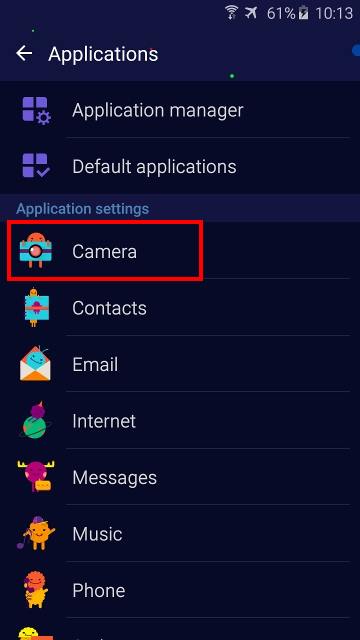
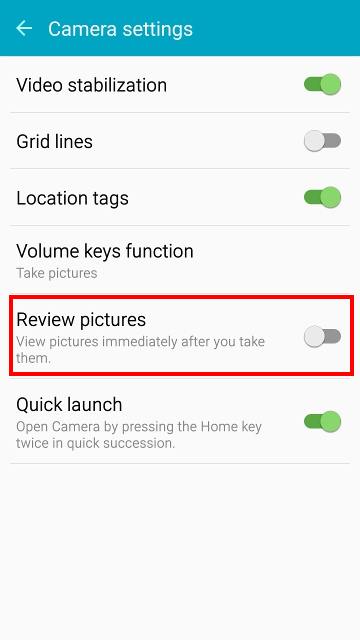
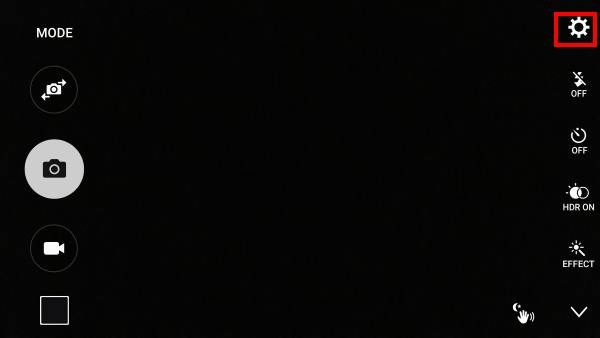
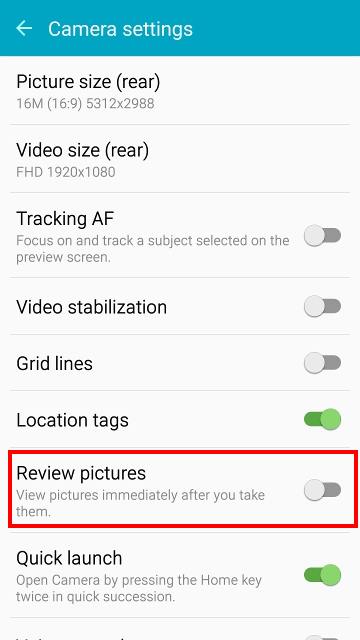
s6 says
I love the S6, my only problem with it is, I can’t make it compatable with my mac.
simon says
What compatibility are you referring to?
-- Our Facebook page || Galaxy S6 Guides || Galaxy S7 Guides || Android Guides || Galaxy S8 Guides || Galaxy S9 Guides || Google Home Guides || Headphone Guides || Galaxy Note Guides || Fire tablet guide || Moto G Guides || Chromecast Guides || Moto E Guides || Galaxy S10 Guides || Galaxy S20 Guides || Samsung Galaxy S21 Guides || Samsung Galaxy S22 Guides || Samsung Galaxy S23 Guides
James says
I turned of the picture review successfully and worked but after some minutes picture review begins again after I take pictures,please what might be the problem
simon says
Not sure about the issue. The picture preview should not turn on itself automatically. Did you have this issue for other camera settings?
-- Our Facebook page || Galaxy S6 Guides || Galaxy S7 Guides || Android Guides || Galaxy S8 Guides || Galaxy S9 Guides || Google Home Guides || Headphone Guides || Galaxy Note Guides || Fire tablet guide || Moto G Guides || Chromecast Guides || Moto E Guides || Galaxy S10 Guides || Galaxy S20 Guides || Samsung Galaxy S21 Guides || Samsung Galaxy S22 Guides || Samsung Galaxy S23 Guides