Update: added section of “How to disable Galaxy S6 multi window?“
What is Samsung Galaxy S6 multi window?
Samsung Galaxy S6 multi window lets you run two or more apps at the same time in foreground. In other words, you can run two or more apps side by side (or floating over each other) in Galaxy S6.
By default, when you start an app in Android, the app will occupy the screen and you cannot access the screen (UI) of another app without pushing current app to background (for example, by tapping home button). In other words, Android apps always try to occupy the whole screen (except the status bar).
With improved hardware and larger screen size in smartphones and tablets, it is nature that you may want to run multiple apps side by side, just like what you can do on a PC.
Unfortunately, Android does not have an universal solution for multiple windows on the screen, although Android is a multi-tasking OS from day one.
Samsung first introduced multi window feature for Galaxy Note devices because of its giant size (in 2011 standard). It was later introduced and polished in Galaxy S devices.
So, Samsung Galaxy S6 multi window is not a new feature. It is actually quite stable and reliable, although it is a resource hogger.
Anyway, Galaxy S6 has sufficient resource for multi window to run smoothly.
Please note, Samsung Galaxy S6 edge has an identical multi window feature as Galaxy S6. So, this guide also applies to Samsung Galaxy S6 edge multi window.
What are the two types of Samsung Galaxy S6 multi window?
Samsung Galaxy S6 multi window allows two type of views (as shown below):
- split screen view. Two apps share the screen without overlapping. You can adjust the size and location of for one app. The other app will take the rest of the screen.
- pop-up view. Two or more apps float on the screen. They can overlap, partially overlap with each other. You can move and re-size them individually without affecting others.
Use split screen view in Samsung Galaxy S6 multi window?
How to launch Samsung Galaxy S6 multi window in split screen view?
To launch split screen view for Samsung Galaxy S6 multi window, you can choose one of the two methods:
- Tap the Recent apps button, then select first app from the list.
- Tap and hold the Recent apps button to create a split screen view directly. If current app is supported in Samsung Galaxy S6 multi window, it will occupy the upper window automatically. You then select another app for the lower window.
If you choose method 1, you may follow these steps.
Step 2: Select the first app for the upper window.
Swipe upwards or downwards in the list of recent apps. Then tap multi window icon on a recent app window. The selected app will launch in the upper window as shown below.
Please note, only apps that have the multi window icon are supported in Samsung Galaxy S6 multi window.
Step 3: Select another app for the lower window as shown above.
Now you have more options to select the second app to full the lower screen.
You can choose one from the Recent apps list. It does NOT require the multi window icon. In other words, any apps in recent apps list can be used for the lower screen.
Of course, you can switch to right to choose apps that are supported.
How to adjust the window size in split screen view for Samsung Galaxy S6 multi window
By default, in split screen view, each app occupies half of the screen. You can adjust the screen size for each app.
To adjust the window size in split screen view for Samsung Galaxy S6 multi window, you can drag the circle between the app windows up or down as shown below.
When one app occupies more screen, the other will occupy less.
Additional options for split screen view in Samsung Galaxy S6 multi window
When using apps in the split screen view, select an app window and tap the circle between the app windows to access the additional options as shown below.
Switch locations between app windows.
Drag and drop text or copied images from one window to another. Tap and hold an item in the selected window and drag it to a location in another window. Some apps do not support this feature.
Minimize the window. The app will becomes an icon floating on the other app. You can tap it to open it again in pop-up view. You cna also tap and hold to move the location of the icon.
Maximize the window. This will essentially close the other app and switch back to normal single window mode.
Close the app.
Use Pop-up view in Samsung Galaxy S6 multi window?
Launch pop-up view in Samsung Galaxy S6 multi window from an app
You can open the app normally from galaxy S6 apps screen or from home screen, or from Recent apps screen.
Then, drag down diagonally from either end of the top edge as shown below. The app screen will appear in the pop-up view.
Move pop-up view window and other options for pop-up view
To move the pop-up view window, you can tap and hold the circle on a window and drag it to a new location.
If you tap and hold the circle on a window, you will also get similar options except the switch location option as in split screen view as shown below.
How to convert a split screen view to pop up view in Samsung Galaxy S6 multi window?
You can also convert a split screen view to pop up view in Samsung Galaxy S6 multi window in two ways:
- Tap and hold the circle of a window in split view. The app will be in pop-up view. The other app will be in full screen.
- Minimize one window, then tap the app icon again. Once an app is minimized, you cannot put it back to split-view. If you tap to open it, it will be in pop-up view.
How to disable Galaxy S6 multi window?
In Galaxy S6, S6 edge and S6 edge+, there are no options to disable multi window feature.
So, to disable Galaxy S6 multi window, you need a free third-party app named MultiWindow Toggle for Samsung.
Please follow this guide or this guide to disable multi windows on Galaxy S6, S6 edge and S6 edge+ (Galaxy S7 and S7 edge of course).
Can you use Samsung Galaxy S6 multi window now?
If you have any questions on Samsung Galaxy S6 multi window or Samsung Galaxy S6 edge multi window, please let us know in the comment box.
The community will try to help you find a solution/answer.
For other features of Galaxy S6, please check Galaxy S6 online manual page.
For detailed guides on how to use Samsung Galaxy S6, please check Galaxy S6 how-to guides page.
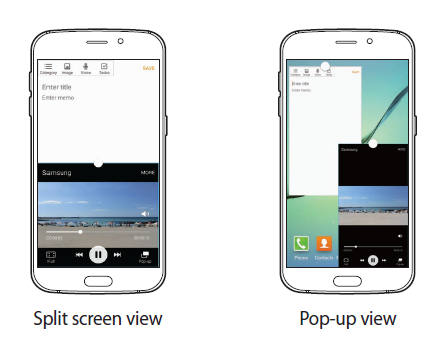
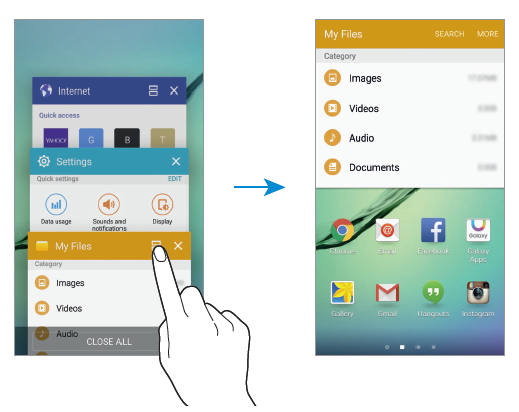
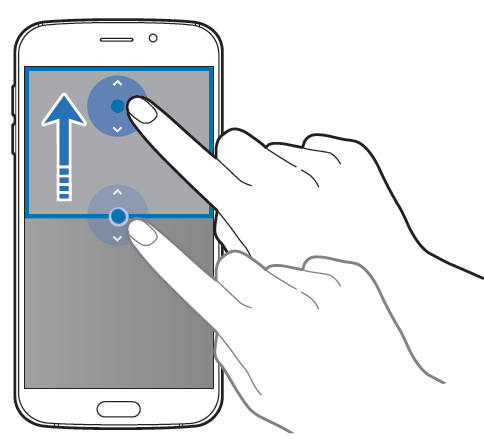
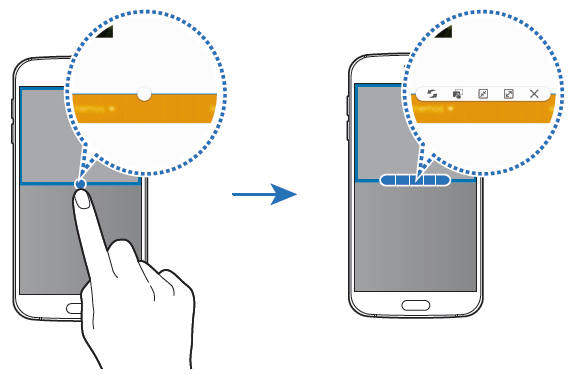
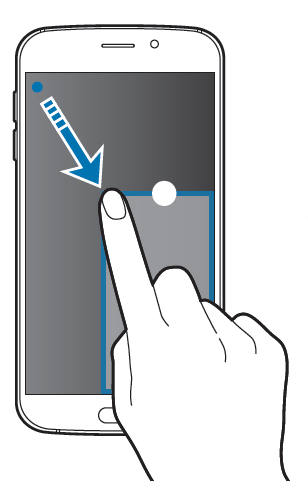
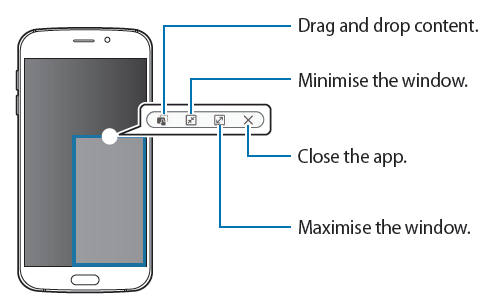
bob says
how do you shut it off!!! I hate it.
simon says
You cannot disable Galaxy S6 multi window. This is different from old Galaxy devices.
-- Our Facebook page || Galaxy S6 Guides || Galaxy S7 Guides || Android Guides || Galaxy S8 Guides || Galaxy S9 Guides || Google Home Guides || Headphone Guides || Galaxy Note Guides || Fire tablet guide || Moto G Guides || Chromecast Guides || Moto E Guides || Galaxy S10 Guides || Galaxy S20 Guides || Samsung Galaxy S21 Guides || Samsung Galaxy S22 Guides || Samsung Galaxy S23 Guides
Pedro Casanova says
hi all
i have other problem in my S6.
I want back; my back button and the multi window button.
I dont know why, they dont work anymore; maybe i had changed anything; but i want it back, and cant find a way.
Both buttons are dead… 🙁
I tried all the info for S6 in the net, and nothing explains well how to do it.
Thanks in advance
Pedro
Looks everyone wants to turn off, but i want turn on… :)))
Princess Anne says
I have the same problem. I want my multitask button back on my samsung galaxy s6. Home and back button are the ones working
edwin says
same problem over her after update to 6.0.1 i cant active my multi window
Hau N. says
I have the same problem! It’s really annoying. Sometimes the split screen button suddenly dissapears and my back button only works sometimes but not all the time. So if watch videos on facebook I sometimes can’t click back, instead I have to close my whole app because my back button doesn’t properly work. And my emoji button in the samsung keyboard also dissapears but i don’t want to download an alternative emoji keyboard app. I also don’t know when it comes back, it vanishes one time and comes back a while later. Right now I can’t use both the splitscreen button as the emoji button and the back button still doesn’t work properly. The struggle is real.
Bobby L says
How can I shut it off ???? It is terrible. It keeps switching to multi screen when I don’t want it. Very annoying.
simon says
You cannot turn off/disable multi window on Galaxy S6 or S6 edge. It is unclear why Samsung removes the option to disable this feature.
-- Our Facebook page || Galaxy S6 Guides || Galaxy S7 Guides || Android Guides || Galaxy S8 Guides || Galaxy S9 Guides || Google Home Guides || Headphone Guides || Galaxy Note Guides || Fire tablet guide || Moto G Guides || Chromecast Guides || Moto E Guides || Galaxy S10 Guides || Galaxy S20 Guides || Samsung Galaxy S21 Guides || Samsung Galaxy S22 Guides || Samsung Galaxy S23 Guides
gaurav says
i dont get that circle between the apps in multitasking. how do i get it ? pls help
simon says
In split view or popup view?
-- Our Facebook page || Galaxy S6 Guides || Galaxy S7 Guides || Android Guides || Galaxy S8 Guides || Galaxy S9 Guides || Google Home Guides || Headphone Guides || Galaxy Note Guides || Fire tablet guide || Moto G Guides || Chromecast Guides || Moto E Guides || Galaxy S10 Guides || Galaxy S20 Guides || Samsung Galaxy S21 Guides || Samsung Galaxy S22 Guides || Samsung Galaxy S23 Guides
Jodi says
How do you enable multi window screen?i don’t have it on my Samsung s6
simon says
You cannot disable multi window feature in S6. Tap and hold recent apps (left button) to launch split-screen view.
Are you in easy mode? (settings–easy mode)? If yes, change it to standard mode.
-- Our Facebook page || Galaxy S6 Guides || Galaxy S7 Guides || Android Guides || Galaxy S8 Guides || Galaxy S9 Guides || Google Home Guides || Headphone Guides || Galaxy Note Guides || Fire tablet guide || Moto G Guides || Chromecast Guides || Moto E Guides || Galaxy S10 Guides || Galaxy S20 Guides || Samsung Galaxy S21 Guides || Samsung Galaxy S22 Guides || Samsung Galaxy S23 Guides
Bob says
How do you turn it off? How do I loop my home screens like in the past. Samsung you stop taking away my options for setting the phone the way I want it. And I’ll stop buying. As my next phone I promise is not going to be a samsung, change those 2 things right now!
simon says
Unfortunately, Samsung does not offer the option to enable/disable multi window feature.
For cycling through home screen panels, it was removed in new TouchWiz in Galaxy S6. Some third-party launchers allow it.
-- Our Facebook page || Galaxy S6 Guides || Galaxy S7 Guides || Android Guides || Galaxy S8 Guides || Galaxy S9 Guides || Google Home Guides || Headphone Guides || Galaxy Note Guides || Fire tablet guide || Moto G Guides || Chromecast Guides || Moto E Guides || Galaxy S10 Guides || Galaxy S20 Guides || Samsung Galaxy S21 Guides || Samsung Galaxy S22 Guides || Samsung Galaxy S23 Guides
Steve says
I found the new MultiWindow gesture pretty annoying. On my S6 every time I swept down on the notification bar using one hand I’d always create a floating window. On other Galaxy devices there is a Quick Toggle to turn the MultiWindow feature off/on. The ability to control the feature is still in the S6 however it is not exposed in the user interface. I wrote a small application that can either enable/disable MultiWindow or bring back the MultiWindow Quick Toggle. It was primarily written for the Galaxy S6 however it should work on most of the devices that include Samsung’s MultiWindow. Look for “MultiWindow Toggle for Samsung” on the Play Store.
simon says
Thank you for sharing this. We will test it.
-- Our Facebook page || Galaxy S6 Guides || Galaxy S7 Guides || Android Guides || Galaxy S8 Guides || Galaxy S9 Guides || Google Home Guides || Headphone Guides || Galaxy Note Guides || Fire tablet guide || Moto G Guides || Chromecast Guides || Moto E Guides || Galaxy S10 Guides || Galaxy S20 Guides || Samsung Galaxy S21 Guides || Samsung Galaxy S22 Guides || Samsung Galaxy S23 Guides
christa says
I like the multi window but it doesn’t allow me to watch netflix with the multi screen but it will allow a feiend of mine to do stop on his phone. Is there a sering i can change top allow this?
simon says
Split window view or pop out view?
-- Our Facebook page || Galaxy S6 Guides || Galaxy S7 Guides || Android Guides || Galaxy S8 Guides || Galaxy S9 Guides || Google Home Guides || Headphone Guides || Galaxy Note Guides || Fire tablet guide || Moto G Guides || Chromecast Guides || Moto E Guides || Galaxy S10 Guides || Galaxy S20 Guides || Samsung Galaxy S21 Guides || Samsung Galaxy S22 Guides || Samsung Galaxy S23 Guides
patriciaaworley says
I really hate this phone after less than 24 hours of having it and this is one of a plethora of reasons why. What a stupid function, and there’s no ability to disable it? Who on earth uses this?
Steve says
“MultiWindow Toggle for Samsung” should allow you to disable it. It is available on the the Play Store: https://play.google.com/store/apps/details?id=net.nerd.multiwindowtoggle
chris says
After downloading this i still have the multi window so i still have to close it all down. Is there anything else i need to do??
Gary Kahler says
Usually, when viewing Facebook, the facebook setting are brought up using the button to left of home button. This no longer workss since multi window now appears… How do I bring up Facebook settings now with the S6??
simon says
In Facebook app, tap navigation button (3 lines in right side), scroll all the way down, tap app settings (under settings). You can then change the Facebook app settings.
-- Our Facebook page || Galaxy S6 Guides || Galaxy S7 Guides || Android Guides || Galaxy S8 Guides || Galaxy S9 Guides || Google Home Guides || Headphone Guides || Galaxy Note Guides || Fire tablet guide || Moto G Guides || Chromecast Guides || Moto E Guides || Galaxy S10 Guides || Galaxy S20 Guides || Samsung Galaxy S21 Guides || Samsung Galaxy S22 Guides || Samsung Galaxy S23 Guides
Brandon A says
There are abundant reasons to dislike the S6, but multi window is not one of them. I love this feature and am using it right now to watch YouTube while attempting to troubleshoot the above-mentioned feature. For some reason, my multi window divider is no longer functioning (it isn’t even visible), meaning I cannot adjust the size of windows, switch their location, or close or maximize them. As someone who frequently makes use of this feature, it is a frustrating bug? that until now I cannot identify a root cause for. Have there been any similar reports, or might there be a good forum I should check for troubleshooting information?
simon says
Not sure. You may try to backup your data and do a factory reset.
-- Our Facebook page || Galaxy S6 Guides || Galaxy S7 Guides || Android Guides || Galaxy S8 Guides || Galaxy S9 Guides || Google Home Guides || Headphone Guides || Galaxy Note Guides || Fire tablet guide || Moto G Guides || Chromecast Guides || Moto E Guides || Galaxy S10 Guides || Galaxy S20 Guides || Samsung Galaxy S21 Guides || Samsung Galaxy S22 Guides || Samsung Galaxy S23 Guides
Art says
I had a problem with not being able to resize the multi-screen windows. I had disabled several items using Package Disabler Pro. In order for the menu circle to popup between the windows I had to re-enable com.sec.android.app.FlashBarService. Once I enabled it, the resize circle showed back up between the multi-screen windows allowing me to resize them.
Tara says
Can you say use a shopping app and then use the calculator to add up a total or can i have a website open and copy/paste into my Google drive in this mode
simon says
Of course, you can do these even without using galaxy s6 multi window. You can use recent button to switch between apps.
-- Our Facebook page || Galaxy S6 Guides || Galaxy S7 Guides || Android Guides || Galaxy S8 Guides || Galaxy S9 Guides || Google Home Guides || Headphone Guides || Galaxy Note Guides || Fire tablet guide || Moto G Guides || Chromecast Guides || Moto E Guides || Galaxy S10 Guides || Galaxy S20 Guides || Samsung Galaxy S21 Guides || Samsung Galaxy S22 Guides || Samsung Galaxy S23 Guides
khurram shahzada says
I got problem with my s6 edge
This sms show on screen
(The current screen does not support split screen view. Select two apps below to open in split screen view. )
And right back button and left button is not working then me lock after open again is everything is right working
khurram shahzada says
Pls sent me solutions this problem on my email
simon says
Please elaborate.
-- Our Facebook page || Galaxy S6 Guides || Galaxy S7 Guides || Android Guides || Galaxy S8 Guides || Galaxy S9 Guides || Google Home Guides || Headphone Guides || Galaxy Note Guides || Fire tablet guide || Moto G Guides || Chromecast Guides || Moto E Guides || Galaxy S10 Guides || Galaxy S20 Guides || Samsung Galaxy S21 Guides || Samsung Galaxy S22 Guides || Samsung Galaxy S23 Guides
Lisa says
Only certain aps work with multi screen? I have two games I want to play at the same time like I can on the iphone6
simon says
iPhone 6 does not have multiwindow at all. You need some third-party apps to split the screen. iOS up to now has very limited capability in multitasking.
In Galaxy S6, multiwindow is supported on most Samsung apps and a few third-party apps. It is up to the app developer to make it compatible with Galaxy S6 multi window or not.
-- Our Facebook page || Galaxy S6 Guides || Galaxy S7 Guides || Android Guides || Galaxy S8 Guides || Galaxy S9 Guides || Google Home Guides || Headphone Guides || Galaxy Note Guides || Fire tablet guide || Moto G Guides || Chromecast Guides || Moto E Guides || Galaxy S10 Guides || Galaxy S20 Guides || Samsung Galaxy S21 Guides || Samsung Galaxy S22 Guides || Samsung Galaxy S23 Guides
Cathy Floyd says
My recent key quit working at all. What can I do?
simon says
if the key does not work at all, you need visit the service center to check and repair.
Did you try to reboot into safe mode to see whether the key functions?
-- Our Facebook page || Galaxy S6 Guides || Galaxy S7 Guides || Android Guides || Galaxy S8 Guides || Galaxy S9 Guides || Google Home Guides || Headphone Guides || Galaxy Note Guides || Fire tablet guide || Moto G Guides || Chromecast Guides || Moto E Guides || Galaxy S10 Guides || Galaxy S20 Guides || Samsung Galaxy S21 Guides || Samsung Galaxy S22 Guides || Samsung Galaxy S23 Guides
Sheldon Titcher says
Multi-Window
Now you have more options to select the second app to full the lower screen.
You can choose one from the Recent apps list. It does NOT require the multi window icon. In other words, any apps in recent apps list can be used for the lower screen.
I opened 3 apps the multi window icon. I then closed them. I then opened a single app without the multi window icon and then closed it. I tapped the recent apps button and can see all 4 apps( 3 with multi window and 1 without). I exit out of recent apps. I then tap the recent apps button again and select an app with the multi window icon. It opens. I then hold down the recent apps button and the app moves to the top of the multi window screen. According to the instructions, I should be able to choose from either an app with the multi window icon or one that is in the recent apps list. When I scroll through the available apps list at the bottom of the screen, I can see the remaining 2 multi window apps, but the non multi window app is not shown.
If I exit the multi window screen all together and again tap the recent apps button, I can see all 4 apps(2 with multi window icons and 1 without).
Can the multi window function display a non multi window app in the lower half of the screen as the instructions indicate? Am I doing something incorrect? If so, what.
simon says
The feature is not available in the final release. We will correct this page.
What you can do is to get a pop up view of an app that supports multi window on the top of any apps.
-- Our Facebook page || Galaxy S6 Guides || Galaxy S7 Guides || Android Guides || Galaxy S8 Guides || Galaxy S9 Guides || Google Home Guides || Headphone Guides || Galaxy Note Guides || Fire tablet guide || Moto G Guides || Chromecast Guides || Moto E Guides || Galaxy S10 Guides || Galaxy S20 Guides || Samsung Galaxy S21 Guides || Samsung Galaxy S22 Guides || Samsung Galaxy S23 Guides
blazend says
Hey STeve, “MultiWindow toggle for samsung”
Does not work for me. When i click off it doesnt turn it off i can still use it.
I am trying to disable the multi task button as mine gets called upon constantly without me touching it.
Art says
You can use All in one Gestures app to set the recents hard key. You can’t set it to do nothing on tap and recent apps on long hold. This also effectively takes away the multi-window quick shortcut of holding down the recents button. Just an idea.
Emily Muse says
I have a problem with my Galaxcy 6 edge phone since they began the split screen option. I can set my phone down and it goes crazy opening and closing my app and eventually says that it is not supported for split screen. It happens often and cycles very quickly. I can’t us my language apps as it does this in the middle of a lesson. My daughter and my husband have Galaxy split screen (the 6 edge and note) and do not have this problem even though they have the same apps. I took off the phone protector and it made no difference. I restarted my phone, also, no difference.
Is my phone broken?
simon says
You may elaborate the detailed steps to re-produce the error so that others can understand what happened actually on the phone.
-- Our Facebook page || Galaxy S6 Guides || Galaxy S7 Guides || Android Guides || Galaxy S8 Guides || Galaxy S9 Guides || Google Home Guides || Headphone Guides || Galaxy Note Guides || Fire tablet guide || Moto G Guides || Chromecast Guides || Moto E Guides || Galaxy S10 Guides || Galaxy S20 Guides || Samsung Galaxy S21 Guides || Samsung Galaxy S22 Guides || Samsung Galaxy S23 Guides
Don Diego says
Emily my S6 is doing the EXACT same thing. The phone can be sitting on the table and it will just randomly start switching screens rapidly and then the “not supported for split screen” will come up.
simon says
The touch screen may have problems. You need check hardware in local Samsung service center.
-- Our Facebook page || Galaxy S6 Guides || Galaxy S7 Guides || Android Guides || Galaxy S8 Guides || Galaxy S9 Guides || Google Home Guides || Headphone Guides || Galaxy Note Guides || Fire tablet guide || Moto G Guides || Chromecast Guides || Moto E Guides || Galaxy S10 Guides || Galaxy S20 Guides || Samsung Galaxy S21 Guides || Samsung Galaxy S22 Guides || Samsung Galaxy S23 Guides
Shir says
My 6edge is doing exactly that drivimg me crazy switching between things while I am trying to write an email or text and take a photo etc. I have had the 6edge for 10 months and without warning this suddenly began. Prior to this I wasnt aware of splitting screen option.
I sought advice with Optus but they were unable to understand the problem and thought I didnt know how to use a mobile phone since am in the older category!!
Bahaa says
I was using multitasking icons in esy mode of galaxy s 6 edg but i cheng it for standard when i came back to easy mode i cold not use buth at the same time i know how but i forgot the why can u help with that
simon says
Why are you using easy mode? Easy mode is for new users. After a while, you should use normal mode to get all features.
-- Our Facebook page || Galaxy S6 Guides || Galaxy S7 Guides || Android Guides || Galaxy S8 Guides || Galaxy S9 Guides || Google Home Guides || Headphone Guides || Galaxy Note Guides || Fire tablet guide || Moto G Guides || Chromecast Guides || Moto E Guides || Galaxy S10 Guides || Galaxy S20 Guides || Samsung Galaxy S21 Guides || Samsung Galaxy S22 Guides || Samsung Galaxy S23 Guides
Sierra says
My pop up screen won’t work i try swiping diagonally and it doesn’t work
simon says
Not all apps support multi window. Can you use multi window for that specific app in split screen view?
-- Our Facebook page || Galaxy S6 Guides || Galaxy S7 Guides || Android Guides || Galaxy S8 Guides || Galaxy S9 Guides || Google Home Guides || Headphone Guides || Galaxy Note Guides || Fire tablet guide || Moto G Guides || Chromecast Guides || Moto E Guides || Galaxy S10 Guides || Galaxy S20 Guides || Samsung Galaxy S21 Guides || Samsung Galaxy S22 Guides || Samsung Galaxy S23 Guides
ValCharis says
Hi, thanks a lot for this page, no one ever talks about that feature which is just : great. Anyway. EVERY app on the phone (even downloaded, third party apps) are available in the split view? Thanks again. They didn’t even talk about it on the S7 announces.
simon says
No, some apps are not supported on multi window. This is not a new feature and there are not so many improvements in recent years.
-- Our Facebook page || Galaxy S6 Guides || Galaxy S7 Guides || Android Guides || Galaxy S8 Guides || Galaxy S9 Guides || Google Home Guides || Headphone Guides || Galaxy Note Guides || Fire tablet guide || Moto G Guides || Chromecast Guides || Moto E Guides || Galaxy S10 Guides || Galaxy S20 Guides || Samsung Galaxy S21 Guides || Samsung Galaxy S22 Guides || Samsung Galaxy S23 Guides
sam says
hi just could not figure how to set samsung galaxy s6 edge multi window button light on .
any help
cheers
sam
simon says
If power saving is turned on, the two buttons will not light up. You can adjust the duration by following this guide https://gadgetguideonline.com/galaxys6/samsung-galaxy-s6-guides/how-to-set-galaxy-s6-touch-key-light-duration-and-how-to-disable-galaxy-s6-touch-key-light/
-- Our Facebook page || Galaxy S6 Guides || Galaxy S7 Guides || Android Guides || Galaxy S8 Guides || Galaxy S9 Guides || Google Home Guides || Headphone Guides || Galaxy Note Guides || Fire tablet guide || Moto G Guides || Chromecast Guides || Moto E Guides || Galaxy S10 Guides || Galaxy S20 Guides || Samsung Galaxy S21 Guides || Samsung Galaxy S22 Guides || Samsung Galaxy S23 Guides
sam says
thank you simon that was usefull
Con says
I have the S7. Downloaded the App for turing the Multi-windoe off. Does not work. Please advise. I find that feature quite annoying
simon says
The MultiWindow Toggle for Samsung should still work. You need check the settings after each reboot.
If you just accidentally enable MultiWindow when you scroll pages in S7, you can disable it in settings –advanced features -pop-up view gesture.
-- Our Facebook page || Galaxy S6 Guides || Galaxy S7 Guides || Android Guides || Galaxy S8 Guides || Galaxy S9 Guides || Google Home Guides || Headphone Guides || Galaxy Note Guides || Fire tablet guide || Moto G Guides || Chromecast Guides || Moto E Guides || Galaxy S10 Guides || Galaxy S20 Guides || Samsung Galaxy S21 Guides || Samsung Galaxy S22 Guides || Samsung Galaxy S23 Guides
mimi says
hi! i can’t access other apps or lock my screen while on a whatsapp call, if my backlight goes off as well the call either disconnects or shows reconnecting. same with skype and viber. i use a samsung galaxy s6.
simon says
This apps require data connection. it seems you disabled background data on your Galaxy S6
Very likely, you are on battery saving mode.
-- Our Facebook page || Galaxy S6 Guides || Galaxy S7 Guides || Android Guides || Galaxy S8 Guides || Galaxy S9 Guides || Google Home Guides || Headphone Guides || Galaxy Note Guides || Fire tablet guide || Moto G Guides || Chromecast Guides || Moto E Guides || Galaxy S10 Guides || Galaxy S20 Guides || Samsung Galaxy S21 Guides || Samsung Galaxy S22 Guides || Samsung Galaxy S23 Guides
Princess Anne says
My multitask button doesn’t work. How will i enable it? Quick settings doesn’t work when i swipe down the menu. I got a message: “Developer options is not available for this user”. I updated my android 6 for patches april 2. Should i factory reset it? Is there any enable/disable for user/guest mode on samsung galaxy s6?. Thanks in advance.
simon says
None of Samsung phones has guest user it multi user. Samsung removed this feature on phones.
If you cannot access notification panel after update, you should backup the phone and try a factory data reset.
-- Our Facebook page || Galaxy S6 Guides || Galaxy S7 Guides || Android Guides || Galaxy S8 Guides || Galaxy S9 Guides || Google Home Guides || Headphone Guides || Galaxy Note Guides || Fire tablet guide || Moto G Guides || Chromecast Guides || Moto E Guides || Galaxy S10 Guides || Galaxy S20 Guides || Samsung Galaxy S21 Guides || Samsung Galaxy S22 Guides || Samsung Galaxy S23 Guides
TECHLORD 777 says
Only up to five apps at once? The Note 3 did not have this limit.
Es können NUR 5 Apps blah blah blah geöffnet werden. How ridiculous is that? Another Hyun Yeul Liar’s idea?
Additionally, the Galaxy S7 partially suffered from Hyun Yeul Lee’s contrabutios to the S6. I can’t launch the camera-app (it was possible on thr Note 4) or the clock/stopwatch/alarm/timer-app in a pop-up, as it was possible on the Galaxy Note 3. The -Next- phones are so powerful, that those software limitations are superfluous.
Additionally, I can not launch any multi window apps in a pop-up, while I run an app with fixed screen ratio (that only supports pop up view or no multiwindowing at all), such as telephone or camera. Due to the new S6multitasking, I have to launch them into a pop-up BEFORE actually opening the camera app. That’s unpleasant for a flagship phone. And it is even more unpleasant, to know, that those software-gaps are rather new. I hope that one random employee from Samsung (not Hyun Yeul Lee the minimalist) comes across this comment and takes my feedback seriously as a suggestion for improvement from a Power-User.
This text was
Written on a phone without keyboard case. So please excuse me for in patience text errors.
TECHLORD 777 says
I forgot to mention, that the Galaxy Note 3’s pop-up (S-Pen-Windows) can actually be sized so small, that they fit between the virtual on-screen- keyboard and the URL-Bar. With the Note 4’s position limitations and minimum window size, that’s no longer possible of course. But since S5 (which did only have splitscreen-view), you can tap at both apps at the same time and scroll. It is possible on the SGN4, but I am not sure about the GalaxyS5
.
greg mcv says
hi,when i press the recent apps button i get a list of all my recent apps.if i press the split screen icon on an app it goes to the top half of my screen but the rest of my recent apps disappear and therefore i can’t choose another recent app to go on the bottom half.my phone is a samsung galaxy s6
greg mcv says
it’s ok,got it sorted
Hello says
I can’t switch on multiwindow. I don’t know why, but I’m holding left button and this option is not working.
simon says
Did you turn MultiWindow off with any apps? When you tap (not hold) the left button, can you see the Multi Window icon on some apps?
Holding left button to launch convert current app to split screen view, is a new feature in Android Nougat update for Galaxy S6 and S7. You need to enable this option in Settings- advanced features – multi window. You may check this guide https://gadgetguideonline.com/s7/how-to-use-galaxy-s7-multi-window-new-features-in-android-nougat-udpate-for-galaxy-s7-and-galaxy-s7-edge/
-- Our Facebook page || Galaxy S6 Guides || Galaxy S7 Guides || Android Guides || Galaxy S8 Guides || Galaxy S9 Guides || Google Home Guides || Headphone Guides || Galaxy Note Guides || Fire tablet guide || Moto G Guides || Chromecast Guides || Moto E Guides || Galaxy S10 Guides || Galaxy S20 Guides || Samsung Galaxy S21 Guides || Samsung Galaxy S22 Guides || Samsung Galaxy S23 Guides
Irfan says
My Samsung s6 multi windows not working when I update my phone
Irfan says
Please can you advise me how I can solve this problem
simon says
Did you check this guide: https://gadgetguideonline.com/s7/how-to-use-galaxy-s7-multi-window-new-features-in-android-nougat-udpate-for-galaxy-s7-and-galaxy-s7-edge/ ?
-- Our Facebook page || Galaxy S6 Guides || Galaxy S7 Guides || Android Guides || Galaxy S8 Guides || Galaxy S9 Guides || Google Home Guides || Headphone Guides || Galaxy Note Guides || Fire tablet guide || Moto G Guides || Chromecast Guides || Moto E Guides || Galaxy S10 Guides || Galaxy S20 Guides || Samsung Galaxy S21 Guides || Samsung Galaxy S22 Guides || Samsung Galaxy S23 Guides
Irfan says
Yes I check i tried many times another thing is when I upgarde my phone software 7. Multi windows not working
simon says
Did you see the MultiWindow icon in Recents app? Did you use any apps to disable features in the phone?
-- Our Facebook page || Galaxy S6 Guides || Galaxy S7 Guides || Android Guides || Galaxy S8 Guides || Galaxy S9 Guides || Google Home Guides || Headphone Guides || Galaxy Note Guides || Fire tablet guide || Moto G Guides || Chromecast Guides || Moto E Guides || Galaxy S10 Guides || Galaxy S20 Guides || Samsung Galaxy S21 Guides || Samsung Galaxy S22 Guides || Samsung Galaxy S23 Guides
Irfan says
No did not disable any apps before it’s working fine please tell me what I have to do
simon says
Start chrome browser. Tap home button. Tap Recents button. Take a screenshot and share it in our Facebook page so that others can “see” what you got.
-- Our Facebook page || Galaxy S6 Guides || Galaxy S7 Guides || Android Guides || Galaxy S8 Guides || Galaxy S9 Guides || Google Home Guides || Headphone Guides || Galaxy Note Guides || Fire tablet guide || Moto G Guides || Chromecast Guides || Moto E Guides || Galaxy S10 Guides || Galaxy S20 Guides || Samsung Galaxy S21 Guides || Samsung Galaxy S22 Guides || Samsung Galaxy S23 Guides
Leo says
Did they remove the pop-up view on the newest update?! I’m highly annoyed cuz I can’t use it anymore… u less there’s a new way and I’m just being dumb? Help? S6 active
Leo says
Nvm I fixed it… I knew had to enable it on settings
simon says
Glad to know you fixed it. You may check this guide for new features of multiwindow in Nougat update.
-- Our Facebook page || Galaxy S6 Guides || Galaxy S7 Guides || Android Guides || Galaxy S8 Guides || Galaxy S9 Guides || Google Home Guides || Headphone Guides || Galaxy Note Guides || Fire tablet guide || Moto G Guides || Chromecast Guides || Moto E Guides || Galaxy S10 Guides || Galaxy S20 Guides || Samsung Galaxy S21 Guides || Samsung Galaxy S22 Guides || Samsung Galaxy S23 Guides
Karl says
Galaxy s6. Why didn’t you keep the circle for changing window seizes in split-screen mode? This new way feels extremely clunky and inaccurate and I can’t move the screen seizes to what I want. I have enabled the multi view function.
simon says
You can feedback this to Samsung. Yes, some changes are not desired.
-- Our Facebook page || Galaxy S6 Guides || Galaxy S7 Guides || Android Guides || Galaxy S8 Guides || Galaxy S9 Guides || Google Home Guides || Headphone Guides || Galaxy Note Guides || Fire tablet guide || Moto G Guides || Chromecast Guides || Moto E Guides || Galaxy S10 Guides || Galaxy S20 Guides || Samsung Galaxy S21 Guides || Samsung Galaxy S22 Guides || Samsung Galaxy S23 Guides
Brad Reddekopp says
What an annoying feature. I hate it. There is no toggle in settings to turn it off (Galaxy S6) and the apps that are supposed to disable it don’t work.
simon says
can you find the option in the app? did you app the changes?
-- Our Facebook page || Galaxy S6 Guides || Galaxy S7 Guides || Android Guides || Galaxy S8 Guides || Galaxy S9 Guides || Google Home Guides || Headphone Guides || Galaxy Note Guides || Fire tablet guide || Moto G Guides || Chromecast Guides || Moto E Guides || Galaxy S10 Guides || Galaxy S20 Guides || Samsung Galaxy S21 Guides || Samsung Galaxy S22 Guides || Samsung Galaxy S23 Guides