Why you may want to disable Multi Window on Galaxy S7 and Galaxy S7 edge?
Multi Window is actually one of the most useful features that Samsung introduced into Galaxy phones.
Initially, Multi Window was designed for Galaxy Note devices since Galaxy Note II with large screen so that owners can use two apps side by side.
You can also let one app (window is re-sizable) floating around and over another app. This is often referred as pop-up view.
So, Multi Window is a cool feature that Samsung phone users have enjoyed for years. We have a detailed guide on how to use Multi Window on Galaxy devices.
FYI, Android will only start to offer similar multi window feature in the coming Android N (which is currently in Preview 2).
But for some owners, they may not use this feature. They want to disable Multi Window on Galaxy S7 and Galaxy S7 edge.
Because it is so easy to enter Multi Window mode inadvertently.
It is a bit annoying when you enter Multi Window mode accidentally.
And to make it worse, Galaxy S7 and Galaxy S7 edge is very responsive: it responds so fast that you have no time to stop.
Sometimes, Galaxy S7 responds to several accidental taps when you realized the error.
Tapping and holding left Recent button to enter Multi Window button is not the a good choice. Due to the tiny bezel, most Galaxy S7 and Galaxy S7 owners probably have entered Multi Window on Galaxy S7 and Galaxy S7 edge inadvertently at least a few times.
It is hard to avoid it.
Another way to enter Multi Window on Galaxy S7 and Galaxy S7 edge is dragging down diagonally from either end of the top edge inside supported apps. This will convert the app to pop-up view (floating).
Some Galaxy S7 and S7 owners may also enter Multi Window mode accidentally through this method when they actually just want to scroll the page.
So, at least some Galaxy S7 and Galxy S7 edge owners are looking for settings to disable Multi Window on Galaxy S7 and Galaxy S7 edge.
Unfortunately, since Galaxy S6, Samsung removed the settings entry to disable Multi Window on Galaxy S7 and Galaxy S7 edge (and S6 as well).
Does it mean you cannot disable Multi Window on Galaxy S7 and Galaxy S7 edge?
No, you can still still disable Multi Window on Galaxy S7 and Galaxy S7 edge with an app.
This guide will show you 1). how to disable Multi Window on Galaxy S7 and Galaxy S7 edge; and 2). how to disable the pop-up view gesture for Multi Window on Galaxy S7 and Galaxy S7 edge.
How to disable Multi Window on Galaxy S7 and Galaxy S7 edge?
As Samsung only removed the settings entry of Multi Window on Galaxy S7 and Galaxy S7 edge from the settings page, owners can still access the setting through an app.
So, to disable Multi Window on Galaxy S7 and Galaxy S7 edge, you can use a free app named MultiWindow Toggle for Samsung.
Step 1: Install MultiWindow Toggle for Samsung app
MultiWindow Toggle for Samsung app is free from Play store.
And most importantly it is clean: it does not require any special permissions; it does not require any of your personal info.
It does one thing, and one thing only: enable or disable Multi Window on Galaxy S7 and Galaxy S7 edge (as well as Galaxy S6, Galaxy Note 5 and some other Galaxy devices.
To install MultiWindow Toggle for Samsung, you can use the link or search it in Play store.
Once you locate the app, you can install it just like other apps.
Tap Install as shown below.
In the permission warning screen, you can find this app does not require any special permissions.
Tap Accept as shown below to install it to your Galaxy S7 or S7 edge.
Step 2: Turn on/off Multi Window on Galaxy S7 and Galaxy S7 edge
Once the MultiWindow Toggle for Samsung app is installed, you can find it in your Galaxy S7 Apps screen.
Of course, you can add it to Home screen.
Tap the app icon for this app to launch the app just like other apps.
In the app interface as shown below, you can find you have only one button to turn off Multi Window on Galaxy S7 and Galaxy S7 edge if it is currently on.
If Multi Window on Galaxy S7 and Galaxy S7 edge was disabled already, the button will be shown as OFF as shown below. You can tap it to turn on (enable) Multi Window on Galaxy S7 and Galaxy S7 edge.
The feature of “Add to toggle” does NOT work on Marshmallow. It only works on Lollipop for Galaxy S6 or Note 5.
This means in Galaxy S7 or S7 edge, you cannot add this option to quick setting buttons. For Galaxy S6 and Note 5, you can use this feature only if you are still on Lollipop.
Step 3: How do I know whether Multi Window on Galaxy S7 and Galaxy S7 edge is disabled or not?
One way to check whether Multi Window on Galaxy S7 and Galaxy S7 edge is disabled or not is through the MultiWindow Toggle for Samsung app as mentioned above. The ON or OFF button indicates the current status of Multi Window on Galaxy S7 and Galaxy S7 edge.
Another way to check whether Multi Window on Galaxy S7 and Galaxy S7 edge is disabled or not is from Recent button.
Tap the Recent button, as explained in this page, you will see a list of apps you used recently as shown below.
If Multi Window on Galaxy S7 and Galaxy S7 edge is enabled, you will see the Multi Window icon (for supported apps) as shown in the first screenshot below.
If Multi Window on Galaxy S7 and Galaxy S7 edge is disabled, you will see the Multi Window icon (for supported apps) disappearing as shown in the second screenshot below.
How to disable gesture for pop-up view of Multi Window on Galaxy S7 and Galaxy S7 edge?
Sometimes, you may not want to disable Multi Window on Galaxy S7 and Galaxy S7 edge. But the diagonally dragging gesture may bug you sometimes.
You can disable this gesture for pop-up view of Multi Window on Galaxy S7 and Galaxy S7 edge.
Go to Settings — Advanced features.
Tap Pop-up view gesture as shown below.
In the Pop-up view gesture page, drag the switch as shown below to left to disable pop-up view gesture.
Drag it left to enable this gesture.
Can you disable Multi Window on Galaxy S7 and Galaxy S7 edge now? Do you know how to disable and enable gesture for pop-up view of Multi Window on Galaxy S7 and Galaxy S7 edge?
If you have any questions or disable Multi Window on Galaxy S7 and Galaxy S7 edge, please let us know your questions or problems in the comment box below.
The community will try to help you.
You can get the official Samsung Galaxy S7 user manual (user guide) in your local language here, and Galaxy S7 edge user manual (user guide) in your local language here.
For other guides on using Galaxy S7 and Galaxy S7 edge, please check Galaxy S7 online manual page.
For detailed Galaxy S7 how-to guides, please check Galaxy S7 how-to guides page.
For more Galaxy S7 camera guides, please check Galaxy S7 camera guide page.

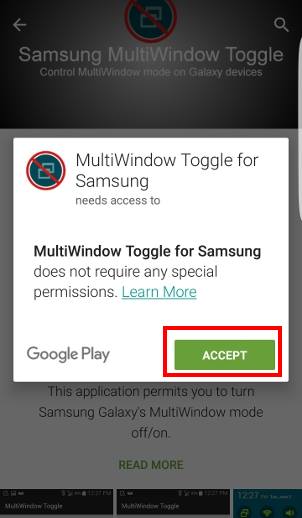
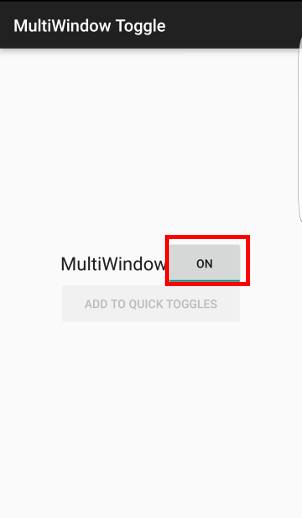
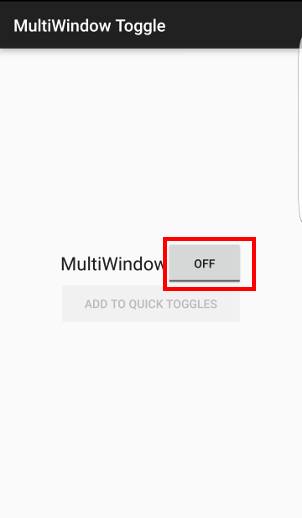
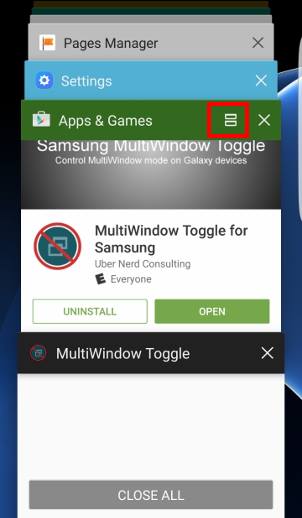
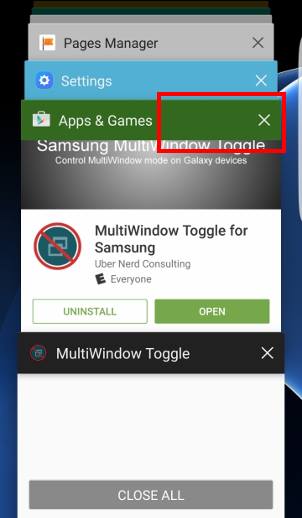
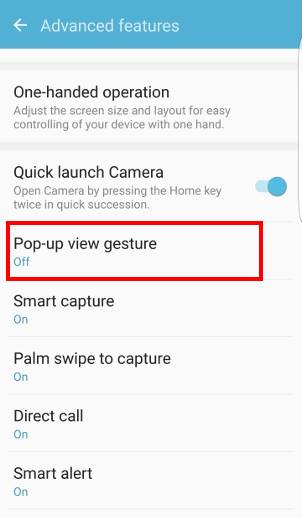
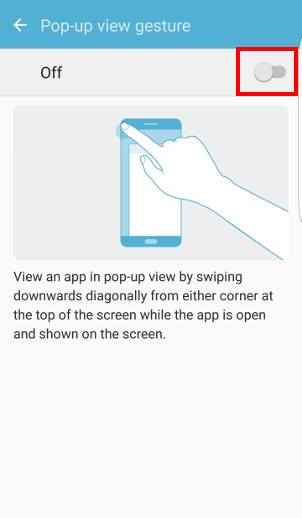
Gravyquinn says
App doesn’t exist anymore. And I fully agree that this article is WAY too long. Everyone why came to this article wants to know how to disable it, not learn how you use it.
David says
This is the most long-winded article. You could have said it all in one or two paragraphs.
thanks for the info eventually.
simon says
Thank you for your feedback. A lot of new Android users may need very detailed steps.
-- Our Facebook page || Galaxy S6 Guides || Galaxy S7 Guides || Android Guides || Galaxy S8 Guides || Galaxy S9 Guides || Google Home Guides || Headphone Guides || Galaxy Note Guides || Fire tablet guide || Moto G Guides || Chromecast Guides || Moto E Guides || Galaxy S10 Guides || Galaxy S20 Guides || Samsung Galaxy S21 Guides || Samsung Galaxy S22 Guides || Samsung Galaxy S23 Guides
Anonymous says
Don’t install an app….retarted. when your in your recent app screen. You will see the two annoying app windows open. Look between them for a horizontal bar running from the left of the screen to the right. With a white line about 1/4 in long in the dead center.
===============——-==============
hold and drag the bar to the top of the window like your moving an app around. Problem solved. Hope this helps someone.
urmeenur says
ive downloaded the multi window toggle app but it works for a few minutes then later it gies back to split screen view again its rily annoying because i dont need this
simon says
Did you check the settings in the toggle app? Sometimes, you may need to reboot the phone after changing the such settings.
-- Our Facebook page || Galaxy S6 Guides || Galaxy S7 Guides || Android Guides || Galaxy S8 Guides || Galaxy S9 Guides || Google Home Guides || Headphone Guides || Galaxy Note Guides || Fire tablet guide || Moto G Guides || Chromecast Guides || Moto E Guides || Galaxy S10 Guides || Galaxy S20 Guides || Samsung Galaxy S21 Guides || Samsung Galaxy S22 Guides || Samsung Galaxy S23 Guides
Anonymous says
The install thing is complete bs. While in split screen mode…like when you press recent apps button. In between the two screens there is a bar with a small white line in the middle. Select and hold the bar and drag it to the top of the window. Problem solved. Hope this helps somebody.
KGB says
S7 Galaxy Just type Multi Window in Settings & turn off split screen view action. After that you not going to have split screen anymore. I dont know if it will work on other phone’s. Good luck
simon says
This will only turn off the split-screen view gesture, not turn off MultiWindow feature. You can also turn off pop-up view feature in settings -advanced features – Multi Window.
To disable Multi Window completely in your Galaxy devices, you still need the app.
-- Our Facebook page || Galaxy S6 Guides || Galaxy S7 Guides || Android Guides || Galaxy S8 Guides || Galaxy S9 Guides || Google Home Guides || Headphone Guides || Galaxy Note Guides || Fire tablet guide || Moto G Guides || Chromecast Guides || Moto E Guides || Galaxy S10 Guides || Galaxy S20 Guides || Samsung Galaxy S21 Guides || Samsung Galaxy S22 Guides || Samsung Galaxy S23 Guides
Rick says
Installed app … it toggles on or off but screen stays in split screen ( multi window mode)
REALLY annoying.
How can I get back to single screen and disable this feature
simon says
You can close all apps in split screen mode. Then try again.
-- Our Facebook page || Galaxy S6 Guides || Galaxy S7 Guides || Android Guides || Galaxy S8 Guides || Galaxy S9 Guides || Google Home Guides || Headphone Guides || Galaxy Note Guides || Fire tablet guide || Moto G Guides || Chromecast Guides || Moto E Guides || Galaxy S10 Guides || Galaxy S20 Guides || Samsung Galaxy S21 Guides || Samsung Galaxy S22 Guides || Samsung Galaxy S23 Guides
Jamie says
I need help please my recent app button on s6 has gone crazy on its own without me pressing it ive tried all sorts to fix it any suggestions?
Anne says
I have the app to disable split screen but I turn it off and it later will be on again. Do I need to save changes? or how do I lock it in? I have no need for multi screen mode, in fact it is quite annoying to suddenly have a split screen
simon says
The settings should be saved. After you disable MultiWindow, how long will the feature be on? After changing the setting, tap back button to exit, not home button.
-- Our Facebook page || Galaxy S6 Guides || Galaxy S7 Guides || Android Guides || Galaxy S8 Guides || Galaxy S9 Guides || Google Home Guides || Headphone Guides || Galaxy Note Guides || Fire tablet guide || Moto G Guides || Chromecast Guides || Moto E Guides || Galaxy S10 Guides || Galaxy S20 Guides || Samsung Galaxy S21 Guides || Samsung Galaxy S22 Guides || Samsung Galaxy S23 Guides
Jamie says
I need help ive tried so much my recent view button on s6 is going crazy on its own ive looked all over the internet youtube tried everything i have seen to try and stop it but it wont its making my phone useless any suggestions?
simon says
If it’s a hardware problem, you have to visit local Samsung service center to check and repair.
If you suspect it’s a software issue, you can try to back up the phone, then reset it.
-- Our Facebook page || Galaxy S6 Guides || Galaxy S7 Guides || Android Guides || Galaxy S8 Guides || Galaxy S9 Guides || Google Home Guides || Headphone Guides || Galaxy Note Guides || Fire tablet guide || Moto G Guides || Chromecast Guides || Moto E Guides || Galaxy S10 Guides || Galaxy S20 Guides || Samsung Galaxy S21 Guides || Samsung Galaxy S22 Guides || Samsung Galaxy S23 Guides
Alf Christian Nielsen says
Jeg har købt en Galaxy S7 edge: Jeg kan ikke finde informationer om modelen og opsætning m.v. Send venligst disse oplysninger i Dansk udgave.
Venlig hilsen
scn
you says
English, please.