As explained in Samsung Galaxy S7 buttons page, you can use power button to wake up the phone when the screen is off. When screen is on, you can use power button to turn off the display and lock the screen instantly.
In addition to waking up the screen, or locking Galaxy S7 screen, Galaxy S7 power button options offers additional functions for you to:
- Power off Galaxy S7 (and Galaxy S7 edge)
- Restart (reboot) Galaxy S7
- Turn on/off emergency mode on Galaxy S7.
Please note, in different Android phones, the power button options are usually different. The power button options discussed in this page apply to:
- Samsung Galaxy S7
- Samsung Galaxy S7 edge
- Samsung Galaxy S6, S6 edge and S6 edge+ with Android Marshmallow update
- Samsung Galaxy Note 5 with Android Marshmallow update
To access Galaxy S7 power button options, you need press and hold power button for more than 2 seconds.
If you hold power button more than 7 seconds, Galaxy S7 will reboot.
If you want to exit from Galaxy S7 power button options, you can tap Back button.
As shown below, once you get Galaxy S7 power button options, you tap on one of the three buttons:
To power off Galaxy S7, tap Power off.
To reboot Galaxy S7, tap Restart. This will shutdown the Android operating system, then restart it automatically.
To enable (if currently disabled) or disable (if currently enabled) emergency mode, tap emergency mode.
If you access Galaxy S7 power button options by accident, you can tap Home button or back button to exit this screen.
If you have any questions or problems with Galaxy S7 power button options, please let us know in the comment box below.
The community will try to help you.
You can get the official Samsung Galaxy S7 user manual (user guide) in your local language here, and Galaxy S7 edge user manual (user guide) in your local language here.
For other guides on using Galaxy S7 and Galaxy S7 edge, please check Galaxy S7 online manual page.
For detailed Galaxy S7 how-to guides, please check Galaxy S7 how-to guides page.
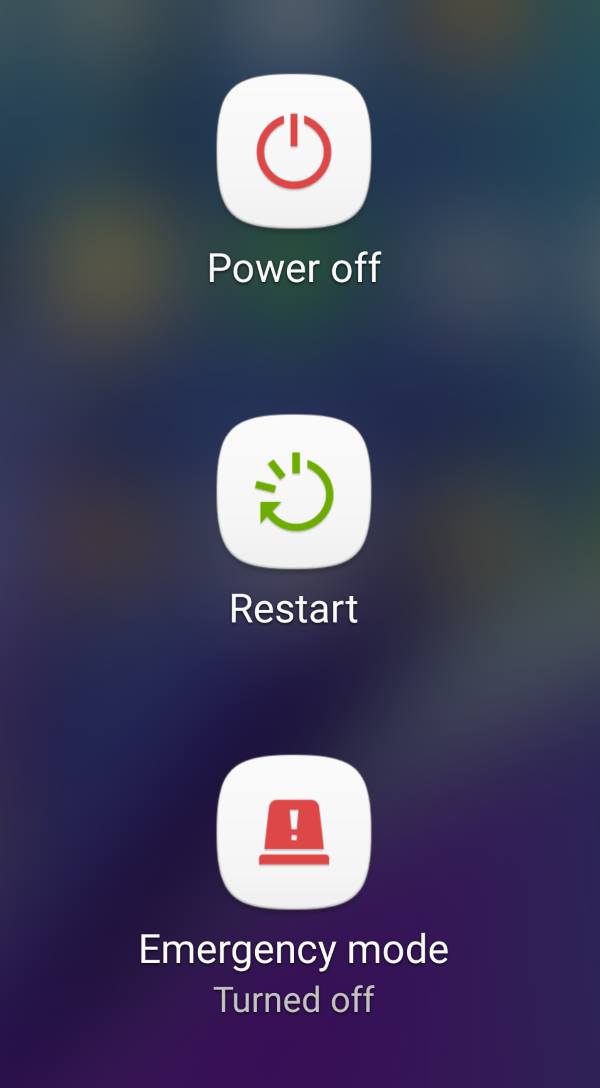
nicole vitaro says
My power button will not work on my galaxy s7. Will not do anything wont turn on at all
simon says
Can you charge the battery? What happens if you press and hold both power button and volume down button?
-- Our Facebook page || Galaxy S6 Guides || Galaxy S7 Guides || Android Guides || Galaxy S8 Guides || Galaxy S9 Guides || Google Home Guides || Headphone Guides || Galaxy Note Guides || Fire tablet guide || Moto G Guides || Chromecast Guides || Moto E Guides || Galaxy S10 Guides || Galaxy S20 Guides || Samsung Galaxy S21 Guides || Samsung Galaxy S22 Guides || Samsung Galaxy S23 Guides
dansku says
when I try to turn off the cell phone I need a password, but I’ve forgotten it. How can I get it out?
simon says
You need to unlock the phone to power it off. If you forget the lock screen password, you cannot unlock the phone even you can power it off (e.g., drain the battery).
If you forget the lock screen password, you can use Samsung Find my mobile to unlock it as explained in this guide.
-- Our Facebook page || Galaxy S6 Guides || Galaxy S7 Guides || Android Guides || Galaxy S8 Guides || Galaxy S9 Guides || Google Home Guides || Headphone Guides || Galaxy Note Guides || Fire tablet guide || Moto G Guides || Chromecast Guides || Moto E Guides || Galaxy S10 Guides || Galaxy S20 Guides || Samsung Galaxy S21 Guides || Samsung Galaxy S22 Guides || Samsung Galaxy S23 Guides
Akanksha says
There are some numbers in my contact list which i havent blocked but still whenever they call the call is rejected immediately by my phone..so please give me solution
simon says
Did you get anything on your phone? What did the caller get, busy tone, or unavailable?
-- Our Facebook page || Galaxy S6 Guides || Galaxy S7 Guides || Android Guides || Galaxy S8 Guides || Galaxy S9 Guides || Google Home Guides || Headphone Guides || Galaxy Note Guides || Fire tablet guide || Moto G Guides || Chromecast Guides || Moto E Guides || Galaxy S10 Guides || Galaxy S20 Guides || Samsung Galaxy S21 Guides || Samsung Galaxy S22 Guides || Samsung Galaxy S23 Guides
Max Hopwood says
Is it possible to disable the s7 edge power button. I have a VR headset but the clamp presses the power button when holding the device.
Would be great to disable it when for VR activities.
simon says
You cannot disable power button. It is designed to be responsive in case the phone hands.
-- Our Facebook page || Galaxy S6 Guides || Galaxy S7 Guides || Android Guides || Galaxy S8 Guides || Galaxy S9 Guides || Google Home Guides || Headphone Guides || Galaxy Note Guides || Fire tablet guide || Moto G Guides || Chromecast Guides || Moto E Guides || Galaxy S10 Guides || Galaxy S20 Guides || Samsung Galaxy S21 Guides || Samsung Galaxy S22 Guides || Samsung Galaxy S23 Guides
csaba hudak says
Hi. I set fingerprint for security and registered for find my mobile at Samsung
I have s7 edge. I have a problem. My screen locked. If I lost my phone and someone find it easily just turn off and no possibility to find it. I would like to be impossible to turn Samsung off with any security on. Only after fingerprint or pin accepted. Because the s6 and s7 no possibility to remove battery it would be much easier to find lost mobile. Please comment if agree and let me know if is an option to disable power button already. If not, can it come the next android upgraded with an optional “what the power button do if screen locked by any security” option.
Regards Csaba
simon says
You can only turn off Find my mobile after unlocking the phone. But the tracking requires internet connection. If the device is not connected to internet (remove sim card), it is not tracked at all.
It is police’s job to find the stolen phones (very often, they don’t bother because the stolen phones were usually sold in another countries or regions).
Anyway, since Lollipop 5.1, Android has a factory data reset protection. The phone can not be reactivated after a factory data reset if the thief do not have your Google account.
Another security feature is SIM card lock. You can lock the phone to your current SIM card. You can set it in the phone. But be careful with such settings.
-- Our Facebook page || Galaxy S6 Guides || Galaxy S7 Guides || Android Guides || Galaxy S8 Guides || Galaxy S9 Guides || Google Home Guides || Headphone Guides || Galaxy Note Guides || Fire tablet guide || Moto G Guides || Chromecast Guides || Moto E Guides || Galaxy S10 Guides || Galaxy S20 Guides || Samsung Galaxy S21 Guides || Samsung Galaxy S22 Guides || Samsung Galaxy S23 Guides