Can you unlock Galaxy S7 and Galaxy S7 edge, if you forget PIN, password, pattern and fingerprint is not recognized?
It is always frustrating when you are locked out of your own Galaxy S7 or S7 edge.
You may have 100 proofs that you are the owner. You are holding your Galaxy S7 or S7 edge, with all legal documents.
But the guys in Samsung service center, or in your carrier’s service center will NOT help you unlock the phone.
They simply tell you to reset the phone.
For legal reasons, in most regions, no legit business will help you unlock Galaxy S7 or S7 edge.
Privacy in most regions is a serious legal issue because many personal data are stored on smartphones.
So, always remember your lock screen PIN/password/pattern. It is your responsibility to remember them.
If you forget the PIN, or password or lock pattern, and your fingerprint is not accepted (or when your fingerprint cannot be used after a reboot), the only official way to unlock Galaxy S7 or Galaxy S7 edge is Samsung’s Find My mobile service.
This guide will show you how to use Find My Mobile to unlock Galaxy S7 (and S7 edge) when you are locked out of your phone.
Why I cannot unlock Galaxy S7 and Galaxy S7 edge with Google account?
Prior to Android Lollipop, you have the option to reset lock screen pattern with your Google account if you forget the pattern and the backup password.
And for some Samsung devices, you can even unlock the device with Google account after a few tries. But this is NOT a formal Android feature.
In Samsung devices running Android Lollipop, unlock with Google account may be offered in special versions of devices. In most regions, it was removed.
For Samsung devices with Android Marshmallow, unlock with Google account is removed.
Why I cannot unlock Galaxy S7 and Galaxy S7 edge with Android device manager?
If you follow some old guides to unlock Galaxy S7 or to unlock Galaxy S7 edge, you may end up in Android device manager, which is available in web and as an Android app.
Unfortunately, unlock function has been removed from Android device manager since 2015, very likely for possible legal troubles Google may face.
As shown below, in addition to locating Galaxy S7 or S7 edge, Android device manager now only allows you to:
- Ring Galaxy S7 or S7 edge so that you can find it.
- Lock Galaxy S7 or S7 edge. If you set Galaxy S7 lock screen security as none or swipe, and you lose the phone, you may want to lock it so that others cannot access your data. However, if the phone is already locked, the new lock screen security will NOT overwrite existing lock screen security settings. This means you can NOT use this function to unlock Galaxy S7 or Galaxy S7 edge. It can only lock Galaxy S7 or S7 edge if it is currently unlocked.
- Erase Galaxy S7 or S7 edge. You can factory data reset Galaxy S7 or S7 edge remotely. All data, files and apps in the phone (internal storage only, excluding SD card) will be erased. Again, this option is useful when you lose your phone. Make sure you back up Galaxy S7 or S7 edge regularly.
How to use Find My Mobile to unlock Galaxy S7 and Galaxy S7 edge with your Samsung’s account
So, as mentioned earlier, the only official option to unlock Galaxy S7 and Galaxy S7 edge remotely is using Samsung’s Find My Mobile service.
Of course, there are two requirements to use Find My Mobile to unlock Galaxy S7 and Galaxy S7 edge:
- A Samsung account must be added to Galaxy S7 or S7 edge before you are locked out of the phone.
- Your Galaxy S7 or S7 edge must connect to internet. If both WiFi and mobile data are turned off, you can turn on mobile data even the screen is locked (this is a new feature in Samsung’s devices running Android Marshmallow). Please note, when you are locked out of Galaxy S7, you cannot turn on/off WiFi. So, if WiFi is turned off, you have to use mobile data.
Please note:
- Location service (or GPS) is NOT required to use Find My Mobile to unlock Galaxy S7 and Galaxy S7 edge. It is required only if you want to locate Galaxy S7 or S7 edge.
- Remote access/control is NOT required if you just want to unlock Galaxy S7 or S7 edge or to wipe the phone.
To unlock Galaxy S7 and Galaxy S7 edge with Find My Mobile service, you may follow these steps.
Step 1: Access Samsung’s Find My Mobile web page
Currently, there is no app for Samsung’s find my mobile service. You have to access the web from a PC or from any mobile devices.
The official website for Samsung’s Find my mobile is https://findmymobile.samsung.com/
Don’t be fooled by any fake sites.
Tap Find as shown below to proceed.
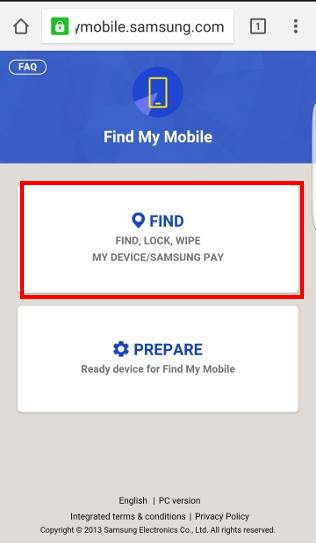
Step 2: Log in with your Samsung account
As shown above, you need to provide your Samsung account to login.
So, type your Samsung account email and the corresponding password.
The tap Sign in as shown above,
Step 3: Select your device
Once logged in, you can see one of your devices is listed as shown below.
The Network and Remote controls will be shown as grayed out or normal color depending on whether the feature is on or not on the phone.
As mentioned, remote control is NOT required to unlock Galaxy S7 and Galaxy S7 edge with Find My Mobile service.
If your Galaxy S7 or S7 edge is not listed, you can tap the down arrow button in front of the current phone as shown below to list all of your Samsung devices.
After selecting the device, tap Find in the bottom as shown below.
Find my mobile service will try to locate your Galaxy S7 or S7 edge.
Again, location service is not required for unlocking Galaxy S7 through Find my mobile service. So, even if your galaxy S7 is not located, you can still unlock it.
Tap the up arrow button as shown below to get the main menu.
Step 4: Expand the options
By default, only 3 options are listed as shown below:
- Ring my device.
- Lock my device.
- Wipe my device.
These 3 functions look similar to those of Android device manager.
But the actual functions are slightly different, especially the lock my device feature is a bit tricky. Anyway, we will not discuss it here.
Tap MORE as shown below to expand the options.
Now, as shown below, you can find 4 more options:
- Extend battery life.
- Retrieve logs
- Set guardians
- Unlock my device.
Yes, the Unlock my device is what we are looking for.
Other features can be also very useful for some owners.
Step 5: Send unlock request
Tap Unlock my device as shown above to send unlock request to Galaxy S7 or S7 edge.
Step 6: Set a new lock screen security for Galaxy S7 or S7 edge
Once your Galaxy S7 or S7 edge is connected to internet, it will then be unlocked.
You should set up a new lock screen security now in Settings— lock screen and security.
Don’t forget your new PIN/password/pattern.
You can also enable smart lock if applicable for you.
Do you know how to use Find My Mobile to unlock Galaxy S7 and Galaxy S7 edge with your Samsung’s account now? Do you have any questions on how to unlock Galaxy S7 and Galaxy S7 edge, if your PIN, password, pattern and fingerprint are not recognized?
If you have any questions or encounter any problems on using Find My Mobile to unlock Galaxy S7 and Galaxy S7 edge, please let us know your questions or problems in the comment box below.
The community will try to help you.
You can get the official Samsung Galaxy S7 user manual (user guide) in your local language here, and Galaxy S7 edge user manual (user guide) in your local language here.
For other guides on using Galaxy S7 and Galaxy S7 edge, please check Galaxy S7 online manual page.
For detailed Galaxy S7 how-to guides, please check Galaxy S7 how-to guides page.
For more Galaxy S7 camera guides, please check Galaxy S7 camera guide page.
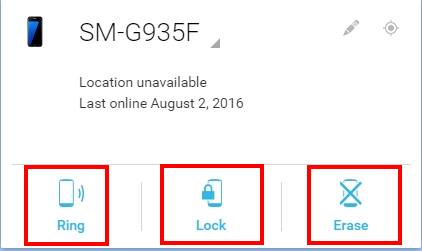
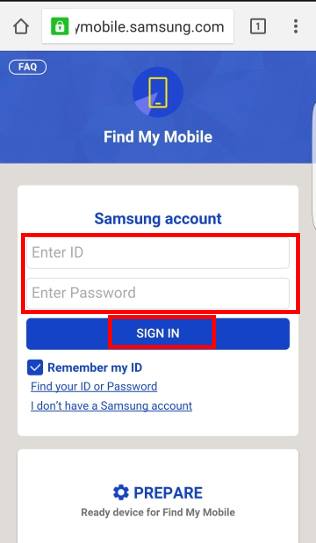
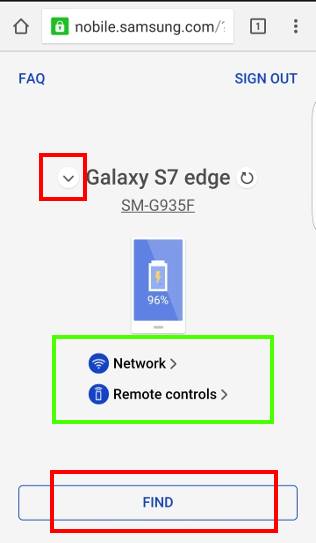
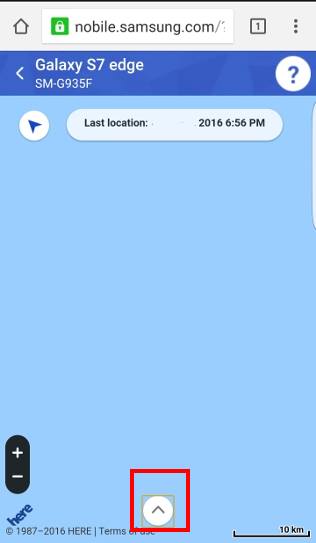
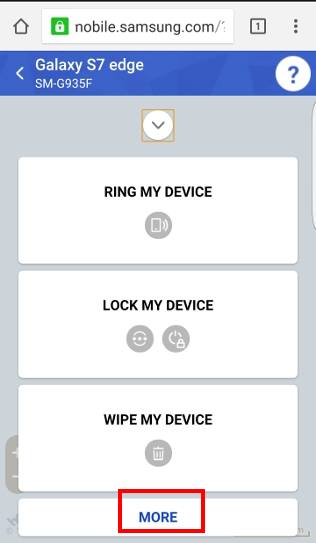
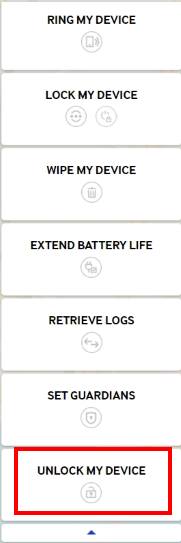
Umer says
Hi,
My S7 edge is locked in a maximum power saving mode and I have forgotten my password and it does not let me unlock it with my fingerprints. In your article, you have stated that you can turn on wifi/mobile data even if the screen is locked but I have tried doing so and have not succeeded as the S7 edge asks for my password. This is why I am not able to unlock my phone using Find my Mobile. Can you please tell me how I can turn on wifi even if my screen is locked in a power saving mode so that I can unlock my phone using Find my mobile?
Umer says
My phone is also running on Android Marshmallow.
simon says
Samsung removed the capability to enable/disable WiFi or mobile data when the screen is locked in Nougat update already. Some owners feel it is a security hole.
In some regions, it was patched in Marshmallow already.
-- Our Facebook page || Galaxy S6 Guides || Galaxy S7 Guides || Android Guides || Galaxy S8 Guides || Galaxy S9 Guides || Google Home Guides || Headphone Guides || Galaxy Note Guides || Fire tablet guide || Moto G Guides || Chromecast Guides || Moto E Guides || Galaxy S10 Guides || Galaxy S20 Guides || Samsung Galaxy S21 Guides || Samsung Galaxy S22 Guides || Samsung Galaxy S23 Guides
Felicia says
I don’t see the unlock option! Ugh I was hoping this was my fix
simon says
What’s exact the problem?
-- Our Facebook page || Galaxy S6 Guides || Galaxy S7 Guides || Android Guides || Galaxy S8 Guides || Galaxy S9 Guides || Google Home Guides || Headphone Guides || Galaxy Note Guides || Fire tablet guide || Moto G Guides || Chromecast Guides || Moto E Guides || Galaxy S10 Guides || Galaxy S20 Guides || Samsung Galaxy S21 Guides || Samsung Galaxy S22 Guides || Samsung Galaxy S23 Guides
Gara says
Man, you just saved my data and my life! i have pictures of my grandfather who passed away, i was really upset when i thought there is no way to get my data back, but when i found your site, i had little hope and boom. i got my data and everything else. my phone is unlocked, thanks a lot man.
simon says
Glad to know you got the data.
You should back up any important data. For photos, Google Photos can automatically back up photos to Google drive. It’s free with unlimited storage.
-- Our Facebook page || Galaxy S6 Guides || Galaxy S7 Guides || Android Guides || Galaxy S8 Guides || Galaxy S9 Guides || Google Home Guides || Headphone Guides || Galaxy Note Guides || Fire tablet guide || Moto G Guides || Chromecast Guides || Moto E Guides || Galaxy S10 Guides || Galaxy S20 Guides || Samsung Galaxy S21 Guides || Samsung Galaxy S22 Guides || Samsung Galaxy S23 Guides
Andrew Nutt says
Hi
I have a Galaxy S7 which I have not registered a samsung account on (I do have one on my old S6). My phone has been damaged and the screen is completely blank – so I cannot use any functions on it. I have tried to use Samsung fiindmymobile but it does not detect the device. I need to unlock it so I can remove the 900 or so photos from it before my isnurance replacement arrives on tuesday.Please help.
simon says
There is no way to access your data saved on the phone unless you can unlock the phone. This is a security measure to protect your data. If it is easy to bypass, it is meaningless then.
A lesson learned is that you should enable auto backup in Google Photos app. It is free with unlimited storage.
-- Our Facebook page || Galaxy S6 Guides || Galaxy S7 Guides || Android Guides || Galaxy S8 Guides || Galaxy S9 Guides || Google Home Guides || Headphone Guides || Galaxy Note Guides || Fire tablet guide || Moto G Guides || Chromecast Guides || Moto E Guides || Galaxy S10 Guides || Galaxy S20 Guides || Samsung Galaxy S21 Guides || Samsung Galaxy S22 Guides || Samsung Galaxy S23 Guides
Logan says
Are there any solutions for when “Unlock my Device” is not available?
Jezreel says
Hi! I’m using Samsung Galaxy S7 Edge. When I tried to log in my samsung account in different phone, my s7e prompted, this phone is lost (something like that).
Now, i’m trying to access my s7e but the functions isn’t working. I’ts like the system disabled the functions on my s7e.
What should i do?
Please help.
Thank you so much.
Jezreel says
Also, when you tap the screen, it isnt working. Even when you try to turn it off, you cant turn it off due to when you tap the screen, the screen is not working. How can i fix my s7e? Please advice.
I dont know what to do.
Please.. please.. please..
I need help.
Thank you so much
simon says
not sure what you are referring to. But normally, you can use one Samsung account on multiple phones.
If the screen is not responsive to touch, it is then not related to Samsung account. It is probably simply a hardware problem.
You can try to hold volume down button, then hold power button (holding two buttons) for more than 7 seconds to force the phone to reboot.
-- Our Facebook page || Galaxy S6 Guides || Galaxy S7 Guides || Android Guides || Galaxy S8 Guides || Galaxy S9 Guides || Google Home Guides || Headphone Guides || Galaxy Note Guides || Fire tablet guide || Moto G Guides || Chromecast Guides || Moto E Guides || Galaxy S10 Guides || Galaxy S20 Guides || Samsung Galaxy S21 Guides || Samsung Galaxy S22 Guides || Samsung Galaxy S23 Guides
Mado says
Thanks very much for your help.. it works with me 🙂
Shahar says
Hi. I use Samsung s7 galaxy, I installed findmysamsung app & account and everything works- but the most important issue (for me…): the remote control !. Therefore I can’t activate the gps if I the phone is lost.. This is what I did so far: I activated the remote option according to the instructions of the app (FAQ), but I don’t see the icon of the remote (as I should see, according to the FAQ). Any ideas what could be wrong? After all, the main reason (for me), to use this app, is knowing that I can activate the gps when it’s lost-just like I did till a month ago with another safety app (that is not free anymore)… Any ideas how to activate the remote???
simon says
You cannot enable GPS/location remotely. Find my mobile doesn’t offer this option.
Anyway, it’s not necessary to turn off location services as battery drain issue was addressed long time before.
-- Our Facebook page || Galaxy S6 Guides || Galaxy S7 Guides || Android Guides || Galaxy S8 Guides || Galaxy S9 Guides || Google Home Guides || Headphone Guides || Galaxy Note Guides || Fire tablet guide || Moto G Guides || Chromecast Guides || Moto E Guides || Galaxy S10 Guides || Galaxy S20 Guides || Samsung Galaxy S21 Guides || Samsung Galaxy S22 Guides || Samsung Galaxy S23 Guides
Kub says
Lock my device is on standby status. For security reasons, this function has been disabled. Is what i get when i try to unlock my samsung s7 edge using find my mobile website please help
simon says
Not sure when and how did you get the message. You can share more details.
Anyway, can you set lock screen security?
-- Our Facebook page || Galaxy S6 Guides || Galaxy S7 Guides || Android Guides || Galaxy S8 Guides || Galaxy S9 Guides || Google Home Guides || Headphone Guides || Galaxy Note Guides || Fire tablet guide || Moto G Guides || Chromecast Guides || Moto E Guides || Galaxy S10 Guides || Galaxy S20 Guides || Samsung Galaxy S21 Guides || Samsung Galaxy S22 Guides || Samsung Galaxy S23 Guides
chung says
I did not set up a Samsung account on my 1-week old S7 phone before being locked out of it, so I can’t use Find My Mobile. I cannot remember my password, and I cannot restore it to factory settings because using the power button only returns me to the screen that requests my password. My phone cannot be turned off. Does this mean that there is no help and I should buy a new phone? Samsung tech help referred me back to my carrier, StraightTalk, who could not help me since my phone cannot be turned off to proceed with their troubleshooting. I’ve been trying this for 2 days and I’m at a 1 hour waiting period before trying new passwords. Thanks for your help.
simon says
Why you cannot turn it off? You should get power option after holding power button for a few seconds. Then you can power it off and reboot into recovery mode to reset the phone. Your will need Google account to reactivate the phone after the factory data reset.
-- Our Facebook page || Galaxy S6 Guides || Galaxy S7 Guides || Android Guides || Galaxy S8 Guides || Galaxy S9 Guides || Google Home Guides || Headphone Guides || Galaxy Note Guides || Fire tablet guide || Moto G Guides || Chromecast Guides || Moto E Guides || Galaxy S10 Guides || Galaxy S20 Guides || Samsung Galaxy S21 Guides || Samsung Galaxy S22 Guides || Samsung Galaxy S23 Guides
chung says
I did get the power option and each time I selected “Power Off” it appeared to shut down, but immediately resumed the screen that requests a password (this is now day 3 and I’ve tried it several times a day).
From my laptop, I just accessed my Google account (Google Find My Device) to erase all data to start over with factory settings. I was also successful in setting up the phone again. This time I have set up my Samsung account, know how to find my phone through Google, and I have my password in a secure place. Thanks for your help.
simon says
Thank you for sharing the update. When you press power off, you need to press it a bit harder in lock screen. It’s designed in this way to reduce accidental tapping on lock screen.
Anyway, enjoy the phone.
-- Our Facebook page || Galaxy S6 Guides || Galaxy S7 Guides || Android Guides || Galaxy S8 Guides || Galaxy S9 Guides || Google Home Guides || Headphone Guides || Galaxy Note Guides || Fire tablet guide || Moto G Guides || Chromecast Guides || Moto E Guides || Galaxy S10 Guides || Galaxy S20 Guides || Samsung Galaxy S21 Guides || Samsung Galaxy S22 Guides || Samsung Galaxy S23 Guides
Mike says
Why can’t I unlock my phone? The option is not available!! I have a Galaxy S7 its connected to the network (wifi) I have remote controls turned on and there is no option for unlock phone…only lock phone.
simon says
The unlock option may be not available in some regions/carriers.
-- Our Facebook page || Galaxy S6 Guides || Galaxy S7 Guides || Android Guides || Galaxy S8 Guides || Galaxy S9 Guides || Google Home Guides || Headphone Guides || Galaxy Note Guides || Fire tablet guide || Moto G Guides || Chromecast Guides || Moto E Guides || Galaxy S10 Guides || Galaxy S20 Guides || Samsung Galaxy S21 Guides || Samsung Galaxy S22 Guides || Samsung Galaxy S23 Guides
Logan says
Does anyone else have any other solutions to offer? My wife’s drop down menu does not display an “Unlock” option either, only a “Lock” option. We use ATT as our carrier.
simon says
Some carriers may disable that feature. If this is the case, then there are no easy solutions.
-- Our Facebook page || Galaxy S6 Guides || Galaxy S7 Guides || Android Guides || Galaxy S8 Guides || Galaxy S9 Guides || Google Home Guides || Headphone Guides || Galaxy Note Guides || Fire tablet guide || Moto G Guides || Chromecast Guides || Moto E Guides || Galaxy S10 Guides || Galaxy S20 Guides || Samsung Galaxy S21 Guides || Samsung Galaxy S22 Guides || Samsung Galaxy S23 Guides
Michael says
I’ve done all these steps and was able to unlock my phone, but how do I change the password? I can’t change the password type because I don’t know what the old password is. I can’t use the Google sign in thing because I’ve already tried that. I really don’t know what else to do. I’d rather not go to FMM every time I need to unlock my phone, so what else is there that I can do now that my phone is already unlocked?
Michael says
Just to clarify, I have a Note 5, but everything has been exactly the same (except for that nifty “Unlock My Device” feature that probably would have made my life easier).
simon says
When you unlock your Note 5 through find my mobile, it should reset the lock screen security to swipe in most regions and you can then set up a new security type. It should not ask you old password.
Anyway, if it doesn’t allow you to reset password, you can back up the phone and try a factory data reset. Then set an easy-to-remember pin or password. You can also turn on fingerprint and smart unlock so that you don’t need password so often. But make sure you write down the pin or password.
Anyway, if for
-- Our Facebook page || Galaxy S6 Guides || Galaxy S7 Guides || Android Guides || Galaxy S8 Guides || Galaxy S9 Guides || Google Home Guides || Headphone Guides || Galaxy Note Guides || Fire tablet guide || Moto G Guides || Chromecast Guides || Moto E Guides || Galaxy S10 Guides || Galaxy S20 Guides || Samsung Galaxy S21 Guides || Samsung Galaxy S22 Guides || Samsung Galaxy S23 Guides
Mike says
Why can’t I unlock my phone? The option is not available!! I have a Galaxy S7 its connected to the network (wifi) I have remote controls turned on and there is no option for unlock phone…only lock phone
Clint says
Hi, I am using Galaxy S6 and was using FindMyMobile to unlock my phone all the time (after each reboot since I forgot my password), however, I never had Unlock my phone feature shown up even though I expanded the menu. What I did was to Lock my phone first, then unlocked it with the 4 digits PIN, that would bypass the password; however, the new AT&T updates last week took that away, now my phone will still request for the password even if I did the same process as before. Now I couldn’t unlock my phone anymore. Please help.
simon says
Is the phone in the lock screen or does it refuse to reboot until you type the power on password?
-- Our Facebook page || Galaxy S6 Guides || Galaxy S7 Guides || Android Guides || Galaxy S8 Guides || Galaxy S9 Guides || Google Home Guides || Headphone Guides || Galaxy Note Guides || Fire tablet guide || Moto G Guides || Chromecast Guides || Moto E Guides || Galaxy S10 Guides || Galaxy S20 Guides || Samsung Galaxy S21 Guides || Samsung Galaxy S22 Guides || Samsung Galaxy S23 Guides
Clint says
It is in lock screen. I can’t reboot or power off the phone without password.
simon says
If you cannot find unlock option in findmymobile page, you need to check with Samsung. In some regions, for legal reasons, the unlock option was removed.
You can always reboot it power off the phone by holding the power button unless you set power up password as well. But you still have to unlock the phone with password after a reboot.
-- Our Facebook page || Galaxy S6 Guides || Galaxy S7 Guides || Android Guides || Galaxy S8 Guides || Galaxy S9 Guides || Google Home Guides || Headphone Guides || Galaxy Note Guides || Fire tablet guide || Moto G Guides || Chromecast Guides || Moto E Guides || Galaxy S10 Guides || Galaxy S20 Guides || Samsung Galaxy S21 Guides || Samsung Galaxy S22 Guides || Samsung Galaxy S23 Guides
salma says
My screen is broken and I managed to log in to my samsung acc found the feature and it turnes green but nothing is happening when I connect my phone to my laptop it says folder is empty … I made my phone ring and gave me the right location … Am I doing something wrong ?
simon says
Did you try to unlock the phone when the phone is connected to the PC?
-- Our Facebook page || Galaxy S6 Guides || Galaxy S7 Guides || Android Guides || Galaxy S8 Guides || Galaxy S9 Guides || Google Home Guides || Headphone Guides || Galaxy Note Guides || Fire tablet guide || Moto G Guides || Chromecast Guides || Moto E Guides || Galaxy S10 Guides || Galaxy S20 Guides || Samsung Galaxy S21 Guides || Samsung Galaxy S22 Guides || Samsung Galaxy S23 Guides
Shin Kim says
Hi, I can’t find the Unlock my device feature. Please help. It is not on the website.
simon says
Can you ring the phone?
You can take a screenshot and share it in our facebook page.
-- Our Facebook page || Galaxy S6 Guides || Galaxy S7 Guides || Android Guides || Galaxy S8 Guides || Galaxy S9 Guides || Google Home Guides || Headphone Guides || Galaxy Note Guides || Fire tablet guide || Moto G Guides || Chromecast Guides || Moto E Guides || Galaxy S10 Guides || Galaxy S20 Guides || Samsung Galaxy S21 Guides || Samsung Galaxy S22 Guides || Samsung Galaxy S23 Guides
Shin Kim says
Yes, I can ring the phone. When I press more, it has all the features except the Unlock my device feature. I am not sure why it is missing. My lock screen is a swipe screen, and I can’t access my phone because the screen is broken.
simon says
if the screen is not locked, how can it unlock the screen?
You should repair the screen.
-- Our Facebook page || Galaxy S6 Guides || Galaxy S7 Guides || Android Guides || Galaxy S8 Guides || Galaxy S9 Guides || Google Home Guides || Headphone Guides || Galaxy Note Guides || Fire tablet guide || Moto G Guides || Chromecast Guides || Moto E Guides || Galaxy S10 Guides || Galaxy S20 Guides || Samsung Galaxy S21 Guides || Samsung Galaxy S22 Guides || Samsung Galaxy S23 Guides
Jeanette says
I have a S7 Galaxy Samsung Edge I cannot remember my pattern and I have tried for a couple of days and I do not want to lose all of my data help me I have called Samsung I have been by the phone company and everybody says I just need to do a master reset and I can’t do that and I’m trying to just remember the pattern by going through the alphabet and I can’t have done this for days my mother passed away and I have stuff on my phone that I’m not sure that is backed up that I do not want to lose help me
simon says
If you forget the pattern, the only way to unlock the phone is through Samsung’s find my mobile service. If you didn’t add Samsung account on the phone, then nobody can help you unfortunately. This is a security feature.
-- Our Facebook page || Galaxy S6 Guides || Galaxy S7 Guides || Android Guides || Galaxy S8 Guides || Galaxy S9 Guides || Google Home Guides || Headphone Guides || Galaxy Note Guides || Fire tablet guide || Moto G Guides || Chromecast Guides || Moto E Guides || Galaxy S10 Guides || Galaxy S20 Guides || Samsung Galaxy S21 Guides || Samsung Galaxy S22 Guides || Samsung Galaxy S23 Guides
dug says
I have a Samsung GS6 (non-edge) latest update. I dont seem to see the option to “unlock device” so i can reset my screenlock password. Any ideas? I only have “unlock reactivation lock”
simon says
Can the phone be located properly? Can you share a screenshot in our Facebook page so that others can see it?
-- Our Facebook page || Galaxy S6 Guides || Galaxy S7 Guides || Android Guides || Galaxy S8 Guides || Galaxy S9 Guides || Google Home Guides || Headphone Guides || Galaxy Note Guides || Fire tablet guide || Moto G Guides || Chromecast Guides || Moto E Guides || Galaxy S10 Guides || Galaxy S20 Guides || Samsung Galaxy S21 Guides || Samsung Galaxy S22 Guides || Samsung Galaxy S23 Guides
emily1elf says
I’m having the same issue. I’m not seeing “unlock my device” anywhere
simon says
Can your phone be located? Anyway, share a screenshot in our Factbook page so that others can see what you got?
-- Our Facebook page || Galaxy S6 Guides || Galaxy S7 Guides || Android Guides || Galaxy S8 Guides || Galaxy S9 Guides || Google Home Guides || Headphone Guides || Galaxy Note Guides || Fire tablet guide || Moto G Guides || Chromecast Guides || Moto E Guides || Galaxy S10 Guides || Galaxy S20 Guides || Samsung Galaxy S21 Guides || Samsung Galaxy S22 Guides || Samsung Galaxy S23 Guides
Rachael says
I have the same problem. Mine is a note 5 with ATT. The screen is totally black (digitizer broken I guess) and I wanted to get my information off of the phone. However, without the touch screen, I can’t unlock the phone. I wanted to use the unlock on Find My Phone.
The app finds the phone, and has several options including lock the phone and wipe the device, but no unlock. I have looked at the menu carefully and it isn’t there.
Ideas?
simon says
Not sure. Did you expand the menu?
-- Our Facebook page || Galaxy S6 Guides || Galaxy S7 Guides || Android Guides || Galaxy S8 Guides || Galaxy S9 Guides || Google Home Guides || Headphone Guides || Galaxy Note Guides || Fire tablet guide || Moto G Guides || Chromecast Guides || Moto E Guides || Galaxy S10 Guides || Galaxy S20 Guides || Samsung Galaxy S21 Guides || Samsung Galaxy S22 Guides || Samsung Galaxy S23 Guides
Leeloo says
Hello, thanks for advice. I am able to login on Samsung’s Find My Mobile webpage. My device and phone number are shown at the top left of the screen but it is not located on the map and there is no side menu of options as you describe. Just Guide | FAQ above my device name. I believe I did not do anything after upgrading to the Samsung S7 from HTC One. But the website does know that I have switched phones. Do you have any idea how I can use this to unlock my phone?
simon says
The interface may be slightly different for mobile and desktop. Probably, the menu is collapsed and you need check carefully. If you still have problems to find the menu, you can share a screenshot in our Facebook so that others can see what you get.
-- Our Facebook page || Galaxy S6 Guides || Galaxy S7 Guides || Android Guides || Galaxy S8 Guides || Galaxy S9 Guides || Google Home Guides || Headphone Guides || Galaxy Note Guides || Fire tablet guide || Moto G Guides || Chromecast Guides || Moto E Guides || Galaxy S10 Guides || Galaxy S20 Guides || Samsung Galaxy S21 Guides || Samsung Galaxy S22 Guides || Samsung Galaxy S23 Guides
Leeloo says
Ok, I will share a screenshot on the Facebook page. I am on my laptop (MAC) so I do not think that is the issue. I feel I have exhausted everywhere to look for the menu, but hope I am wrong. Thanks for your prompt reply.
simon says
I am not very sure. But it seems you did not enable Find My mobile on the phone. You only enrolled in Samsung Pay on the phone.
-- Our Facebook page || Galaxy S6 Guides || Galaxy S7 Guides || Android Guides || Galaxy S8 Guides || Galaxy S9 Guides || Google Home Guides || Headphone Guides || Galaxy Note Guides || Fire tablet guide || Moto G Guides || Chromecast Guides || Moto E Guides || Galaxy S10 Guides || Galaxy S20 Guides || Samsung Galaxy S21 Guides || Samsung Galaxy S22 Guides || Samsung Galaxy S23 Guides
mustafa says
thanks for your hepl.. i m happy.
Chris van Lelyveld says
Got a new S7 last week. It is a company phone which is in my name and I have it as a perk. Due to lack of planning by both my SP and my employer my new sim has not been activated BUT it can happen any time. So I am still using my old S4 which may or may not die very soon. When setting up the S7, I was prompted for a power on pin which I selected. On entering this pin, I was forced to use alpha-numeric characters. My problem is that when powering on I am presented with the standard numeric keypad with the associated alpa underneath (2 ABC etc) and I cannot get to the alpha keys. What do I press to get to the alpha?
simon says
It should ask you to setup PIN for secure start up. Before the phone is booted up, you can only use the keypad (not T9) as I know.
You may check with local Samsung service center. They should have a solution
-- Our Facebook page || Galaxy S6 Guides || Galaxy S7 Guides || Android Guides || Galaxy S8 Guides || Galaxy S9 Guides || Google Home Guides || Headphone Guides || Galaxy Note Guides || Fire tablet guide || Moto G Guides || Chromecast Guides || Moto E Guides || Galaxy S10 Guides || Galaxy S20 Guides || Samsung Galaxy S21 Guides || Samsung Galaxy S22 Guides || Samsung Galaxy S23 Guides