What are Galaxy S7 wallpapers?
Galaxy S7 wallpapers are just background images in Galaxy S7 home screen, apps screen and lock screen.
And it is the easiest part when you want to customize your Galaxy S7 or S7 edge. You can simply use your photo or your dog’s photo to make the phone “yours”.
But you should not overdo it.
Because app icons are overlaid on Galaxy S7 wallpapers, you may try to choose wallpapers so that it should not be difficult to see the app icons.
Some Galaxy S7 owners may prefer dark wallpapers to save battery because of the Super AMOLED display in Galaxy S7 and S7 edge. But do not expect too much.
Anyway, choose Galaxy S7 wallpapers you like so that you can enjoy your phone. Don’t think too much on battery consumption: the difference is very marginal.
However, some poor designed live wallpapers may drain battery in Galaxy S7 or S7 edge noticeably.
So, you need to check battery usage by live wallpapers only.
How to set Galaxy S7 wallpapers for Galaxy S7 and Galaxy S7 edge?
You can set Galaxy S7 wallpapers for Galaxy S7 and Galaxy S7 edge by following these steps.
Step 1: Enter edit mode of Galaxy S7 home screen.
In Galaxy S7 home screen ,you can tap and hold (aka “long tap”) any empty area to enter edit mode of Galaxy S7 home screen (aka, access Galaxy S7 home screen options) as shown below.
You can also enter home screen edit mode through pinching to zoom in in the home screen.
In the Galaxy S7 home screen edit mode (aka home screen options), tap Wallpapers as shown below to customize Galaxy S7 wallpapers.
Step 2: Select wallpaper for home screen or lock screen or both
By default, the wallpaper setting is for Galaxy S7 home screen.
The preview of home panel of Galaxy S7 home screen is shown (marked in green box in the screenshot above).
Tap Home screen as shown above.
Now you have 3 options:
- Home screen.
- Lock screen.
- Home and lock screen.
These options let you choose which screen(s) you want to apply the wallpaper.
For example, you want to use the same wallpapers for Galaxy S7 home screen and lock screen.
Tap Home and lock screens as shown below.
The preview windows for the home panel of home screen and lock screen will be shown as illustrated in the green box below.
At the same time, you can turn on or turn off wallpaper motion effect for this wallpaper as shown below.
Wallpaper motion effect are some sorts of 3D effects of the wallpaper when you tilt your phones.
Step 3: Select wallpaper
You can choose Galaxy S7 wallpapers from your Gallery or from the pre-installed (or downloaded) wallpapers.
If you installed live wallpaper or live wallpaper apps, you can also choose live wallpaper.
For example, you just want to change the wallpaper to the pre-installed yellow scheme.
As shown below, when you select a wallpaper (or an image if from Gallery), the preview windows update immediately so that you can know how the home screen and lock screen look.
Step 4: Apply the new Galaxy S7 wallpapers
Once you decide to use this wallpaper, you have to tap “Set as wallpaper” in the bottom as shown above.
This will apply the wallpaper to Galaxy S7 home screen and lock screen as shown above.
Use Galaxy S7 themes to set Galaxy S7 wallpapers for Galaxy S7 and Galaxy S7 edge
As explained in this guide, you can also use Galaxy S7 themes to customize Galaxy S7.
Each Galaxy S7 theme usually has its own wallpapers.
So, when you apply a new Galaxy S7 theme, the wallpaper will also be updated.
If you like the theme, but not the wallpaper, you can change it as mentioned above.
What about live wallpapers in Galaxy S7 and S7 edge?
As mentioned earlier, like other Android phones, Galaxy S7 and S7 edge also support live wallpapers.
However, in Galaxy S7 and S7 edge, there are no pre-installed live wallpapers. The traditional live wallpapers in Galaxy phones, e.g., bubbles, phase beam, photo wall and luminous dots, were removed in Galaxy S7 and S7 edge.
So, to use live wallpapers in Galaxy S7 or Galaxy S7 edge, you need to download live wallpapers, or install some live wallpaper apps in Galaxy S7 or S7 edge.
Once you install any live wallpapers in Galaxy S7 or S7 edge, you can find them when you select wallpapers.
Can you use Galaxy S7 wallpapers to customize Galaxy S7 and S7 edge? Do you know how to use live wallpapers in Galaxy S7 and S7 edge?
If you have any questions on wallpapers or live wallpapers in Galaxy S7 or Galaxy S7 edge, please let us know in the comment box below.
The community will try to help you.
You can get the official Samsung Galaxy S7 user manual (user guide) in your local language here, and Galaxy S7 edge user manual (user guide) in your local language here.
For other guides on using Galaxy S7 and Galaxy S7 edge, please check Galaxy S7 online manual page.
For detailed Galaxy S7 how-to guides, please check Galaxy S7 how-to guides page.
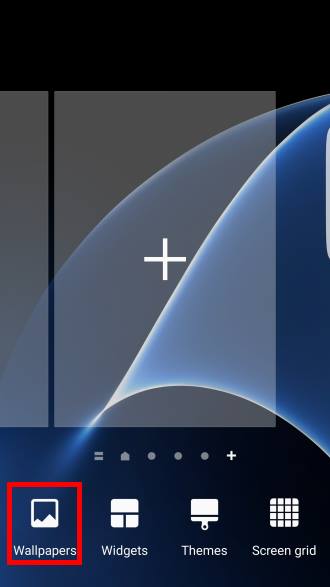
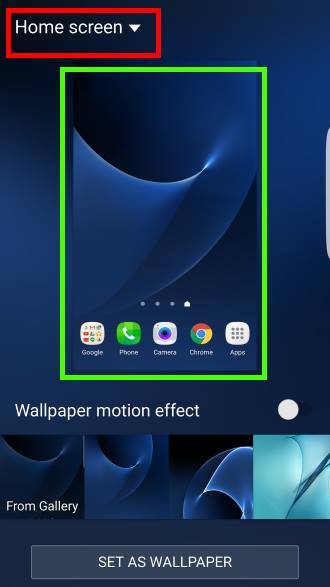
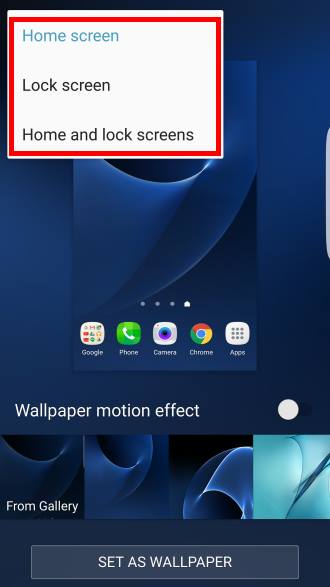
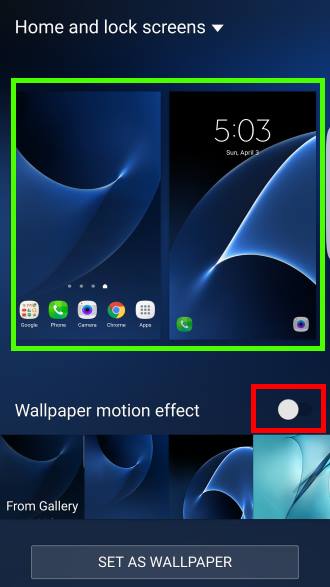
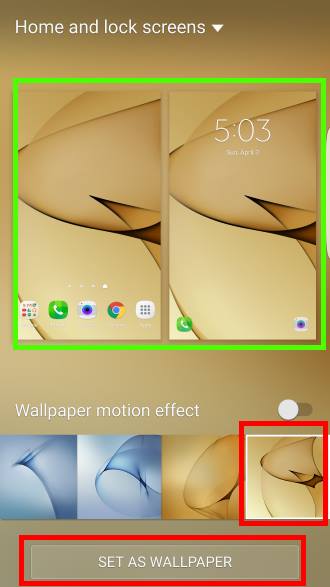

broder says
Hey, how do I set different wallpapers for different home screens? What I’m trying to achieve is to swipe to the next screen and get the next wallpaper to appear, and for it to return to the other wallpaper when I swipe back. I can’t for the life of me figure this one out.
simon says
No, you cannot set multiple pictures as wallpaper. Android only allows one picture for home screen wallpaper.
-- Our Facebook page || Galaxy S6 Guides || Galaxy S7 Guides || Android Guides || Galaxy S8 Guides || Galaxy S9 Guides || Google Home Guides || Headphone Guides || Galaxy Note Guides || Fire tablet guide || Moto G Guides || Chromecast Guides || Moto E Guides || Galaxy S10 Guides || Galaxy S20 Guides || Samsung Galaxy S21 Guides || Samsung Galaxy S22 Guides || Samsung Galaxy S23 Guides
James says
Hi i have on the top of my s7 screen a +icon with a ring around it ??
simon says
Data saver. You can enable or disable it in Settings – data usage- data saver.
-- Our Facebook page || Galaxy S6 Guides || Galaxy S7 Guides || Android Guides || Galaxy S8 Guides || Galaxy S9 Guides || Google Home Guides || Headphone Guides || Galaxy Note Guides || Fire tablet guide || Moto G Guides || Chromecast Guides || Moto E Guides || Galaxy S10 Guides || Galaxy S20 Guides || Samsung Galaxy S21 Guides || Samsung Galaxy S22 Guides || Samsung Galaxy S23 Guides