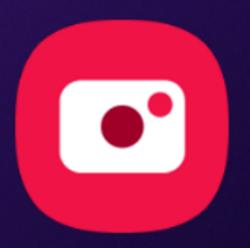 Like it or not, you need to learn to use the updated camera app in the Android Pie update for Galaxy S9 and S9+ if you want to take lovely photos.
Like it or not, you need to learn to use the updated camera app in the Android Pie update for Galaxy S9 and S9+ if you want to take lovely photos.
Although some Galaxy S9 and S9+ owners may prefer the old camera app, the updated camera app in Android Pie update for Galaxy S9 and S9 does introduce some new features (mostly ported from Galaxy Note 9).
This Galaxy S9 Android Pire update guide explains the new features of the updated camera app in Android Pie update for Galaxy S9 and S9+ and how to use the new camera app.
Android 10 update is also available for Galaxy S9. You may check the new features in the Android 10 update. The Camera app was also updated to One UI 2.5, similar to that for Galaxy S20.
The new user interface of the updated camera app in Android Pie update for Samsung phones
After you update Galaxy S9 or S9+ to Android Pie, you will first see the new app icon for the camera app.
Once you start the camera app (all the 6 methods to launch camera app on Galaxy S9 and S9+ still work.), you may be surprised by the updated camera app in Android Pie update for Galaxy S9 and S9+.
As shown in the screenshot below, you can find it is substantially different from the original camera app in the following aspects:
- Camera modes are now placed on the bottom (above the shutter button) in the portrait orientation.
- Camera setting buttons (options for the camera mode being used) are now placed in the top (below the Bixby vision and AR Emoji).
- Bixby vision button is moved to the top of the screen.
- AR Emoji is not listed among camera modes. It is now placed on the top of the screen.
- Auto mode is renamed as Photo mode.
- The shutter button does not have the zoom function. You cannot drag the shutter button to zoom. You have a new way to zoom (read on).
- New scene optimizer button was added (read on).
- Buttons for camera selection (for Galaxy S9+ rear cameras), were updated. You can also use it to zoom in/out (read on).
- For supported camera modes, you can now change the aspect ratio of the photo (and photo size) without navigating to Galaxy s9 camera settings. In the screenshot below, the 4:3 button can be used to change the photo aspect ratio to 16:9 or 4:3 or 1:1 or full (18.5:9). In the original camera app, you can only switch between 18.5:9 and the one you set in Galaxy S9 camera settings.
The components of the user interface of the updated camera app in Android Pie update for Galaxy S9 and S9+ (in Photo mode):
- Bixby and AR Emoji buttons
- Camera settings button and options for the camera mode being used.
- Fron/rear camera switch button.
- Shutter button.
- Thumbnail for Gallery app.
- Camera modes.
- Camera selection/zoom (for S9+ only).
- Scene optimizer.
Anyway, you may need time to get used to the updated UI for the camera app.
Please note, the new camera app is not affected by the night mode.
Also, the updated camera app ignores rotation toggle and screen orientation settings. Instead, the camera app adjusts its layout accordingly based on the actual orientation of the phone.
For other new features of Android Pie update for Galaxy S9 and S9+, for example, the navigation gestures, new Recents panel, the camera app works with them nicely.
What are the new features?
There are two new features in the updated camera app in Android Pie update for Galaxy S9 and S9+:
- Scene optimizer.
- Flaw detection.
Both of these features were ported from Galaxy Note 9.
How to use scene optimizer in the updated camera app?
For the scene optimizer, Galaxy S9 and S9+ camera can choose the most appropriate color and tone settings based on the scene or objects recognized.
The scene optimizer only works in the Photo mode.
Unlike the similar feature in Galaxy Note 9, the scene optimizer in Galaxy S9 and S9+ with Android Pie update is not limited to the 20 scenes.
To use the scene optimizer, you just need to tap the scene optimizer button to enable it. When the button is black-and-white, it means it is disabled as shown below.
Once scene optimizer is enabled, it will work automatically when scene or objects are recognized.
You can also enable or disable scene optimizer in the camera settings as shown below.
How to use the flaw detection?
Flaw detection is a very practical feature. When you are raking a photo, it will alert you:
- If someone moved.
- If someone blinked.
- If the photo may be blurry.
- If the camera is dirty.
By default, the flaw detection is enabled after you update Galaxy S9 or S9+ to Android Pie.
At any time, you can disable or enable the flaw detection in the camera settings, as shown earlier.
How to zoom in and out in the updated camera app in Android Pie update for Galaxy S9 and S9+?
In the original camera apps in Galaxy S9 and S9+, you can drag the shutter button left or right to zoom in and out.
But in the updated camera app in Android Pie update for Galaxy S9 and S9+, the shutter button is purely a shutter button without zooming functions.
So, if your Galaxy S9 or S9+ is running Android Pie, you can zoom in and out in the camera app with the following methods:
- Using the pinch and spread gestures to zoom in and out. This method works on both Galaxy S9 and S9+. Actually, it works on all Samsung phones with or without Android Pie update.
- Using the lens selection (rear camera selection) button to zoom in and out. This method works on Galaxy S9+ only because Galaxy S9 has only one rear camera lens and S9+ has two. This method also requires Android Pie update.
To use the lens selection button to zooming and out, you need to tap and hold the button, then drag it up or down (or left and right in portrait mode) to zoom in and out as shown below.
Can you use the updated camera app in Android Pie update for Galaxy S9 and S9 Plus? Do you know the new features?
If you have any questions or encounter any problems on using the updated camera app in Android Pie update for Galaxy S9 and S9 Plus, please let us know them in the comment box below.
The community will help you find the answer.
For the user guide for new features of Samsung Galaxy S9 and S9+, please check Galaxy S9 new features guides page.
For using Galaxy S9 and S9+, please check Galaxy S9 how-to guides page.
For using the Galaxy S9 camera, please check the Galaxy S9 camera guides page.
For accessories for Galaxy S9 and S9+, please check Galaxy S9 accessories guides page.
For official Samsung Galaxy S9 and S9+ user manuals in your language, you may check this page (if your Galaxy S9 or S(+ is running Android Oreo), or this page (if your Galaxy S9 and S9+ have got the Android Pie update)
Detailed how-to guides for new features of Android Pie update for Galaxy S9 and S9+ be found on this page.
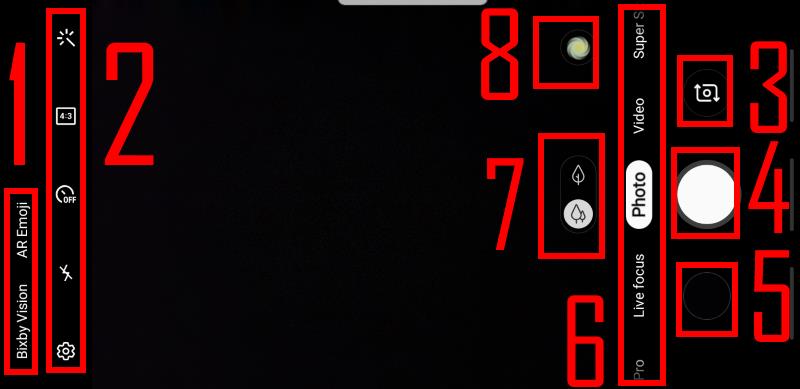
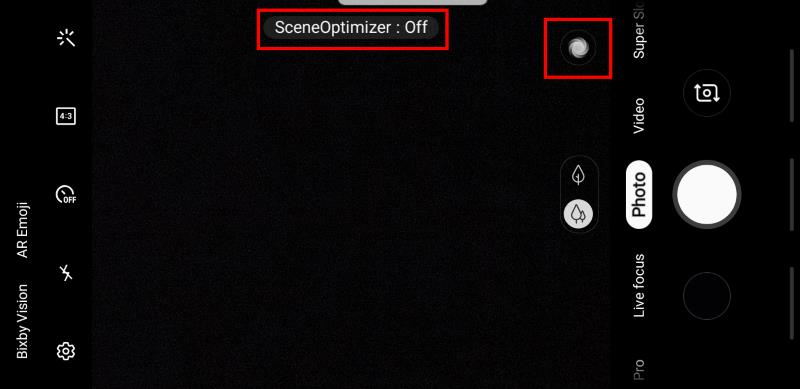

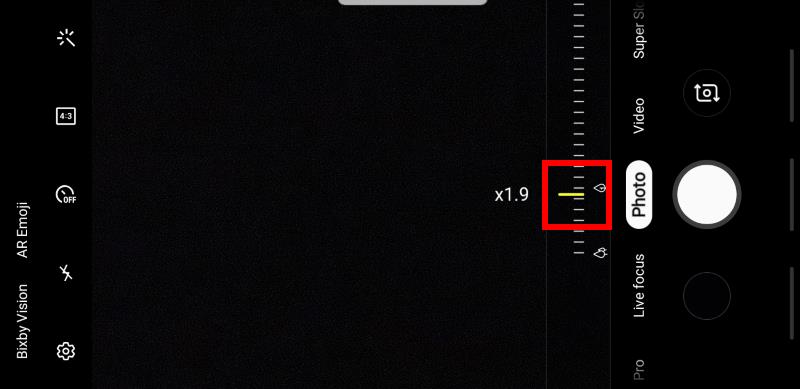
In the old camera app, when you used the timer, you could set it to take three shots. This appears to be missing on the Pie update. Or am I just clueless and can’t figure out how to set it?
This is making me nuts and I hope someone knows!
The feature was removed. You can turn on flaw detection to get immediate feedback for the photo.
-- Our Facebook page || Galaxy S6 Guides || Galaxy S7 Guides || Android Guides || Galaxy S8 Guides || Galaxy S9 Guides || Google Home Guides || Headphone Guides || Galaxy Note Guides || Fire tablet guide || Moto G Guides || Chromecast Guides || Moto E Guides || Galaxy S10 Guides || Galaxy S20 Guides || Samsung Galaxy S21 Guides || Samsung Galaxy S22 Guides || Samsung Galaxy S23 Guides
In the old camera app in photo mode, I could tap the screen to select a spot to drive exposure settings and a slider would appear to adjust exposure. How can I turn those on in the new app? Thanks.
It’s still work in the same way. If you tap any where, it should change the exposure and a slider with a bulb icon appears for you to manually adjust the exposure.
If you tap and hold, you should get the AF/AE lock.
What do you get if you tap, or if you tap and hold?
-- Our Facebook page || Galaxy S6 Guides || Galaxy S7 Guides || Android Guides || Galaxy S8 Guides || Galaxy S9 Guides || Google Home Guides || Headphone Guides || Galaxy Note Guides || Fire tablet guide || Moto G Guides || Chromecast Guides || Moto E Guides || Galaxy S10 Guides || Galaxy S20 Guides || Samsung Galaxy S21 Guides || Samsung Galaxy S22 Guides || Samsung Galaxy S23 Guides
Thanks. I didn’t think of tap & hold. That turns on AF/AE lock, but tap only turns on a box. Not clear what the box does. It didn’t adjust the exposure.
Are you in photo mode? Tap should change focus and bring up the exposure slider.
-- Our Facebook page || Galaxy S6 Guides || Galaxy S7 Guides || Android Guides || Galaxy S8 Guides || Galaxy S9 Guides || Google Home Guides || Headphone Guides || Galaxy Note Guides || Fire tablet guide || Moto G Guides || Chromecast Guides || Moto E Guides || Galaxy S10 Guides || Galaxy S20 Guides || Samsung Galaxy S21 Guides || Samsung Galaxy S22 Guides || Samsung Galaxy S23 Guides
I had tracking auto-focus on. Once off it works as you suggest. Thanks.
Thank you for sharing the info.
-- Our Facebook page || Galaxy S6 Guides || Galaxy S7 Guides || Android Guides || Galaxy S8 Guides || Galaxy S9 Guides || Google Home Guides || Headphone Guides || Galaxy Note Guides || Fire tablet guide || Moto G Guides || Chromecast Guides || Moto E Guides || Galaxy S10 Guides || Galaxy S20 Guides || Samsung Galaxy S21 Guides || Samsung Galaxy S22 Guides || Samsung Galaxy S23 Guides
I have been trying to find the “Take 3 shots” since the update. As a blogger, having to retake photos individually with the timer is a pain!
Unfortunately, it’s gone.
-- Our Facebook page || Galaxy S6 Guides || Galaxy S7 Guides || Android Guides || Galaxy S8 Guides || Galaxy S9 Guides || Google Home Guides || Headphone Guides || Galaxy Note Guides || Fire tablet guide || Moto G Guides || Chromecast Guides || Moto E Guides || Galaxy S10 Guides || Galaxy S20 Guides || Samsung Galaxy S21 Guides || Samsung Galaxy S22 Guides || Samsung Galaxy S23 Guides
I am so mad and perplexed as to why they would remove the “take three shots” option on the timer. I use this feature ALL the time. For family photos with my nephews, I always take three shots a couple of seconds apart because they will look away like kids always do or someone will be blinking. Then I go into photoshop and fix that person with one of their other shots! Or, sometimes I’ll take three when I have the camera on a selfie stick and want to take three shots. Then I pick the best. Now I can’t do any of this. It really pisses me off. It’s one thing to add features but to take away a feature that is very beneficial makes me hate this update.
Unfortunately, Samsung removed that feature (as well as a few other useful features). It seems the Samsung developers do not use phones often and therefore they do not understand the usefulness of some features.
-- Our Facebook page || Galaxy S6 Guides || Galaxy S7 Guides || Android Guides || Galaxy S8 Guides || Galaxy S9 Guides || Google Home Guides || Headphone Guides || Galaxy Note Guides || Fire tablet guide || Moto G Guides || Chromecast Guides || Moto E Guides || Galaxy S10 Guides || Galaxy S20 Guides || Samsung Galaxy S21 Guides || Samsung Galaxy S22 Guides || Samsung Galaxy S23 Guides
is the pro mode still available for video??? how can i set iso aperture for videos?!?!
No, you no longer can use Pro Mode for the videos after the Pie update.
You cannot set apertures for videos. You can only choose lens.
-- Our Facebook page || Galaxy S6 Guides || Galaxy S7 Guides || Android Guides || Galaxy S8 Guides || Galaxy S9 Guides || Google Home Guides || Headphone Guides || Galaxy Note Guides || Fire tablet guide || Moto G Guides || Chromecast Guides || Moto E Guides || Galaxy S10 Guides || Galaxy S20 Guides || Samsung Galaxy S21 Guides || Samsung Galaxy S22 Guides || Samsung Galaxy S23 Guides
Selfie mode sucks now on my s9+. Once the picture is snapped half my face is cut off and the picture is zoomed in… All I want is for my picture not to change after I capture it.. ????
The picture saved should be similar to that in the preview screen. There is no zoom in or zoom out function for the selfie (photo) mode for the front camera.
-- Our Facebook page || Galaxy S6 Guides || Galaxy S7 Guides || Android Guides || Galaxy S8 Guides || Galaxy S9 Guides || Google Home Guides || Headphone Guides || Galaxy Note Guides || Fire tablet guide || Moto G Guides || Chromecast Guides || Moto E Guides || Galaxy S10 Guides || Galaxy S20 Guides || Samsung Galaxy S21 Guides || Samsung Galaxy S22 Guides || Samsung Galaxy S23 Guides
Im having the same issue as Kristin Sosnak, i have the s9 and its zoomed in on my face, and when i take the pic it cuts it off too. Help please! I dont want to have to switch phones already 🙁 its the same on hubbys phone too
How did you check the photos? Are you using the photo mode? in the Gallery app?
You can also test the front camera with a third-party camera app. For example, the free Open camera.
-- Our Facebook page || Galaxy S6 Guides || Galaxy S7 Guides || Android Guides || Galaxy S8 Guides || Galaxy S9 Guides || Google Home Guides || Headphone Guides || Galaxy Note Guides || Fire tablet guide || Moto G Guides || Chromecast Guides || Moto E Guides || Galaxy S10 Guides || Galaxy S20 Guides || Samsung Galaxy S21 Guides || Samsung Galaxy S22 Guides || Samsung Galaxy S23 Guides
I’m having the same zoomed in selfie photos as well. I had adjusted all settings and nothing is fixing the problem. I saw several other posts on other blogs with users having the same issue. I’m even noticing the zoomed in photos on other apps like Snapchat. The preview of the photo is wide and once you take the photo its extremely zoomed in and crops a majority of the photo.
You can try to reset camera settings. In the camera app, tap the gear icon, then scroll down and tap reset settings. Then restart the camera app.
-- Our Facebook page || Galaxy S6 Guides || Galaxy S7 Guides || Android Guides || Galaxy S8 Guides || Galaxy S9 Guides || Google Home Guides || Headphone Guides || Galaxy Note Guides || Fire tablet guide || Moto G Guides || Chromecast Guides || Moto E Guides || Galaxy S10 Guides || Galaxy S20 Guides || Samsung Galaxy S21 Guides || Samsung Galaxy S22 Guides || Samsung Galaxy S23 Guides
The old phone let me download sports mode which was useful for taking pictures of my child who doesn’t sit still. I don’t see a way to download it again. It’s sports mode still available?
The camera app does not allow you to download the camera modes anymore.
The sports mode is available on my S9. But it is not on S10 or S8. I’m not sure why.
-- Our Facebook page || Galaxy S6 Guides || Galaxy S7 Guides || Android Guides || Galaxy S8 Guides || Galaxy S9 Guides || Google Home Guides || Headphone Guides || Galaxy Note Guides || Fire tablet guide || Moto G Guides || Chromecast Guides || Moto E Guides || Galaxy S10 Guides || Galaxy S20 Guides || Samsung Galaxy S21 Guides || Samsung Galaxy S22 Guides || Samsung Galaxy S23 Guides
2 of us s9 users are having the smae issue wirh selfies…. it is really annoying. I have reset all camera settings a few times and it never changes. After i take the picture it cuts off a bunch of what was on the screen for no reason.
Very likely, the aspect ratio messed up the photo.
In the camera app, you can try to change the aspect ratio to see whether there are any differences.
-- Our Facebook page || Galaxy S6 Guides || Galaxy S7 Guides || Android Guides || Galaxy S8 Guides || Galaxy S9 Guides || Google Home Guides || Headphone Guides || Galaxy Note Guides || Fire tablet guide || Moto G Guides || Chromecast Guides || Moto E Guides || Galaxy S10 Guides || Galaxy S20 Guides || Samsung Galaxy S21 Guides || Samsung Galaxy S22 Guides || Samsung Galaxy S23 Guides
The video mode had a timer and now its not there anymore? any idea how to have a timer for videos
Nope, the timer is now only available for photos, not videos.
-- Our Facebook page || Galaxy S6 Guides || Galaxy S7 Guides || Android Guides || Galaxy S8 Guides || Galaxy S9 Guides || Google Home Guides || Headphone Guides || Galaxy Note Guides || Fire tablet guide || Moto G Guides || Chromecast Guides || Moto E Guides || Galaxy S10 Guides || Galaxy S20 Guides || Samsung Galaxy S21 Guides || Samsung Galaxy S22 Guides || Samsung Galaxy S23 Guides
Where’s the Pro Mode in video gone???
It is gone. Samsung now treats video as one camera mode. So, you cannot use Pro mode for video recording anymore after the Android Pie update. It seems Samsung will not revert, at least, in the near future because in S10, they also use the identical camera app.
-- Our Facebook page || Galaxy S6 Guides || Galaxy S7 Guides || Android Guides || Galaxy S8 Guides || Galaxy S9 Guides || Google Home Guides || Headphone Guides || Galaxy Note Guides || Fire tablet guide || Moto G Guides || Chromecast Guides || Moto E Guides || Galaxy S10 Guides || Galaxy S20 Guides || Samsung Galaxy S21 Guides || Samsung Galaxy S22 Guides || Samsung Galaxy S23 Guides
For a flagship phone, advertised with said feature, and to claim “The Camera: Reimagined”, is a total disgrace and a betrayal of their customers.
I am just 2 months into a 24 month contract so am livid.
At this stage, nether Samsung nor my provider will help of course!
By by Samsung… never again.
Yes, it is a disappointing move. It seems Samsung removed features recklessly. The real issue is that Samsung’s own developers spend less and less time on their phones. Sometimes, they cannot appreciate why some samll features are actually very cool.
But I do not think Samsung advertised the Pro mode for the video feature. Actually, only a few long-time owners know this feature.
-- Our Facebook page || Galaxy S6 Guides || Galaxy S7 Guides || Android Guides || Galaxy S8 Guides || Galaxy S9 Guides || Google Home Guides || Headphone Guides || Galaxy Note Guides || Fire tablet guide || Moto G Guides || Chromecast Guides || Moto E Guides || Galaxy S10 Guides || Galaxy S20 Guides || Samsung Galaxy S21 Guides || Samsung Galaxy S22 Guides || Samsung Galaxy S23 Guides
Your last point is I think valid but I do remember reading, on the Samsung website 2 or so years ago, a tutorial showing how to activate Pro mode on the S7 and it clearly showed that Video was part of that deal. So didn’t advertise it directly but did inform us of its existence.
I appreciate not everyone uses Pro and not everyone is a fan of One UI but generally speaking the features are in the main still available, not removed.
The Exynos chipset in the UK is also very different to the Snapdragon in the US. Both have differences and in fact the Exynos can be “got around” by programmers in some aspects of the camera app.
I won’t advertise however!!! ????
It is so frustrating. I used the three shot feature literally all the time and then chose the best shot. In fact, today is Canada Day here and we take a fun group photo each year. With little kids I set up my camera and it takes three shots. Now I have to run back and do it again and by then everything changes and I can’t fix the photo the same. My mom blinks all the time and usually only one of the three would be a good one. My entire family doesn’t get why the feature would be removed. I love everything about my phone but this feature removal really pisses me off. I just don’t understand why they would remove it. It makes zero sense to do so.
Yes, many long term Galaxy phone owners are frustrated with the removed features in each iteration. Apparently, the developers in Samsung seldom use their phones.
As I know, they removed some feature based on stupid statistics. If the usage of a certain feature is low, they will think it is not necessary. They do not understand “diversity” of users. In the past, they packed a lot of half-baked (and useless) features. Now, they remove some very useful features (because only a small portion of Galaxy phone owners are aware of them) to make the phone “faster”.
If the recent leak is correct (it usually is), they now remove the headphone jack in Galaxy Note 10. So, in Galaxy S11, you probably will not see the headphone jack as well (of course, they can add it as a “new” innovation if the sales of Note 10 plunges.)
-- Our Facebook page || Galaxy S6 Guides || Galaxy S7 Guides || Android Guides || Galaxy S8 Guides || Galaxy S9 Guides || Google Home Guides || Headphone Guides || Galaxy Note Guides || Fire tablet guide || Moto G Guides || Chromecast Guides || Moto E Guides || Galaxy S10 Guides || Galaxy S20 Guides || Samsung Galaxy S21 Guides || Samsung Galaxy S22 Guides || Samsung Galaxy S23 Guides
It has become very hard to change the camera mode in S9. Earlier, it was just slide to the right and you could choose the mode in one go. Now, if I want to go to the left most mode from the right most mode, there is no quick way. I need to keep scrolling till the end and wait multiple times in between while camera adjusts to those intermediate modes. This is ridiculous!
Yes, the update makes it hard to access camera modes. But if you don’t put camera modes in the main interface, then a lot of owners are not aware of these modes. Anyway, I guess it’s a compromise.
-- Our Facebook page || Galaxy S6 Guides || Galaxy S7 Guides || Android Guides || Galaxy S8 Guides || Galaxy S9 Guides || Google Home Guides || Headphone Guides || Galaxy Note Guides || Fire tablet guide || Moto G Guides || Chromecast Guides || Moto E Guides || Galaxy S10 Guides || Galaxy S20 Guides || Samsung Galaxy S21 Guides || Samsung Galaxy S22 Guides || Samsung Galaxy S23 Guides