Galaxy S9 notification panel allows you to check, snooze, dismiss and manage all notifications on Galaxy S9 and S9+.
Without Android Oreo preloaded, Galaxy S9 and S9+ come with some new Android Oreo notification features like notification channels and notification snooze.
This Galaxy S9 guide explains to you what Galaxy S9 notification panel is, how to access it, the layout of the notification panel and how to use notification panel in Galaxy S9 and S9+.
What is Galaxy S9 notification panel?
Like other Android phones, Galaxy S9 notification panel is an integrated part of Galaxy S9 and S9+.
There is no way to avoid it. You can access Galaxy S9 notification panel regardless what you are doing on the phone.
Galaxy S9 notification panel is a centralized location for all app notifications in Galaxy S9 and S9+. In other words, all apps “post” or push their notifications to the notification panel.
Apps can send or push notifications even when you do not use the app in the foreground.
In short, Galaxy S9 notification panel is a special panel for you to check, dismiss, snooze and manage all notifications in Galaxy S9 and S9+.
How to access Galaxy S9 notification panel?
You can swipe down from the status bar to access Galaxy S9 notification panel, as illustrated below.
If the status bar is hidden (e.g., when you are in full-screen mode), you can just swipe down from the top of the screen.
You can access Galaxy S9 notification panel even when the screen is locked. Of course, in Galaxy S9 lock screen settings, you can choose how notifications are shown.
In Galaxy S9 and S9+, there is another way to access Galaxy S9 notification panel quickly on Galaxy S9 Home screen. The feature was named as quick-open notification panel.
You can swipe down on Galaxy S9 Home screen to access Galaxy S9 notification panel. This method, however, is turned off by default. You need to enable it.
In fact, by default, when you swipe up or swipe down in Galaxy S9 Home screen, you will access Galaxy S9 Apps screen.
To use the swipe down gesture for Galaxy S9 notification panel, you need to enable it Galaxy S9 Settings.
As shown below, in Galaxy S9 settings, tap Display.
In the Display page, tap Home screen, as shown in the screenshot above.
In Home screen page, as shown below, you can find the option of “Quick-open notification panel“.
It also offers a short description: Swipe down to open the notification panel on the Home screen.
Tap Quick-open notification panel to enable it.
Alternatively, you can just tap the switch to enable this feature.
As shown above, once the switch for quick-open notification panel is on (on the right side), you are ready to use this gesture (swipe down) to access Galaxy S9 notification panel.
Please note:
- Quick-open notification panel only works on Galaxy S9 Home screen. It will not work on Galaxy S9 Apps screen or any apps in your Galaxy S9 and S9+.
- Quick-open notification panel will disable this gesture for switching to Galaxy S9 Apps screen. You now have to swipe up to access Galaxy S9 Apps screen on Galaxy S9 and S9+.
Understanding the layout of Galaxy S9 notification panel
In addition to notifications, Galaxy S9 notification panel has multiple sections and buttons.
As shown below, a typical Galaxy S9 notification panel has the following seven components.
1. Settings icon
The Settings icon (gear icon) can bring you to Galaxy S9 Settings page.
The first 6 quick setting buttons are always shown in Galaxy S9 notification panel.
You can access more quick setting buttons by swiping down again.
Of course, you can re-order, add and remove any quick setting buttons as well.
Please refer to this guide on how to use and customize quick setting buttons.
3. Brightness control bar
You can manually adjust the brightness of the screen.
You can choose to show this Galaxy S9 brightness bar in the top of the notifications or hide it.
Tap the down arrow to customize it.
4. Preferred (default) SIM cards notification
This section appears only when you are using two SIM cards on your dual-SIM version of Galaxy S9 or S9+.
The default (preferred) SIM cards for calls, messages and mobile data are shown here.
You can tap this section to access SIM card manager directly.
5. Notifications
All app notifications and system notifications will be shown in this section.
For most notifications, there are corresponding notification icons in the status bar.
Besides, if notification number badge (app icon badges) is not turned off, you will see the number badge (or dots) in corresponding app icons.
You can check, dismiss, snooze and manage notifications here. You may check this guide on how to snooze notifications on Galaxy S9 and S9+.
6. Notification settings
This button is a shortcut to Settings — Notifications.
7. Clear all notifications
You can tap this button to clear all notifications (except some system notifications).
Please note, when you clear (dismiss) notifications, the notification number badge (app icon badges) will be cleared automatically.
How to use Galaxy S9 notification panel?
In Galaxy S9 notification panel, you can swipe right (or left) to dismiss the notification as shown below.
Once the notification is dismissed, the notification number badge (app icon badges) will be cleared simultaneously.
Dismissing notifications in Galaxy S9 or S9+ is not reversible. You cannot undo it, or retrieve the notification after it is dismissed, by default.
Of course, there are a few third-party apps can keep a record of all notifications.
For long notifications or notification with direct action options, you can tap the down-arrow icon to expand the view of the notification.
Once the notification is expanded, the down-arrow button changes to up-arrow (^) as shown below.
You can also tap and hold (long press) a notification to see more options as shown below.
For example, for the Google Play store notification, you have 3 options:
- Use the switch to turn off such notifications from this app. Actually, it will turn off notification from this specific notification channel (category) if the app supports notification channels.
- Use the Details button to manage the notification settings for this app.
- Use the Done button to return. The Done button only brings you back to standard notification view without dismissing the notification.
Some other apps may have more or fewer options depending on the app and notification.
Can you use Galaxy S9 notification panel on Galaxy S9 and S9+ now?
If you have any questions or encounter any problems with Galaxy S9 notification panel on Galaxy S9 and S9+, please let us know in the comment box below.
The community will help you find the answer
For the user guide for new features of Samsung Galaxy S9 and S9+, please check Galaxy S9 new features guides page.
For using Galaxy S9 and S9+, please check Galaxy S9 how-to guides page.
For using Galaxy S9 camera, please check Galaxy S9 camera guides page.
For accessories for Galaxy S9 and S9+, please check Galaxy S9 accessories guides page.
For the official Samsung Galaxy S9 and S9+ user guides (in PDF format), please check Galaxy S9 user guides page.
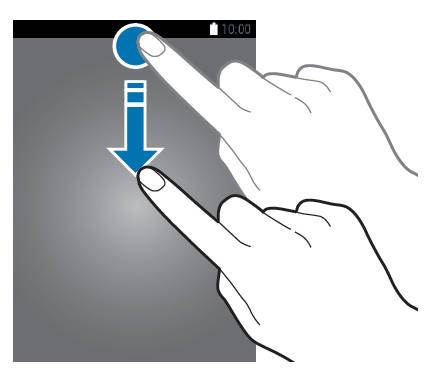
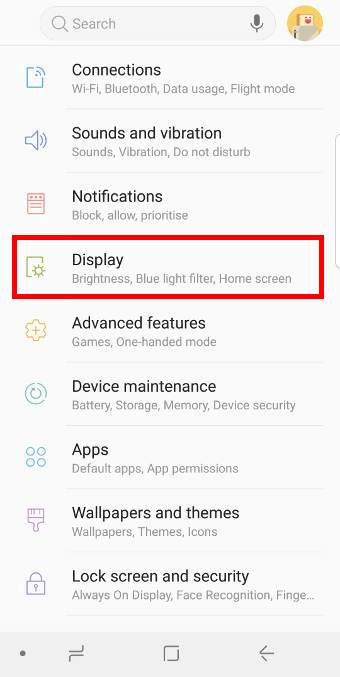
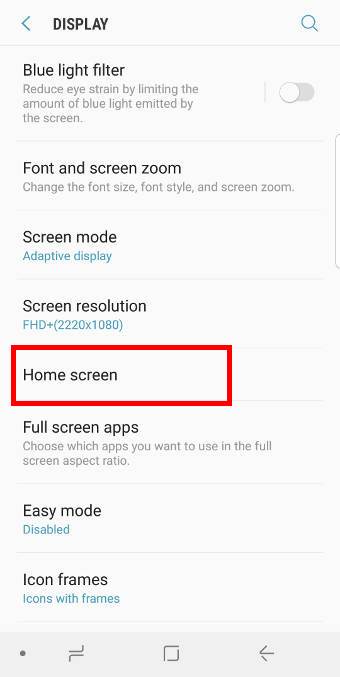
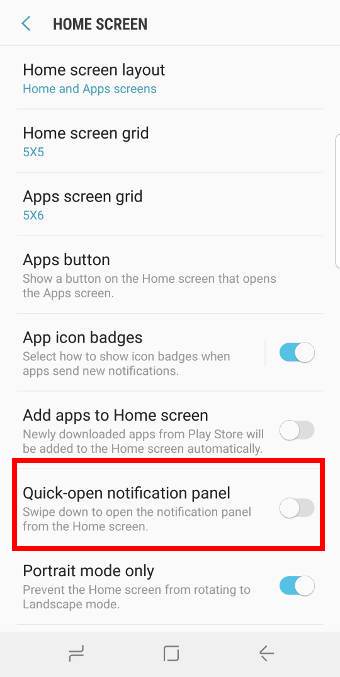
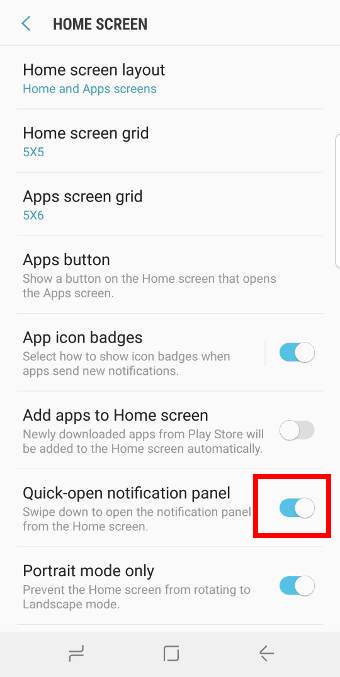
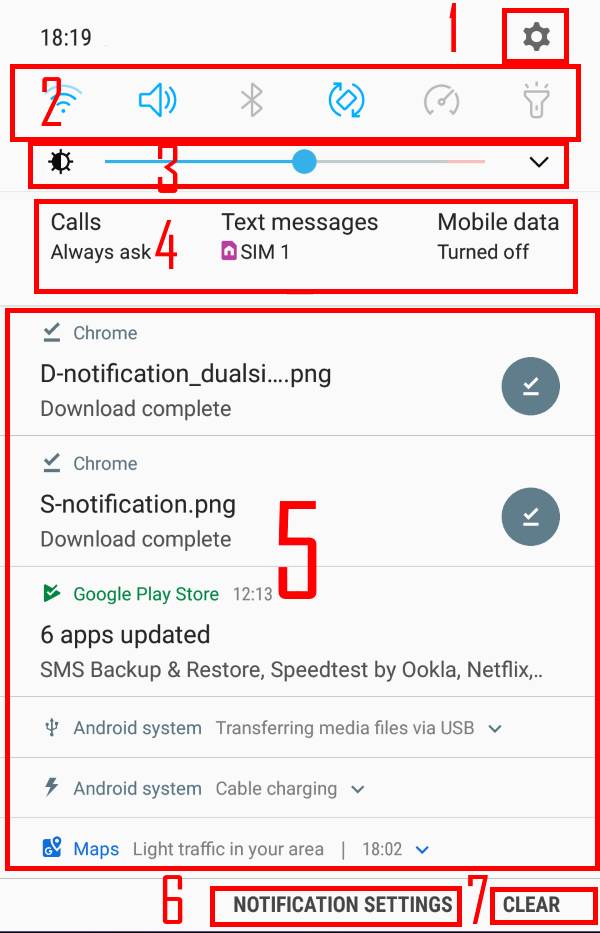
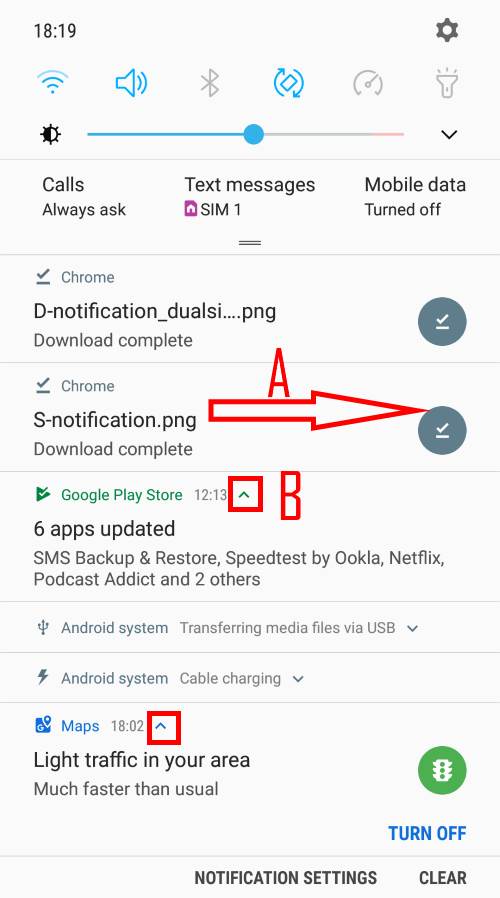
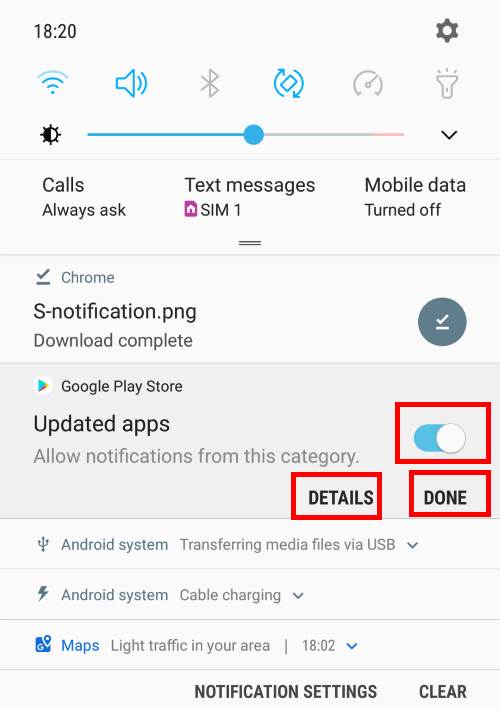
Am I still able to expand my text messages from the notification screen? I don’t want a pop up. Since the update, when I swipe down to open my notifications I can see that I have a message but I have to click on the message which then opens my message app. Before the update, I could expand the text and reply to it without having to go into the app itself. I am able to expand and read my emails but it doesn’t seem to work for the texts and a few other apps. I use the Samsung message app.
IvI’ spent a good amount of time going through the settings and I haven’t been able to find anything that fixes the issue.
There is still a small down arrow button right to the time. You can tap to expand it. You can also swipe down the notification to expand it. There is no change in these aspects in the Android Pie update.
In the bottom of the notification (after you expand it), you have 3 buttons: Call, Mark as read, and Reply. You can reply to the message just in the notification panel.
You may share the screenshot so that others can know the problems exactly.
-- Our Facebook page || Galaxy S6 Guides || Galaxy S7 Guides || Android Guides || Galaxy S8 Guides || Galaxy S9 Guides || Google Home Guides || Headphone Guides || Galaxy Note Guides || Fire tablet guide || Moto G Guides || Chromecast Guides || Moto E Guides || Galaxy S10 Guides || Galaxy S20 Guides || Samsung Galaxy S21 Guides || Samsung Galaxy S22 Guides || Samsung Galaxy S23 Guides
I don’t have a down arrow next to my text messages, so I’m not able to read it or to chose call, marked as read or reply. I asked my friend to send me a few texts so I can screenshot it. How do I add a screenshot to the reply?
What happens if you swipe down the notification?
You can share the screenshot on our Facebook page (see the signature) or through Facebook messenger. Due to security reasons, we disabled the upload feature. Please remove all private info when posting to our Facebook page.
-- Our Facebook page || Galaxy S6 Guides || Galaxy S7 Guides || Android Guides || Galaxy S8 Guides || Galaxy S9 Guides || Google Home Guides || Headphone Guides || Galaxy Note Guides || Fire tablet guide || Moto G Guides || Chromecast Guides || Moto E Guides || Galaxy S10 Guides || Galaxy S20 Guides || Samsung Galaxy S21 Guides || Samsung Galaxy S22 Guides || Samsung Galaxy S23 Guides
Besides, you need to make sure you are not in easy mode (settings –display -easy mode). In Easy mode, many features were disabled including the notification feature you mentioned. Anyway, make sure you are in standard mode.
-- Our Facebook page || Galaxy S6 Guides || Galaxy S7 Guides || Android Guides || Galaxy S8 Guides || Galaxy S9 Guides || Google Home Guides || Headphone Guides || Galaxy Note Guides || Fire tablet guide || Moto G Guides || Chromecast Guides || Moto E Guides || Galaxy S10 Guides || Galaxy S20 Guides || Samsung Galaxy S21 Guides || Samsung Galaxy S22 Guides || Samsung Galaxy S23 Guides
It isn’t in easy mode. I just checked. I’ll contact Samsung. Thank you for your help!
If haven’t tried it, you can try to clear the cache partition to see whether it helps. https://gadgetguideonline.com/s9/how-to-reboot-into-galaxy-s9-recovery-mode-and-to-clear-galaxy-s9-cache-partition-on-galaxy-s9-and-s9/
-- Our Facebook page || Galaxy S6 Guides || Galaxy S7 Guides || Android Guides || Galaxy S8 Guides || Galaxy S9 Guides || Google Home Guides || Headphone Guides || Galaxy Note Guides || Fire tablet guide || Moto G Guides || Chromecast Guides || Moto E Guides || Galaxy S10 Guides || Galaxy S20 Guides || Samsung Galaxy S21 Guides || Samsung Galaxy S22 Guides || Samsung Galaxy S23 Guides
I am getting VERY fed up with constant notification alerts when the mobile signal drops out. I have dual sim 9+ and whenever I am in a low on no signal location the notification keeps on repeating. I want to turn OFF the notification when mobil signal drop out.
Is it a normal notification in the notification panel? Or a pop up?
-- Our Facebook page || Galaxy S6 Guides || Galaxy S7 Guides || Android Guides || Galaxy S8 Guides || Galaxy S9 Guides || Google Home Guides || Headphone Guides || Galaxy Note Guides || Fire tablet guide || Moto G Guides || Chromecast Guides || Moto E Guides || Galaxy S10 Guides || Galaxy S20 Guides || Samsung Galaxy S21 Guides || Samsung Galaxy S22 Guides || Samsung Galaxy S23 Guides
Its the notification sound.It Notification history gives me com.samsung.android.app.telephonyui
I can turn off other app notification sounds but bot this one
Not sure about the alert sound. I remember there are no notifications and you have to see the status icons when the mobile network is not available.
If you set the default notification sounds as silent (settings — sounds and vibration– notification sounds), do you still get the sound?
-- Our Facebook page || Galaxy S6 Guides || Galaxy S7 Guides || Android Guides || Galaxy S8 Guides || Galaxy S9 Guides || Google Home Guides || Headphone Guides || Galaxy Note Guides || Fire tablet guide || Moto G Guides || Chromecast Guides || Moto E Guides || Galaxy S10 Guides || Galaxy S20 Guides || Samsung Galaxy S21 Guides || Samsung Galaxy S22 Guides || Samsung Galaxy S23 Guides
Turning notifications sound to silent stops all notification which I do not want. I just want to stop the sound when the signal drops which it used to do a normal prior to UI update!
I have turned the SIM which is dropping in and out to Silent but I still get the general notification sound. The signal strength varies at my current location between downstairs and upstairs, the later is ok, the former is constant notification sounds in and out of signal!
You can try two things.
The first one is to set the operator to automatic in Settings —Connections — mobile networks — Mobile operators, choose SIM card in the bottom, then tap Select automatically.
If the first solution does not work, you can go to Settings — Notifications, tap See all in the bottom. then change Most recent to all in the subsequest page. Now tap the menu key (3 vertical dots) near the top right, and tap show system apps. Scroll down and tap Phone services. Tap SIM status, you can set the notification style as silent. If it is still not working, tap Alerts and set the notfication style as silent as well (normally, this is not necessary).
Please note, normally, you should NOT choose the notificaiton style as silent and minimized (you will not see the notification if choose this one). You can also cannot disable notifications from Phone app or Phone services.
-- Our Facebook page || Galaxy S6 Guides || Galaxy S7 Guides || Android Guides || Galaxy S8 Guides || Galaxy S9 Guides || Google Home Guides || Headphone Guides || Galaxy Note Guides || Fire tablet guide || Moto G Guides || Chromecast Guides || Moto E Guides || Galaxy S10 Guides || Galaxy S20 Guides || Samsung Galaxy S21 Guides || Samsung Galaxy S22 Guides || Samsung Galaxy S23 Guides
1. SIM is and has always been select automatically.
2.I had already dome all of your second part except “tap Alerts and set the notification style as silent as well”.
This I have now done and will wait to see if the notification sound stops. I want to point out that this problem has been created since the UI update and it is the com.samsung.android.app.telephonyui app which is triggering the notification sound. Looks like it need an update to this app. Thanks for all your help and advice.
Unfortunately none of the above has worked!
Got to be the app problem!
I’m not sure about the issue.
If you use one SIM card, do you get the same problem?
Did you try to reboot the phone to see whether it helps?
-- Our Facebook page || Galaxy S6 Guides || Galaxy S7 Guides || Android Guides || Galaxy S8 Guides || Galaxy S9 Guides || Google Home Guides || Headphone Guides || Galaxy Note Guides || Fire tablet guide || Moto G Guides || Chromecast Guides || Moto E Guides || Galaxy S10 Guides || Galaxy S20 Guides || Samsung Galaxy S21 Guides || Samsung Galaxy S22 Guides || Samsung Galaxy S23 Guides
We have two 9+’s. My wife’s has 1 SIM and the problem exists. I have 2 Sims and it occurs with the second SIM only. That is the second sim with a different provider when in a low signal area. Found DO NOT DISTURB stops the sound but the notifications get reported in the History app I have installed.
Reboot does not have any effect.
Turning off DND reinstates the notification sound as has just happened.
As advised this fault has occurred from an update.
Have not been able to find any info on web!
If the issue it’s caused by some leftovers of the update (not the updated firmware itself), you can try to clear the cache partition to see whether it helps. You may follow this guide to clear the cache partition https://gadgetguideonline.com/s9/how-to-reboot-into-galaxy-s9-recovery-mode-and-to-clear-galaxy-s9-cache-partition-on-galaxy-s9-and-s9/
-- Our Facebook page || Galaxy S6 Guides || Galaxy S7 Guides || Android Guides || Galaxy S8 Guides || Galaxy S9 Guides || Google Home Guides || Headphone Guides || Galaxy Note Guides || Fire tablet guide || Moto G Guides || Chromecast Guides || Moto E Guides || Galaxy S10 Guides || Galaxy S20 Guides || Samsung Galaxy S21 Guides || Samsung Galaxy S22 Guides || Samsung Galaxy S23 Guides
Did a Cache clear following your link. Unfortunately it made no difference.
The only action which stops the sound notification even though the notification takes place is DO NOT DISTURB. Under this condition calls, messages as normal works.
Got to be a faulty code on the app I listed.
It sounds like the problem is caused by the updated code itself. But I haven’t heard other similar reports.
-- Our Facebook page || Galaxy S6 Guides || Galaxy S7 Guides || Android Guides || Galaxy S8 Guides || Galaxy S9 Guides || Google Home Guides || Headphone Guides || Galaxy Note Guides || Fire tablet guide || Moto G Guides || Chromecast Guides || Moto E Guides || Galaxy S10 Guides || Galaxy S20 Guides || Samsung Galaxy S21 Guides || Samsung Galaxy S22 Guides || Samsung Galaxy S23 Guides