 Galaxy S9 edge screen on Galaxy S9 and S9+ is one of the productivity features associated with the curved screen.
Galaxy S9 edge screen on Galaxy S9 and S9+ is one of the productivity features associated with the curved screen.
Although the edge screen on Galaxy S9 and S9+ is not a new feature, many Galaxy S9 and S9+ owners still know little about using edge screen to improve their experiences with the phone.
This Galaxy S9 guide explains the details of Galaxy S9 edge screen, and how to use and customize edge screen on Galaxy S9 and S9+.
Since Galaxy S8, the edge screen features are unified on Galaxy S and Note devices. So this guide also applies to edge screen on Galaxy S8, S8+, Galaxy Note 8 and Galaxy Note 9.
What is Galaxy S9 edge screen? The history of the edge screen on Samsung Phones
Galaxy S9 edge screen can be traced back to Galaxy Note Edge (Note 4 Edge), on which Samsung introduced a separate physical screen on the right edge of the standard screen in 2014.
But the reception of a dedicated edge screen was not as warm as expected. So, Samsung introduced the new “shared” edge screen in Galaxy S6 edge and S6 edge+. The edge screen was further polished in Galaxy S7 edge. Since Galaxy S8, Samsung has used curved screens on all flagship phones (Galaxy Note and Galaxy S series),
Galaxy S9 edge screen is a more or less matured feature in both Galaxy S9 and S9+.
There is no dedicated edge screen. Instead, you can trigger some useful features in the (curved) edge part of the main screen.
Edge screen on Galaxy S9 and S9+ is actually a productivity and software feature. It allows you to quickly access some features like opening apps, access tasks or contact your favourite friends.
Although the edge screen is conceptualized with the curved screen, only edge lighting utilizes the curved display. Other Galaxy S9 edge screen features (edge panels) do not rely on the curved edges of the infinity display and therefore can be easily implemented on a flat screen,
By default, edge screen on Galaxy S9 and S9+ was enabled when you got the phone.
In the right edge of the screen, as shown below, you can find edge screen handle.
Swipe to the left side to access Galaxy S9 edge screen features.
For example, you may open apps edge to quickly start a favourite app you added to the edge screen.
Galaxy S9 edge screen has two categories of features:
- Edge panel.
- Edge lighting.
Edge panel consists of individual panels for specific features, for example, apps edge for apps, tasks edge for shortcuts (file shortcuts, app shortcuts, app pairs …), people edge for favourite contacts, clipboard edge for clipboard items, device maintenance edge for you to access device maintenance feature.
In addition to pre-install edge panels, you can download and install other panels, free or paid.
Edge lighting allows you to show notifications by lighting up the edges of the screen.
How to disable edge screen on Galaxy S9 and S9+?
In case you do not want to use Galaxy S9 edge screen, you can easily disable it.
And you can disable edge panel and edge lighting individually. Some users may like the edge lighting but have no plan to use edge panels.
To disable Galaxy S9 edges screen, you may follow these steps.
Step 1: Access display settings
In Galaxy S9 settings, tap Display as shown in the screenshot below.
Since Galaxy S8, edge screen settings were relocated to under the Display settings.
Step 2: Access edge screen settings
In the display settings page, tap Edge screen as shown above.
Step 3: Disable Galaxy S9 edge screen
On the edge screen settings page, as shown below, you can:
- Disable edge panel by tapping or dragging the slider (marked as 1) to the left side.
- Disable edge lighting similarly.
When the edge screen on Galaxy S9 or S9 is disabled, you can use the slider to turn it on.
Please note, you can also enter the settings page of edge panels (or edge lighting) to disable the feature.
For example, you may tap the edge panels (marked as 2 in the screenshot below) to enter edge panels settings page.
As shown above, in the edge panels settings page, there is an ON switch. You can tap the switch to disable the edge panels.
How to customize Galaxy S9 edge screen handle?
You can customize the location, size and transparency of the edge screen handle on Galaxy S9 and S9+.
In the edge panels settings page, tap the menu key (3 vertical dots) on the top right, as shown above).
In the menu, tap Edge panel handle as shown below.
In the edge screen handle settings page, you can customize the position of the handle.
You can choose to position the handle on the left side or the right side of the screen.
By default, Galaxy S9 edge screen handle is on the right side. Tap Left as shown above to put it on the left side.
Once you select the location, the edge screen handle will be moved to the left side immediately as shown below.
Besides the left or right sides of the screen, you can also position the Galaxy S9 edge screen handle higher or lower in the vertical direction.
As shown below, you can drag the direction button up or down to change the vertical direction of the edge screen handle.
In the Galaxy S9 edge screen handle settings page, as shown above, you can also:
- Customize the size of Galaxy S9 edge screen handle using the slider.
- Customize the transparency of Galaxy S9 edge screen handle using the slider.
Unfortunately, Samsung does not allow you to customize the colour of the edge screen handle on Galaxy S9 and S9+.
If you want to use edge screen panels without showing the edge screen handle, you can try to set the transparency of the handle to the maximum. This would essentially hide the edge screen handle.
How to use edge screen panels on Galaxy S9 and S9+?
To use Galaxy S9 edge screen panels, you need to drag the edge screen handle to the centre of the screen as shown below.
Please note, you can use edge panels only when the screen is on, and the phone is on the standby mode.
In Galaxy S7 edge and S6 edge, you can use the edge panels even when the screen is off. But this feature (edge feed) was removed since Galaxy S8.
If you are on Galaxy S9 always-on display (AOD), the edge screen does not work either, as the phone is in sleeping mode although AOD screen is on.
When you open the edge panels, you are always on the first panel. You can then swipe left or right to switch to other panels.
So, it is important to reorder the panels to put the most frequently used one in the first.
You can then access each item in the panel by tapping the corresponding button.
You can also access the panel settings, as well as edge panel settings directly on the panel without entering Galaxy S9 Settings.
For example, as shown below, in the tasks edge panel, you can:
- Edit the tasks edge by tapping the Edit button (marked as B).
- Access Edge panel settings page mentioned earlier by tapping the settings (gear) icon (marked as A).
Sometimes, you can access these settings quicker than using the Settings app or the quick settings panel.
As shown above, after tapping the Edit button, you can now customize the tasks edge to add or remove task icons on the panel.
Please note, some edge panels will not work by default when the screen is locked.
If you add an app shortcut to Galaxy S9 home screen or pin a file (add file shortcut) to Galaxy S9 Home screen, then you can use these shortcuts in tasks edge as well.
Besides, when you convert the split-screen view of two apps to an app pair, this app pair will also be available for apps edge as explained in this guide.
How to use and customize edge lighting on Galaxy S9 and S9+?
Please refer to this guide (coming soon) on how to use and customize edge lighting on Galaxy S9 and S9+.
How to use tasks edge on Galaxy S9 and S9+?
Please check this guide on how to use tasks edge on Galaxy S9 and S9+. Although the guide was based on Galaxy S7 edge, it applies to Galaxy S8, Galaxy S8+, Galaxy Note 8, Galaxy Note 9, Galaxy S9 and Galaxy S9+ as well.
How to use apps edge on Galaxy S9 and S9+?
Please check this guide on how to use apps edge on Galaxy S9 and S9+. Although the guide was based on Galaxy S7 edge, it applies to Galaxy S8, Galaxy S8+, Galaxy Note 8, Galaxy Note 9, Galaxy S9 and Galaxy S9+ as well.
How to use people edge on Galaxy S9 and S9+?
Please check this guide on how to use people edge on Galaxy S9 and S9+. Although the guide was based on Galaxy S7 edge, it applies to Galaxy S8, Galaxy S8+, Galaxy Note 8, Galaxy Note 9, Galaxy S9 and Galaxy S9+ as well.
How to manage edge panels on Galaxy S9 and S9+?
Please check this guide on how to manage edge panels on Galaxy S9 and S9+. Although the guide was based on Galaxy S7 edge, it applies to Galaxy S8, Galaxy S8+, Galaxy Note 8, Galaxy Note 9, Galaxy S9 and Galaxy S9+ as well.
Can you use Galaxy S9 edge screen on Galaxy S9 and S9+? Do you know how to customize edge screen on Galaxy S9 and S9+?
If you have any questions on using and customizing Galaxy S9 edge screen on Galaxy S9 and S9+, please let us know them in the comment box below.
The community will help you find the answer.
For the user guide for new features of Samsung Galaxy S9 and S9+, please check Galaxy S9 new features guides page.
For using Galaxy S9 and S9+, please check Galaxy S9 how-to guides page.
For using Galaxy S9 camera, please check Galaxy S9 camera guides page.
For accessories for Galaxy S9 and S9+, please check Galaxy S9 accessories guides page.
For the official Samsung Galaxy S9 and S9+ user guides (in PDF format), please check Galaxy S9 user guides page.
You may also contact us through our Facebook page.
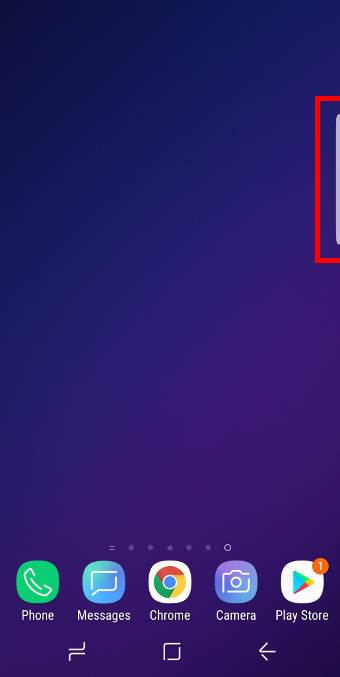
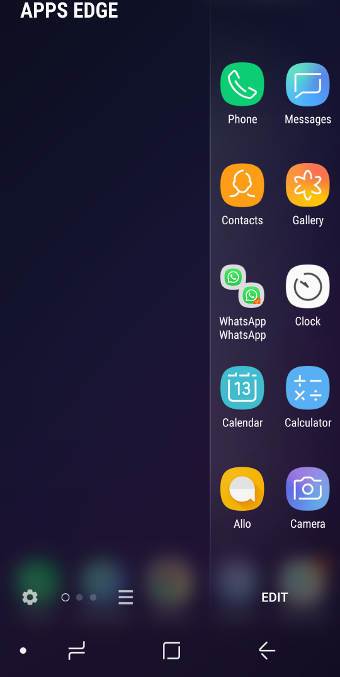
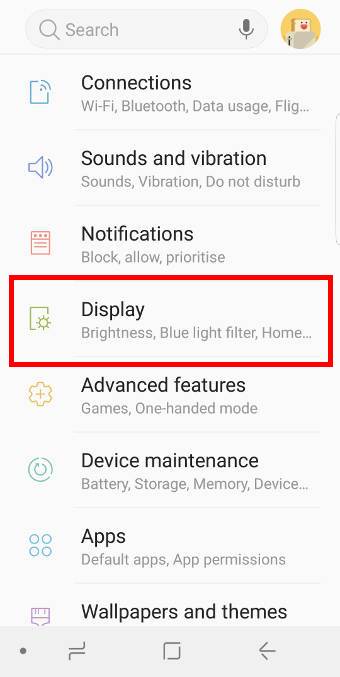
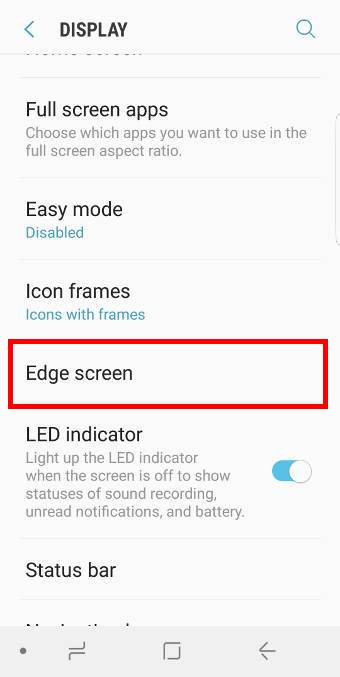
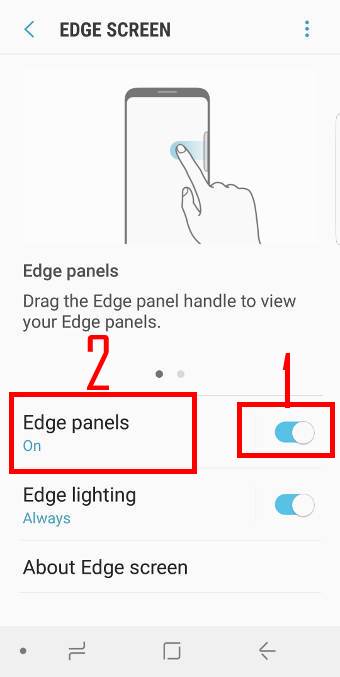
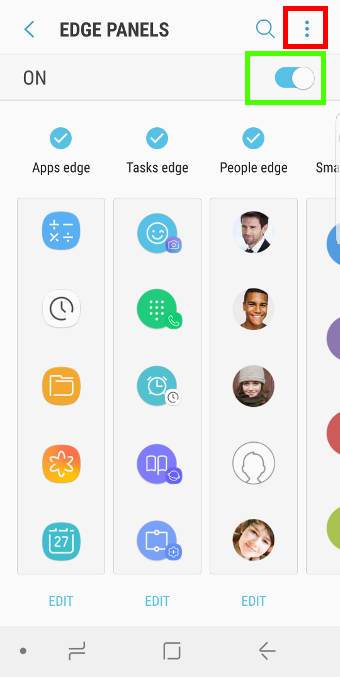
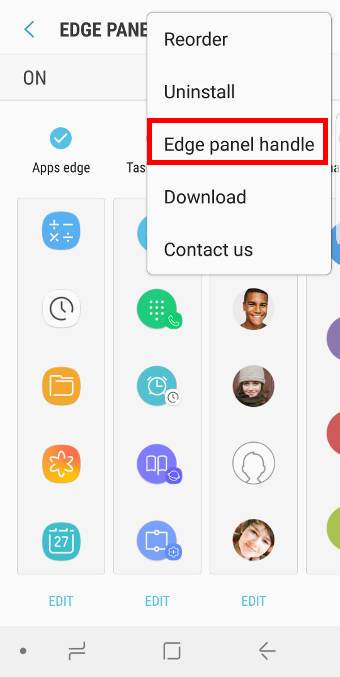
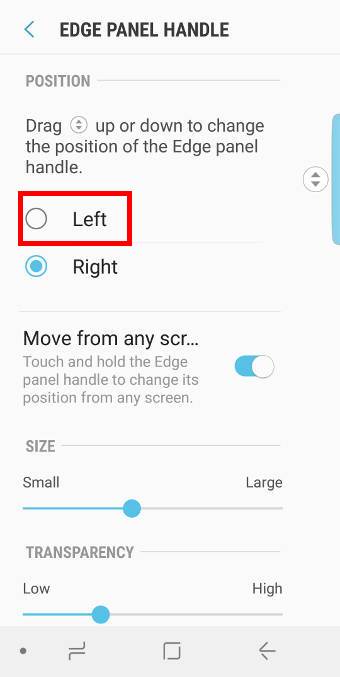
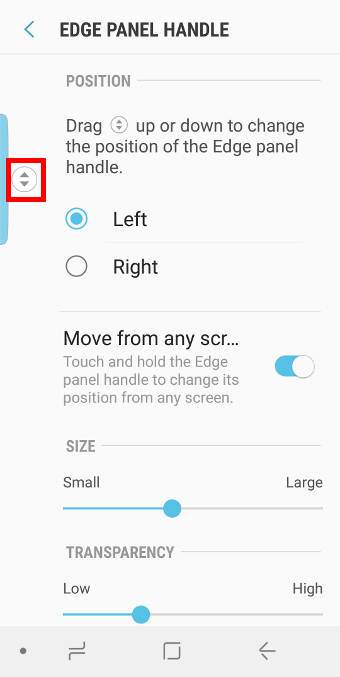
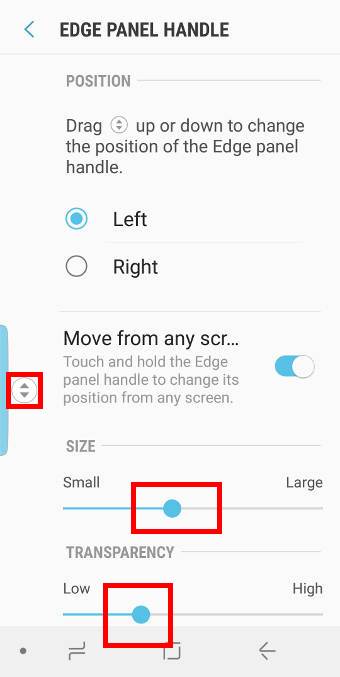
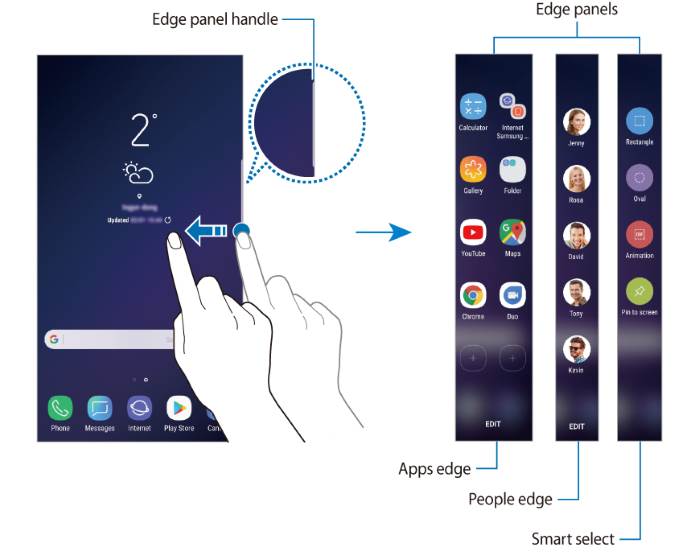
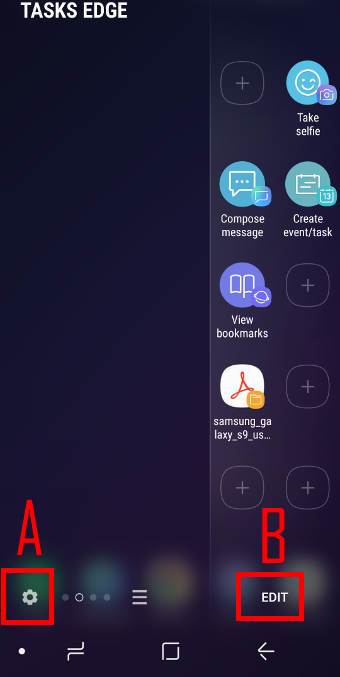
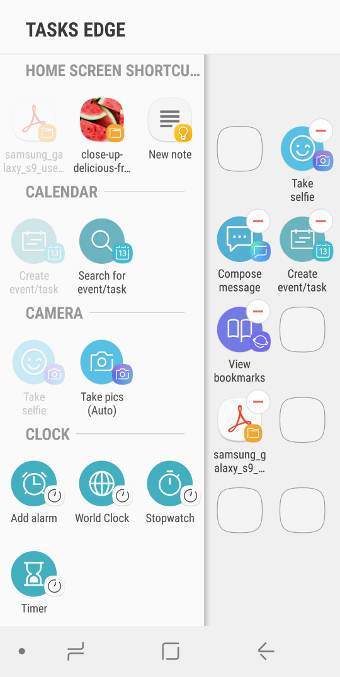
Leave a Reply