You can use Galaxy S9 recovery mode to flash new ROMs, clear Galaxy S9 cache partition, and to check recovery logs.
Although Galaxy S9 recovery mode was designed for some advanced users, you may need some of the features, especially clearing the cache partition to fix some problems after a major update.
This Galaxy S9 guide explains to you the functions of Galaxy S9 recovery mode, the way to reboot Galaxy S9 or S9+ into recovery mode, usage of the recovery mode, and methods of clearing Galaxy S9 cache partition.
What is Galaxy S9 recovery mode?
All Android phones have a special mode: recovery mode, which allows you to fix any Android problems and perform some actions (for example, patch the system) to the Android system without loading Android OS.
In the phone storage layout, there is a special partition for recovery. This partition is protected from Android OS and other partitions.
Galaxy S9 is not an exception.
If you think you never used Galaxy S9 recovery mode, you are very likely wrong.
When you install updates (including monthly security updates) for Galaxy S9 and S9+, you may notice the phone will reboot twice automatically.
During this updating process, Galaxy S9 or S9+ would reboot into Galaxy S9 recovery mode first to apply the update, then reboot into Android OS so that you can use Galaxy S9 and S9+.
Of course, Galaxy S9 recovery mode offers more functions including:
- To apply Android OS update
- To reset (factory data reset) Galaxy S9 or S9+.
- To wipe/clear Galaxy S9 cache partition.
- To boot into bootloader (download mode).
- To flash official or third-party ROMs for Galaxy S9 and S9+.
- To mount /system partition manually.
- To check recovery logs.
- To run a graphics test.
Although Galaxy S9 recovery mode is seldom used for most Galaxy S9 and S9+ owners, you may need to reboot into Galaxy S9 recovery mode to fix some problem with your S9 or S9+.
In fact, most Galaxy S9 and S9+ owners reboot the phone into Galaxy S9 recovery mode to clear the cache partition to fix some issues after a major Android update.
You should not confuse Galaxy S9 recovery mode with Galaxy S9 safe mode, which is a special mode of Android OS.
How to reboot into Galaxy S9 recovery mode?
The key combination to reboot into Galaxy S9 recovery mode is Bixby button+ Volume up + Power. Please refer to Galaxy S9 layout page for the location of these buttons.
You may follow these steps to reboot Galaxy S9 or S9+ into Galaxy S9 recovery mode.
Please note, it is also possible to reboot the phone into recovery mode with ADB commands.
Step 1: Power off Galaxy S9 or S9+
You can press and hold the power button for more than 2 seconds to get the power button options as shown below.
Tap Power off to power off Galaxy S9 or S9+.
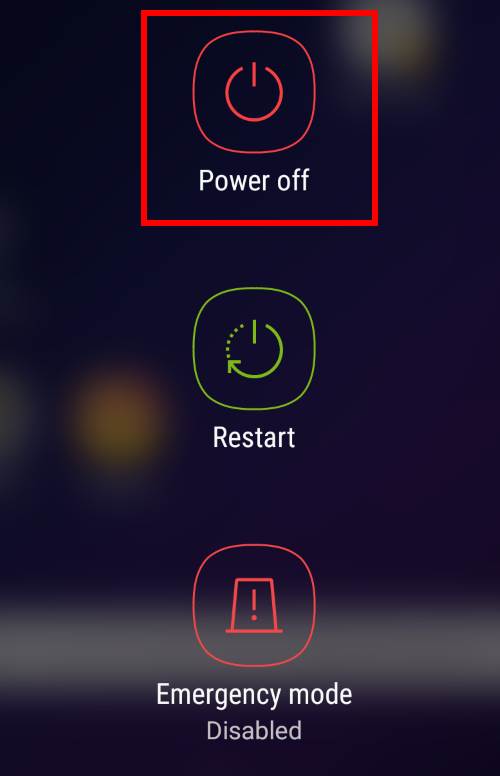
After Galaxy S9 or S9+ is powered off, you need to press and hold the following 3 buttons as shown below:
- Bixby button.
- Volume up button.
- Power button.
You should hold the first two buttons first, then hold the power button.
If you hold power button too early, Galaxy S9 or S9+ may reboot normally into Android OS.
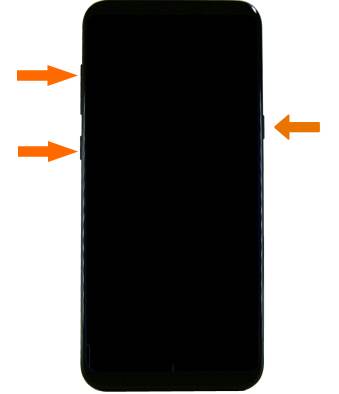
Step 3: Wait for one or two minutes
You need to press and hold the 3 buttons until you see the Galaxy S9 splash screen.
You can release your fingers from the buttons after you get the splash screen.
Then you have to wait one or two minutes until you get the recovery menu.
You can (and have to) ignore the process of installing system update and the dead Android. But you cannot skip them.
Without doing anything, you should get the Galaxy S9 recovery mode menu, as shown below, in about 1 to 3 minutes.
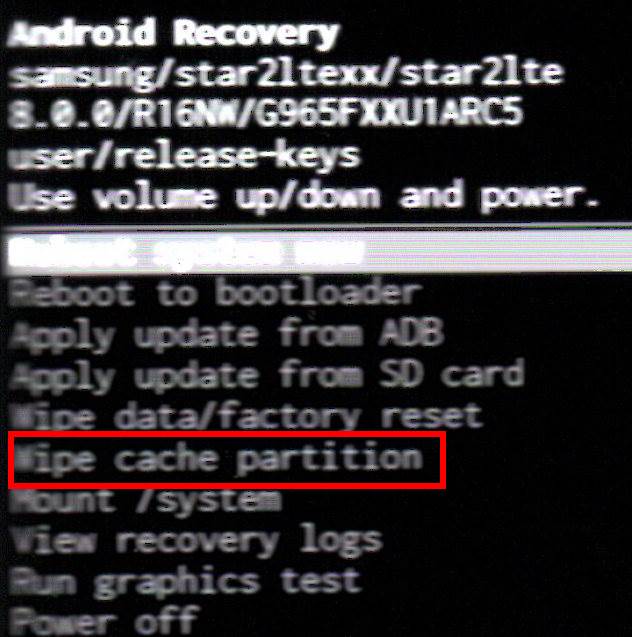
How to use Galaxy S9 recovery mode?
In Galaxy S9 recover mode, you can navigate the menu with volume up and down keys.
If you need to make a selection, you need to use the power key.
You cannot use touch gestures in Galaxy S9 recovery mode.
How to clear cache partition on Galaxy S9 and S9+?
If you find Galaxy S9 or S9+ behaves erratically, especially after an update, you may try to clear cache partition to solve many issues.
Very often, clearing Galaxy S9 cache partition usually is the last resort before factory resetting the phone when you encounter some problems with Galaxy S9 or S9+.
To clear Galaxy S9 cache partition, you just need to reboot the phone into Galaxy S9 recovery mode.
As shown in the Galaxy S9 recovery mode menu, you can navigate to wipe cache partition with volume keys.
Then use the power button to select wipe cache partition.
It will then ask you to confirm the selection.
You just follow the instructions to clear Galaxy S9 cache partition.
How to exit Galaxy S9 recovery mode?
In the Galaxy S9 recovery menu, you need to navigate to reboot the system now (the first one) with volume up and down keys, then use the power button to select it.
Galaxy S9 or S9+ will exit recovery mode and reboot into Android OS.
If you are not patient, you can also just hold the power button for more than 5 seconds to exit Galaxy S9 recovery mode and Galaxy S9 or S9+ will then be rebooted normally.
Will clearing Galaxy S9 cache partition affect my data or settings?
No, wiping Galaxy S9 cache partition does not affect any of your data and settings.
The system will rebuild the cache partition automatically after it is wiped. None of user data or settings is saved in Galaxy S9 cache partition.
But you should always back up all important data even you do not clear Galaxy S9 cache partition.
Can you reboot Galaxy S9 or S9+ into Galaxy S9 recovery mode? Do you know how to clear Galaxy S9 cache partition to fix problems of Galaxy S9 or S9+?
If you have any questions or encounter any problems on Galaxy S9 recovery mode in Galaxy S9 and S9+, or on wiping Galaxy S9 cache partition in Galaxy S9 and S9+, please let us know in the comment box below.
The community will help you find the answer.
For the user guide for new features of Samsung Galaxy S9 and S9+, please check Galaxy S9 new features guides page.
For using Galaxy S9 and S9+, please check Galaxy S9 how-to guides page.
For using Galaxy S9 camera, please check Galaxy S9 camera guides page.
For accessories for Galaxy S9 and S9+, please check Galaxy S9 accessories guides page.
For the official Samsung Galaxy S9 and S9+ user guides (in PDF format), please check Galaxy S9 user guides page.
PLEASE Help!!!! I have had my Samsung Galaxy S9 for some time now. I do not know how this has happened but I can’t find any way to fix the problem. My screen image has turned sideways where you can only see the upper half of the screen image and only in the upper half of the screen itself. The bottom half of the screen being black. When I try to power off I can only see the power off area and part of the restart area. I touch the power off and it does bring up the power off again and a little larger but will not power off when I tap the power off a second time. I can’t even see the dots to draw my pattern to be able to do anything else. I have thought about just letting the phone use up the power so it is forced to shut down, but that will take days and I need my phone daily.
Hold the power button for about 7 seconds, the phone should reboot.
You can also hold down both Volume down and Power buttons (two buttons) for about 7 seconds to force a reboot.
It sounds you are just in the split-screen view mode. You may check here on how to exit the split-screen multiwindow view.
-- Our Facebook page || Galaxy S6 Guides || Galaxy S7 Guides || Android Guides || Galaxy S8 Guides || Galaxy S9 Guides || Google Home Guides || Headphone Guides || Galaxy Note Guides || Fire tablet guide || Moto G Guides || Chromecast Guides || Moto E Guides || Galaxy S10 Guides || Galaxy S20 Guides || Samsung Galaxy S21 Guides || Samsung Galaxy S22 Guides || Samsung Galaxy S23 Guides
Help! My phone is in a continuous reboot loop! It goes from the green Android page to the Samsung page but nothing else. The blue light keeps pulsating but nothing happens. I have tried to clear the cache, and have gotten to the recovery mode (I think) but starting in safe mode is not an option – it only gives reboot, reboot from SD, power off, etc.. Please help!!
1. You can power off the phone in the recovery menu. Then boot into safe mode with power button and then volume button, as explained here.
2. If nothing helps, you may have to try a factory data reset. Please note, factory data reset will wipe all data, apps and settings on the phone. So, if you do not have backups for your data, you will lose them, forever.
-- Our Facebook page || Galaxy S6 Guides || Galaxy S7 Guides || Android Guides || Galaxy S8 Guides || Galaxy S9 Guides || Google Home Guides || Headphone Guides || Galaxy Note Guides || Fire tablet guide || Moto G Guides || Chromecast Guides || Moto E Guides || Galaxy S10 Guides || Galaxy S20 Guides || Samsung Galaxy S21 Guides || Samsung Galaxy S22 Guides || Samsung Galaxy S23 Guides
Please help. I changed my password because .. y’know people say to do it, and since it’s been 5 or 6 years, I figured I would, but lost the paper I wrote it on before I could get it into my password (keepass #1!), and I was not logged into gaggle or slamsung.. G let me try locate/find/etc first, but since i wasn’t logged in… no go.. Samsung actually really gave awesome support, the people knew what they were talking about, and tried to help on another phone for almost 1.5 hrs, & I made it clear I want my apps, data, etc. (aka: no factory reset, period.) – and I always used my fingerprint, sometimes eyes.. So, now, when I boot, it says after reboot you must use (forgotten new) password. Now it even makes me wait 30 seconds between tries. The only other thing I know how to do is get into the menu instead of Android. The menu gives me these options: reboot now, reboot to bootloader, apply update from adb, apply up from sd card, Factory Reset (!NO!), wipe cache partition, mount /system, view recovery logs (tons), run graphics test, run locale test, power off, or repair apps. That’s all of them. If i could just get it to let me use my fingerprint instead of forcing password only, that would be awesome! I can’t lose this data. 🙁 Everywhere I look they either tell how to factory reset (Ya, I’ve been programming since 1978, not android obviously, but I could figure that at least) or when they show how they have all these choose wifi screens and stuff.. mine just goes to emergency call, or password, or I can pull down notifications since I had them all on for the lock screen… I guess..? I don’t program android but to mess around, so I have the dev kit installed on Ubuntu 20.04.3 LTS, and windows 10.
Any help, please? Thank you for your time, regardless. Cheers!
Unfortunately, there are no solutions if you do not have a Samsung account on the phone.
This is due to security (and privacy) considerations. The fingerprint and face data are saved on the phone and are encrypted with your password/PIN. This is the reason you cannot use fingerprint or face to unlock the phone after a reboot (password/pin is required to decrypt/access such data). Samsung only added some nuisances to force you to use PIN/password at least per 24 hours (or 8 hours).
Google account can only lock the phone remotely. It cannot unlock the Android phone remotely. Google removed this feature a long time ago, due to security concerns.
Samsung account allows you to unlock or reset the phone remotely only if you added the Samsung account to the phone before you were locked out.
In your case, you probably have to do a factory reset, i.e., you will lose all data (as you probably did not back them up).
Anyway, the lesson is that you should add a Samsung account to the phone and enable find my mobile if you are using a Galaxy phone.
-- Our Facebook page || Galaxy S6 Guides || Galaxy S7 Guides || Android Guides || Galaxy S8 Guides || Galaxy S9 Guides || Google Home Guides || Headphone Guides || Galaxy Note Guides || Fire tablet guide || Moto G Guides || Chromecast Guides || Moto E Guides || Galaxy S10 Guides || Galaxy S20 Guides || Samsung Galaxy S21 Guides || Samsung Galaxy S22 Guides || Samsung Galaxy S23 Guides
Have you read the terms in full? I do hav both a Samsung and G accounts on it, they’re just logged out.
The thing I dont understand is that if I can get into the bootloader menu – why can’s I just root the phone or something? It says (I think I mentioned) that I can update the firmware from USB or from SD card… so why can”t I load some other hacked firmware, instead?
Also what do apply update from adb/USB, mount /system, and repair apps actually DO? (I figure the 2 updates are the same except by ADB or USB, but can’t those do anything useful?
Thanks for your time and reply! 🙂
What do you mean log out? For a Samsung account or Google account on Galaxy phones, normally, it means you remove the account (if you did it in Settings, not the browser). Once the account is removed, the account is no longer associated with the phone.
Anyway, if you can locate your phone with Samsung’s Find My Mobile (e.g., on your PC), you should have the option to unlock it without resetting. If not, there is no official way to unlock it.
You can reset the phone, not unlock the phone, in the recovery menu. This is a basic security requirement. For example, anyone can access the recovery mode if the phone is stolen. If the phone can be unlocked in recovery mode, there would be no security at all.
You can easily update the firmware or sideload apps through ADB in the recovery mode, but you cannot unlock the phone there (or after). Even if you apply a hacked firmware, when rebooting, you still cannot bypass the lock screen unless you reset the phone because some data are secured and cannot be modified (except a full reset) in the recovery mode.
Anyway, there probably are some tools in the dark market to unlock or bypass the lock. But I do not know about them.
-- Our Facebook page || Galaxy S6 Guides || Galaxy S7 Guides || Android Guides || Galaxy S8 Guides || Galaxy S9 Guides || Google Home Guides || Headphone Guides || Galaxy Note Guides || Fire tablet guide || Moto G Guides || Chromecast Guides || Moto E Guides || Galaxy S10 Guides || Galaxy S20 Guides || Samsung Galaxy S21 Guides || Samsung Galaxy S22 Guides || Samsung Galaxy S23 Guides