In almost all regions, you still need a physic SIM card in Galaxy S9 0r S9+ to make calls or use mobile data connections.
Galaxy S9 SIM card guide will help you understand everything about using a SIM card in Galaxy S9 and S9+
The guide will cover the correct size of Galaxy S9 SIM card, how to use the two slots in Galaxy SIM card tray, insert or change SIM card for Galaxy S9 and S9+, change mobile network settings in Galaxy S9 and S9+, and check mobile network connection and signal strength in Galaxy S9 and S9+.
Some questions related to using Galaxy SIM card are also answered.
What is the correct size of Galaxy S9 SIM card?
Galaxy S9 and Galaxy S9 and S9+ use nano-SIM cards, which is the smallest SIM card you can get from your phone company.
So, if you migrated to Galaxy S9 or S9+ from any of the following phones, you can use the existing SIM card for Galaxy S9 and S9+:
- Samsung Galaxy S6, S7 and S8 and all their variants (e.g., S8+, S7 edge, S6 edge and S6 edge+).
- Samsung Galaxy Note 5 and Note 8.
- Any of Samsung Galaxy A series: Galaxy A3, A5, A7, A8 and A9.
- Galaxy J3 2017 and later, Galaxy J5 2017 and later, Galaxy J7 and later.
- iPhone 5, 6, 7, 8 and X (and all variants).
- Moto X (all generations).
- Pixel and Pixel XL (all generations).
- LG G5, G6 (all variants), V10, V20 and V30.
- many others phones released after 2016
If you are not sure whether your existing SIM card can be used in Galaxy S9 and S9+, please post your question in the comments box below.
We will check it for you.
You MUST use the correct size of Galaxy S9 SIM card because the slot in the Galaxy S9 SIM card tray can only hold nano-SIM cards.
In theory, there are four possible sizes of SIM cards:
- Full-sizeSIM (1FF). Full-size SIM is “giant” in size: 85.60 mm × 53.98 mm × 0.76 mm. No Android phones used it.
- Mini-SIM (2FF). Mini-SIM usually is now often referred as “big” or “normal” or “standard” SIM card in some countries. Most carriers and phone manufacturers phased out mini-SIM a few years ago. Very few Android phones in the market now use this big SIM card.
- Micro-SIM (3FF). Micro SIM is the most popular size of SIM card for middle-range and entry-level Android phones. In some regions, micro-SIM is referred as “small” SIM card.
- Nano-SIM (4FF). Nano-SIM is the smallest SIM card available for a smartphone today. Most flagship smartphones require nano-SIM.
In most regions, most carriers offer 3-in-1 SIM cards. You can detach it as a mini-SIM card first. A micro-SIM card can be detached from this mini-SIM card. In a sequence, you can then get a nano-SIM card from the micro-SIM card.
You can trim a mini-SIM to a micro-SIM card very easily because the metal part is not touched in this process.
But you may damage the SIM card if you try to trim a micro-SIM card to a nano-SIM card. For an old micro-SIM card, the metal plated part may need to be trimmed when you try to convert it to a nano-SIM card.
Therefore, it is not recommended to trim a nano-SIM card by yourself for Galaxy S9 and S9+. If you cannot use the existing SIM card in Galaxy S9 or S9+, you should try to get the nano-SIM card from your carrier.
How to use the two slots in Galaxy S9 SIM card tray?
In the USA and a few other regions, Samsung only offers the single-SIM version Galaxy S9 and S9+. You are allowed to use only one SIM card in Galaxy S9 or S9+.
In most of the international markets, you can get the dual-SIM version of Galaxy S9 and S9+. So, you can use up to two SIM cards in one Galaxy S9 or S9+.
Although Galaxy S9 SIM card tray in the single-SIM and dual-SIM version looks similar, the slot 2 is slightly different and therefore the usage of the slot 2 of Galaxy S9 SIM card tray can be different.
For the single-SIM version Galaxy S9 or S9+, the nano-SIM card must be placed in slot 1.
The slot 2 can be either empty or occupied by a micro SD card as shown below. You cannot put a SIM card in slot 2.
However, for dual-SIM Galaxy S9 and S9+, you have more options:
- A nano-SIM card in slot 1, another nano-SIM card in slot 2 (option 1 in the following illustration);
- A nano-SIM card in slot 1, a micro SD card in slot 2 (option 2 in the following illustration);
- A nano-SIM card in slot 1, empty slot 2;
- Empty slot 1, a nano-SIM card in slot 2.
So, the difference is that the slot 2 in dual SIM version Galaxy S9/S9+ can be used for either a SIM card or a micro SD card (but not both at the same time); while the slot 2 in single-SIM version Galaxy S9 and S9+ can only be used for a micro SD card.
For both versions, slot 1 can be used for a nano-SIM card only.
You may refer to How to use micro SD card on Galaxy S9 and S9+? page to learn how to use the SD card on Galaxy S9 and S9+ (moving apps to the SD card, managing SD card, encrypt and decrypt SD card…)
How to insert or remove SIM card to Galaxy S9 and S9+?
You may follow these steps (marked in the animation below) to insert, replace or remove SIM card in Galaxy S9 and S9+.
Step 0: Power off Galaxy S9/S9+
Although it is not required, it is recommended to power off Galaxy S9 or S9+ before adding or changing the SIM card.
Step 1: eject Galaxy S9 SIM card tray
You need to insert the ejection pin (you can find it in the Galaxy S9 box) to the hole of Galaxy S9 SIM card tray (see Galaxy S9 and S9+ layout) as shown in the animation below.
You may apply some force so that Galaxy S9 SIM card tray can be ejected.
Step 2: Pull out of Galaxy S9 SIM card tray
Once the SIM card tray is ejected, you can pull it out from the phone.
Step 3: Place the SIM card into Galaxy S9 SIM card tray
For the single-SIM version Galaxy S9 or S9+, you need to put the SIM card into slot 1.
For the dual-SIM version, you can put the SIM card into either slot. You can also put two SIM cards into the two slots.
Of course, if you want to use a micro SD card, you can put the SIM card into slot 1 only.
When placing the SIM card, you need to make sure:
- The metal (gold-plated) part is facing downwards (away from the screen when Galaxy S9 SIM card tray is placed in the phone).
- The notch in the SIM card matches the slot.
Placing the SIM card in a wrong way may damage the phone.
Step 4: Secure SIM card in Galaxy S9 SIM card tray
You now need to press the SIM card gently so that it is secured in the SIM card tray.
Step 5: Put back the SIM card tray
Once the SIM card is secured, you can push back the SIM card tray into the phone.
Step 6: Power on the phone
If you powered off the phone before the steps, you could now power on the phone.
It may ask you to reboot the phone one more time if some SIM card related phone settings must be changed.
How to use two SIM cards on Galaxy S9 and S9+ (the dual-SIM version only)?
Please refer to this guide on how to use Galaxy S9 SIM card manager and use two SIM cards in dual-SIM version Galaxy S9 and S9+.
How to change mobile network settings in Galaxy S9 and S9+?
For most owners, you do not need to change mobile network settings after you insert the SIM card into Galaxy S9 or S9+.
Most carriers nowadays write all essential settings in the SIM card. After your phone is registered on the network, more settings can be applied to Galaxy S9 or S9+ on the fly.
But occasionally, you may want to change the Galaxy S9 mobile network settings manually.
In Galaxy S9 settings, tap Connections as shown below.
In the connections page, tap Mobile networks as shown above.
You can now access Galaxy S9 mobile network settings:
- Data roaming.
- VoLTE calls.
- Network mode.
- Access point names (APN).
- Network operators.
For data roaming, it is always disabled by default whenever you start roaming to avoid expensive roaming data charges.
You need to turn it on manually if you need it. The setting will be reset to disabled when you stop roaming or roam to another carrier.
VoLTE is a new technology allowing you to make calls through 4G LTE network. The advantages of voLTE include:
- Faster connection.
- Better voice quality. Some carriers may brand voLTE as HD voice for this reason.
In most regions, voLTE is enabled by default if your carrier supports this feature. You can find the voLTE buttons in the Galaxy S9 quick settings panel.
Access point names (APN) settings are always saved in the SIM card. You should never edit them because APN settings may depend on your subscription plans. A few carriers may have some special settings for individual subscribers.
If you mess up the APN settings, you will not be able to receive MMS. You cannot use mobile data as well.
If this happens, you should call your phone company. The support staff should send you an SMS message, and you just need to apply it to reset the APN settings in the SIM card.
By default, the SIM card in the Galaxy S9 will try to connect to the fastest available network.
Therefore, it is normally not necessary to manually set up mobile network mode.
But sometimes, you may want to test the network performance of different modes in your area.
As shown above, you can have a few options depending on your mobile plan. You should always set it to auto connect after such testing.
How to check mobile network connection and signal strength in Galaxy S9 and S9+?
When you find Galaxy S9 or S9+ has problems with the mobile network, you may check the mobile network status to determine whether the problem lies on the SIM card, carrier's network or the phone.
To check mobile network status in Galaxy S9 and S9+, you need to tap About phone in Galaxy S9 settings as shown below.
Then tap Status as shown above in the about phone page.
In the status page, tap SIM card status as shown below.
In the SIM card status page, you can find the relevant info about the mobile connection.
For example, the signal strength tells you how strong the mobile signal is in the location at that particular time.
If the signal is less than -110 dBm (e.g., -111 dBm), you may have problems to use that mobile network. Calls may be dropped frequenctly if you manage to place the call. Mobile data connection should be very slow.
Mobile network type tells you that your Galaxy S9 is connected to a 2G, 3G (UMTS), HSPA, HSPA+ or LTE network.
Can I use Galaxy S9 or S9+ without a SIM card?
Of course, you can use Galaxy S9 or S9+ without a SIM card.
In this case, you can use Galaxy S9 or S9+ like a WiFi only tablet. You cannot use voice calls. You cannot use mobile data.
But it is not a wise choice. You can get a far better tablet for the same price of S9 or S9+.
Can I convert my single-SIM version Galaxy S9/S9+ to a dual-SIM version one?
No, you cannot convert a single-SIM version Galaxy S9/S9+ to a dual-SIM version one.
There are two problems:
- The firmware in the single-SIM version Galaxy S9 or S9+ does not support two SIM cards.
- There is no second SIM card connector in the single SIM version Galaxy S9 or S9+. Changing SIM card tray does not change the hardware inside. Flashing firmware does not solve the issue either.
Anyway, it is a hardware restriction.
So, you should not waste time or money to attempt to convert a single-SIM version Galaxy S9/S9+ to a dual-SIM version one.
Can I use two SIM cards plus a micro SD card in my dual-SIM version of Galaxy S9 and S9+?
You probably watched some video guides on how to use two SIM cards AND a micro SD card in a dual-SIM version Galaxy S9 or S9+.
But I would not recommend you to try it because it may damage the SIM card (and the SD card). The added thickness may cause some damage to the hardware inside.
If you use an external adapter, you lose waterproofing for Galaxy S9 or S9+. And it is awkward to place the external adapter. Even worse, it is not very reliable.
How to use two SIM cards on Galaxy S9 and S9+?
Please read this guide on using two SIM cards on Galaxy S9 and S9+.
Do I need a dual-SIM version of Galaxy S9 to sue dual messenger?
No, dual messenger, which allows you to use two messenger accounts on Galaxy S9 and S9+, does not require the dual-SIM version of Galaxy S9 or S9+. It works perfectly on the single-SIM version.
You may refer to this guide on how to use dual messengers to run two (or even three using Secure Folder) accounts for WhatsApp, Facebook, WeChat, Facebook Messenger, Telegrams and other messenger apps on Galaxy S9 and S9+.
Do you have any questions on Galaxy S9 SIM card in Galaxy S9 and S9+ now?
If you have any questions or encounter any problems with Galaxy S9 SIM card or mobile network in Galaxy S9 and S9+, please let us know in the comment box below.
The community will help you find the answer.
For the user guide for new features of Samsung Galaxy S9 and S9+, please check Galaxy S9 new features guides page.
For using Galaxy S9 and S9+, please check Galaxy S9 how-to guides page.
For using Galaxy S9 camera, please check Galaxy S9 camera guides page.
For accessories for Galaxy S9 and S9+, please check Galaxy S9 accessories guides page.
For the official Samsung Galaxy S9 and S9+ user guides (in PDF format), please check Galaxy S9 user guides page.
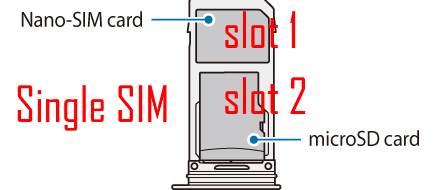
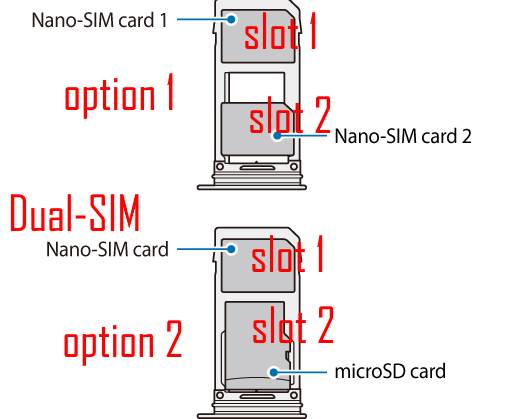
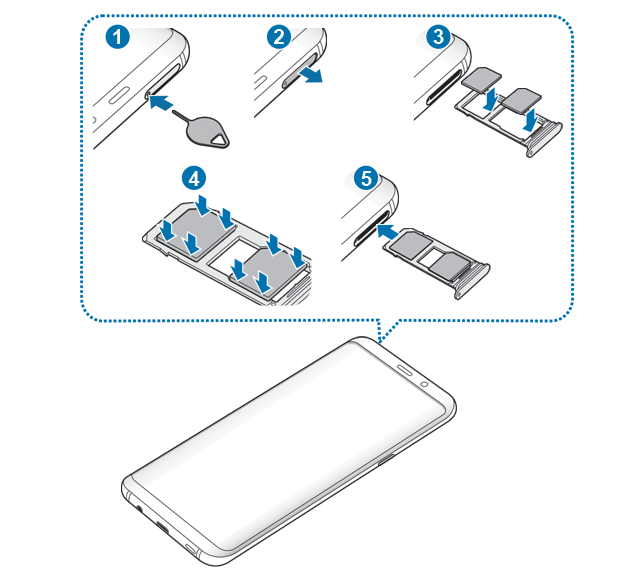
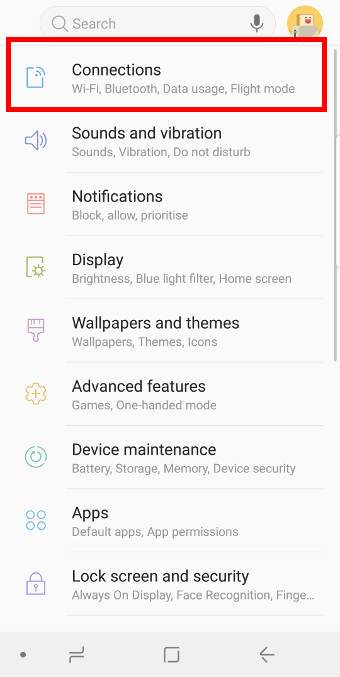
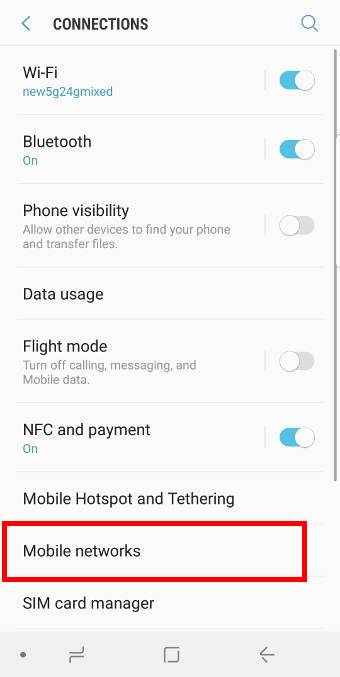

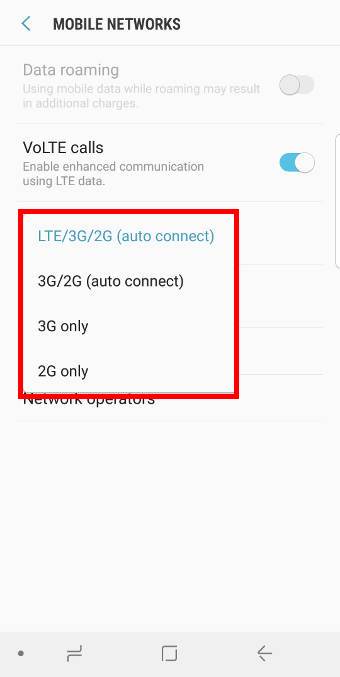
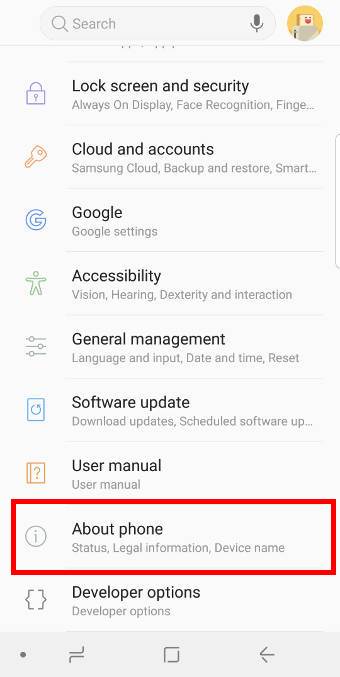
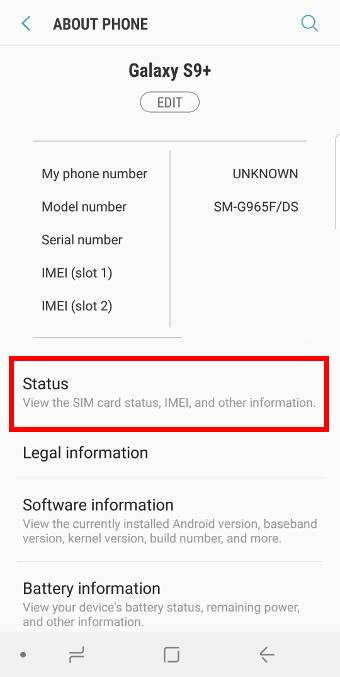
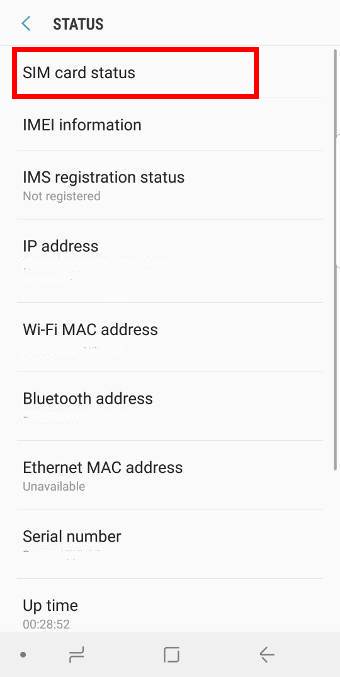
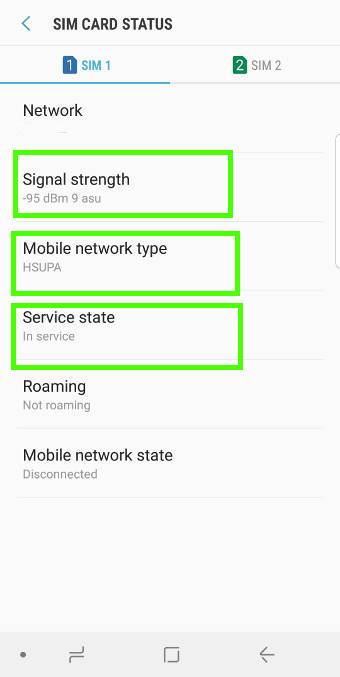
Hi! can S9+ accommodate the SIM card used in a Galaxy S5?
No, Galaxy S5 uses micro SIM card. S9 and S9+ use nano-SIM, which is smaller than that in S5.
You can check whether the old SIM card is 3-in-1 or not. If you can detach a smaller SIM card from it, you can use it.
Although it’s possible to trim the old micro SIM card to a nano SIM card, it’s better to get an official one from your carrier.
-- Our Facebook page || Galaxy S6 Guides || Galaxy S7 Guides || Android Guides || Galaxy S8 Guides || Galaxy S9 Guides || Google Home Guides || Headphone Guides || Galaxy Note Guides || Fire tablet guide || Moto G Guides || Chromecast Guides || Moto E Guides || Galaxy S10 Guides || Galaxy S20 Guides || Samsung Galaxy S21 Guides || Samsung Galaxy S22 Guides || Samsung Galaxy S23 Guides
Does the LG Stylo 3 Plus Sim card work for the Galaxy S9 Plus?
Yes, both phones are using nano SIM cards.
-- Our Facebook page || Galaxy S6 Guides || Galaxy S7 Guides || Android Guides || Galaxy S8 Guides || Galaxy S9 Guides || Google Home Guides || Headphone Guides || Galaxy Note Guides || Fire tablet guide || Moto G Guides || Chromecast Guides || Moto E Guides || Galaxy S10 Guides || Galaxy S20 Guides || Samsung Galaxy S21 Guides || Samsung Galaxy S22 Guides || Samsung Galaxy S23 Guides
I want to know for sure, if I transfer my Samsung S7 sim card to the S9 will I still need to do the Smart Switch?
Sim card doesn’t save any of your phone data. It only have your carrier’s data.
So, you need to use smartswitch to transfer your data from the old phone to the new phone.
-- Our Facebook page || Galaxy S6 Guides || Galaxy S7 Guides || Android Guides || Galaxy S8 Guides || Galaxy S9 Guides || Google Home Guides || Headphone Guides || Galaxy Note Guides || Fire tablet guide || Moto G Guides || Chromecast Guides || Moto E Guides || Galaxy S10 Guides || Galaxy S20 Guides || Samsung Galaxy S21 Guides || Samsung Galaxy S22 Guides || Samsung Galaxy S23 Guides
Can I transfer my iPhone 5s SIM card to an unlocked Galaxy S9+ without problems?
SIM card should work independently of phones. Both iPhone 5s and S9/S9+ use nano-SIMs. So, you should be able to use the SIM card in iPhone 5 in S9+ without any issues.
But you should note your data and settings are NOT saved in SIM card. Only some carrier info is saved in SD card.
You need to use smartswitch to transfer data to S9+.
-- Our Facebook page || Galaxy S6 Guides || Galaxy S7 Guides || Android Guides || Galaxy S8 Guides || Galaxy S9 Guides || Google Home Guides || Headphone Guides || Galaxy Note Guides || Fire tablet guide || Moto G Guides || Chromecast Guides || Moto E Guides || Galaxy S10 Guides || Galaxy S20 Guides || Samsung Galaxy S21 Guides || Samsung Galaxy S22 Guides || Samsung Galaxy S23 Guides
Going from a Samsung Galaxy S5 to S9,I need a nano sim. Can I still keep my same cell #? How would I do this? Thanks.
If your old SIM card is a 3-in-1 type card, you can detach the nano SIM from it. But if it’s a normal microSIM, some headphone shops can trim it to nano SIM.
Of course, you can get a new nano SIM card from your carrier without changing phone number. But most phone companies charge a SIM card replacement fee. You can try to negotiate with them to waive it.
-- Our Facebook page || Galaxy S6 Guides || Galaxy S7 Guides || Android Guides || Galaxy S8 Guides || Galaxy S9 Guides || Google Home Guides || Headphone Guides || Galaxy Note Guides || Fire tablet guide || Moto G Guides || Chromecast Guides || Moto E Guides || Galaxy S10 Guides || Galaxy S20 Guides || Samsung Galaxy S21 Guides || Samsung Galaxy S22 Guides || Samsung Galaxy S23 Guides
Dear All,
I would like to know whether both SIM cards in the S9 are 4G capable? I know they cannot work at the same time, but earlier phones had limitations on the capabilities of the 2nd slot. Are the slots now completely equal in S9?
many thanks
peter
It depends on the region. In most regions it can work as 4G+3G. If 2G was turned off in your region, then the local set should not require 2G network for either slot.
-- Our Facebook page || Galaxy S6 Guides || Galaxy S7 Guides || Android Guides || Galaxy S8 Guides || Galaxy S9 Guides || Google Home Guides || Headphone Guides || Galaxy Note Guides || Fire tablet guide || Moto G Guides || Chromecast Guides || Moto E Guides || Galaxy S10 Guides || Galaxy S20 Guides || Samsung Galaxy S21 Guides || Samsung Galaxy S22 Guides || Samsung Galaxy S23 Guides
Will my s8+ sim card fit s9
Yes, both use nano SIM cards.
-- Our Facebook page || Galaxy S6 Guides || Galaxy S7 Guides || Android Guides || Galaxy S8 Guides || Galaxy S9 Guides || Google Home Guides || Headphone Guides || Galaxy Note Guides || Fire tablet guide || Moto G Guides || Chromecast Guides || Moto E Guides || Galaxy S10 Guides || Galaxy S20 Guides || Samsung Galaxy S21 Guides || Samsung Galaxy S22 Guides || Samsung Galaxy S23 Guides
I have a Total Wireless phone from Walmart called Citron ZTE. Do you know if the sim from that kind of phone would work in and s9?
Is it ZTE Citrine? This phone uses a micro SIM card, which is larger than the nano-SIM used in S9.
You can check whether the SIM is a 3-in-1 card. if yes, you can detach the inner part as a nano SIM.
If not, you have one of the two choices:
1). check with the carrier whether they can replace the card for free. A few carriers may ask for money for SIM card replacement. Some may give it for free if you talk with them nicely.
2). check with local handphone shop whether they can trim the SIM card into a nano-SIM. It is a 5-second job with the clipper.
-- Our Facebook page || Galaxy S6 Guides || Galaxy S7 Guides || Android Guides || Galaxy S8 Guides || Galaxy S9 Guides || Google Home Guides || Headphone Guides || Galaxy Note Guides || Fire tablet guide || Moto G Guides || Chromecast Guides || Moto E Guides || Galaxy S10 Guides || Galaxy S20 Guides || Samsung Galaxy S21 Guides || Samsung Galaxy S22 Guides || Samsung Galaxy S23 Guides
what if I have a sinle sim S9 an a replace the slot with a dual sim slot tray? Would it work?cheers
You can still only use one SIM card. The hardware and software in the single SIM version do NOT support two SIM cards. SIM card slot can be fit in. But it does not solve any problems.
-- Our Facebook page || Galaxy S6 Guides || Galaxy S7 Guides || Android Guides || Galaxy S8 Guides || Galaxy S9 Guides || Google Home Guides || Headphone Guides || Galaxy Note Guides || Fire tablet guide || Moto G Guides || Chromecast Guides || Moto E Guides || Galaxy S10 Guides || Galaxy S20 Guides || Samsung Galaxy S21 Guides || Samsung Galaxy S22 Guides || Samsung Galaxy S23 Guides
Hi there. Great article. I have 2 sims inserted on my Samsung S9+ i want to enable only one sim for roaming but there is only one option in settings. Either roaming on or off. Is there a way I can do this? I want the work SIM to roam all the time not my personal SIM.
If I choose SIM 1 as preferred data sim, will the other SIM data roam as well when abroad?
The safest way is to call your carrier and ask them to disable data roaming for the specific SIM card. Some carriers may have own apps for you to manage the roaming.
Technically, it is ok if you set the SIM card for mobile data correctly. At any time, only one SIM card can use mobile data. If you assign one for mobile data, the other will not be able to use mobile data.
-- Our Facebook page || Galaxy S6 Guides || Galaxy S7 Guides || Android Guides || Galaxy S8 Guides || Galaxy S9 Guides || Google Home Guides || Headphone Guides || Galaxy Note Guides || Fire tablet guide || Moto G Guides || Chromecast Guides || Moto E Guides || Galaxy S10 Guides || Galaxy S20 Guides || Samsung Galaxy S21 Guides || Samsung Galaxy S22 Guides || Samsung Galaxy S23 Guides
Hi ,
How to find if my phone is single sim supported or dual sim supported?
There are many many ways to know whether it is a dual sim or single sim version, for example (you just need one):
1. You should know what you are buying. Ask and confirm with the vendor.
2. Check the box. In the exterior of the box, it should clearly mark it is Duo (dual-SIM) version or not. There is a picture in this page.
3. Check the software. In Settings –About phone, look at the model number (dual SIM version has /DS at the end of the model number). You can also check the IMEI number. Dual SIM version of Galaxy S9 should have two IMEI numbers.
4. Check the software In Settings –Connections –SIM card manager.
5. Check the SIM card tray.
-- Our Facebook page || Galaxy S6 Guides || Galaxy S7 Guides || Android Guides || Galaxy S8 Guides || Galaxy S9 Guides || Google Home Guides || Headphone Guides || Galaxy Note Guides || Fire tablet guide || Moto G Guides || Chromecast Guides || Moto E Guides || Galaxy S10 Guides || Galaxy S20 Guides || Samsung Galaxy S21 Guides || Samsung Galaxy S22 Guides || Samsung Galaxy S23 Guides
Hi, new S9+ the Sim card only works in slot 2. Is this a software issue or is my new phone,kaput? Thanks for any help
If the slot 1 doesn’t work even when you insert only one SIM card, then you can return the phone or claim warranty. It is ver likely a hardware problem.
-- Our Facebook page || Galaxy S6 Guides || Galaxy S7 Guides || Android Guides || Galaxy S8 Guides || Galaxy S9 Guides || Google Home Guides || Headphone Guides || Galaxy Note Guides || Fire tablet guide || Moto G Guides || Chromecast Guides || Moto E Guides || Galaxy S10 Guides || Galaxy S20 Guides || Samsung Galaxy S21 Guides || Samsung Galaxy S22 Guides || Samsung Galaxy S23 Guides
Hi, I was thinking about buying one samsung galaxy s9+ on the oficial page of samsung.com/us/ but I want to know if I can used it with an european sim card because I came to buy it and I live in Spain soo I want to used with the european sim card but I don´t know if is going to work
SIM card is not an issue as long as you get the unlock one. But it is NOT recommended to buy the phone from other regions because:
1. it is hard to claim warranty. Samsung does not offer an international warranty.
2. you may not be able to use 4G LTE. In most regions, some LTE bands were disabled in the firmware. If you buy locally, all LTE bands in your region are always enabled.
-- Our Facebook page || Galaxy S6 Guides || Galaxy S7 Guides || Android Guides || Galaxy S8 Guides || Galaxy S9 Guides || Google Home Guides || Headphone Guides || Galaxy Note Guides || Fire tablet guide || Moto G Guides || Chromecast Guides || Moto E Guides || Galaxy S10 Guides || Galaxy S20 Guides || Samsung Galaxy S21 Guides || Samsung Galaxy S22 Guides || Samsung Galaxy S23 Guides
Hello! I’m using a Samsung s9 plus. I find the information provided here really useful. I have removed my local Sim card and installed one European global sim card for my holiday. However I am unable to access data in my phone although I’ve paid for it. Could you advise?
Who is the service provider? Can the SIM card be registered on a local network? If the SIM card cannot be registered automatically to a carrier, you need to check with the service provider.
If you can make calls and receive SMS, but cannot use mobile data, very likely, the APN settings are somehow messed up. You should check with the service provider on the correct APN settings for the local carrier.
-- Our Facebook page || Galaxy S6 Guides || Galaxy S7 Guides || Android Guides || Galaxy S8 Guides || Galaxy S9 Guides || Google Home Guides || Headphone Guides || Galaxy Note Guides || Fire tablet guide || Moto G Guides || Chromecast Guides || Moto E Guides || Galaxy S10 Guides || Galaxy S20 Guides || Samsung Galaxy S21 Guides || Samsung Galaxy S22 Guides || Samsung Galaxy S23 Guides
I want to migrate from a Samsung S4 to S9, does my current SIM accommodate to the new terminal? Thanks
Nope, it’s too big. S4 uses a micro SIM and S9 uses a nano SIM.
Most carriers issue 3-in-1 SIM cards. You can check whether the inner part of your current SIM card can be detached or not.
If not, you can trim the micro SIM to nano SIM card. But it’s better to do it in hand phone shops. They have the clipper.
Of course, it would be the best if you can get a new nano SIM card from your carrier for free.
-- Our Facebook page || Galaxy S6 Guides || Galaxy S7 Guides || Android Guides || Galaxy S8 Guides || Galaxy S9 Guides || Google Home Guides || Headphone Guides || Galaxy Note Guides || Fire tablet guide || Moto G Guides || Chromecast Guides || Moto E Guides || Galaxy S10 Guides || Galaxy S20 Guides || Samsung Galaxy S21 Guides || Samsung Galaxy S22 Guides || Samsung Galaxy S23 Guides
Will my micro sim from my S4 work in the second slot of a dual sim on s10?
Nop, it is too large. Both slots can only fit a nano-SIM card. You need to trim the micro SIM card to a nano-SIM (most small handphone shops can do it in a few seconds). If your carrier offers a free replacement, you can ask them to replace the SIM card for you.
-- Our Facebook page || Galaxy S6 Guides || Galaxy S7 Guides || Android Guides || Galaxy S8 Guides || Galaxy S9 Guides || Google Home Guides || Headphone Guides || Galaxy Note Guides || Fire tablet guide || Moto G Guides || Chromecast Guides || Moto E Guides || Galaxy S10 Guides || Galaxy S20 Guides || Samsung Galaxy S21 Guides || Samsung Galaxy S22 Guides || Samsung Galaxy S23 Guides
Will my existing sim card from my Samsung Galaxy Note 2 phone fit the new Samsung Galaxy Note 9 ??
Nope, it’s too large. Galaxy Note 2 uses a micro SIM card and Note 9 uses a nano SIM. If your carrier doesn’t offer a free replacement, you can try to trim the micro SIM to a nano SIM in local handphone shops. It should take only a few seconds.
-- Our Facebook page || Galaxy S6 Guides || Galaxy S7 Guides || Android Guides || Galaxy S8 Guides || Galaxy S9 Guides || Google Home Guides || Headphone Guides || Galaxy Note Guides || Fire tablet guide || Moto G Guides || Chromecast Guides || Moto E Guides || Galaxy S10 Guides || Galaxy S20 Guides || Samsung Galaxy S21 Guides || Samsung Galaxy S22 Guides || Samsung Galaxy S23 Guides
Will my existing sim card from a Samsung GT-I5510M be compatible with the Samsung S9?
No, it’s too large. You can ask the carrier to replace it with a smaller (nano SIM) one.
-- Our Facebook page || Galaxy S6 Guides || Galaxy S7 Guides || Android Guides || Galaxy S8 Guides || Galaxy S9 Guides || Google Home Guides || Headphone Guides || Galaxy Note Guides || Fire tablet guide || Moto G Guides || Chromecast Guides || Moto E Guides || Galaxy S10 Guides || Galaxy S20 Guides || Samsung Galaxy S21 Guides || Samsung Galaxy S22 Guides || Samsung Galaxy S23 Guides
My daughter has a Samsung S4. I bought her a Samsung S9 (same provider) for Christmas. Is she going to be able to use her SIM card from her S4 to the S9? If no, how does she keep her current phone number?
Also I have an S9 (giving that to my other daughter who has an S6) & I bought myself an S10E. Will my S10E come with a SIM card or will I have to take out the one from my S9? Can an S9 SIM card fit in the S10E phone?
Sincerely,
Jodi
1. Galaxy S4 uses a micro SIM card; while S9 uses a nano SIM card. The size is different. But you can visit a local handphone shop to trim the SIM card to nano SIM. Of course, you can check with the phone company whether they can exchange the sim card for free. Most may charge a SIM card fee.
2. It depends whether you bought a new plan with the phone. If you were renewing your plan, most phone companies will not issue a new SIM card. You should check with the phone company (seller?) the items included.
S6, S9 and S10 all use a nano SIM card. You can swap phones and use the existing SIM card.
-- Our Facebook page || Galaxy S6 Guides || Galaxy S7 Guides || Android Guides || Galaxy S8 Guides || Galaxy S9 Guides || Google Home Guides || Headphone Guides || Galaxy Note Guides || Fire tablet guide || Moto G Guides || Chromecast Guides || Moto E Guides || Galaxy S10 Guides || Galaxy S20 Guides || Samsung Galaxy S21 Guides || Samsung Galaxy S22 Guides || Samsung Galaxy S23 Guides
I tried to put a microsdhc in my galaxy s9. I removed it almost immediately and now I can’t make or receive calls or messages. I get not registered on network. And a scroll at the top of my screen that says emergency calls only. How do I fix this PLease
Very likely, the SIM card is not positioned properly and therefore it is not detected. You should power off the phone, check the position of the SIM card, then reboot the phone.
-- Our Facebook page || Galaxy S6 Guides || Galaxy S7 Guides || Android Guides || Galaxy S8 Guides || Galaxy S9 Guides || Google Home Guides || Headphone Guides || Galaxy Note Guides || Fire tablet guide || Moto G Guides || Chromecast Guides || Moto E Guides || Galaxy S10 Guides || Galaxy S20 Guides || Samsung Galaxy S21 Guides || Samsung Galaxy S22 Guides || Samsung Galaxy S23 Guides
I have smashed my Samsung S9 phone. Can I take out the S9 SIM card and put it into my old S6 phone, and use my old S6 as my temporary phone?
PS: I am on a monthly contract with Vodafone who supplied the phones and SIM as part of my contract.
Both S6 and S9 use a nano-SIM card. So, there should be no problem to insert the SIM card into your S6.
-- Our Facebook page || Galaxy S6 Guides || Galaxy S7 Guides || Android Guides || Galaxy S8 Guides || Galaxy S9 Guides || Google Home Guides || Headphone Guides || Galaxy Note Guides || Fire tablet guide || Moto G Guides || Chromecast Guides || Moto E Guides || Galaxy S10 Guides || Galaxy S20 Guides || Samsung Galaxy S21 Guides || Samsung Galaxy S22 Guides || Samsung Galaxy S23 Guides
Can I use my S6 Active Sim Card in a S9 phone?
Yes, both use a nanoSIM.
-- Our Facebook page || Galaxy S6 Guides || Galaxy S7 Guides || Android Guides || Galaxy S8 Guides || Galaxy S9 Guides || Google Home Guides || Headphone Guides || Galaxy Note Guides || Fire tablet guide || Moto G Guides || Chromecast Guides || Moto E Guides || Galaxy S10 Guides || Galaxy S20 Guides || Samsung Galaxy S21 Guides || Samsung Galaxy S22 Guides || Samsung Galaxy S23 Guides
can i use nano card from samsung s3 mni and if so caniget 5g
Frist, Galaxy S9 does not support 5G.
Second, Galaxy S3 mini uses a mini-SIM. You need to check whether it can be trimmed to a nano-SIM.
Third, whether you can connect to 5G network is also controlled by your carrier. Some carriers only include 5G access in some plans.
-- Our Facebook page || Galaxy S6 Guides || Galaxy S7 Guides || Android Guides || Galaxy S8 Guides || Galaxy S9 Guides || Google Home Guides || Headphone Guides || Galaxy Note Guides || Fire tablet guide || Moto G Guides || Chromecast Guides || Moto E Guides || Galaxy S10 Guides || Galaxy S20 Guides || Samsung Galaxy S21 Guides || Samsung Galaxy S22 Guides || Samsung Galaxy S23 Guides