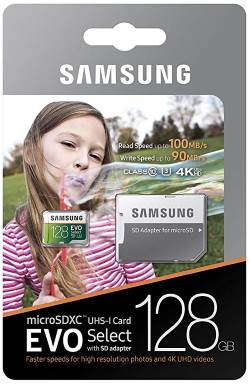 Galaxy S9 and S9+, together with other Galaxy S devices (except Galaxy S6, S6 edge and S6 edge+), support SD card. You can use a micro SD card on Galaxy S9 or S9+ to expand phone storage.
Galaxy S9 and S9+, together with other Galaxy S devices (except Galaxy S6, S6 edge and S6 edge+), support SD card. You can use a micro SD card on Galaxy S9 or S9+ to expand phone storage.
In addition to media files and documents, you can move some apps to the SD card on Galaxy S9 or S9 to free up some internal storage space.
This Galaxy S9 guide explains how to use SIM card on single SIM or dual-SIM versions of Galaxy S9 and S9+, how to move apps to SD card, how to manage SD card with the device maintenance utility, how to encrypt and decrypt SD card on Galaxy S9, and how to save photos to SD card or phone storage for Galaxy S9 camera.
For using a USB flash drive on Galaxy S9 or S9+, please check this guide.
How to insert micro SD card on Galaxy S9 and S9+?
There are two major variants (versions) of Galaxy S9 and S9+: single SIM version, and the dual-SIM version, depending on the market.
Both of these two variants of Galaxy S9 (and S9+) supports the micro SD card to expand the phone storage.
For the single SIM version of Galaxy S9, it is simple. The SIM card tray, as shown below, has two slots: slot 1 for the SIM card, and the slot 2 for the micro SD card.
But for the dual-SIM version of Galaxy S9 (and S9+), it is a bit complicated.
The SIM card tray, as shown below, also has only two slots. You can only fit a SIM card in the slot 1. The slot 2 can hold a SIM card OR a micro SD card, but not both simultaneously.
As explained in this guide:
- If you want to use two SIM cards on Galaxy S9 or S9+, then you cannot use the micro SD card.
- If you want to use a micro SD card, then you cannot use two SIM cards. You can only use one SIM card.
When you place the micro SD card on the SIM card tray, you need to make sure it is secured. The metal contact part should face downwards, same as the SIM card as explained in this guide.
What are the limitations of using micro SD card on Galaxy S9 and S9+?
Although a micro SD card can expand the storage of Galaxy S9 or S9+, there are several limitations including:
- Some apps (and all system apps) cannot be moved to the micro SD card. This is decided by the app developer.
- Even after you move an app to SD card on Galaxy S9 or S9+, some files of the app must be saved in the phone storage. There is no way to move an app entirely to the SD card on Galaxy S9 and S9+.
- You cannot use the micro SD card on Galaxy S9 or S9+ to expand the internal storage. Samsung NEVER supports adoptable storage to use micro SD card as internal storage, even before file-based encryption was introduced.
- If you encrypt the SD card on Galaxy S9 or S9+, no other devices can read the contents of the SD card (read on).
Anyway, if you need to carry a lot of media files with your phone, you may consider adding a micro SD card.
Please note, micro SD card, just like other modern storage media, may fail at any time, with or without any signs. You should always have backups if the files are important.
How to move apps to SD card on Galaxy S9 and S9+
You can move some apps to the micro SD card to free up some internal storage.
This is helpful if you download a lot of media files and you want to carry them with your Galaxy s9 or S9+. Some apps have own settings to let you choose the storage location for downloaded media (e.g., Google Play music, Google Play movies. Amazon Prime Video). Other apps (e.g., Amazon Music, Netflix) allow you to move the data to SD card.
As mentioned, Galaxy S9 and S9+ do not support adoptable storage. So, to be precise, only some app files and app data can be moved to SD card on Galaxy S9 or S9+.
To move an app to micro SD card on Galaxy S9 or S9+, you may follow these steps.
Step 1: Go to application manager
As shown in the screenshot below, tap Apps in Galaxy S9 Settings page.
In Galaxy S9 Application manager page, you can find all apps installed on the phone.
By default, the apps are listed alphabetically with system apps hidden.
Below each app, you can find storage usage.
For example, as shown in the screenshot above, the Amazon Music app used 66.22MB storage.
Step 2: Find detailed info for the app to be moved to SD card
In this guide, we will try to move Amazon Music app to the SD card on Galaxy S9.
Tap Amazon Music as shown above.
In the detailed app info page, as shown below, you can find some useful information and statistics of the app.
Step 3: Check the storage of the app
In the app info page, tap Storage as shown below.
You can find more detailed info about the storage usage of the Amazon Music app as shown above.
The key info includes:
- It is using internal storage now.
- Total storage space used is 66.22MB (also reported in the application manage page). This number will differ slightly after you move the app to SD card.
- The application itself is using 58.93MB of the total 66.22MB storage. Usually, a portion of this part cannot be moved to the SD card on Galaxy S9 or S9+.
- The data size of the app is about 6.53MB. It is safe to estimate that you will free at least 6.53MB in the internal storage after you move this app to the SD card.
- There is a change button. It means you can change the storage to SD card.
It is a good practice to read such info before moving the app to the SD card.
The composition of the storage usage differs significantly for different apps.
Step 4: Move the app the SD card
Tap the Change button as shown in the screenshot above.
As shown below, the system now asks you to select the storage location for this app.
Of course, you have two options for this app.
Tap SD card as shown below to move the app to micro SD card on Galaxy S9.
Tap Move in the confirmation page as shown above.
As explained in the confirmation page, you should not remove the SD card when the app is being transferred to the SD card.
Typically, after a few seconds, the app will be moved to the SD card.
Now, in the application list, you can find the storage becomes smaller than before. It is 52.57MB only.
This number is misleading. It only counts the storage usage on the SD card. This applies to all apps that were moved to the SD card.
Very roughly, you can estimate this app is still using about 10.65MB of internal storage (66.22-52.57). Again, this is a rough estimation.
So roughly, you freed up about 5oMB internal storage by moving the app to the SD card.
For apps that cannot be moved to the micro SD card, you will not find the change button in the storage page.
For example, tap Allo as shown above.
Tap Storage as shown below.
In the storage info page for Allo, there is no change button. So, you cannot move this app to the SD card on Galaxy S9.
Whether an app can be moved to the SD card is decided by the app developer, not the phone.
How to manage SD card on Galaxy S9 andS9+?
You can manage the SD card on Galaxy S9 or S9+ with the built-in device maintenance utility.
In Galaxy S9 settings, tap Device maintenance as shown in the screenshot below to access the utility.
There are many functions and features in device maintenance. You may check this guide for using device maintenance.
In device maintenance page, tap Storage in the bottom as shown above to manage storage of the phone.
You can also use the menu key (marked as A in the screenshot) to access storage settings as well.
In the storage page, tap SD card as shown below to manage SD card.
If you are using a USB flash drive, or a portable USB drive on Galaxy S9 or S9+, they will not be listed here.
In the SD card page, you can find the detailed usage of the SD card.
Tap the menu key (3 vertical dots) as shown above to access the menu,
Tap Storage settings as shown below. Actually, this is the only menu item in SD card page.
As shown above, for the SD card (under portable storage), you can:
- Manage the SD card (open the page shown below).
- Eject the SD card. It is a good practice to eject the SD card before you remove it from the phone (when the phone is powered on).
- Format the SD card. It will erase all data on the SD card. You need to back up the files if you want to keep them.
- Unmount the SD card.
There are some differences between eject the SD card and unmount the SD card.
Ejecting an SD card includes three steps: unmount the SD card, remove the SD from the file system, and then shut off the power supply to the SD card.
Unmounting an SD card only does the first step. The SD card will disappear from your file manager (but it is still available as a connected device/accessory). You can always mount it again whenever you want. If you eject an SD card, you need to physically re-insert the SIM card tray (or power off/on the phone) to use the SD card again.
As mentioned, in the storage page (not necessarily the SD card page), you can also access storage settings in the menu as shown above.
How to encrypt micro SD card on Galaxy S9 and S9+? When you need it? And when not?
If you saved any sensitive contents on the SD card on Galaxy S9 or S9+, or if you want to make sure only your Galaxy S9 can read the SD card, you may consider encrypting the SD card.
You should be aware of the consequences of encrypting micro SD card on Galaxy S9:
- Once encrypted, the SD card can only be read on the phone used to encrypt it.
- Even on the phone used to encrypt the SD card, you need to unlock the phone to read the SD card.
- If you reset the phone, then no devices on the planet can read it (technically). In other words, after resetting the phone used to encrypt the SD card, this phone also cannot read the SD card encrypted before.
- The read the write speed of the SD card may be slightly affected.
- You can only decrypt the SD card on the phone used to encrypt it.
After encrypting the SD card, you can still copy the contents of the SD card to phone storage, or other portable storages as long as you can unlock the phone.
To encrypt micro SD card on Galaxy S9 and S9+, tap Encrypt SD card in Settings —Lock screen and security page, as shown below.
Of course, you will get some detailed info on how encrypting SD card work on Galaxy S9 and S9+, as shown above:
You can encrypt SD cards. Encrypted SD cards can only be read on the device used to encrypt them. Tap Encrypt SD card tp start the encryption process.
Encryption could take an hour of more. Before you start, make sure that the battery is charged and keep the device plugged in until encryption is ccmplete. Furing the encrypton process, the SD card cannot be used. If your device is reset to factory default settings, it will be unable to read encrypted SD cards.
After tapping Encrypt SD card, you need to authenticate yourself first.
Of course, you can decrypt the encrypted SD card with the phone used to encrypt it.
How to set photo storage location to phone storage or SD card on Galaxy S9 and S9+?
After inserting the SD card on Galaxy S9 or S9+, the camera app will automatically save new photos and videos to the SD card with a few exceptions (e.g., burst mode shots, super-slow-motion shots).
Later, you can change the storage location whenever you want.
When you open the Galaxy S9 camera app after adding the SD card on Galaxy S9, you may find the pop-out notification about the storage location change as shown below.
Storage location
An SD card has been inserted. The default storage location will be changed to the SD card.
Single shots will be saved to the SD card.
But shots and pictures taken using some downloaded camera modes will still be saved in the device storage.
Recording in UHD (60 fps) will be saved in internal storage.
Tap OK to proceed.
You can tap the settings icon as shown above to change the storage location.
In Galaxy S9 camera settings page, tap Storage location as shown below to change the storage location.
You can then choose between Device storage or SD card as the storage location.
Do you know how to use micro SD card on Galaxy S9 and S9+now? Can you encrypt and manage SD card on Galaxy S9 and S9+?
If you have any questions on using micro SD card on Galaxy S9 and S9+, please let us know them in the comment box below.
The community will help you find the answer.
For the user guide for new features of Samsung Galaxy S9 and S9+, please check Galaxy S9 new features guides page.
For using Galaxy S9 and S9+, please check Galaxy S9 how-to guides page.
For using Galaxy S9 camera, please check Galaxy S9 camera guides page.
For accessories for Galaxy S9 and S9+, please check Galaxy S9 accessories guides page.
For the official Samsung Galaxy S9 and S9+ user guides (in PDF format), please check Galaxy S9 user guides page.
You may also contact us through our Facebook page.
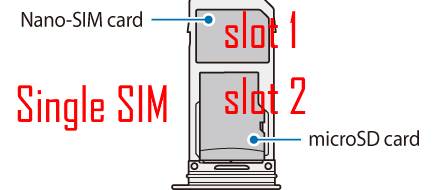
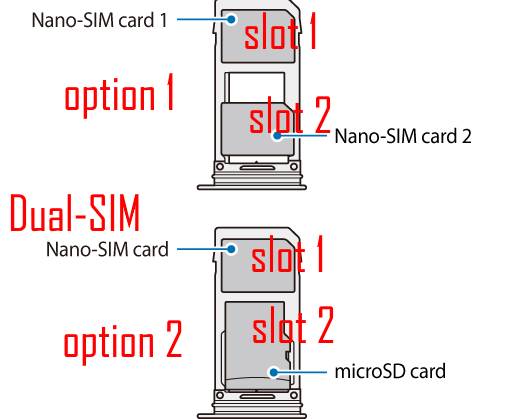
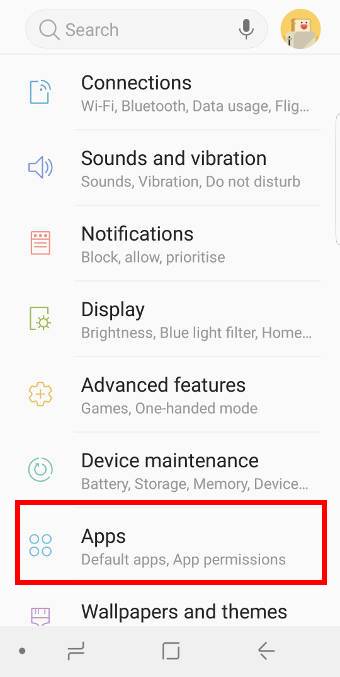
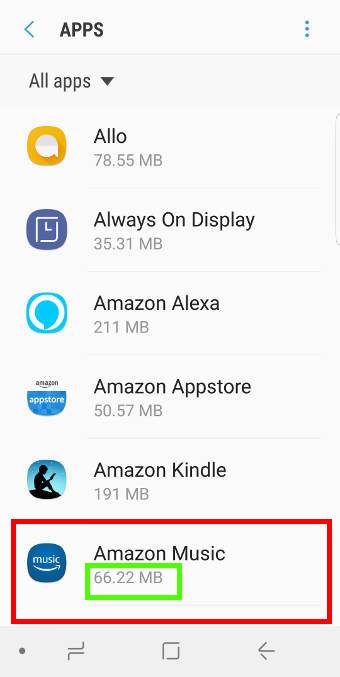
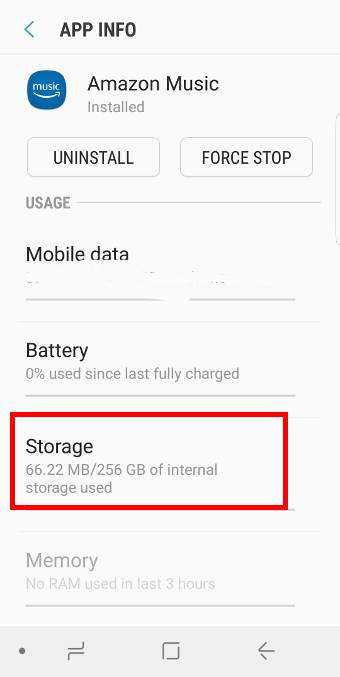
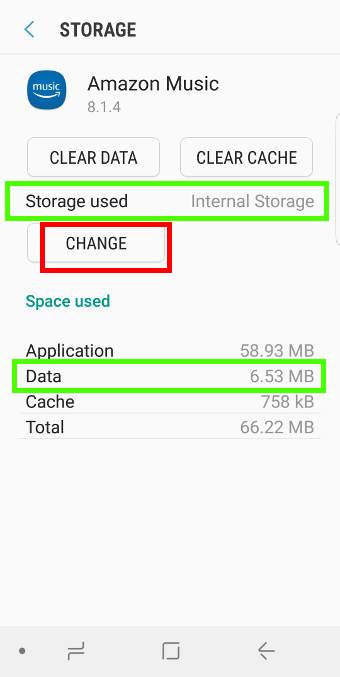
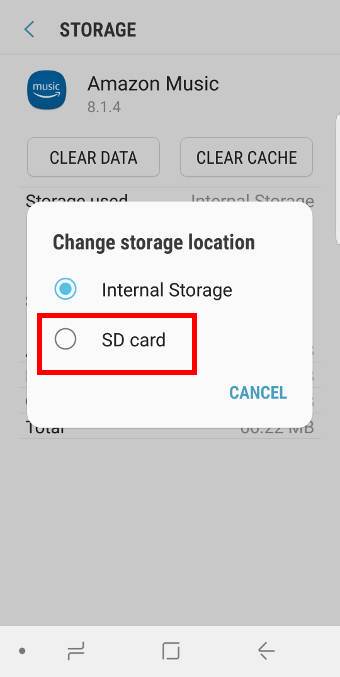
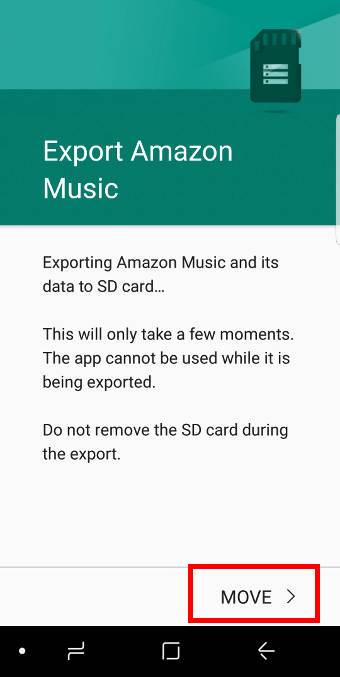
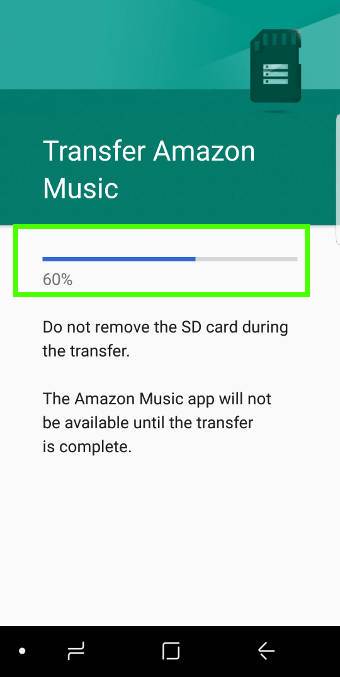
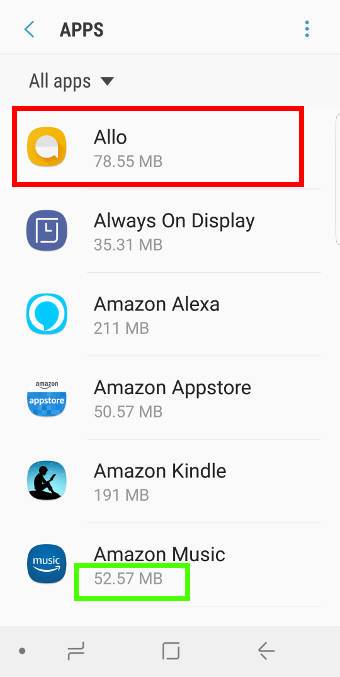
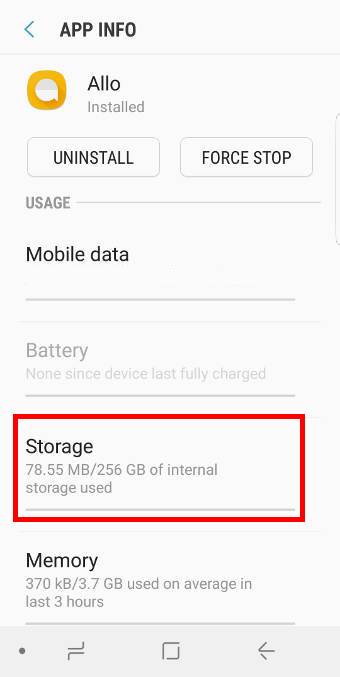
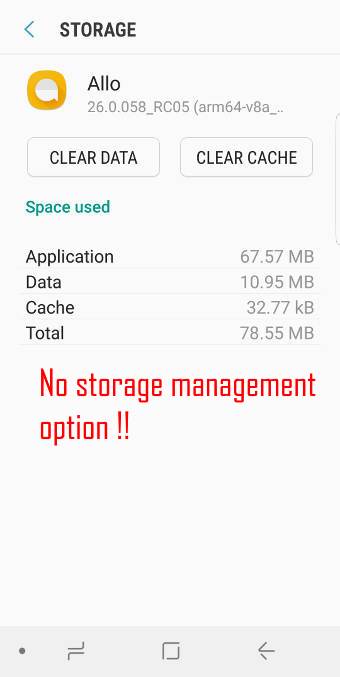
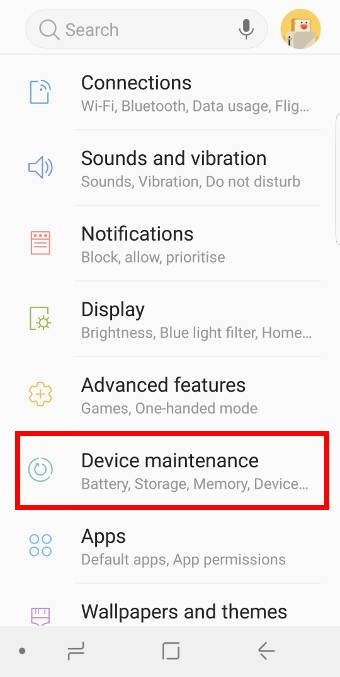
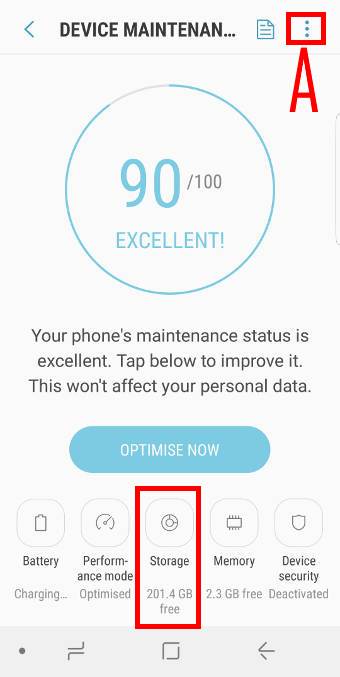
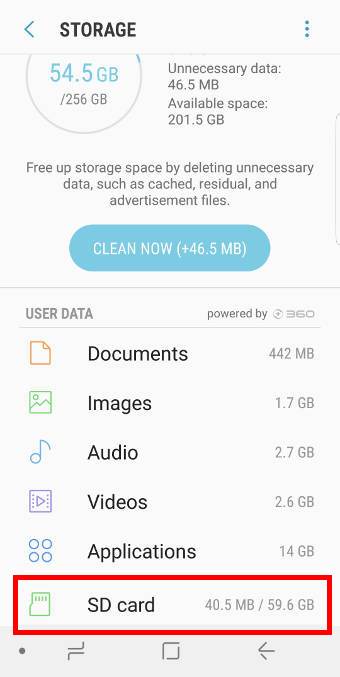
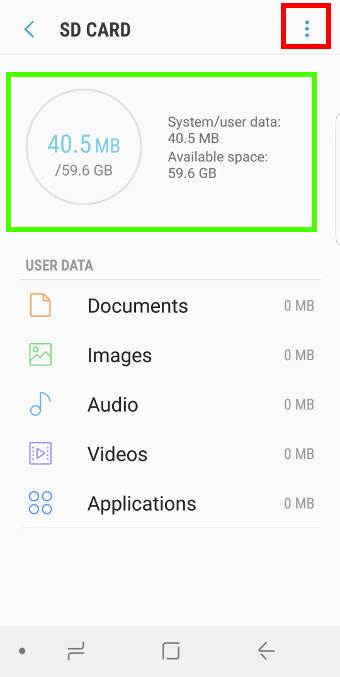
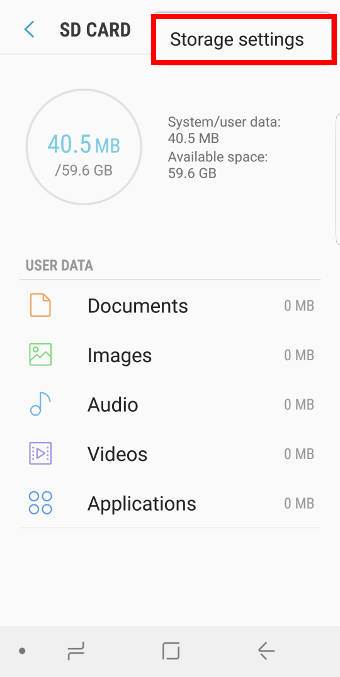
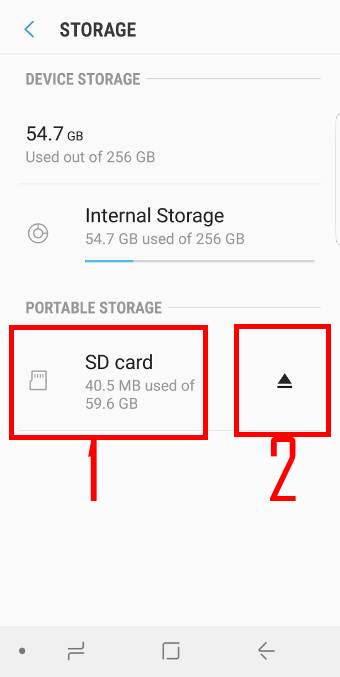
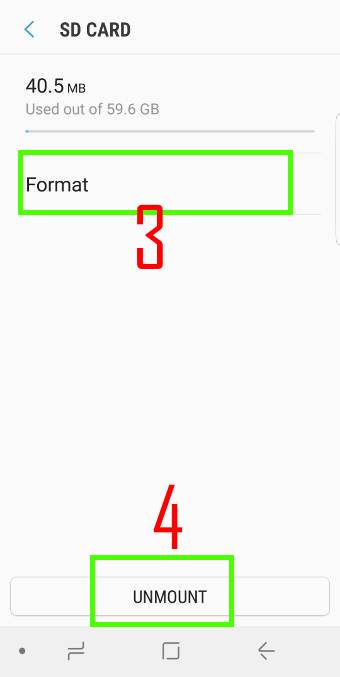
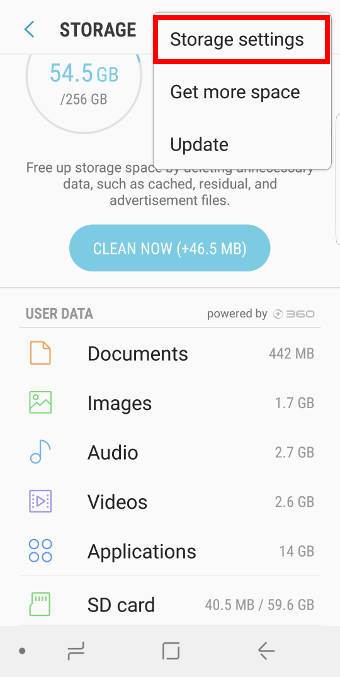
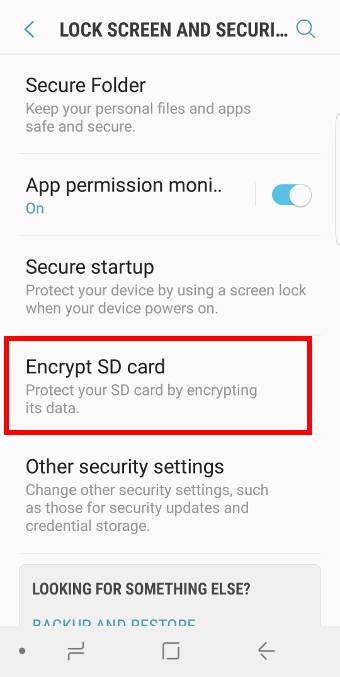
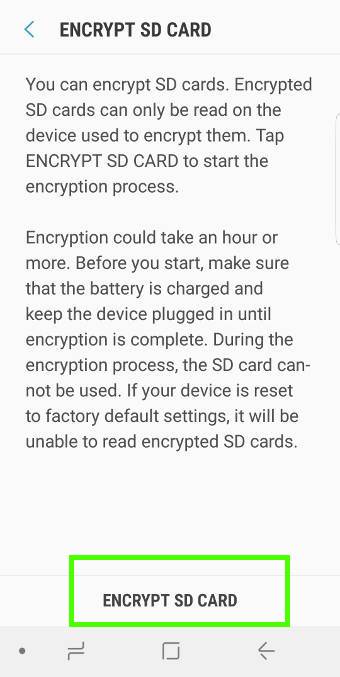
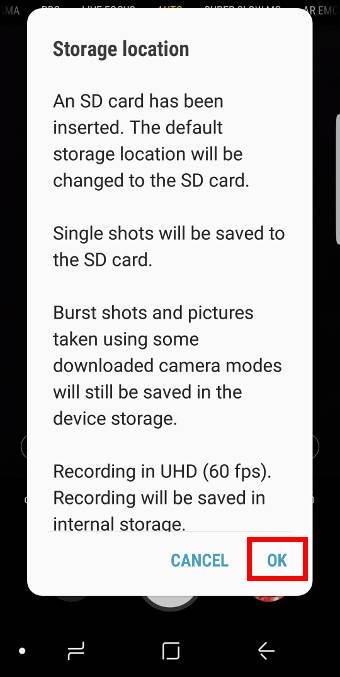
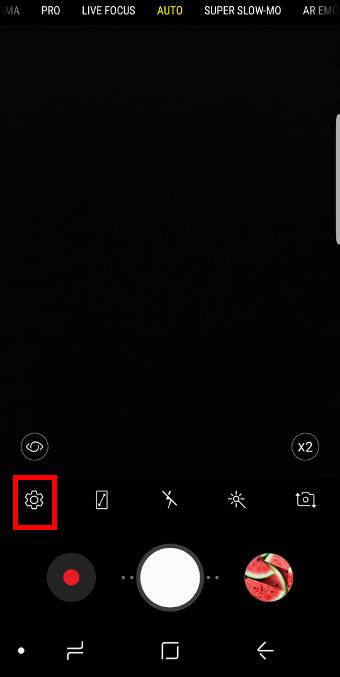
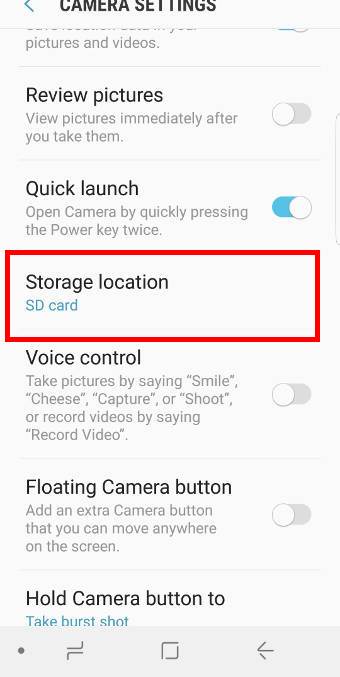
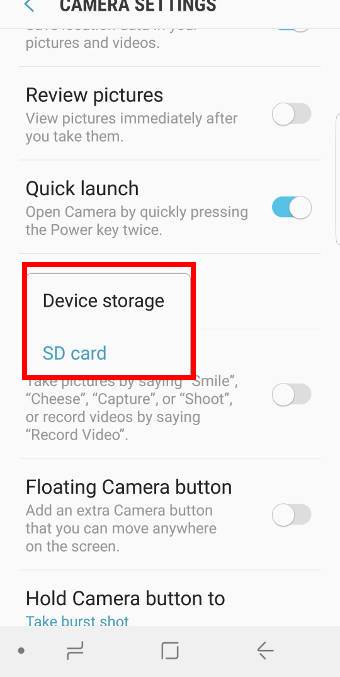
A truly pathetic use of additional storage from Samsung.
Any attempt to use external SD storage to save or even view Office and PDF documents located on the SD card requires a deliberately convoluted, frustrating and frequently unsuccessful work around. Using any kind of commercial in confidence data not suitable for propriety cloud storage services means Samsung devices are just not fit for purpose. For modern personal devices, this kind of useless external memory is just wasted space. Samsung devices are just toys, overpriced for surfing social media and emails.