Adoptable storage, using micro SD card as internal storage, is one of the most welcomed new features in Android Marshmallow.
As explained in this page, when you insert a micro SD card into a phone with Android Marshmallow, you will give 2 options:
- use the micro SD card as internal storage. The micro SD card will be merged with phone internal storage. This usage is intended for owners who are facing phone storage issues.
- use the micro SD card as portable storage. This usage is designed for owners who need move files among devices.
This guide will show you detailed steps to use micro SD card as internal storage in Android Marshmallow.
Step 0: decide whether you want to use micro SD card as internal storage in Android Marshmallow.
Although you can switch back and forth between using SD card as internal storage and as portable storage at any time, it may take some time to back up files on it. And you also need format the micro SD card whenever you switch the option.
So, you’d better think about your need carefully whether the phone internal storage will be an issue for you in next 12 months.
If your phone only has less than 16GB storage and you need install some games, you probably should consider to use SD card as internal storage to expand internal storage.
Step 1: Choose to use micro SD card as internal storage in Android Marshmallow
After you update your phone to Android Marshmallow or after you insert the SD card first time, you will get a notification like below.
You should NOT ignore the notification if you see it. Even if you use the micro SD card as portable storage, you still need set it up once. Failing to setup SD card properly may give many unexpected problems in the future.
Tap Set up as shown below.
Now, you are given 2 options to use the micro SD card in Android Marshmallow devices.
Please note, some vendors may disable the option to use micro SD card as internal storage. For example, in Samsung Galaxy S7 and Galaxy S7 edge, you can only use micro SD card as portable storage.
In this guide, I assume this feature (using micro SD card as internal storage) is not disabled by the manufacturer.
Tap Use as internal storage as shown below. Then tap Next.
Step 2: Format the SD card
To use micro SD card as internal storage, the SD card must be formatted. This means all data on the micro SD card will be erased. You should backup them if there are any files you may want to keep.
In addition device encryption is enabled by default in Android Marshmallow. So, the micro SD card, after formatted as internal storage, cannot be used on any other devices until you format it again.
This warning is clearly stated in the page after you select to use micro SD card as internal storage as shown above(SanDisk micro SD is used as an example. You should see the brand of your own SD card):
After formatting, this SanDisk SD card will only work in this device.
Formatting erases all data currently stored on the SanDisk SD card. To avoid losing the data, consider backing it up.
Tap Erase & Format as shown above to proceed.
Now, the phone will start to format the micro SD card.
A progress bar for the formatting will be active as shown below.
When the SD card is being formatted, you should NOT remove the SD card. It may damage the SD card!
Normally, it should just take one or two minutes to format a micro SD card.
Step 3: IMPORTANT!!! Move data to new storage (micro SD card).
After the micro SD card is formatted, you are given the option to move some files to micro SD card.
Please note, when you choose to use micro SD card as internal storage, you cannot control which files are saved in SD card, and which files are saved in the phone storage.
It will be always decided by the system based on many factors, for example, available phone storage and file type.
You can choose to move them now, or move them later.
You should always choose” Move now”. This is important. If you choose Move later, the system will continue to use phone storage, not SD card!!!
Tap Move now, then tap Next as shown above. The Next button is grayed out unless you make the decision.
Don’t exit at this stage!!! If you accidentally exit the procedure, you must start again.
Now, the system will try to move some files from phone storage to SD card.
As mentioned, the files to be moved to SD card are determined by some algorithms in Android Marshmallow. If your phone storage is critically low, it will try to move more automatically.
Before moving data to micro SD card, the system will estimated the size of files to be moved.
For example, as shown below, system decides to move 108MB files to the micro SD card. This will free 108MB on the phone storage.
Tap Move as shown below to start moving data.
Now, a progress bar on data moving is active. The process highly depends on the size of files to be moved.
It usually take less than a few minutes. Be patient.
Some apps may not work when data moving is in progress. So, refrain from using phone for this one or two minutes.
Step 4: Enjoy expanded phone storage.
Once the files are moved to SD card, you can tap Done button as shown above.
From now on, the micro SD card becomes part of the phone storage system.
Technically, it can be used for any apps and data. But in Android Marshmallow, normally media files and app data are actually saved in the SD card.
When your actual phone storage is too low, some apps will be moved to SD card automatically. The bottom line is that you should not worry about insufficient phone storage as long as your micro SD card have space.
The pre-installed apps are always in the physical phone storage, not SD card.
You can check the storage usage in Settings– Storage & USB as shown above.
For example, as shown above, my 8GB Moto G 3rd Gen becomes a 40GB phone.
Please note, you can only see the SD card storage here. All other file explorer apps (e.g., ES file explorer) should display phone storage+SD card as one storage.
And again, you cannot specify file saving locations as SD card or phone storage in any apps.
How to change from portable storage to use micro SD card as internal storage in Android Marshmallow
If you currently use micro SD card as portable storage, you can easily convert to use the micro SD card as internal storage.
You should backup important files on the SD card. Converting the micro SD card as internal storage will remove all files on the card.
Go to Settings —Storage & USB .
Tap SanDisk SD card as shown below (SanDisk is used as an example. You should see the brand of your own SD card).
Then tap menu key (3 vertical dots) near top right.
Among the menu items, tap Settings as shown below.
In the next page, tap Format as internal as shown below.
Then you will go through the similar procedure to format the micro SD card as internal storage as mentioned above.
As mentioned, the micro SD will be formatted and encrypted. All files on it will be erased, and you cannot use the micro SD on other device unless you format it again.
What happens if I reset (factory data reset) the phone?
If you set the micro SD card as internal storage, after resetting the phone, NO device, including your own phone, can read the SD card.
All data in the SD card were encrypted when you chose to use the SD card as internal storage. The encryption key was saved in the secured location in the internal storage.
But if you reset the phone, all data in the internal storage are erased, including the encryption key.
So, NO device can read the SD card. You have to format the SD if you want to use the SD again.
It is important to back up your data (including your files and data) in the phone before resetting it. Back up, back up and back up.
Can you use micro SD card as internal storage in Android Marshmallow device now? Can you convert from portable storage to internal storage for the micro SD card in Android Marshmallow device?
If you have any questions or problems on how to use micro SD card as internal storage in Android Marshmallow device, or to convert from portable storage to internal storage, please let us know in the comment box below.
The community will help you.
For any questions or problems with Android Marshmallow, please check our Android Marshmallow Guide page.
If your question is about Android Lollipop, please check out Android Lollipop Guide page.
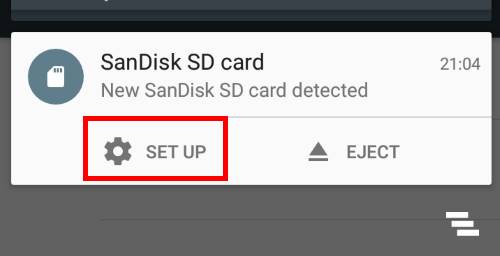
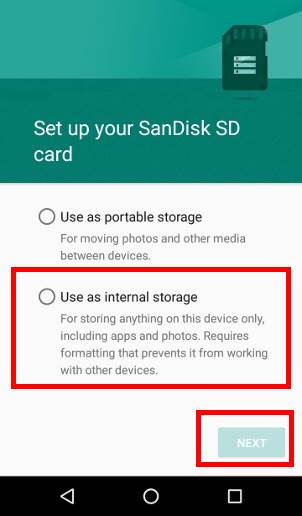
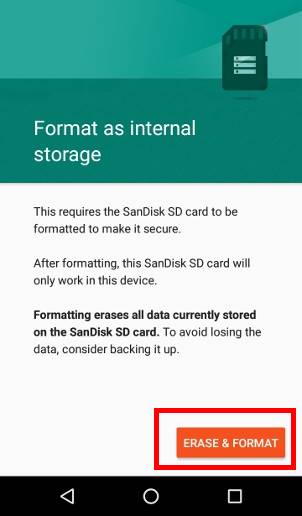
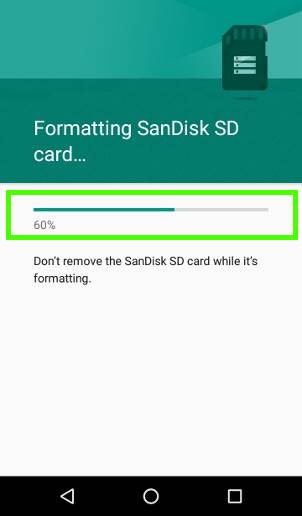
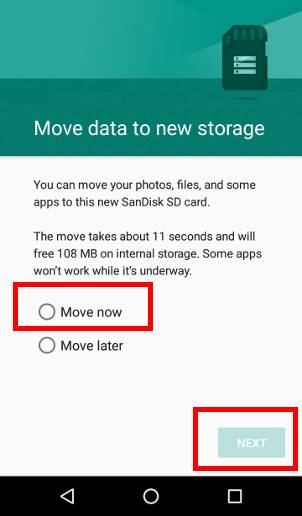
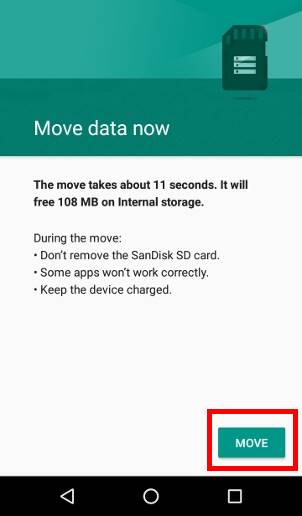
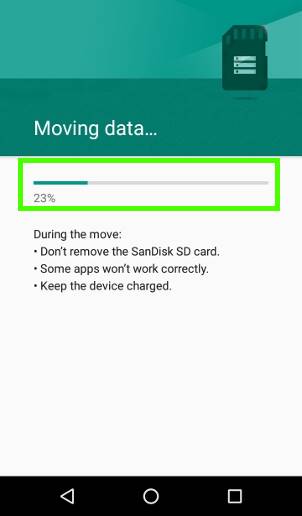
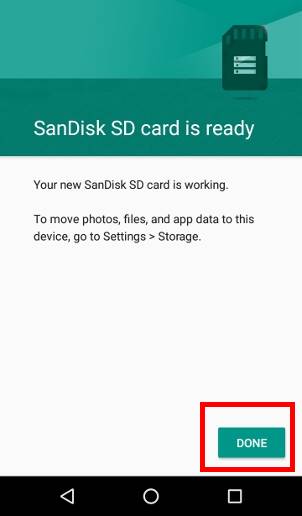

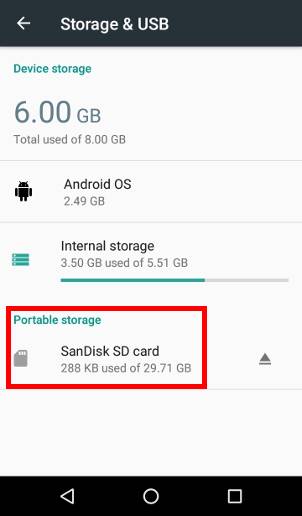
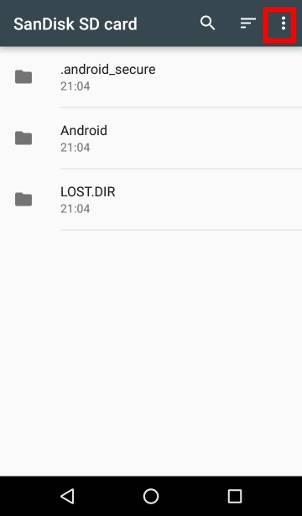
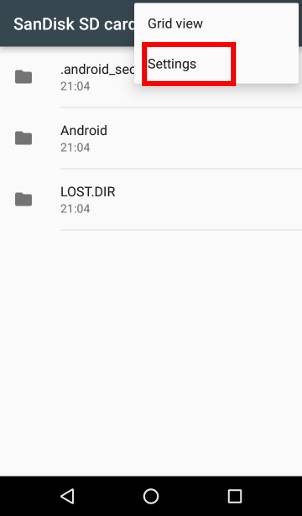
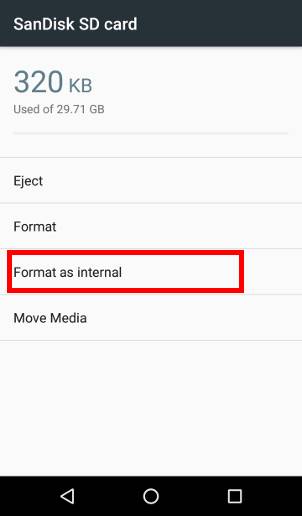
Adrian says
Hi
I bought a LG K8 and went with portable memory at first but now i want to use my SD as internal . THe problem is that when i go to storage and USB , i tap the SD – settings , i have only eject and format . i can not format it as internal . i know at 1st when i configured the phone, i had those two options ” use as internal” / ” use as portable ” . I tried to reset (factory reset) the phone , use new SD , put back the old one . useless .
Any new ideas ? xD
Ty !
simon says
As I know, LG (just like its Korean buddy Samsung) disabled the internal storage option for SD card in all of their Marshmallow devices. So, in LG K8, there should be no option to use micro SD card as internal storage.
I am not sure why you saw it before.
Our Facebook page || Galaxy S6 Guides || Galaxy S7 Guides || Android Guides || Galaxy S8 Guides || Galaxy S9 Guides || Google Home Guides || Headphone Guides || Galaxy Note Guides || Fire tablet guide || Moto G Guides || Chromecast Guides || Moto E Guides || Galaxy S10 Guides || Galaxy S20 Guides || Samsung Galaxy S21 Guides || Samsung Galaxy S22 Guides || Samsung Galaxy S23 Guides
Adrian says
Hmm..tomorrow ill try on a brand new phone to check it out . Ty for ur reply 🙂
Jonathan says
So with the K8 is there no way that you can expand internal storage. You have to delete an app to install a new one? Cos thats daft…
simon says
Not sure about K8. If the phone doesn’t support using SD card as internal storage, you are limited to the phone storage. Some phones may offer the move to SD card option for some apps. But this depends on individual app developer.
Our Facebook page || Galaxy S6 Guides || Galaxy S7 Guides || Android Guides || Galaxy S8 Guides || Galaxy S9 Guides || Google Home Guides || Headphone Guides || Galaxy Note Guides || Fire tablet guide || Moto G Guides || Chromecast Guides || Moto E Guides || Galaxy S10 Guides || Galaxy S20 Guides || Samsung Galaxy S21 Guides || Samsung Galaxy S22 Guides || Samsung Galaxy S23 Guides
Veselin says
STUPID KOREA SAMSUNG STUPID PHONE FUCK THIS JUNK DEVICES WHY I AM USING THEM I DON`T KNOW I have this problem with space when i 1st purchased my android device Mini 2 then same on S3 Mini Now same on J5 STUPID SAMSUNG ENABLE THIS OPTION OR ADD 64 or 128GB STORAGE. WHATS THIS SHIT Wow 16 GB or 8GB device only one APP 2.50GB Dumb lel.
Any ideas how to enable this on J5
simon says
Get a latest Moto G phone.
Our Facebook page || Galaxy S6 Guides || Galaxy S7 Guides || Android Guides || Galaxy S8 Guides || Galaxy S9 Guides || Google Home Guides || Headphone Guides || Galaxy Note Guides || Fire tablet guide || Moto G Guides || Chromecast Guides || Moto E Guides || Galaxy S10 Guides || Galaxy S20 Guides || Samsung Galaxy S21 Guides || Samsung Galaxy S22 Guides || Samsung Galaxy S23 Guides
Edward Brunck says
Yesterday everything was fine until I managed somehow to get my SIM card PUK’d meaning locked. So I had to call the service provider to get the PIN to unlock it. Which I did and it was unlocked. Afterwards everything was work fine, until this morning when I went to use it to listen to an Audible book the app was gone and when I went to look at storage it told me that the “SD card is “not inserted”. When I updated to Android 6.0 I made the SDHC card part of internal memory(32Gig). Never had any problems till today. Can anyone help me, please?
PS. When I remove then put it back in it tells me “SD card Checking” after its run it tells me “Not inserted”. I’ve done it with power off n on and get the same message and it doesn’t give me a option to mount/unmount SD card Oh and I’m using a Moto G 2nd Gen.
simon says
The SD card is not detected. Backup anything you can. Then try a new SD card.
Our Facebook page || Galaxy S6 Guides || Galaxy S7 Guides || Android Guides || Galaxy S8 Guides || Galaxy S9 Guides || Google Home Guides || Headphone Guides || Galaxy Note Guides || Fire tablet guide || Moto G Guides || Chromecast Guides || Moto E Guides || Galaxy S10 Guides || Galaxy S20 Guides || Samsung Galaxy S21 Guides || Samsung Galaxy S22 Guides || Samsung Galaxy S23 Guides
Edward Brunck says
Thank’s simon, I was hoping it was the phone and not the card. Is there anything I can do to check if the SDHC card failed? It was set as “Internal” memory.
simon says
It’s hard to check without affecting the files. After backing up as much data as you can, you can try a new SD card in the phone.
Our Facebook page || Galaxy S6 Guides || Galaxy S7 Guides || Android Guides || Galaxy S8 Guides || Galaxy S9 Guides || Google Home Guides || Headphone Guides || Galaxy Note Guides || Fire tablet guide || Moto G Guides || Chromecast Guides || Moto E Guides || Galaxy S10 Guides || Galaxy S20 Guides || Samsung Galaxy S21 Guides || Samsung Galaxy S22 Guides || Samsung Galaxy S23 Guides
Ivan says
Hi, thanks for the guide but please answer this one question for me: when I first inserted an sd card to my brand new android 6.0.1 m4 aqua, it promped me as shown in the guide. BUT I PRESSED THE CORRECT VALUE and it did not use the sd card as primary storage. I read some more articles on the net, and came up with a reason for this- the write read speed of the card was too slow for marshmallow to efficiently use it as a primary storage, so it automatically regarded it as a normal in/out sd card. My question is: WHAT SORT OF AN SD CARD SHOULD I BUY TO MAKE IT WORK?
I have an xperia m4 aqua with 8 gb primary, but android takes more than five, so i can’t download any new apps at all. Thank you, please you will be of great help to me, i can pay you around 10$ for a good answer if you want thank you very much.
simon says
Micro SD card with Class 10 rating is usually OK. Of course, you can try SanDisk extreme or ultra series.
If the SD card is too slow, the phone should warn you of that.
Our Facebook page || Galaxy S6 Guides || Galaxy S7 Guides || Android Guides || Galaxy S8 Guides || Galaxy S9 Guides || Google Home Guides || Headphone Guides || Galaxy Note Guides || Fire tablet guide || Moto G Guides || Chromecast Guides || Moto E Guides || Galaxy S10 Guides || Galaxy S20 Guides || Samsung Galaxy S21 Guides || Samsung Galaxy S22 Guides || Samsung Galaxy S23 Guides
Adam Rene Melchor says
Since I was having memory problems I decided to do a factory reset on my phone after i backed it up, installed marshmellow and its not giving me the option to change from portable storage to internal storage. Here are the screenshots of what I see. I do not see the 3 little dots. Also my micro sd card is a Samsung 128GB EVO Class 10 Micro SDXC Card with Adapter up to 48MB/s (MB-MP128DA/AM). Any help would be appreciated.
simon says
Take a screenshot and share it in our Facebook page so that others can see it.
Our Facebook page || Galaxy S6 Guides || Galaxy S7 Guides || Android Guides || Galaxy S8 Guides || Galaxy S9 Guides || Google Home Guides || Headphone Guides || Galaxy Note Guides || Fire tablet guide || Moto G Guides || Chromecast Guides || Moto E Guides || Galaxy S10 Guides || Galaxy S20 Guides || Samsung Galaxy S21 Guides || Samsung Galaxy S22 Guides || Samsung Galaxy S23 Guides
TazimHossain says
Hi, I have Samsung Galaxy S5 and updated to 6.0.1.
When i tap on SD Card from “Settings > Storage” But i don’t see any settings icon, even “Format as Internal”.
simon says
Samsung removed this feature. In Galaxy S5 with Marshmallow update, you can only use SD card as portable storage.
Our Facebook page || Galaxy S6 Guides || Galaxy S7 Guides || Android Guides || Galaxy S8 Guides || Galaxy S9 Guides || Google Home Guides || Headphone Guides || Galaxy Note Guides || Fire tablet guide || Moto G Guides || Chromecast Guides || Moto E Guides || Galaxy S10 Guides || Galaxy S20 Guides || Samsung Galaxy S21 Guides || Samsung Galaxy S22 Guides || Samsung Galaxy S23 Guides
Cookie says
why did they do that? i have 15.5gb used space out of 16. i bought 32gb sd and i can only save photos on it
simon says
Samsung thinks it is not a useful feature. They are even stupid enough to removed SD card support in Galaxy S6. Of course, they brought it back in S7 and Note 7.
Anyway, you can still move some apps to SD card in marshmallow. Please follow this guide.
Our Facebook page || Galaxy S6 Guides || Galaxy S7 Guides || Android Guides || Galaxy S8 Guides || Galaxy S9 Guides || Google Home Guides || Headphone Guides || Galaxy Note Guides || Fire tablet guide || Moto G Guides || Chromecast Guides || Moto E Guides || Galaxy S10 Guides || Galaxy S20 Guides || Samsung Galaxy S21 Guides || Samsung Galaxy S22 Guides || Samsung Galaxy S23 Guides
Lieven Tytgat says
They are not stupid. Just look at their marketing strategy :
They ask about 200€ extra for a device which has 16gb data extra available. (cost =5€?). hence if they enable the feature they lose a lot of profit per sale. Moreover, people will last longer with their devices, hence the number of sales will drop. Since they have more or less a monopoly in the market they might get away with it. Third:competitors might enable this feature to get more sales in the short run, but their devices will last longer, reducing their turnover. The only way they could actually benefit is by making this feature a full blown marketing argument and gain market share this way.
I have not seen any competitor doing this atm.
Anup Ghorai says
Fully agreed. Samsung should think it in broad spectrum. If they provide more features and liberty to users, ultimately they will gain. Otherwise there are a huge possibilities for competitors to capture market. Thanks to Samsung.
Adrian says
Ty everyone for replies 🙂
Sarah says
Is there any work around for the S5? I would love to be able to have my apps download straight to the memory card instead of on internal storage (which is almost completely full with just apps & system data), but I am night quite brave enough to root my phone.
simon says
Samsung doesn’t support the feature of using SD card as internal storage in Marshmallow. You probably have to flash the phone.
Our Facebook page || Galaxy S6 Guides || Galaxy S7 Guides || Android Guides || Galaxy S8 Guides || Galaxy S9 Guides || Google Home Guides || Headphone Guides || Galaxy Note Guides || Fire tablet guide || Moto G Guides || Chromecast Guides || Moto E Guides || Galaxy S10 Guides || Galaxy S20 Guides || Samsung Galaxy S21 Guides || Samsung Galaxy S22 Guides || Samsung Galaxy S23 Guides
Sarah says
How do you “flash the phone”?
simon says
It depends on the phone model (and vendor as well).
Our Facebook page || Galaxy S6 Guides || Galaxy S7 Guides || Android Guides || Galaxy S8 Guides || Galaxy S9 Guides || Google Home Guides || Headphone Guides || Galaxy Note Guides || Fire tablet guide || Moto G Guides || Chromecast Guides || Moto E Guides || Galaxy S10 Guides || Galaxy S20 Guides || Samsung Galaxy S21 Guides || Samsung Galaxy S22 Guides || Samsung Galaxy S23 Guides
Bartje says
he ment “flush”the phone…hahaha
Mike B. says
So I only have 5 available gigs on my S5’s 16 gigs of internal storage. My current SD card has 8-ish GB in use (meaning I won’t have enough space to back up my current SD card into my phone’s internal storage). What’s the best way to back up my SD card before re-formatting it to make sure I don’t lose the 8 GB of stuff on my SD card? Or am I missing something obvious?
simon says
Samsung doesn’t support the feature of using micro SD card as internal storage on Marshmallow.
You may do some cleaning work by uninstall apps you don’t use often. Also some apps have all data synced on the cloud. It’s safe to uninstall them temporally.
For your own files, you can always back up them to a PC or cloud.
The least option is to power off the phone, remove the SD card, copy all files to the PC. Then copy then to the new SD card. You need keep the directory structure. You can then insert the new SD card into the phone and power on it. But a few apps may not work properly.
Our Facebook page || Galaxy S6 Guides || Galaxy S7 Guides || Android Guides || Galaxy S8 Guides || Galaxy S9 Guides || Google Home Guides || Headphone Guides || Galaxy Note Guides || Fire tablet guide || Moto G Guides || Chromecast Guides || Moto E Guides || Galaxy S10 Guides || Galaxy S20 Guides || Samsung Galaxy S21 Guides || Samsung Galaxy S22 Guides || Samsung Galaxy S23 Guides
David Messinger says
Does anyone know WHY Samsung does not support the feature of using micro SD card as internal storage on Marshmallo ?
I was trying to install the SD card as Internal Memory as an article had suggested, and in talking with Verizon Help, they thought it should work till I finally took a tech through the process – then they connected me to Samsong who told me it had to do with IMEI and that maybe Verizon could flash the phone and then it may or may not let you use the SD card as Internal Memory… – not sure I want to try that or if it would even work.
simon says
Performance is a major consideration. But Samsung still allows you to move store to SD card in Marshmallow. You may check this guide https://gadgetguideonline.com/s7/sasmung-galaxy-s7-how-to-guides/how-to-use-micro-sd-card-in-samsung-galaxy-s7-and-galaxy-s7-edge/
Our Facebook page || Galaxy S6 Guides || Galaxy S7 Guides || Android Guides || Galaxy S8 Guides || Galaxy S9 Guides || Google Home Guides || Headphone Guides || Galaxy Note Guides || Fire tablet guide || Moto G Guides || Chromecast Guides || Moto E Guides || Galaxy S10 Guides || Galaxy S20 Guides || Samsung Galaxy S21 Guides || Samsung Galaxy S22 Guides || Samsung Galaxy S23 Guides
Lieven Tytgat says
I believe this is only about making more money. Just look at their marketing strategy :
First :They ask about 200€ extra for a device which has 16gb data extra available. (cost =5€?). hence if they enable the feature they lose a lot of profit per sale. Second: people will last longer with their devices, hence the number of sales will drop. Third : Since they have more or less a monopoly in the market they might get away with it. They will only enable this if they lose market share because of it. Fourth :competitors might enable this feature to get more sales in the short run, but their devices will last longer, reducing their long-term turnover. The only way they could actually benefit is by making this feature a full blown marketing argument and gain market share this way.
Sadly I have not seen any competitor doing this atm. Does anybody know of any?
Keir Doubas says
Dead right. People run out of internal storage, they need to upgrade. Why would they take away this very useful feature? Answer: to make more money.
Steven says
Apparently, Samsung is under the impression that their customers only use SD cards to transfer audio, video, and images. However, Samsung devices still support adoptable storage, it’s just that the option to adopt an SD card as internal storage has been removed. By using USB Debugging under Developer Options and the Android Debugging Bridge, you can partition the SD card as internal memory and gain access to the appropriate menu options for the SD card after rebooting your phone. This can be done without rooting it. Google “samsung galaxy use sd card as adoptable storage using adb”.
Chris says
Boom! This worked out great 🙂 Thanks!
Rajaneesh says
My phone internal memory is 2 GB but I have android marshmallow to use this option I bought 32 gb class 10 memory card. I have done everything as you mentioned it is fine, but when I am installing any new apps from play store it is still showing no storage why the apps are not taking sd card storage please help me
simon says
If the internal storage is already low before you set card as internal storage, you should reset the phone before setting the SD card.
You can try to backup the phone, reset the phone, set the SD card, then install apps from play store again.
Our Facebook page || Galaxy S6 Guides || Galaxy S7 Guides || Android Guides || Galaxy S8 Guides || Galaxy S9 Guides || Google Home Guides || Headphone Guides || Galaxy Note Guides || Fire tablet guide || Moto G Guides || Chromecast Guides || Moto E Guides || Galaxy S10 Guides || Galaxy S20 Guides || Samsung Galaxy S21 Guides || Samsung Galaxy S22 Guides || Samsung Galaxy S23 Guides
Patrick Thibaut says
I got a Samsung J5-2016, especially because it has Android 6 and I want the option to use the SD card as internal memory. Did Samsung also remove this feature here, like in an updated S5? Thank you Samsung, I got this model phone, and a super fast SD card just for this!
simon says
In Marshmallow, you can manually move some apps to SD card in Samsung phones although you cannot use SD card as internal storage. You may check this guide
https://gadgetguideonline.com/s7/sasmung-galaxy-s7-how-to-guides/how-to-use-micro-sd-card-in-samsung-galaxy-s7-and-galaxy-s7-edge/
Our Facebook page || Galaxy S6 Guides || Galaxy S7 Guides || Android Guides || Galaxy S8 Guides || Galaxy S9 Guides || Google Home Guides || Headphone Guides || Galaxy Note Guides || Fire tablet guide || Moto G Guides || Chromecast Guides || Moto E Guides || Galaxy S10 Guides || Galaxy S20 Guides || Samsung Galaxy S21 Guides || Samsung Galaxy S22 Guides || Samsung Galaxy S23 Guides
Patrick Thibaut says
Nooow you don’t need Android 6 for that, previous versions did it as well, besides only very few apps allow themselves to be moved to SD. What I’m looking for here is confirmation that Samsung removed this possibility from the phone, as they did with the S5.
simon says
Yes, adoptable storage is not implemented in Samsung phones with Marshmallow. But you can move apps to SD card if app supports it.
It is different from previous versions. In previous versions, you can only move app data, not the whole app.
Our Facebook page || Galaxy S6 Guides || Galaxy S7 Guides || Android Guides || Galaxy S8 Guides || Galaxy S9 Guides || Google Home Guides || Headphone Guides || Galaxy Note Guides || Fire tablet guide || Moto G Guides || Chromecast Guides || Moto E Guides || Galaxy S10 Guides || Galaxy S20 Guides || Samsung Galaxy S21 Guides || Samsung Galaxy S22 Guides || Samsung Galaxy S23 Guides
Dmytro Zamkovyi says
Hello,
what Android 6.0 phones support SD card as internal storage? Samsung and LG do not support.
Patrick Thibaut says
Hello Dmytro, you might want to look at Motorola, they are known for leaving the Android ‘stock’. Alcatel is also pretty close. There could be more but I don’t know them all.
Appoo says
I have the new Note 7, supported by Marshmallow 6.0.1, it looks cool and all but there is a thing that’s so frustrating. The micro SD card issue,
1- Can’t format it as Internal Storage
2- Can’t set defult media download on Whatsapp to it.
3- Can’t download apps on it from Google Play or Samsung Apps.
It’s like having a very big yard but can’t build anything on it nor use it. 125 Micro SD Samsung. Pretty sad, if you guys know the solution WITHOUT ROOT, please share the knowledge.
Thanks!
simon says
Samsung doesn’t support adoptable storage in Marshmallow. 64 GB storage should be sufficient for most users.
If you want, you can move some apps to SD card. Of course, this depends on individual app. You may check this page https://gadgetguideonline.com/s7/sasmung-galaxy-s7-how-to-guides/how-to-use-micro-sd-card-in-samsung-galaxy-s7-and-galaxy-s7-edge/
Our Facebook page || Galaxy S6 Guides || Galaxy S7 Guides || Android Guides || Galaxy S8 Guides || Galaxy S9 Guides || Google Home Guides || Headphone Guides || Galaxy Note Guides || Fire tablet guide || Moto G Guides || Chromecast Guides || Moto E Guides || Galaxy S10 Guides || Galaxy S20 Guides || Samsung Galaxy S21 Guides || Samsung Galaxy S22 Guides || Samsung Galaxy S23 Guides
Tech says
Don’t tell me how much space should be suitable, sir. That’s not your place.
I’m recommending everyone submit a support request to Samsung explaining how to place files on your SD card, and if that was taken away, request a refund. If it doesn’t move forward, we’ll move on a class action suit, but you have to bombard them with requests, first.
This is the stupidest thing… I’ll never buy another Samsung anything if they did actually do this intentionally.
JueBob says
Okay, so I have a Motorola Moto G (2nd Gen) and was REALLY happy with it, with the exception of the torage as it was only an 8gb phone :o(
I used the “adoptable storage” facility, and that seemed to have worked a treat, I did as the above guide said and chose “move now” for documents/data/photo’s etc. and it did exactly what it was supposed to have done!
All has been working okay for months, until…………
Tried using the camera and kept getting “Camera error: Please restart the camera”, in addition to other app crashing errors hitting up. I started by removing any app’s that weren’t needed (and some I used a LOT, but got shut to try and make some room. No joy!
What I want to do now, is to move the documents/data/photo’s etc. BACK to the main storage, so I can then back-up and do a factory reset on the phone!
Unfortunately, while it’s really easy to set-up and apply the adoptable storage, getting back in control of it all is somewhat more difficult :o(
Another issue I’ve noticed, is that despite following the process (and google’ing lots of other possible solutions), I can’t clear the 260mb cache that YouTube has stolen and won’t release!!!! There’s a few apps that are in a similar position, but just can’t get that space back!
If anyone has any answers to some of these issues, your help would be greatly appreciated!
simon says
Camera error probably have nothing to do with SD card. You can try to clear cache and clear data fire camera app. You can also try other camera apps.
For photos, you you can copy them to PC. You can also automatically back up them to Google drive with Google photos app.
For YouTube cache, you can disable the app to see whether it helps. Then enable it again.
Our Facebook page || Galaxy S6 Guides || Galaxy S7 Guides || Android Guides || Galaxy S8 Guides || Galaxy S9 Guides || Google Home Guides || Headphone Guides || Galaxy Note Guides || Fire tablet guide || Moto G Guides || Chromecast Guides || Moto E Guides || Galaxy S10 Guides || Galaxy S20 Guides || Samsung Galaxy S21 Guides || Samsung Galaxy S22 Guides || Samsung Galaxy S23 Guides
JueBob says
Hi,
I’d agree that the camera error itself isn’t concrete proof of an issue with the SD card, but everything else in the mix is starting to make it look that way 🙁
I’ve copied whatever files I can get hold of on the device, but my concern is putting it all back in the right place after I’ve factory reset.
Tried doing a back-up of WhatsApp and that fails (suspect it’s writing to the SD card), and when I hit an issue with an app install, something online suggested ejecting the card and re-trying….. THAT WORKED!!! Suggesting some app’s are trying to install direct to the card (unfortunately couldn’t run the app as it wants to use the card!)
Is there a way of cloning an SD card as it’s current state formatted as adoptable storage? I’ve got another card that’s smaller, but still big enough and wondered if I could swap it out???
simon says
For whatsapp, photos, you can automatically back up them to Google drive. You just need to enable the backup.
For app data, unless the app can back up itself, you cannot copy them. Some apps can be synced to the cloud. Some app data can be backed up by Google automatically (depending on apps).
As SD card is now encrypted. The full clone will not work due to different hardware id (different sd cards).
If I were you, I would back up important files and data, then reset the phone.
If you want, you can manually move apps to SD card in Settings –Apps –XXXX app–Storage. Then try a new SD card.
Anyway, If I were you, I would not try to clone the SD card and swap them. It is not easy to make it work.
Our Facebook page || Galaxy S6 Guides || Galaxy S7 Guides || Android Guides || Galaxy S8 Guides || Galaxy S9 Guides || Google Home Guides || Headphone Guides || Galaxy Note Guides || Fire tablet guide || Moto G Guides || Chromecast Guides || Moto E Guides || Galaxy S10 Guides || Galaxy S20 Guides || Samsung Galaxy S21 Guides || Samsung Galaxy S22 Guides || Samsung Galaxy S23 Guides
JueBob says
So, for all the ney-sayers that said the camera issue was nothing to do with the memory card issue (on this and other forums), just to let you know……. IT WAS!!!
Got all I could off the phone and memory card, and ended up reloading back to factory settings, guess what??? The phone works like a dream now!!!
Unfortunately it means I’m in the “rock and hard place” territory, as I don’t trust the adoptable storage function, and it’s only an 8gb phone, so I can’t really have hardly any app’s on there and looks like I’m gonna need to change phone for a 32gb unit (as seemingly the apps like Link2SD don’t work properly with Marshmallow cos they can’t get anything to run off the SD when it’s in as just another drive 🙁 unlucky I guess!)
Just thought I’d update everyone on what’s happened in case anyone else gets a similar issue. Bottom line for me, is that Lollipop was sooooooooooo much better, less memory/storage hungry, and the adoptable storage effort is a near miss/fail in my view. Still sticking with Android though, as I don’t want to go back to Apple having already escaped from the dark side once 🙂
simon says
Thank you for sharing the update.
Our Facebook page || Galaxy S6 Guides || Galaxy S7 Guides || Android Guides || Galaxy S8 Guides || Galaxy S9 Guides || Google Home Guides || Headphone Guides || Galaxy Note Guides || Fire tablet guide || Moto G Guides || Chromecast Guides || Moto E Guides || Galaxy S10 Guides || Galaxy S20 Guides || Samsung Galaxy S21 Guides || Samsung Galaxy S22 Guides || Samsung Galaxy S23 Guides
Becky says
Hi. I was using my micro SD card in my Samsung Galaxy S5 as internal storage, but after the Android Marshmallow update this past weekend, I no longer see that option. Did Marshmallow disable using SD card as internal storage on the S5?
simon says
You can not use SD card as internal storage in S5 before or after Marshmallow update.
Using SD card as internal storage is a new feature in Android Marshmallow. But Samsung removed it in Marshmallow update for all their devices.
But you can still move some apps to SD card in Galaxy S5 after the Marshmallow update. Please follow this guide vhttps://gadgetguideonline.com/s7/sasmung-galaxy-s7-how-to-guides/how-to-use-micro-sd-card-in-samsung-galaxy-s7-and-galaxy-s7-edge/
Our Facebook page || Galaxy S6 Guides || Galaxy S7 Guides || Android Guides || Galaxy S8 Guides || Galaxy S9 Guides || Google Home Guides || Headphone Guides || Galaxy Note Guides || Fire tablet guide || Moto G Guides || Chromecast Guides || Moto E Guides || Galaxy S10 Guides || Galaxy S20 Guides || Samsung Galaxy S21 Guides || Samsung Galaxy S22 Guides || Samsung Galaxy S23 Guides
Danny raffo says
Hi I have the same problem as most people on here. I only have two options of eject or format not format internal. I’m thinking my phone doesn’t support this but I’ve seen no mention of a sony experia aqua m4 not supporting this. Do you know if it does. ??? Thanks
simon says
Sony does not support SD card as internal storage in Marshmallow update.
Our Facebook page || Galaxy S6 Guides || Galaxy S7 Guides || Android Guides || Galaxy S8 Guides || Galaxy S9 Guides || Google Home Guides || Headphone Guides || Galaxy Note Guides || Fire tablet guide || Moto G Guides || Chromecast Guides || Moto E Guides || Galaxy S10 Guides || Galaxy S20 Guides || Samsung Galaxy S21 Guides || Samsung Galaxy S22 Guides || Samsung Galaxy S23 Guides
Danny raffo says
Thanks for the reply .. So Samsung, LG and now Sony don’t support it. You’re not really left with much choice of phones that support it
simon says
Motorola and some small manufacturers. They do not waste time on useless customization.
Actually, among these 3, Samsung did a better job. They allow you to move some apps to SD card as in older versions.
Our Facebook page || Galaxy S6 Guides || Galaxy S7 Guides || Android Guides || Galaxy S8 Guides || Galaxy S9 Guides || Google Home Guides || Headphone Guides || Galaxy Note Guides || Fire tablet guide || Moto G Guides || Chromecast Guides || Moto E Guides || Galaxy S10 Guides || Galaxy S20 Guides || Samsung Galaxy S21 Guides || Samsung Galaxy S22 Guides || Samsung Galaxy S23 Guides
Victor says
I followed the instructions to format internally, went through process, SD card no longer shows up. Inserted SD card into computer, Does not show up in File Explorer, although it appears in the eject icon.
Victor says
Was able to format the SD card in my camera. Went through process and it worked this time.
Patrick Thibaut says
When you format an SD as internal storage in Android 6, it becomes an extension of the internal memory. It’s not supposed to show up separately. To do this the phone formats it in a special file system, that’s why you can’t use it in your PC.
reeztaa says
Is there any way to enable it if the feature is disabled by the manufacturer…?
simon says
You should not. And it’s very difficult. For a few phone models, it’s possible to unhide the feature on rooted devices. But some vendors simply disable it.
In case you enable it (if you can), the update will mess up it again.
Our Facebook page || Galaxy S6 Guides || Galaxy S7 Guides || Android Guides || Galaxy S8 Guides || Galaxy S9 Guides || Google Home Guides || Headphone Guides || Galaxy Note Guides || Fire tablet guide || Moto G Guides || Chromecast Guides || Moto E Guides || Galaxy S10 Guides || Galaxy S20 Guides || Samsung Galaxy S21 Guides || Samsung Galaxy S22 Guides || Samsung Galaxy S23 Guides
Dmytro Zamkovyi says
My LG phone also allows to move some apps to SD card, so why “Samsung did a better job”?
simon says
My comment is based on LG G5. Which is your phone model and OS ?
Our Facebook page || Galaxy S6 Guides || Galaxy S7 Guides || Android Guides || Galaxy S8 Guides || Galaxy S9 Guides || Google Home Guides || Headphone Guides || Galaxy Note Guides || Fire tablet guide || Moto G Guides || Chromecast Guides || Moto E Guides || Galaxy S10 Guides || Galaxy S20 Guides || Samsung Galaxy S21 Guides || Samsung Galaxy S22 Guides || Samsung Galaxy S23 Guides
Harihara Kumar says
Hi,
I am using a Samsung Galaxy A8. It got recently upgraded to Marshmallow. I own an external SAN Disk micro SD 64GB card. Can it be converted into an internal storage ? If yes, please let me know the steps to do it.
simon says
No, Samsung only supports SD card as portable storage in Marshmallow udpate in all of their Galaxy devices.
However, Samsung does allow you to move some apps to SD card. You may check this guide on how to move apps to SD card in Galaxy devices with Marshmallow.
Our Facebook page || Galaxy S6 Guides || Galaxy S7 Guides || Android Guides || Galaxy S8 Guides || Galaxy S9 Guides || Google Home Guides || Headphone Guides || Galaxy Note Guides || Fire tablet guide || Moto G Guides || Chromecast Guides || Moto E Guides || Galaxy S10 Guides || Galaxy S20 Guides || Samsung Galaxy S21 Guides || Samsung Galaxy S22 Guides || Samsung Galaxy S23 Guides
Harihara Kumar says
Hi,
This is in continuation with my earlier question. If external to internal is not possible, then I have another question here.
My 64GB MicroSD gets corrupted twice so far. No clue how it is happening. This issue has started only after the Marshmallow uggrade in my Galaxy A8. Any suggestions to overcome this pain would be much appreciated.
simon says
Not sure. Is it a new SD card or old one? If the SD card has some bad blocks, you may get problems repeatedly. So, if the SD card is old, you may try to get a new one. Any class 10 SD card usually is enough.
Anyway, you should try to format it on the phone, NOT on PC.
Our Facebook page || Galaxy S6 Guides || Galaxy S7 Guides || Android Guides || Galaxy S8 Guides || Galaxy S9 Guides || Google Home Guides || Headphone Guides || Galaxy Note Guides || Fire tablet guide || Moto G Guides || Chromecast Guides || Moto E Guides || Galaxy S10 Guides || Galaxy S20 Guides || Samsung Galaxy S21 Guides || Samsung Galaxy S22 Guides || Samsung Galaxy S23 Guides
Nick Hatch says
Using a Moto G 3rd Generation and have had storage issues for months. Even with Lollipop, there were almost no applications that could be moved to the SD Card. Recently got the update for Marshmallow (6.0.1) and formatted the SD card as internal, thinking I could save a good portion of the apps to the SD Card.
However, after formatting as internal, none of the apps allow me to change the storage location from internal to SD Card. Why is the phone not allowing me to move the storage location when the SD Card is formatted as internal? I am unable to download any additional apps from the play store because the internal memory is full, even though I have 10+ GB of free storage on the SD Card. Any ideas that will allow me to save apps to the SD Card?
simon says
After you format the SD card as internal storage, only apps installed from now on will use the SD card. You also need to choose migrate now when formatting the SD card as internal storage to set SD card as default location for new apps.
For your case, you may back up the phone, try a factory data reset, format SD card as internal storage, then re-install apps.
Our Facebook page || Galaxy S6 Guides || Galaxy S7 Guides || Android Guides || Galaxy S8 Guides || Galaxy S9 Guides || Google Home Guides || Headphone Guides || Galaxy Note Guides || Fire tablet guide || Moto G Guides || Chromecast Guides || Moto E Guides || Galaxy S10 Guides || Galaxy S20 Guides || Samsung Galaxy S21 Guides || Samsung Galaxy S22 Guides || Samsung Galaxy S23 Guides
Satyarthsinh Rathd says
Can i change my SD Card from Internal To Portable Storage after sometime ??
simon says
Yes, of course as explained in this guide. But you may lose some data.
Our Facebook page || Galaxy S6 Guides || Galaxy S7 Guides || Android Guides || Galaxy S8 Guides || Galaxy S9 Guides || Google Home Guides || Headphone Guides || Galaxy Note Guides || Fire tablet guide || Moto G Guides || Chromecast Guides || Moto E Guides || Galaxy S10 Guides || Galaxy S20 Guides || Samsung Galaxy S21 Guides || Samsung Galaxy S22 Guides || Samsung Galaxy S23 Guides
Steve says
Nice guide! Provider just sent MM, can now use my 64gig SD card as internal storage on my Moto G (3rd gen). Your tutorial made it easy. Thanks!
JueBob says
MM???
Incidentally, what card did you use?? After my experience with the card failing and causing all sorts o issues, I’ve been reluctant to do anything more with adoptable storage, but running marshmallow on an 8gb phone is just not feasible
Well, okay, guess I should qualify that. Running marshmallow on an 8gb phone where the extent of the apps I can run that make my phone better than a Nokia 6310 are limited to email, instagram, Twitter and three or four other small apps!!!
So, caught between a rock and a hard place really, either I out my trust in adoptable storage again and hit another failure (which I’m not 100% convinced was a card failure, as it all went Pete Tong after a marshmallow update, so could’ve been that Motorola and marshmallow were out of sync), or buy a new phone with better storage.
I’ve been looking at phones (and considered switching my G2 for a G3), but the G3 is still only 16gb which I think will get eaten in no time too with the rate of the plethora of Motorola and marshmallow updates that keep rolling in.
When you start looking at the bigger memory phones I.e. 32gb and 64gb, you’re talking iPhone money anyway, and as dirty as it feels even contemplating switching back to that “a” word, their stuff seems to be a lot more bullet proof than the marshmallow/adoptable storage thing.
Loved all the previous android phones and OS versions I’ve had to date, but the experiences I’ve had with marshmallow are enough to tempt me back to the dark side!!!
J
simon says
Thank you for sharing your thoughts.
Adoptable storage is still new. I would think it is a gift for phones with 8GB or less internal storage. If you have any chance to try Android phones with 4GB storage, you will understand how helpful this feature is, although it may have this or than issues.
For phones with 32 GB storage, for most users, portable storage is the ideal solution. Moto and ASUS have many quality middle-range phones with 32 GB storage. Motorola is the only major Android brand who offers adoptable storage at this time.
Not all users can afford $700 phones, especially in many developing countries. Android offers options for all users with different budget levels. Of course, it is unfair to compare $100 or $200 phones with $700 phones.
Our Facebook page || Galaxy S6 Guides || Galaxy S7 Guides || Android Guides || Galaxy S8 Guides || Galaxy S9 Guides || Google Home Guides || Headphone Guides || Galaxy Note Guides || Fire tablet guide || Moto G Guides || Chromecast Guides || Moto E Guides || Galaxy S10 Guides || Galaxy S20 Guides || Samsung Galaxy S21 Guides || Samsung Galaxy S22 Guides || Samsung Galaxy S23 Guides
Steve says
MM = Marshmallow. The card is a SanDisk 64gig, don’t recall the speed. Was on Lollipop, with card as external storage – lots of pics and music, and lots of apps “moved” to sd card. Had to delete many apps and move the rest to internal before I could reformat card to act as internal storage. I have not re-installed all the apps I want and thus have not yet tested the efficacy of the card-as-internal.
For me, a higher priced, more internal memory phone is not warranted because of the way I use my phone. Not a lot of apps (but enough to hit my 8gig limit), and I regularly download pics and vids to my desktop storage. The 64gig will meet my needs for a long time.
As for the issues you’ve experienced, it would seem that you have several options: live with the issues, wait for fixes, try other hardware (low-mid-end phones/better sd card), or get higher end phone. The choice you make will be influenced by your need to have a solid working phone now, and how much you’re willing to spend in time and/or money to get that need fulfilled. I wish you the best in that pursuit.
simon says
Enjoy the phone.
Our Facebook page || Galaxy S6 Guides || Galaxy S7 Guides || Android Guides || Galaxy S8 Guides || Galaxy S9 Guides || Google Home Guides || Headphone Guides || Galaxy Note Guides || Fire tablet guide || Moto G Guides || Chromecast Guides || Moto E Guides || Galaxy S10 Guides || Galaxy S20 Guides || Samsung Galaxy S21 Guides || Samsung Galaxy S22 Guides || Samsung Galaxy S23 Guides
Aakash says
Nice Guide that! But…
I had been using my sd card as internal storage on my marshmallow device. Due to some issues i had to factory reset it. Before doing that, I had ejected the sd card without taking any backup and after the reset,when i inserted the sd card back, my device does not support it and asks to format it before using it either as portable or internal storage.
Is there any way to read/get the data on the sd card back ? Please help…!
simon says
There are no solutions. it was designed to work in this way. When you use micro SD card as internal storage, it is encrypted and the key is saved in the phone storage. So, only the phone can read the data. This will protect your data.
However, if you reset the phone (which formats the internal storage), then no device can read data from the SD card. This again is to protect your data. You can imagine if your phone is stolen, do you want the thief to read the files in the SD card?
Anyway, you should back up your data when you reset the phone. If you use the SD card as portable storage, of course, factory data reset will not affect SD card.
Our Facebook page || Galaxy S6 Guides || Galaxy S7 Guides || Android Guides || Galaxy S8 Guides || Galaxy S9 Guides || Google Home Guides || Headphone Guides || Galaxy Note Guides || Fire tablet guide || Moto G Guides || Chromecast Guides || Moto E Guides || Galaxy S10 Guides || Galaxy S20 Guides || Samsung Galaxy S21 Guides || Samsung Galaxy S22 Guides || Samsung Galaxy S23 Guides
Aakash says
I guess I’ll have to format it…! Thanks for the helpful reply Simon..!
Omar says
There is no settings button for the sd card .
I use samsung galaxy 5 and have just updated to marshmallow
Thanhs
simon says
Samsung phones only support portable storage in Marshmallow update.
Our Facebook page || Galaxy S6 Guides || Galaxy S7 Guides || Android Guides || Galaxy S8 Guides || Galaxy S9 Guides || Google Home Guides || Headphone Guides || Galaxy Note Guides || Fire tablet guide || Moto G Guides || Chromecast Guides || Moto E Guides || Galaxy S10 Guides || Galaxy S20 Guides || Samsung Galaxy S21 Guides || Samsung Galaxy S22 Guides || Samsung Galaxy S23 Guides
AlienTech says
Well you CAN use an sdcard to store stuff and act as internal storage but it is a convoluted process. AND you have to use the ADB android developers tools. First you have to install the ADB drivers, get it working with a PC to transfer files and such, Turn the SDcard into a private storage space.. Then after a few reboots, it will show up in file manager as intrnal storage but you cant use it, only the operating system can. But you also get an option to migrate data.. Which will move media files and such to the sdcard. I think the built in Samsung programs are from CM transfer. Because I got a few error messages saying CM transfer has stopped.. and I had to reboot the phone.
After which now in the drives listing on the PC I get a different set of devices.. Before it would show card as a 32GB space and Tablet as a 16GB space.. Now the card is 128MB space and the Tablet as a 32GB space.. Dont know what happened to the 16GB internal space.. NOW I can also copy photos and music etc to the Tablet.. Which is in reality th 32GB SDcard.. The previous installed files are supposedly somewhere which I cant see right now. It does leave like 2GB of free space in the internal storage. Not sure how or exactly how all this happens still… But the files on the internal memory also show up here with the files on the SDcard. so it must be juggling the files somehow. An app like AppManager 2 will allow you to find apps which can be moved to SDcard and move them for you that way. But normally there is no such option in the settings like before to move an app to sdcard. So many things now work differently but great to get an extra 32GB sdcard to show up as internal storage memory as it was getting difficult with internal memory almost at 15.99GB used..
domagoj says
I upgraded to android n and it doesn’t support the SD card anymore is there a way to open it from PC so i colud restore my data(befor formating it as internal again)
simon says
No, if the SD card was used as internal storage, only the device can use the SD card.
After you reset the phone, no devices can read the SD card. The original device cannot read it too because the encryption key was destroyed when you reset the phone. You have to format it to use it on any devices. This means you will lose all data on the SD card.
Anyway, you should back up the phone before resetting.
Our Facebook page || Galaxy S6 Guides || Galaxy S7 Guides || Android Guides || Galaxy S8 Guides || Galaxy S9 Guides || Google Home Guides || Headphone Guides || Galaxy Note Guides || Fire tablet guide || Moto G Guides || Chromecast Guides || Moto E Guides || Galaxy S10 Guides || Galaxy S20 Guides || Samsung Galaxy S21 Guides || Samsung Galaxy S22 Guides || Samsung Galaxy S23 Guides
Deepak says
I am in need of help, if someone can, I will be most thankful.
Due to some reasons i have to factory reset my HTC 816 but due to marshmallow-6, my internal & external memory was merged. I removed sd card before factory reset the mobile. But after reset now i am unable to use the sd card in my phone. Message appear format the sd card. But I have very important data in sd card and also unable to open it on PC & any other phone, How i can take backup of my data.
simon says
Unfortunately, there are no solutions for the issue because it is designed to work in this way.
When you chose to use SD card as internal storage (the default is as portable storage in all Android Marshmallow devices), the SD card was encrypted and only the phone can read it. Now, after you reset the phone, the encryption key was destroyed. No device can read the SD card. To use the SD card, you have to format it.
It is designed to work in this way so that your data on the SD card are secured.
Lessons learned: 1). back up your data if they are important. The SD card or even phone storage can corrupt at any time. 2). back up your data before reset.
Our Facebook page || Galaxy S6 Guides || Galaxy S7 Guides || Android Guides || Galaxy S8 Guides || Galaxy S9 Guides || Google Home Guides || Headphone Guides || Galaxy Note Guides || Fire tablet guide || Moto G Guides || Chromecast Guides || Moto E Guides || Galaxy S10 Guides || Galaxy S20 Guides || Samsung Galaxy S21 Guides || Samsung Galaxy S22 Guides || Samsung Galaxy S23 Guides
Deepak says
Thank you sir for your reply, but i am really unlucky.
Deepak says
Is any software to recover data from sd card after format it?
simon says
Data recovery services are very very expensive. And they cannot guarantee anything.
For your case, even they can recover the data, they cannot read them because the data are encrypted. Please note data recovery may only recover some files, but no one can read the encrypted files.
Don’t waste time and money on this. This is my recommendation. Learn to back up.
Our Facebook page || Galaxy S6 Guides || Galaxy S7 Guides || Android Guides || Galaxy S8 Guides || Galaxy S9 Guides || Google Home Guides || Headphone Guides || Galaxy Note Guides || Fire tablet guide || Moto G Guides || Chromecast Guides || Moto E Guides || Galaxy S10 Guides || Galaxy S20 Guides || Samsung Galaxy S21 Guides || Samsung Galaxy S22 Guides || Samsung Galaxy S23 Guides
John Braunschweiger says
I recently purchased a “like new” Samsung s5 on Amazon. Everything seems to be working ok except that the phone will not recognize a ScanDisk Ultra 64gb. Does not register under notifications or sd under settings – storage. Tried disk on my Moto e and it showed up ok. Can also see it on my Windows 10 PC. The s5 has been updated to 6.0.01. Any thoughts. I only needed the additional memory as external.
Thanks.
simon says
Did you try another SD card on the S5? It sounds like the SD card slot is broken.
Our Facebook page || Galaxy S6 Guides || Galaxy S7 Guides || Android Guides || Galaxy S8 Guides || Galaxy S9 Guides || Google Home Guides || Headphone Guides || Galaxy Note Guides || Fire tablet guide || Moto G Guides || Chromecast Guides || Moto E Guides || Galaxy S10 Guides || Galaxy S20 Guides || Samsung Galaxy S21 Guides || Samsung Galaxy S22 Guides || Samsung Galaxy S23 Guides
Rusty says
Hi guys – wonder if you have any tips for me….Using a Moto G 2014 on Marshmallow and was using a sd card as adoptable storage , a handful of apps on there plus pics and downloads automatically stored there too. All going well for probably close to a year but then weird camera errors kept popping up and some of those apps would stop working. I would boot into recovery, wipe the cache and everything would be fine for a few days. Then some of my pics started disappearing and thats when I suspected my sd was corrupted.
I backed up what I could, removed it, put a new card in, chose adoptable, downloaded those apps again which happily went to the sd.
BUT….I tried to transfer old files from my PC to the new card using usb MTB(?) and it would come up saying it had been disconnected, error blah blah…. AND i wasnt able to take photos because of a lack of internal storage!!! So apps worked but media wouldn’t.
Tried again today with another SD card and same problem.
Would a factory reset be necessary do you think or is it something simple that i’m missing?
simon says
If you choose SD card add internal storage, you will only see SD card on the PC when you connect the phone to the PC. This is normal.
You can always check storage usage in settings – storage.
What do you mean “lack of internal storage”? Your phone should not work if internal storage is corrupted.
What’s exactly the error message from the camera app? Did you try third party camera apps, for example, Google camera?
Our Facebook page || Galaxy S6 Guides || Galaxy S7 Guides || Android Guides || Galaxy S8 Guides || Galaxy S9 Guides || Google Home Guides || Headphone Guides || Galaxy Note Guides || Fire tablet guide || Moto G Guides || Chromecast Guides || Moto E Guides || Galaxy S10 Guides || Galaxy S20 Guides || Samsung Galaxy S21 Guides || Samsung Galaxy S22 Guides || Samsung Galaxy S23 Guides
Rusty says
The error message is : “Your internal storage is running low. Delete some images or other files”
Admittedly it is pretty full with apps but with the old sd pics would go straight there.
No i haven’t tried an alternative camera.
I don’t think the internal memory is corrupted. Something real screwy is going on where the phone can’t store pictures on the new sd but apps can.
Rusty says
Bingo!!! Think I solved it myself!!
I needed to hit the “Forget” button for the old SD cards.
Then the Migrate data to SD option came up in the Storage & USB menu.
So voila! Everything back to normal – nothing to see here folks – thanks for your help.
Now I need another excuse for a new phone….
simon says
Thank you for sharing the udpate.
When you set the SD card as internal storage in Moto devices, you should always migrate data as mentioned in this page. Also, it is recommended to set the SD card as internal storage when your phone storage is not very low. Some files must be saved in phone storage, not SD card, even you set SD card as internal storage.
Our Facebook page || Galaxy S6 Guides || Galaxy S7 Guides || Android Guides || Galaxy S8 Guides || Galaxy S9 Guides || Google Home Guides || Headphone Guides || Galaxy Note Guides || Fire tablet guide || Moto G Guides || Chromecast Guides || Moto E Guides || Galaxy S10 Guides || Galaxy S20 Guides || Samsung Galaxy S21 Guides || Samsung Galaxy S22 Guides || Samsung Galaxy S23 Guides
Rusty says
The migrate data option did not appear until the original sd card had been marked to forget.
Bit of a tip for anyone else in the same predicament.
Thanks again
hazim says
I have huawei 5x i use sd card as internal for a month suddenly I cant open es explorer and my whatsapp always crash I though the phone when crazy so I factory reset.
I install the app again and same crash issues so I format as portable my sandisk then when I want to set up it say my sandisk not supported.
I also try to format as internal but fail it say cannot format error bla bla bla.
Please help
simon says
It sounds like the SD card has some problems. What’s the exactly the error message.
Anyway, you can try to power off, remove the SD card, power on, then power off again and insert the SD card again.
Our Facebook page || Galaxy S6 Guides || Galaxy S7 Guides || Android Guides || Galaxy S8 Guides || Galaxy S9 Guides || Google Home Guides || Headphone Guides || Galaxy Note Guides || Fire tablet guide || Moto G Guides || Chromecast Guides || Moto E Guides || Galaxy S10 Guides || Galaxy S20 Guides || Samsung Galaxy S21 Guides || Samsung Galaxy S22 Guides || Samsung Galaxy S23 Guides
hazim says
I already try thats method
Btw the error said
command ’41 volume partition disk: 179_64 private’ failed with ‘400 41 command failed’
simon says
it seems the SD card if corrupted. Your can try to format the SD card in a PC or other phones.
Anyway, if other devices cannot format it either, you have to get a new micro SD card.
Our Facebook page || Galaxy S6 Guides || Galaxy S7 Guides || Android Guides || Galaxy S8 Guides || Galaxy S9 Guides || Google Home Guides || Headphone Guides || Galaxy Note Guides || Fire tablet guide || Moto G Guides || Chromecast Guides || Moto E Guides || Galaxy S10 Guides || Galaxy S20 Guides || Samsung Galaxy S21 Guides || Samsung Galaxy S22 Guides || Samsung Galaxy S23 Guides
hazim says
Thank you for replying I already search about this on google and yes my SD card corrupted cannot even format using PC. Gonna buy a new SD card
simon says
Thank you for sharing the update.
Our Facebook page || Galaxy S6 Guides || Galaxy S7 Guides || Android Guides || Galaxy S8 Guides || Galaxy S9 Guides || Google Home Guides || Headphone Guides || Galaxy Note Guides || Fire tablet guide || Moto G Guides || Chromecast Guides || Moto E Guides || Galaxy S10 Guides || Galaxy S20 Guides || Samsung Galaxy S21 Guides || Samsung Galaxy S22 Guides || Samsung Galaxy S23 Guides
anh says
Samsung A3 2016 android 6.0.1 support this case ???
simon says
No, you can only use SD card as portable storage on all Samsung phones with Marshmallow as I know.
Our Facebook page || Galaxy S6 Guides || Galaxy S7 Guides || Android Guides || Galaxy S8 Guides || Galaxy S9 Guides || Google Home Guides || Headphone Guides || Galaxy Note Guides || Fire tablet guide || Moto G Guides || Chromecast Guides || Moto E Guides || Galaxy S10 Guides || Galaxy S20 Guides || Samsung Galaxy S21 Guides || Samsung Galaxy S22 Guides || Samsung Galaxy S23 Guides
Rahul says
After performing factory data reset on my Android 6.0 mobile ,the sd card which I have earlier formatted as my internal sd card is not working and my phone is again asking to format it to use it as internal or portable.I want to get my photos cand files back but it is not working on any device. Help me.
simon says
Unfortunately, no devices on the planet can read the data in the SD card after you reset the phone. It’s designed to work in this way.
You should back up any important files before resetting. For photos, you can automatically back up them through Photos apps. You just need to enable it.
Our Facebook page || Galaxy S6 Guides || Galaxy S7 Guides || Android Guides || Galaxy S8 Guides || Galaxy S9 Guides || Google Home Guides || Headphone Guides || Galaxy Note Guides || Fire tablet guide || Moto G Guides || Chromecast Guides || Moto E Guides || Galaxy S10 Guides || Galaxy S20 Guides || Samsung Galaxy S21 Guides || Samsung Galaxy S22 Guides || Samsung Galaxy S23 Guides
priyam chakraborty says
My phone is samsung j5.update my in marsh mellow version(6.o.1).my internal storage is only 8 gb and.now i want to use sd card as a internal storage.i cant format sd as a internal storage.plzzzzzzzzzzzzz help me how can i do the process.
simon says
Samsung removed the adoptable storage on ALL of their devices with Marshmallow. So, you cannot use this feature. You should try Motorola phones.
Our Facebook page || Galaxy S6 Guides || Galaxy S7 Guides || Android Guides || Galaxy S8 Guides || Galaxy S9 Guides || Google Home Guides || Headphone Guides || Galaxy Note Guides || Fire tablet guide || Moto G Guides || Chromecast Guides || Moto E Guides || Galaxy S10 Guides || Galaxy S20 Guides || Samsung Galaxy S21 Guides || Samsung Galaxy S22 Guides || Samsung Galaxy S23 Guides
Fahim says
Hye…im using samsung galaxy j2prime and my device setting is differents and there is no storage and USB…I used my sd card as a portable storage…so is there any other way to use my sd card as internal storage…TQ
simon says
Samsung does NOT support adoptable storage on any of their phones. You can only use SD card as portable storage in Samsung phones with Marshmallow.
But you can still move some apps to SD card as explained in this guide.
Our Facebook page || Galaxy S6 Guides || Galaxy S7 Guides || Android Guides || Galaxy S8 Guides || Galaxy S9 Guides || Google Home Guides || Headphone Guides || Galaxy Note Guides || Fire tablet guide || Moto G Guides || Chromecast Guides || Moto E Guides || Galaxy S10 Guides || Galaxy S20 Guides || Samsung Galaxy S21 Guides || Samsung Galaxy S22 Guides || Samsung Galaxy S23 Guides
dragoons says
Hi guys! I also have an issue with this android version, when i try format my SD as internal memory, the formatting process get stuck at 20% and after some while pop up an error message!
simon says
What’s the error message? Did you try other SD cards?
Our Facebook page || Galaxy S6 Guides || Galaxy S7 Guides || Android Guides || Galaxy S8 Guides || Galaxy S9 Guides || Google Home Guides || Headphone Guides || Galaxy Note Guides || Fire tablet guide || Moto G Guides || Chromecast Guides || Moto E Guides || Galaxy S10 Guides || Galaxy S20 Guides || Samsung Galaxy S21 Guides || Samsung Galaxy S22 Guides || Samsung Galaxy S23 Guides
Simon says
Can this be used in Android Lollipop?
Eicoon says
I have some problems with Whatsapp on my internal storage. After expanding my internal storage with an UHCmicroSD i can’t send bigger files. I tried to send a Video with 13MB bit then Whatsapp said I don’t have enough free space…but I did! Also i can’t send Pictures that i saved from the web. Seems like there is something wrong with the storage… Can someone help? Every other App works fine. Of Course i reinstalled whatsapp multiple times…
simon says
WhatsApp has a file size limitation of 16MB.
WhatsApp should not know whether a oicture is saved from web or from other sources. Can you open the saved pictures with other apps?
Anyway, the issue is probably not related to SD card.
Our Facebook page || Galaxy S6 Guides || Galaxy S7 Guides || Android Guides || Galaxy S8 Guides || Galaxy S9 Guides || Google Home Guides || Headphone Guides || Galaxy Note Guides || Fire tablet guide || Moto G Guides || Chromecast Guides || Moto E Guides || Galaxy S10 Guides || Galaxy S20 Guides || Samsung Galaxy S21 Guides || Samsung Galaxy S22 Guides || Samsung Galaxy S23 Guides
zack says
hye..i am trying to format my 64 gb sd card as internal,but it always failed to do that,can you help me to fix it?it stuck on 20% and exit the process
simon says
It could be a SD card issue. Did you check SD card on other devices or PCs? Can you format it in other devices?
Our Facebook page || Galaxy S6 Guides || Galaxy S7 Guides || Android Guides || Galaxy S8 Guides || Galaxy S9 Guides || Google Home Guides || Headphone Guides || Galaxy Note Guides || Fire tablet guide || Moto G Guides || Chromecast Guides || Moto E Guides || Galaxy S10 Guides || Galaxy S20 Guides || Samsung Galaxy S21 Guides || Samsung Galaxy S22 Guides || Samsung Galaxy S23 Guides
Ateo Feroce says
Hi, I formatted the SD as internal storage exacly as depicted in the instructions, also moved data to the SD.
Phone storage is 8 GB, SD added is 32 GB.
All went right, but now the Devige storage reports: « -18253983744.0.. Total used of 8.00 GB». This is clearly mistaken. The total capacity should be 40 GB, not 8 GB. Before with the SD as portable storage the report was correct. How can I remedy this problem? Is this affecting the storage use?
Thank you!
simon says
Did you get the readings from Settings– Storage and USB? Some apps may get wrong readings. You can try to reboot the phone to see whether it helps.
Anyway, you can post a screenshot in our Facebook page so that others can read the details.
Our Facebook page || Galaxy S6 Guides || Galaxy S7 Guides || Android Guides || Galaxy S8 Guides || Galaxy S9 Guides || Google Home Guides || Headphone Guides || Galaxy Note Guides || Fire tablet guide || Moto G Guides || Chromecast Guides || Moto E Guides || Galaxy S10 Guides || Galaxy S20 Guides || Samsung Galaxy S21 Guides || Samsung Galaxy S22 Guides || Samsung Galaxy S23 Guides
FahmidaToqi says
Hi… ☺..
My one is android marshmallow. Its samsung galaxy j1 nxt prime duos. Its internal memory is only 8 gb.. and my sd card is 16 gb… when i mounted sd card.. i saw an option.. showing ‘set up sdcard’.. but i ignored that option.. now i am having lot of problems.. cause i dont have enough storage in my internal storage.. now that i didnt set up my sd card before.. the sd card isnt working as internal storage.. i tried formatting and mounting the sd card.. but it is showing only one option.. which is “portable storage”. My 1st question is ‘ Do i need to insert a new sd card to use the sd card as internal storage?? ‘
I am not even can understand the features of j1 duos. It doesnt shows those options which are suggested by online software guide websites. So i m facing many difficulties to run this handset.
2nd problem:
I cant move many apps from internal storage to sd. It dont have that option ‘Change’.. I dont understand that why the default download path is internal storage for many apps on playstore. And i even cant move these apps from internal storage to sd. I have changed the default downloading path to sd.. but still device storage is storing some internet caches or bluetooth datas which is causing me around 890 mb.. the more i try to delete those datas or move these data to sd, sd is getting filler. But it isnt removing from the device storage. What should i do??
I am not pro at technology. So i m not able to understand what is the main problem of this device. I tried to see many guidelines for samsung j1 next prime marshmallow version. But this device dont match with many options or with many features, the websites are showing. I m really at a mess.
I hope u guyz understood my problem. I will be very much pleased if u giv da solution in brief. Thank u..
simon says
1. Samsung does NOT support adoptable storage (i.e., using SD card as internal storage) in all Marshmallow devices. You do NOT have the option to use micro SD card as internal storage. You should have considered Moto (Moto E or Moto G), they support adoptable storage.
2. System related features. e..g., default Download folder, Bluetooth folder, must be in the internal storage.
3. Some apps have their own download path settings or storage settings. But most don’t. For example, WhatsApp does not allow you to save media files in SD card at all. This is the decision of individual app developer.
4. Some apps can be moved to SD card. This is the decision of the developer, not the phone. You may follow this guide to move some apps to SD card.
Our Facebook page || Galaxy S6 Guides || Galaxy S7 Guides || Android Guides || Galaxy S8 Guides || Galaxy S9 Guides || Google Home Guides || Headphone Guides || Galaxy Note Guides || Fire tablet guide || Moto G Guides || Chromecast Guides || Moto E Guides || Galaxy S10 Guides || Galaxy S20 Guides || Samsung Galaxy S21 Guides || Samsung Galaxy S22 Guides || Samsung Galaxy S23 Guides
Mike says
Hey!
I have a sony xperia m4 aqua. I saddly have only 8 gb of internal storage. I have a sony SD card that i want to set up as a part of my inner storage. My internal storage is 95% full. I just want to know, how to transfer files from SD card that i have on now, to the storage when my card will be set up as internal space. Is that even possible? And, do i really have to re-set my phone again?
Ty
simon says
I don’t think Sony support adoptable storage. You probably can only use SD card as portable storage on Sony devices. Did you find the option to use the SD card as internal storage? Among big Android brands, only Motorola supports adoptable storage (using SD card as internal storage).
Anyway, you should back up anything important to PC or Google drive.
Our Facebook page || Galaxy S6 Guides || Galaxy S7 Guides || Android Guides || Galaxy S8 Guides || Galaxy S9 Guides || Google Home Guides || Headphone Guides || Galaxy Note Guides || Fire tablet guide || Moto G Guides || Chromecast Guides || Moto E Guides || Galaxy S10 Guides || Galaxy S20 Guides || Samsung Galaxy S21 Guides || Samsung Galaxy S22 Guides || Samsung Galaxy S23 Guides
Mike says
Yes, it does support it indeed. My concern is, that all my data and apps won’t be transfered to my mobile when setting up as internal storage. If understood that correctly, all data on the card will be erased when set up as internal? Ty
simon says
Yes, it must format the SD card before it can be used as internal storage. You must backup up your files.
Some files must be in internal storage. This will be decided by the system. When you set up it as internal storage, you need follow the on-screen instructions and migrate existing files.
If the available internal storage is low, it’s recommended to reset the phone before or after charge the SD card as internal storage. Of course, you need to back up the phone before factory data reset.
Our Facebook page || Galaxy S6 Guides || Galaxy S7 Guides || Android Guides || Galaxy S8 Guides || Galaxy S9 Guides || Google Home Guides || Headphone Guides || Galaxy Note Guides || Fire tablet guide || Moto G Guides || Chromecast Guides || Moto E Guides || Galaxy S10 Guides || Galaxy S20 Guides || Samsung Galaxy S21 Guides || Samsung Galaxy S22 Guides || Samsung Galaxy S23 Guides
Igor says
Hello, I have LG G4 Beat device and SD card installed and set as portable storage. When I try to convert it to internal storage, there is not option Format as internal, only Eject and Format options. If there is a limitation of phone model or any other limitation? Currently I use the SD card for store data of some applications installed on device.
Thanks
simon says
LG doesn’t support adoptable storage on their phones. You can only use SD card as portable storage. Among major Android manufacturers, only Motorola supports adoptable storage.
Our Facebook page || Galaxy S6 Guides || Galaxy S7 Guides || Android Guides || Galaxy S8 Guides || Galaxy S9 Guides || Google Home Guides || Headphone Guides || Galaxy Note Guides || Fire tablet guide || Moto G Guides || Chromecast Guides || Moto E Guides || Galaxy S10 Guides || Galaxy S20 Guides || Samsung Galaxy S21 Guides || Samsung Galaxy S22 Guides || Samsung Galaxy S23 Guides
Henrik pade says
Have noted the Samsung policy of not allowing SD use as internal. Would a move to a different operating system like CyanogenMod soleve this ? In using a S5 .
simon says
CM 13 had some problems with this feature. Also, there are no good CM13 builds for Galaxy S5. Most of them are quite buggy.
Our Facebook page || Galaxy S6 Guides || Galaxy S7 Guides || Android Guides || Galaxy S8 Guides || Galaxy S9 Guides || Google Home Guides || Headphone Guides || Galaxy Note Guides || Fire tablet guide || Moto G Guides || Chromecast Guides || Moto E Guides || Galaxy S10 Guides || Galaxy S20 Guides || Samsung Galaxy S21 Guides || Samsung Galaxy S22 Guides || Samsung Galaxy S23 Guides
Dencio says
When you format your sd card as an internal storage, is there a way that i can acess the phones internal storage. I have 12 gb free on internal but i cant find the access to that all downloads and files are.going to sd card.
simon says
When you use SD card as internal storage, Android will virtually merge SD card with the actual internal storage. The system will decide where to save which files. You do not have the permission to mess it. The merged partition may be shown as SD card (based on the mounted name), but it’s not.
Anyway, you should let the system to make the storage if you choose SD card as internal storage.
Our Facebook page || Galaxy S6 Guides || Galaxy S7 Guides || Android Guides || Galaxy S8 Guides || Galaxy S9 Guides || Google Home Guides || Headphone Guides || Galaxy Note Guides || Fire tablet guide || Moto G Guides || Chromecast Guides || Moto E Guides || Galaxy S10 Guides || Galaxy S20 Guides || Samsung Galaxy S21 Guides || Samsung Galaxy S22 Guides || Samsung Galaxy S23 Guides
Steve says
Since Samsung removed it from their phones, what about Samsung Galaxy S4 Active phones? Also what is I stay with an older version of Android, is there an option to allow micro SD card as internal storage or will I have to keep manually moving apps to the SD card?
simon says
Using SD card as internal storage is a new feature in Android Marshmallow. But Samsung did not implement it.
Old versions of Android do not have this feature at all. You have to move apps (if the app supports the storage in SD card) manually on these phones.
Our Facebook page || Galaxy S6 Guides || Galaxy S7 Guides || Android Guides || Galaxy S8 Guides || Galaxy S9 Guides || Google Home Guides || Headphone Guides || Galaxy Note Guides || Fire tablet guide || Moto G Guides || Chromecast Guides || Moto E Guides || Galaxy S10 Guides || Galaxy S20 Guides || Samsung Galaxy S21 Guides || Samsung Galaxy S22 Guides || Samsung Galaxy S23 Guides
Paul says
I have Moto g3, i adopted an SD card as internal storage and it’s worked fine, but yesterday, while showing someone how to migrate data I accidentally set it to migrate 26gb from the SD card back to internal storage, it stopped after filling the internal storage, now I can’t find a way to move it back, there’s no option to migrate back to SD card and file managers I’ve tried can’t view the internal storage, any ideas?
simon says
You can back up the phone and try to reformat the SD card.
Migration is one way from SD card to internal storage after the initial setup. You can only migrate data from internal storage to SD card when you set SD card as internal storage.
Our Facebook page || Galaxy S6 Guides || Galaxy S7 Guides || Android Guides || Galaxy S8 Guides || Galaxy S9 Guides || Google Home Guides || Headphone Guides || Galaxy Note Guides || Fire tablet guide || Moto G Guides || Chromecast Guides || Moto E Guides || Galaxy S10 Guides || Galaxy S20 Guides || Samsung Galaxy S21 Guides || Samsung Galaxy S22 Guides || Samsung Galaxy S23 Guides
Danny says
I have a solution with TWRP, Super SU root and root essential.
I have j5 SM-J500G use external SD as internal memory. And installed a lot of android application.
Please let me know if you need direction.
Naleen says
Can’t this option use in J5 phone without rooting ??
Sovon says
when i remove my sd card then all data is erase or keep??
please ans this…
simon says
The data are still on your SD card. But no other devices can read them. In addition, some apps will not work.
Our Facebook page || Galaxy S6 Guides || Galaxy S7 Guides || Android Guides || Galaxy S8 Guides || Galaxy S9 Guides || Google Home Guides || Headphone Guides || Galaxy Note Guides || Fire tablet guide || Moto G Guides || Chromecast Guides || Moto E Guides || Galaxy S10 Guides || Galaxy S20 Guides || Samsung Galaxy S21 Guides || Samsung Galaxy S22 Guides || Samsung Galaxy S23 Guides
Naleen says
Please tell me, is this feature available in J5 phone too ???. Because my J5 phone doesn’t show any massage at inserting the SD card first time. Also there is no option as format as internal and move media, only available options for SD card are unmount and format. OS has updated to 6.01 version. Please tell me the issue in my phone…
simon says
If you are referring to Samsung phones, no. Samsung disabled this feature on ALL of their Android phones with Marshmallow. You should get a Moto phone if you need this feature.
For Samsung phones, however, you can move some app data to SD card. This feature depends on individual app. You may check this guide to move some app data to SD card in Samsung phones with Marshmallow https://gadgetguideonline.com/s7/sasmung-galaxy-s7-how-to-guides/how-to-use-micro-sd-card-in-samsung-galaxy-s7-and-galaxy-s7-edge/
Our Facebook page || Galaxy S6 Guides || Galaxy S7 Guides || Android Guides || Galaxy S8 Guides || Galaxy S9 Guides || Google Home Guides || Headphone Guides || Galaxy Note Guides || Fire tablet guide || Moto G Guides || Chromecast Guides || Moto E Guides || Galaxy S10 Guides || Galaxy S20 Guides || Samsung Galaxy S21 Guides || Samsung Galaxy S22 Guides || Samsung Galaxy S23 Guides
JOHN says
SOME ONE HELP ME WHEN I INSERT SD MICRO INTRO MY SAMSUNG J7 (2016) THERES NO NOTIFICATION HOW DO I VIEW THE SD SETTINGS
simon says
Samsung phones do NOT support adoptable storage (using SD card as internal storage) in Marshmallow. You can only use the SD card as portable storage. You have NO choice.
However, for Samsung phones, you are allowed to moved some apps (depending on individual app) to micro SD card. Please refer to this guide on how to move apps to SD card in Samsung phones with Marshmallow.
Our Facebook page || Galaxy S6 Guides || Galaxy S7 Guides || Android Guides || Galaxy S8 Guides || Galaxy S9 Guides || Google Home Guides || Headphone Guides || Galaxy Note Guides || Fire tablet guide || Moto G Guides || Chromecast Guides || Moto E Guides || Galaxy S10 Guides || Galaxy S20 Guides || Samsung Galaxy S21 Guides || Samsung Galaxy S22 Guides || Samsung Galaxy S23 Guides
nat says
Hi, when I choose Format as Internal Storage on my Asus Zenfone Go, and then I choose to move the apps now, it says “not enough storage space” although my micro sd card is 128 gb and brand new…
What have I missed?
simon says
If your SD card is used as internal storage, it is not necessary to move apps. Actually, there will be no such an option.
Are you sure you have the option to use SD card as internal storage?
Our Facebook page || Galaxy S6 Guides || Galaxy S7 Guides || Android Guides || Galaxy S8 Guides || Galaxy S9 Guides || Google Home Guides || Headphone Guides || Galaxy Note Guides || Fire tablet guide || Moto G Guides || Chromecast Guides || Moto E Guides || Galaxy S10 Guides || Galaxy S20 Guides || Samsung Galaxy S21 Guides || Samsung Galaxy S22 Guides || Samsung Galaxy S23 Guides
nat says
I forgot to say that when I select Portable storage, the system detects 125gb on the card. So the card is not the problem…
And the other thing that happens is I get the message “card corrupted” if I pick Internal Storage>erase and format…
simon says
You may share a screenshot in our facebook page so that others can see what exactly you are referring to.
Our Facebook page || Galaxy S6 Guides || Galaxy S7 Guides || Android Guides || Galaxy S8 Guides || Galaxy S9 Guides || Google Home Guides || Headphone Guides || Galaxy Note Guides || Fire tablet guide || Moto G Guides || Chromecast Guides || Moto E Guides || Galaxy S10 Guides || Galaxy S20 Guides || Samsung Galaxy S21 Guides || Samsung Galaxy S22 Guides || Samsung Galaxy S23 Guides
Zed Zee says
Hello
I have Moto G3 (third gen) phone. 32GB SD card is set as internal storage.
I want to transfer some files (photos, especially) from the SD card for various reasons (including that the SD card is running out of space).
When I attach the phone to my Windows 7 notebook, using USB cable, and set the transfer mode to either to either PTP or MTP, I cannot seem to see the content of the DCIM folder.
When I browse to this from my notebook, the folder is blank. However, if I transfer any photo from DCIM to any other folder on the SD card, the photos become visible.
What I would like some help with is knowing whether this is ‘normal’ behaviour in Android Marshmallow or something wrong with my Windows 7 machine or indeed, something that I’m doing wrong?
I would appreciate some input and help on this matter. Thank you.
simon says
This is not normal. If you can see contents of other folders, but not DCIM folder. Probably, the permission or other folder settings were messed up. You can try to clear cache partition to see whether it helps. You may refer to this guide on clearing cache partition on Moto G drives http://allaboutmotog.com/how-to-clear-cache-partition-on-moto-g-and-moto-x-after-android-lollipop-update/
Our Facebook page || Galaxy S6 Guides || Galaxy S7 Guides || Android Guides || Galaxy S8 Guides || Galaxy S9 Guides || Google Home Guides || Headphone Guides || Galaxy Note Guides || Fire tablet guide || Moto G Guides || Chromecast Guides || Moto E Guides || Galaxy S10 Guides || Galaxy S20 Guides || Samsung Galaxy S21 Guides || Samsung Galaxy S22 Guides || Samsung Galaxy S23 Guides
Zed Zee says
@ simon:
Wiping the cache partition had no effect.
I also tried connecting my phone to a Windows 10 machine (in both USB modes) and this also yielded the same results.
Connecting to an openSUSE (Linux) machine gave me the same result as well – can’t see anything in DCIM (or Pictures) folder.
By the way, I have successfully used ES Explorer’s FTP function, to siphon off my files, but this of course, is not as convenient a process as just sticking the phone on a USB cable and copying the files off of it.
My phone is not rooted – you mentioned permissions or folder settings could be the problem. Is this worth exploring? If so, what am I looking for?
simon says
If I were you, I would back up the phone and try a factory data reset.
Our Facebook page || Galaxy S6 Guides || Galaxy S7 Guides || Android Guides || Galaxy S8 Guides || Galaxy S9 Guides || Google Home Guides || Headphone Guides || Galaxy Note Guides || Fire tablet guide || Moto G Guides || Chromecast Guides || Moto E Guides || Galaxy S10 Guides || Galaxy S20 Guides || Samsung Galaxy S21 Guides || Samsung Galaxy S22 Guides || Samsung Galaxy S23 Guides
Aya says
What happens when the adoptable SD card gets full (and assume you have some free ‘real’ internal memory? I do not see anywhere that Android knows to spillover to the real internal memory. How can this be solved?
simon says
Did you get any error messages? or is it just your concern?
In theory, the system knows where to save files if SD card is close to full. But if internal storage is close to full, you may get some issues. By default, some files must be saved in the real internal storage even you use SD card as internal storage. But any files saved in SD card can also be save in the internal storage.
Our Facebook page || Galaxy S6 Guides || Galaxy S7 Guides || Android Guides || Galaxy S8 Guides || Galaxy S9 Guides || Google Home Guides || Headphone Guides || Galaxy Note Guides || Fire tablet guide || Moto G Guides || Chromecast Guides || Moto E Guides || Galaxy S10 Guides || Galaxy S20 Guides || Samsung Galaxy S21 Guides || Samsung Galaxy S22 Guides || Samsung Galaxy S23 Guides
SK Loh says
Does the same procedure work for micro SD added to tablets running android marshmallow
simon says
Yes, using SD card as internal storage is a feature of Marshmallow. But some Android manufacturers, for example, Samsung, may disable this feature.
Our Facebook page || Galaxy S6 Guides || Galaxy S7 Guides || Android Guides || Galaxy S8 Guides || Galaxy S9 Guides || Google Home Guides || Headphone Guides || Galaxy Note Guides || Fire tablet guide || Moto G Guides || Chromecast Guides || Moto E Guides || Galaxy S10 Guides || Galaxy S20 Guides || Samsung Galaxy S21 Guides || Samsung Galaxy S22 Guides || Samsung Galaxy S23 Guides
Lester says
Hie l hv tried to format my as card bt lm still struggling cz it doesn’t want to use my sd card lm using j5 and also how many gb should l use
simon says
Are you talking about Galaxy J5? No, Samsung does not support using SD card as internal storage on any of their devices.
Our Facebook page || Galaxy S6 Guides || Galaxy S7 Guides || Android Guides || Galaxy S8 Guides || Galaxy S9 Guides || Google Home Guides || Headphone Guides || Galaxy Note Guides || Fire tablet guide || Moto G Guides || Chromecast Guides || Moto E Guides || Galaxy S10 Guides || Galaxy S20 Guides || Samsung Galaxy S21 Guides || Samsung Galaxy S22 Guides || Samsung Galaxy S23 Guides
John says
This is for Danny, I also hv a J5G n would like to follow your steps. Could u post here, or email REMOVED (please do not post emails publicly). thanks
simon says
If you are talking about Galaxy J5, you cannot format SD card as internal storage because Samsung does not support it in all Galaxy devices.
Our Facebook page || Galaxy S6 Guides || Galaxy S7 Guides || Android Guides || Galaxy S8 Guides || Galaxy S9 Guides || Google Home Guides || Headphone Guides || Galaxy Note Guides || Fire tablet guide || Moto G Guides || Chromecast Guides || Moto E Guides || Galaxy S10 Guides || Galaxy S20 Guides || Samsung Galaxy S21 Guides || Samsung Galaxy S22 Guides || Samsung Galaxy S23 Guides
Yusuf says
in storage & USB menu, i only see eject and format options. Format option makes the card a portable storage (i use xperia m5). I heard there is a way which includes connecting to windows, opening USB debugging and command line, can someone who found this method with steps share the link?
simon says
1. Sony does not support using SD card as internal storage in Marshmallow/Nougat. You can only use SD card as external storage.
2. you don’t need USB debugging mode. If you really want it, you can enable it in developer options. By default developer options are hidden. You can tap Build number quickly for 7 times (You can find build number in Settings –abut phone). To use ADB commands, you need to install ADB packages, which is included in Android Studio. Anyway, I don’t think you need it at all.
3. To let your computer recognize the phone, you need install USB driver of the phone on the PC. The simplest way is to install Xperia Companion on your computer (PC or MAC). The link is here. Actually, you should have installed it when you got your Sony phone. Anyway, after installing this program, your PC will recognize your phone as a USB storage. You can then copy files between PC and the phone including SD card.
Our Facebook page || Galaxy S6 Guides || Galaxy S7 Guides || Android Guides || Galaxy S8 Guides || Galaxy S9 Guides || Google Home Guides || Headphone Guides || Galaxy Note Guides || Fire tablet guide || Moto G Guides || Chromecast Guides || Moto E Guides || Galaxy S10 Guides || Galaxy S20 Guides || Samsung Galaxy S21 Guides || Samsung Galaxy S22 Guides || Samsung Galaxy S23 Guides
Greg says
Question – Once my SD card becomes full…Is it possible to transfer the files to a new & larger sd card? Thanks.
simon says
No, it is impossible if you use the SD card as internal storage. The hashkey, which is saved and secured in the phone storage, will be different for different SD cards (although it is possible to clone the data to a new SD card with some professional tools). When you mount a new SD card, the phone will not recognize it as the old one although it contains the same data with identical data structure.
Our Facebook page || Galaxy S6 Guides || Galaxy S7 Guides || Android Guides || Galaxy S8 Guides || Galaxy S9 Guides || Google Home Guides || Headphone Guides || Galaxy Note Guides || Fire tablet guide || Moto G Guides || Chromecast Guides || Moto E Guides || Galaxy S10 Guides || Galaxy S20 Guides || Samsung Galaxy S21 Guides || Samsung Galaxy S22 Guides || Samsung Galaxy S23 Guides
peter says
Hello,
I have a LG K100, which according to the information provided by you above, I won’t be able to convert SD memory space to Internal memory. This is, unfortunately for me, clear. However, I would like to kindly ask someone to provide the steps to flash my phone to be able to use SD memory as internal memory.
Thank you very much in advance,
Peter
simon says
You have to use third-party ROMs. Check whether you can find CynogenMod ROM for your phone.
It’s not a trivial work. If this is your main phone and you didn’t flash ROM before, you may not try this. Why not get a cheapter Moto device?
Our Facebook page || Galaxy S6 Guides || Galaxy S7 Guides || Android Guides || Galaxy S8 Guides || Galaxy S9 Guides || Google Home Guides || Headphone Guides || Galaxy Note Guides || Fire tablet guide || Moto G Guides || Chromecast Guides || Moto E Guides || Galaxy S10 Guides || Galaxy S20 Guides || Samsung Galaxy S21 Guides || Samsung Galaxy S22 Guides || Samsung Galaxy S23 Guides
Masoud says
Hi
I just converted my sdcard to a internal memory. After formatting sdcard, it becomes unusable for example i couldn’t move any data to sd card from Windows or downloading apps. After restarting the phone the problem has solved. But the only solution that isn’t fixed yet is that my musics in the sd card is not recognized by android. It’s available in the music applications but it has no album picture or any music details. It’s set the time of musics to 0:00. I tried to clear cache but it doesn’t work. How can i do?
simon says
What music app are you using?
Our Facebook page || Galaxy S6 Guides || Galaxy S7 Guides || Android Guides || Galaxy S8 Guides || Galaxy S9 Guides || Google Home Guides || Headphone Guides || Galaxy Note Guides || Fire tablet guide || Moto G Guides || Chromecast Guides || Moto E Guides || Galaxy S10 Guides || Galaxy S20 Guides || Samsung Galaxy S21 Guides || Samsung Galaxy S22 Guides || Samsung Galaxy S23 Guides
Alberto says
Hello, I have Samsung J5 cell… tried to convert my external SD card but it doesn’t show the option FORMAT AS INTERNAL …can it be some solution…? Thank you
simon says
Don’t waste time. if you need to use SD card as internal storage, get a Motorola phone. Samsung disabled this feature of using SD card as internal storage.
Our Facebook page || Galaxy S6 Guides || Galaxy S7 Guides || Android Guides || Galaxy S8 Guides || Galaxy S9 Guides || Google Home Guides || Headphone Guides || Galaxy Note Guides || Fire tablet guide || Moto G Guides || Chromecast Guides || Moto E Guides || Galaxy S10 Guides || Galaxy S20 Guides || Samsung Galaxy S21 Guides || Samsung Galaxy S22 Guides || Samsung Galaxy S23 Guides
Nazmul says
Hello I’m Nazmul,
I have micromax q300 phone lollipop version. How can I use sd card as internal storage in my phone without rooting my phone?
simon says
Not sure about this phone. But if the manufacturer disabled this feature in the firmware, then you cannot use sd card as internal storage.
Our Facebook page || Galaxy S6 Guides || Galaxy S7 Guides || Android Guides || Galaxy S8 Guides || Galaxy S9 Guides || Google Home Guides || Headphone Guides || Galaxy Note Guides || Fire tablet guide || Moto G Guides || Chromecast Guides || Moto E Guides || Galaxy S10 Guides || Galaxy S20 Guides || Samsung Galaxy S21 Guides || Samsung Galaxy S22 Guides || Samsung Galaxy S23 Guides
Kimberly A Gavurnik says
I have a ZTE831. I have a 64gb sandisk card and I mistakenly set it up as portable storage. Now it won’t let me change it to internal. I have the option to erase and format as portable only. What can I do?
simon says
I guess the vendor (ZTE) removed the feature of adoptable storage (using SD card as internal storage). If it is available, you should be able to see the option.
Our Facebook page || Galaxy S6 Guides || Galaxy S7 Guides || Android Guides || Galaxy S8 Guides || Galaxy S9 Guides || Google Home Guides || Headphone Guides || Galaxy Note Guides || Fire tablet guide || Moto G Guides || Chromecast Guides || Moto E Guides || Galaxy S10 Guides || Galaxy S20 Guides || Samsung Galaxy S21 Guides || Samsung Galaxy S22 Guides || Samsung Galaxy S23 Guides
Richard Cornwall says
Hope you can help. Tracfone Galaxy Luna S120VL. 6.0 Marshmellow, 32G xternal Card. When my internal space runs out, will space auto switch to the 32G card?
Thanks
simon says
If you use the SD card as internal storage, the storage will be managed the the system. But some files must be saved in the internal storage. So occasionally, you may still run out of internal storage.
Our Facebook page || Galaxy S6 Guides || Galaxy S7 Guides || Android Guides || Galaxy S8 Guides || Galaxy S9 Guides || Google Home Guides || Headphone Guides || Galaxy Note Guides || Fire tablet guide || Moto G Guides || Chromecast Guides || Moto E Guides || Galaxy S10 Guides || Galaxy S20 Guides || Samsung Galaxy S21 Guides || Samsung Galaxy S22 Guides || Samsung Galaxy S23 Guides
Khaiera Aashiqui says
Hi..I use the Wiko Jerry (Android 6.0 marchmallow-1GB internal 8GB external) so I will use the new micro SD card as an internal storage..the question is whether after the formatting process is done, I absolutely do not have to direct any exchange newly downloaded apps, data, or anything else for storage changes although there is a setting for me to make an option to change storage management .. eg Instagram application in internal storage. CHANGE SD CARD. in this case it should be ignored because the system will act in automatic or still needs to be changed as it appears, whereas my device is in the format for internal storage?Thanks for any feedback n answer..have a nice day..
simon says
First, you need to make sure the device supports the feature of using SD card as internal storage. Many Android vendors choose to disable this feature.
Yes, if you format the SD card as internal storage, the system will take care of the usage. Some files must be saved in the internal storage.
Our Facebook page || Galaxy S6 Guides || Galaxy S7 Guides || Android Guides || Galaxy S8 Guides || Galaxy S9 Guides || Google Home Guides || Headphone Guides || Galaxy Note Guides || Fire tablet guide || Moto G Guides || Chromecast Guides || Moto E Guides || Galaxy S10 Guides || Galaxy S20 Guides || Samsung Galaxy S21 Guides || Samsung Galaxy S22 Guides || Samsung Galaxy S23 Guides
bob palmer says
so i got me a gold plated sd card and did exactly what was shown here and it failed. so now what you going to show us to do. i even tried to root the phone and nothing so anyone ever root the on5 phone from metropcs? if so put the exact steps in a youtube and show us how you did it. i say it can’t be done. i tired 3 different youtube procedures and and not one of them worked.
simon says
Samsung removed the feature of using SD card as internal storage.
Get a Moto phone, if you need to use micro SD card as internal storage.
Our Facebook page || Galaxy S6 Guides || Galaxy S7 Guides || Android Guides || Galaxy S8 Guides || Galaxy S9 Guides || Google Home Guides || Headphone Guides || Galaxy Note Guides || Fire tablet guide || Moto G Guides || Chromecast Guides || Moto E Guides || Galaxy S10 Guides || Galaxy S20 Guides || Samsung Galaxy S21 Guides || Samsung Galaxy S22 Guides || Samsung Galaxy S23 Guides
Raihan says
I had skipped the option whether I want to use the ad card as an internal storage or a portable storage for the first time. But now I can’t find the option… I need to extend the phone memory vary badly.
I had done a factory reset for 3 times, but I did not got the option. I was using a samsung sd card as an portable memory. What can I do now???? Help plz
simon says
What’s your phone model? Some vendors disabled the feature of using SD card as internal storage. Among the major Android brands, only Motorola enabled this feature.
Our Facebook page || Galaxy S6 Guides || Galaxy S7 Guides || Android Guides || Galaxy S8 Guides || Galaxy S9 Guides || Google Home Guides || Headphone Guides || Galaxy Note Guides || Fire tablet guide || Moto G Guides || Chromecast Guides || Moto E Guides || Galaxy S10 Guides || Galaxy S20 Guides || Samsung Galaxy S21 Guides || Samsung Galaxy S22 Guides || Samsung Galaxy S23 Guides
Raihan says
My phone model is samsung galaxy grand prime plus (SM-G532F).If the feature of using SD card as internal storage is disabled for this model, what should I do?
Root/ downgrade android version or anything else…? I must need to increase the storage. Otherwise this phone is trash to me.
What do u suggest??
simon says
Samsung didn’t enabled the features of using SD card as internal storage in all of their phones. You have no choice.
Our Facebook page || Galaxy S6 Guides || Galaxy S7 Guides || Android Guides || Galaxy S8 Guides || Galaxy S9 Guides || Google Home Guides || Headphone Guides || Galaxy Note Guides || Fire tablet guide || Moto G Guides || Chromecast Guides || Moto E Guides || Galaxy S10 Guides || Galaxy S20 Guides || Samsung Galaxy S21 Guides || Samsung Galaxy S22 Guides || Samsung Galaxy S23 Guides