In Android Ore0 8.0 and 8.1, smart text selection was introduced by adding a dynamic (smart) option (based on text highlighted) to the text selection menu.
So, you can get one additional option (in addition to the normal text selection in previous versions of Android) to use the highlighted text directly without going through the copy and paste procedure.
This Android Oreo guide explains to you what smart text selection is, and how to use this feature with examples.
What is smart text selection?
Prior to Android Oreo, selection, copy, and paste are all independent of other operations.
For example, after you finish the text selection, Android simply put the contents in the clipboard and close the pop-out window. Later, you can paste the text in supported apps.
Smart text selection in Android Oreo gives you a suggested shortcut to specific apps, in addition to all other text selection options.
The suggested app shortcut is based on the contents highlighted.
For example, if you highlight a number, Android Oreo may think it is probably a phone number and therefore the phone app is suggested.
If you highlight an email address, smart text selection will think you may want to email this person, and therefore GMail app is suggested.
When you highlight an address, then Google Maps app will be suggested.
In Android Oreo, smart text selection can only suggest apps that can directly operate on the highlighted text.
In Android Pie, smart text selection can be used in the overview screen as explained in this guide.
How to use smart text selection?
Smart text selection is always enabled in Android Oreo.
There are no user-accessible settings for it. This means you even cannot disable it even if you do not like it.
Smart text selection in Android Oreo may suggest various apps such as Google Maps, GMail, Chrome and Phone.
Here are some examples of smart text selection for these apps.
Smart text selection for Google Maps
Android Oreo can detect addresses from highlighted phrases and suggest Google Maps as the following app to use the selected text.
When an address is highlighted, as shown below, Google Maps is placed before the cut/copy options in the copy/paste menu.
You have the option to use cut/copy/paste and other options normally as in text selection in Android Marshmallow/Nougat.
If you tap Google Maps as shown above, your phone will bring you directly to Google Maps and display the address highlighted, as shown below.
In this case, the highlighted text (the address) will NOT be saved in the clipboard.
Smart text selection for Phone app
Android Oreo will identify numbers and suggest the Phone app for the highlighted numbers.
Smart text selection in Android Oreo is not smart enough to identify whether the number is valid in your region.
So, whenever a string of numbers is selected, although it may be not a valid phone number in your regions, Phone app will be still placed before the cut/copy options in the copy/paste menu as shown below
By tapping the Phone icon, smart text selection will bring you directly to the dial pad in the Phone app as shown below.
You can place the call by tapping the phone button if you want.
Some other options including sending SMS, add the number to a contact or create a new contact for the highlighted number.
Smart text selection for Gmail
Android Oreo can recognize an email address and will recommend the Gmail app for it.
When an email address is highlighted, Gmail app is placed before the cut/copy options in the copy/paste menu as shown below.
By pressing the Gmail icon, your phone brings you to the composing window in the Gmail app.
Smart text selection for Chrome
Android Oreo can recognise webpage address and recommend the Chrome app.
When the address is highlighted, Chrome app is placed before the cut/copy options in the copy/paste menu as shown below
By pressing the Chrome icon, smart selection will start the Chrome app and opens the webpage as shown below.
Can you use smart text selection in Android Oreo 8.0 and 8.1?
If you have any questions or encounter any problems with smart text selection in Android Oreo 8.0 and 8.1, please let us know in the comment box below.
The community will help you find the solution.
For questions on Android Oreo (Android 8.0 and 8.1), please check Android Oreo guides page.
For questions on Android Nougat (Android 7.0 and 7.1), please check Android Nougat guides page.
For questions on Android Marshmallow (Android 6.0), please check Android Marshmallow guide page.
For questions on Android Lollipop (Android 5.0 and 5.1), please check Android Lollipop guide page.
For other Android questions or problems, please check Android 101 page.
Please note, this is an owner-help-owner community. If you need official technical support or have warranty/sales related questions, please contact the vendor directly.
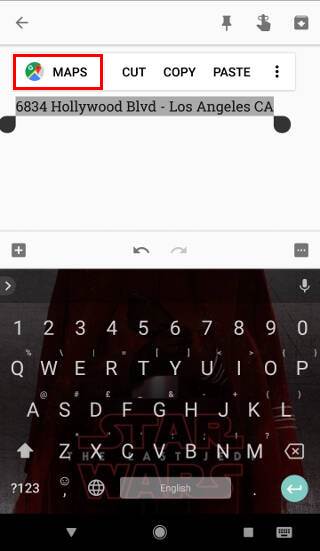
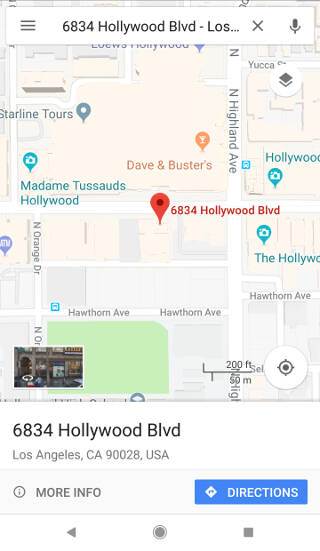
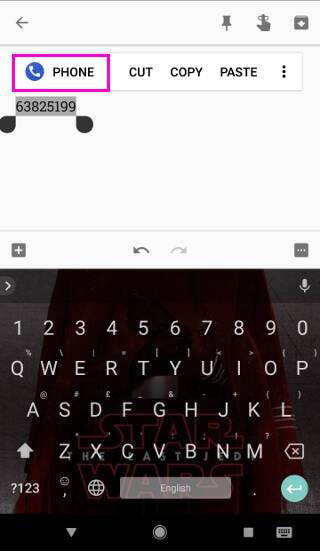
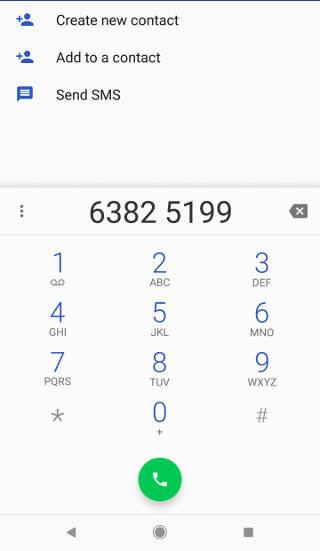
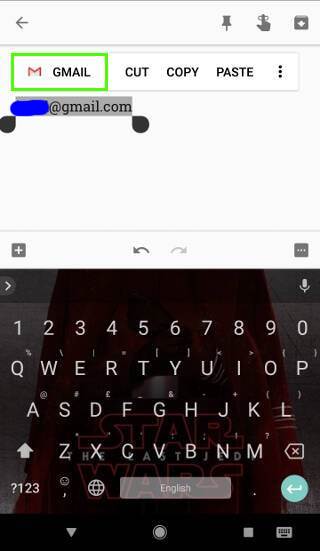
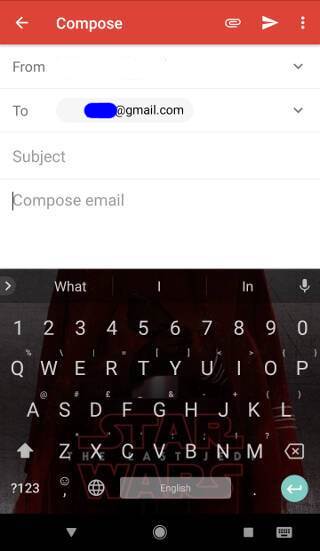
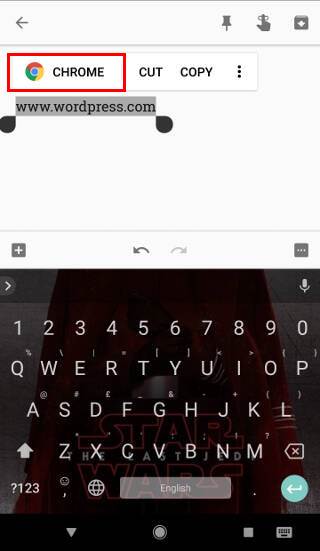
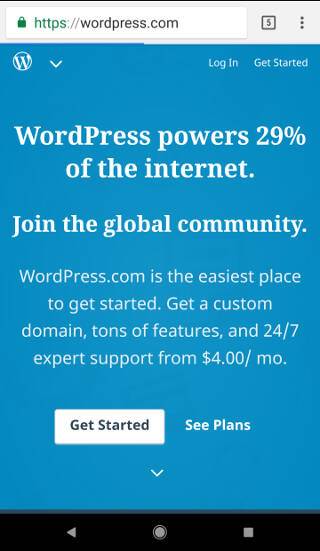
Leave a Reply