You can use the built-in Android Nougat call blocking allows you to block unwanted calls and messages in all Android Nougat phones. You do not need any third-party apps.
This Android Nougat guide shows you how to block calls and messages with Android Nougat call blocking and how to add a number to the list of blocked numbers in different ways.
What is Android Nougat call blocking?
Sometimes, you simply want to to block calls and messages from certain callers, for example, ex-es, spammers.
But in Android, there is no built-in call blocking prior to Android Nougat.
Of course, some Android vendors, e.g., Samsung, baked their own call blocking features into Android phones.
There are also many third-party call blocking apps. For example, as explained in this guide, in the past, we recommended the app named Mr. Number-Block calls & spam.
Another option of blocking calls in Android is to divert calls from certain calls to the voicemail.
Besides, your carrier can block calls more effectively if you ask them to do it for you. But some carriers may be not so responsive.
Finally, Google introduced Android Nougat call blocking in latest Android Nougat 7.0.
Android Nougat call blocking can block incoming calls and discard messages from certain numbers (blocked numbers).
It is simple and effective.
Please note, in Nexus and Pixel phones, Google offers additional feature of caller ID & spam protection. But this is not standard Android Nougat feature.
So, in this guide, we only focus on the stock Android Nougat feature: call blocking.
How to use Android Nougat call blocking to block unwanted calls and SMS?
By default, no numbers are blocked by Android Nougat.
If you want to block certain numbers, you need to add them to the list of blocked numbers.
There are a few different ways to access Android Nougat call blocking in your phone:
- from phone app settings;
- from call log (call history);
- from messages app settings.
In this part, we will try to access Android Nougat call blocking from dialer app settings.
Step 1: Start Phone app
Start the dialer (Phone) app in your Android Nougat phone.
Step 2: tap menu key
As shown in the screenshot below, tap the menu key (3 vertical dots near top right).
Step 3: tap Settings
In the phone app menu, tap Settings as shown below.
Step 4: Tap call blocking
In Phone app settings page, tap Call blocking as shown above.
Please note, the settings page may be different in different phones. But for all Android Nougat phones, you should be able to find call blocking or block numbers.
Step 5: Add a number
You will be directed to Blocked numbers page as shown above after tapping call blocking.
This page list all numbers currently blocked by your phone. You can tap and hold, then remove them if you want to unblock the number.
You can tap Add a number to add a new number to the list.
Step 6: Start blocking
After entering the number, you need to tap Block as shown below to add the number to the blocked number list.
From now on, the blocked number will not bug you.
Other ways to access Android Nougat call blocking
As mentioned earlier, you can also access Android Nougat call blocking from other locations.
For example, in the default Messages app, you can tap the menu key as shown below, then tap Blocked contacts to access the blocked numbers page directly.
You can then add a new number to the list or remove a number from the list as mentioned earlier.
You can also block the caller from call log (call history).
As shown above, in Phone app, you can switch to call history (call log) tab, tap and hold a number, then tap Block number (stock Android) or Block/report spam (Nexus or Pixel phones).
This will add this number to the list of blocked numbers.
Do you know how to use Android Nougat call blocking to block unwanted calls and SMS without using any apps?
If you have any questions or encounter any problems on using Android Nougat call blocking, please let us know in the comment box below.
The community will try to help you.
If you need to share a screenshot or a picture, please post them in our Facebook page.
For questions on Android Nougat (Android 7.0 and 7.1), please check Android Nougat guides page.
For questions on Android Marshmallow (Android 6.0), please check Android Marshmallow guide page.
For question on Android Lollipop (Android 5.0 and 5.1), please check Android Lollipop guide page.
For other Android questions or problems, please check Android 101 page.
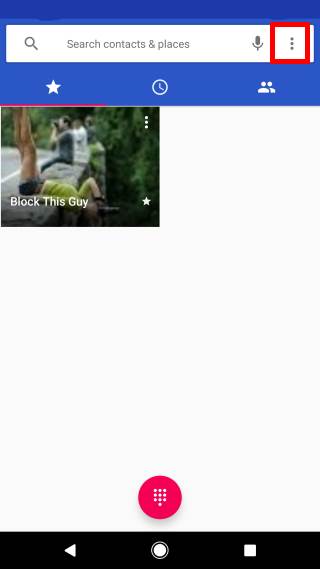
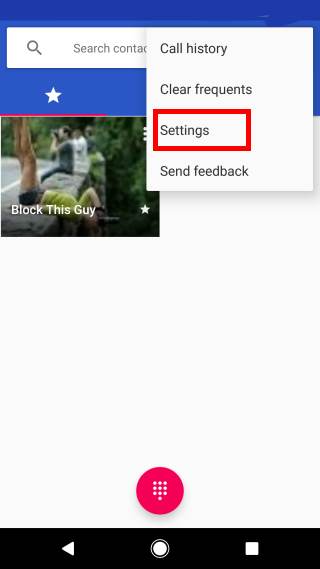
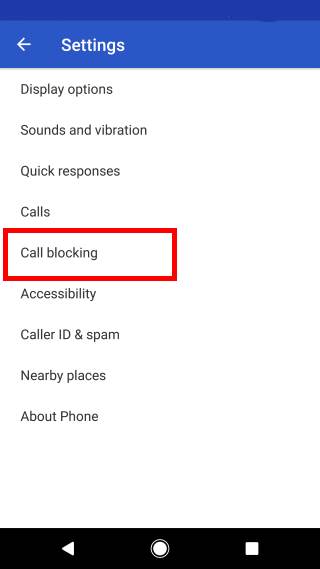
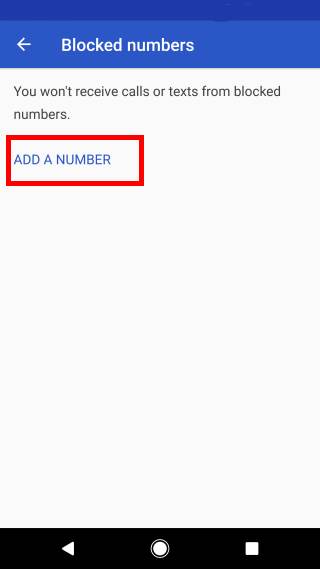
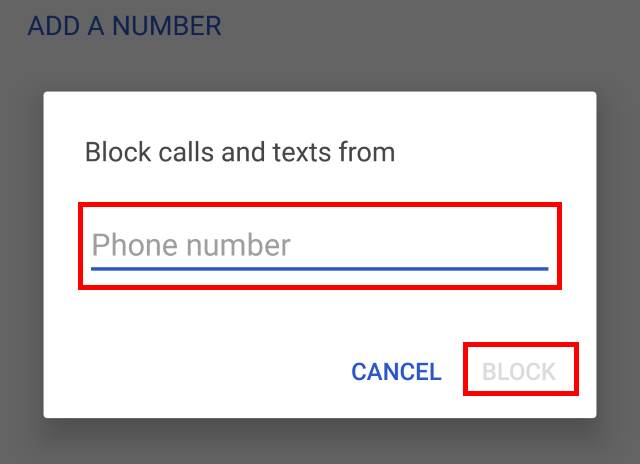
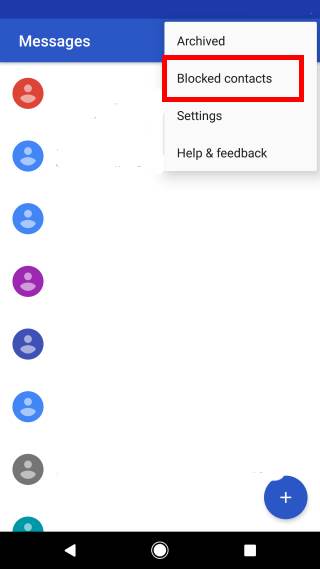
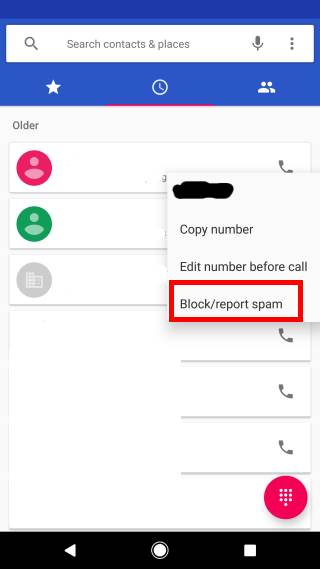
Peter Stewart says
Many Thanks for this great web help.
Antoine Merminod says
Spam calls are generally generated by computers and change constantly.
I got phone attacks (up to 12 a day). The calling numbers are always different and it is impossible
to collect all of them.
Personnaly I need to block all messages and phone calls which number or adress is not in my contact list.
The filter I need is just the inverse of what is proposed.
simon says
There are no easy ways to block spam. The spammers change strategies from time to time.
Our Facebook page || Galaxy S6 Guides || Galaxy S7 Guides || Android Guides || Galaxy S8 Guides || Galaxy S9 Guides || Google Home Guides || Headphone Guides || Galaxy Note Guides || Fire tablet guide || Moto G Guides || Chromecast Guides || Moto E Guides || Galaxy S10 Guides || Galaxy S20 Guides || Samsung Galaxy S21 Guides || Samsung Galaxy S22 Guides || Samsung Galaxy S23 Guides
Alex Finch says
To block the most recent number that called you, in the phone app go to settings, call history, tap on the number and choose “block number”.