What’s Android Marshmallow battery optimization?
As explained in top 12 new features of Android Marshmallow, doze and app standby greatly increased the battery life in Android Marshmallow devices.
Android Marshmallow battery optimization is the front end for you to control doze mode and app standby, although for most users doze mode and app standby just work out of box without any user intervention.
In other words, for most users, it is NOT necessary to change settings in Android Marshmallow battery optimization. The default settings are perfect in most cases for most users.
But for a few users, you may want to check Android Marshmallow battery optimization if you have serious battery issues in Android Marshmallow. Please follow this page on how to check Android battery usage.
Anyway, if it ain’t broke, don’t fix it.
What’s the difference between Android Marshmallow battery optimization and battery saver
Android Marshmallow battery optimization is totally different from battery saver introduced in Android Lollipop.
Battery saver (battery saving mode) can save battery by limiting (turning off) background processes and connections. It can be turned on automatically when battery level is lower than certain levels.
Android battery optimization saves battery by forcing apps into standby mode based on certain algorithms. Normal background process is not affected.
In other words, battery optimization is more intelligent on limiting the activities of apps. Background activities are analysed and prioritized based on certain criteria. Data syncing may be slightly delayed, but is active. Sync settings are honored. While battery saver (battery saving mode) does not perform such checks: it simply stops all background activities for non-essential apps. Your sync settings are NOT respected.
Another difference is that Android Marshmallow battery optimization is enabled by default.
Battery saver is not enabled by default. You will get a notification and be asked whether you want to turn on battery saver when battery level drops to 15%. Of course, you can enable battery saver at any time or set it to be activated automatically when battery level drops to certain levels.
Android Marshmallow battery optimization allows you can set exceptions for certain apps. Battery saver does not allow you to set any exceptions.
For the usage, Android Marshmallow battery optimization is for day-to-day use (and this is why it is enabled by default). Battery saver is more or less for emergent or one-time use.
How to use Android Marshmallow battery optimization?
To change Android Marshmallow battery optimization, you need go to Settings—Battery first.
In the battery usage page as shown below, tap the menu button (3 vertical dots). In Samsung devices, MORE button is usually used as menu button.
In battery menu, tap battery optimization as shown below.
In battery optimization page, as shown above, all apps are optimized except Google Play services and DMservice.
By default, it is not necessary for you to change any settings.
However, if you want to exclude some apps from battery optimization, you can tap the arrow down button next to Not optimized as shown above.
Tap All apps as shown above.
Now, you can exclude any apps from battery optimization.
For example, you want to exclude Alexa app from battery optimization.
Tap Alexa as shown below.
In the pop-up window, you can choose Optimize, or Don’t optimize as shown below.
If you really want to exclude Alexa app from battery optimization, tap Don’t optimize, then tap Done.
Can you use Android Marshmallow battery optimization in your device now?
If you have any questions or encounter any problems on Android Marshmallow battery optimization, please let us know in the comment box below.
The community will help you.
To check battery usage in your Android devices, please follow this guide.
To understand and use battery saver (battery saving mode) in Android Lollipop, Marshmallow and Nougat, please follow this guide.
For any questions or problems with Android Marshmallow, please check our Android Marshmallow Guide page.
If your question is about Android Lollipop, please check out Android Lollipop Guide page.
For other Android guides, please check our Android 101 page.
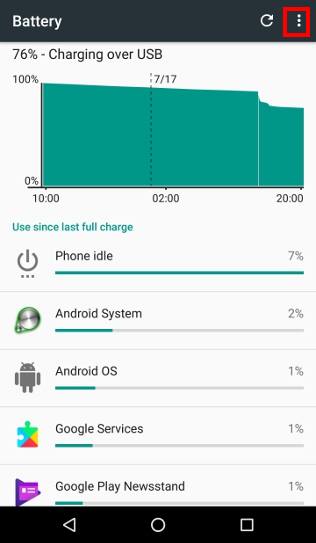
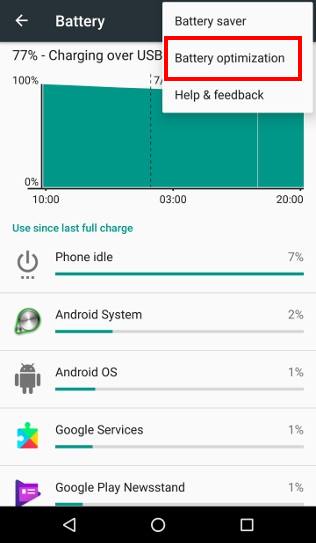
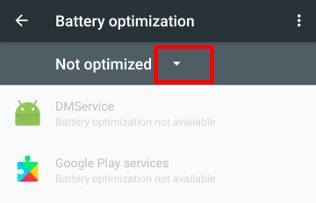
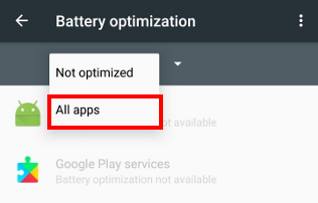
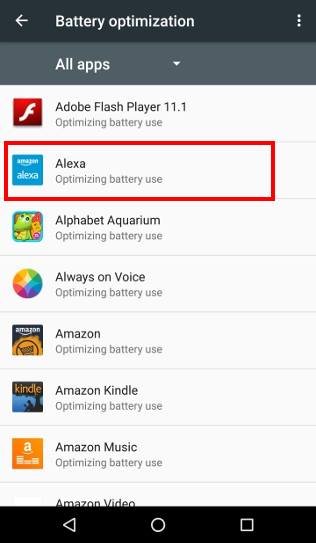
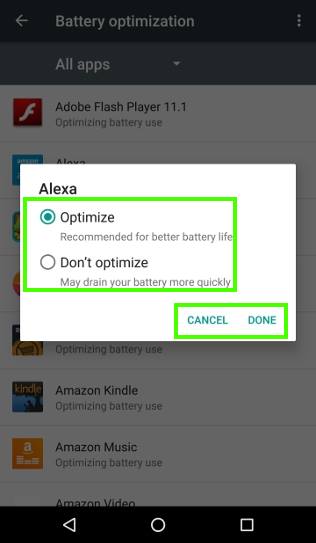
Nathan says
I got a question when I go to Battery optimization in my settings I click on all apps to optimize them all how long do I stay in the optimized settings when ever I go to Battery optimization settings is always is at not optimization I have to choose either one every time
simon says
The app list under Not optimized should be just a few.
You do not need to switch to all apps. By default, all apps will be optimized except a few under not optimized.
Not sure what you are referring to. You can take a screenshot and share it in our facebook page so that other can see what exactly you are talking about.
Our Facebook page || Galaxy S6 Guides || Galaxy S7 Guides || Android Guides || Galaxy S8 Guides || Galaxy S9 Guides || Google Home Guides || Headphone Guides || Galaxy Note Guides || Fire tablet guide || Moto G Guides || Chromecast Guides || Moto E Guides || Galaxy S10 Guides || Galaxy S20 Guides || Samsung Galaxy S21 Guides || Samsung Galaxy S22 Guides || Samsung Galaxy S23 Guides