I. What is the new Android Lollipop’s notification and interruption system?
One of the biggest changes in Android Lollipop is the notification system. To certain extent, the Android Lollipop’s notification is totally new. It is fundamentally different from the notification system in previous Android devices.
Android Lollipop’s notification and interruption system treats all notifications and alert as interruptions. You can control when and how you receive notifications and alerts so that you will get interrupted only when you want to be.
The major new features in Android Lollipop’s notification and interruption system includes:
- Choose from 3 modes: all, none and priority.
- View and respond to messages directly from your lock screen.
- Hide sensitive content in notifications.
- Prioritize notifications from apps.
- Rank notifications based on who they’re from and the type of communication.
- Stop interruption of incoming calls.
- Setup and use downtime.
- Hide sensitive notifications from lock screen.
- and more…
II. What’s the meaning of the three modes in Android Lollipop’s notification and interruption?
When pressing the volume button (volume up or down), you can quickly switch among the 3 modes in Android Lollipop’s notification and interruption system.
Mode 1: All mode
In All mode, as suggested by the name, you turn on all notification and alerts in your device. In other words, you will get notifications and alerts from the system and all apps except those that you turned off notifications explicitly.
There are a few settings will overwrite the All mode in Android Lollipop’s notification. One is individual app notification setting. If you set notification from certain apps as Block, you will not net get notifications or interruptions from these apps in All mode.
Downtime settings will also overwrite this All mode.
In All Mode, you can lower the volume all the way down to vibrate mode. This essentially silence your Android Lollipop device as in old Android versions.
In Android Lollipop, there is no separate vibrate mode. You just lower the volume down to silence the device. In this vibrate mode, you will still get notifications and alerts without notifications tones.
Mode 2: None mode
None mode is the other extreme. In this mode, all notifications tones will be turned off, including the Alarm and the ringer.
Please note, none mode stops audio interruptions only. In other words, text notifications and notification icons will still shown on the screen. For example, when a SMS message arrives, it will notify you on the screen.
If you want to turn off all notifications, you need use downtime feature.
When None mode is activated, you will see a special icon in the stats bar as shown below.
![]()
Mode 3: Priority mode
Priority mode allows certain notifications to interrupt you. You assign which app is in your priority list so that it may interrupt you in the Priority mode.
Similar to that in All mode, you can also lower the volume to vibrate mode. But vibrate mode under Priority mode still obeys the priority rules. In other words, apps that are not in your priority list can NOT vibrate the phone.
If Priority mode is activated, the stats bar will show a star icon as shown below.
![]()
III. How to setup and change the 3 notification modes in Android Lollipop’s notification and interruptions?
There are at least two ways to setup or change the 3 notifications modes in Android Lollipop’s notification and interruption system.
Once you tap the volume button (it doesn’t matter it is volume up or volume down), in addition to normal volume level settings on the top as shown below, you get the options to switch among the 3 notification modes: None, Priority and All.
This is the quickest way to switch the notification modes in Android Lollipop’s notification and interruptions.
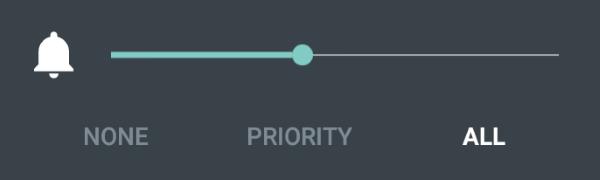
If you tap any of the notification modes, you will also be offered the option to set the duration for this change as (as shown below):
- Indefinitely. The notification will stick in this mode until you manually change it again.
- A few hours. After this period, the notification will change back to current mode automatically. For example, you have a meeting and you want to change the notification to None for next 2 hours. After 2 hours, the notification and interruption mode will revert back automatically.
As shown in the screenshot below, you can adjust the duration by tapping he + or – button accordingly.

Method 2: Go to Settings–Sound and Notification –Interruptions.
You can access Settings either from quick settings panel or from the Settings app in the app drawer.
In the Interruptions page, as shown below, you can tap “When calls and notification arrive” to select the notification and interruption modes quickly.
- Always interrupt means All mode.
- Allow only priority interruptions means Priority mode.
- Don’t interrupt means None mode.
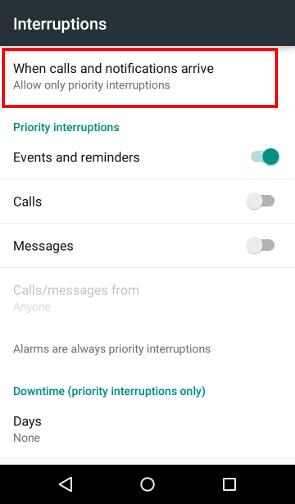
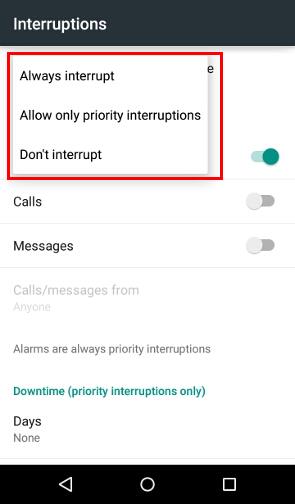
IV. How to set up downtime in Android Lollipop’s notification and interruption?
Downtime is another useful feature in the new Android Lollipop’s notification and interruption system. It turn on Priority mode automatically in the specific time automatically, and repeatedly.
Some Lollipop users like to compare Downtime with Do Not Disturb in iPhones. They are similar. But Downtime is more powerful as you can fine tune Priority interruptions.
The Downtime can save you a lot of time by avoiding to turn on/off Priority mode again and again. For example, you can specify your sleeping time or school time as Downtime so that only notifications from certain apps, or calls from certain contacts can distract you during this period. After this period, the notification mode will revert back to the one before downtime. It is not necessary for you to change it manually.
You can access Downtime settings to configure it from Settings—Sound and Notification —Interruptions.
As shown in the screenshots below, you can set the days and time to enable Downtime automatically based on your scedule.
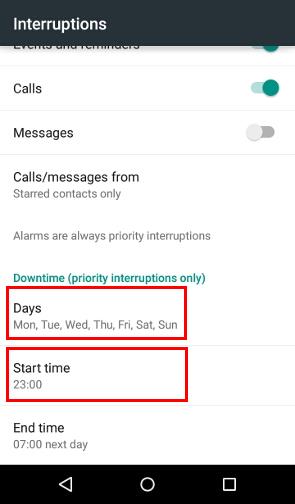
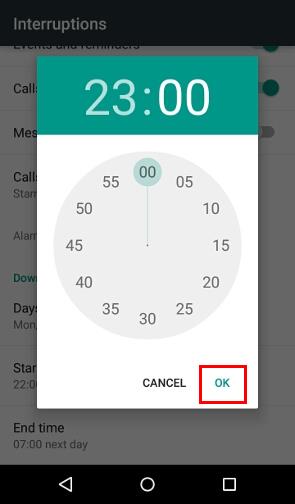
V. How to configure the priority mode in Android Lollipop’s notification and interruption?
It is very easy to configure Priority mode in Lollipop. You only need configure:
- Do you allow events or reminders? These interruptions are from your calendar or Google Keep.
- Who can call you? Nobody or specific callers?
- Who can message you? Nobody or specific callers?
- Which apps can send notifications in Priority mode? You need set it in App notifications (see below)
When you enable calls and messages in Priority mode, you can allow calls or messages from certain people. You have 3 options (as shown below):
- Anyone.
- Contacts only. Only people matching contact info in your Contacts app can interrupt you.
- Starred contacts only. Only contacts which you starred in your Contacts app can interrupt you.

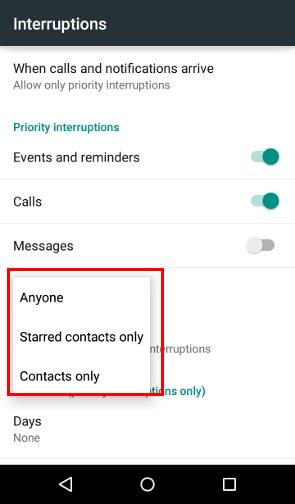
VI. How to set App notifications for Android Lollipop’s notification and interruption?
Android Lollipop’s notification and interruption system also allows you to customize the notification of individual apps. In old versions, you only have the option to turn app notification on or off. The Lollipop’s notification system allows fine control on notifications from all apps, including pre-installed apps.
To configure app notifications, you can go to Settings—Sound & notification—App notifications as shown below.
Select the app as shown below. For example, we use Motorola Assist as an example.
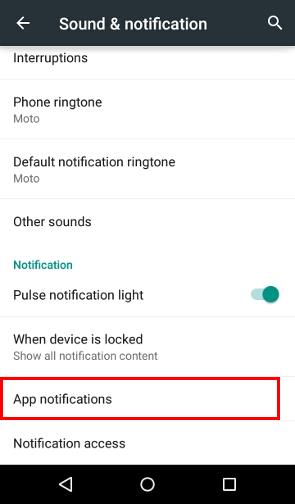
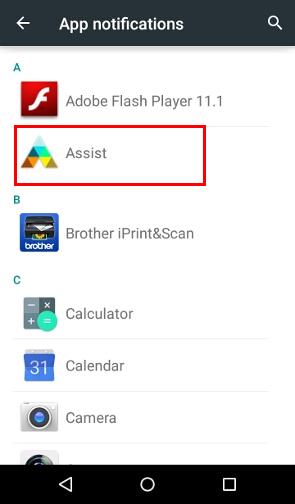
After tapping Assist, you will get the app notification page for this app.
You can choose
- Block. You essentially disable the notifications from this app. The app will not send any notifications forever. In other words, notifications through this app are automatically blocked. This setting has identical effects of those of turning off notifications in Settings —Apps. Actually, once you choose Blocked in app notification page here, you will find the show notifications in App info page in Settings—Apps will be turned off automatically.
- Priority. You will get notification from this app in both All mode and Priority mode. Notifications from this app can go through even you are in the Priority mode (and of course, during downtime.
These two options are mutually exclusive. Once you enable one (drag the switch to right to enable it), the other one will be disabled automatically.
If you set screen locks to PIN, pattern or anything except swipe or none, you have another option to declare notifications from this app as sensitive as shown below.
Sensitive notifications will be hidden from the lock screen.
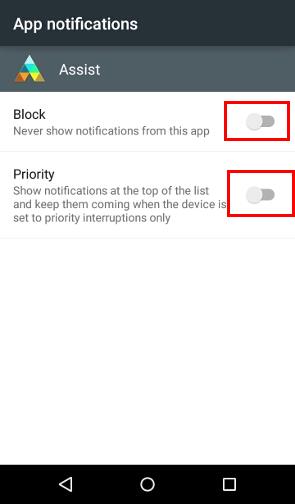

Can you use Android Lollipop’s notification and interruption now?
If you have any questions on using Android Lollipop’s notification and interruption or encounter any problems with the notifications in your Android Lollipop, please let us know them in the comment box below.
The community will help you.
For more Android Lollipop guides, please visit on Android Lollipop Guide page.
[email protected] says
how to put silent mode with alarm tone in android 5.0
simon says
You can just lower the volume all the way down to vibrate mode in All or Priority mode. The None mode always turn off alarm.
Our Facebook page || Galaxy S6 Guides || Galaxy S7 Guides || Android Guides || Galaxy S8 Guides || Galaxy S9 Guides || Google Home Guides || Headphone Guides || Galaxy Note Guides || Fire tablet guide || Moto G Guides || Chromecast Guides || Moto E Guides || Galaxy S10 Guides || Galaxy S20 Guides || Samsung Galaxy S21 Guides || Samsung Galaxy S22 Guides || Samsung Galaxy S23 Guides
gk sharma says
it sucks
how to get silent mode without getting vibration on
please suggest
simon says
None mode.
Our Facebook page || Galaxy S6 Guides || Galaxy S7 Guides || Android Guides || Galaxy S8 Guides || Galaxy S9 Guides || Google Home Guides || Headphone Guides || Galaxy Note Guides || Fire tablet guide || Moto G Guides || Chromecast Guides || Moto E Guides || Galaxy S10 Guides || Galaxy S20 Guides || Samsung Galaxy S21 Guides || Samsung Galaxy S22 Guides || Samsung Galaxy S23 Guides
Andre says
OK that stops the vibration but now also the alarm clock is silent. You can rest but no alarm clock.
simon says
Then you need priority mode. For vibration, it depends on phone manufactures. For example, for Samsung phones, you can set default vibration to none. For some other phones you have to turn off vibration in individual apps.
Our Facebook page || Galaxy S6 Guides || Galaxy S7 Guides || Android Guides || Galaxy S8 Guides || Galaxy S9 Guides || Google Home Guides || Headphone Guides || Galaxy Note Guides || Fire tablet guide || Moto G Guides || Chromecast Guides || Moto E Guides || Galaxy S10 Guides || Galaxy S20 Guides || Samsung Galaxy S21 Guides || Samsung Galaxy S22 Guides || Samsung Galaxy S23 Guides
shabloool says
I’m running Cyanogemod 12.1 where the interruption window has an option to check “Never mute alarms (alarms will not be ignored in silent mode)”.
jaz says
My notification tones are pretty low n i cant find an option to increase it. Where as the ringtone is good. Is there a solution?
simon says
the notification volume uses the same settings as ring. You can change it to maximum in settings–sound and notification.
Our Facebook page || Galaxy S6 Guides || Galaxy S7 Guides || Android Guides || Galaxy S8 Guides || Galaxy S9 Guides || Google Home Guides || Headphone Guides || Galaxy Note Guides || Fire tablet guide || Moto G Guides || Chromecast Guides || Moto E Guides || Galaxy S10 Guides || Galaxy S20 Guides || Samsung Galaxy S21 Guides || Samsung Galaxy S22 Guides || Samsung Galaxy S23 Guides
Layeba says
Well I m using lenovo a7000 vch has Dolby atmos embedded in it so I can increase the volume of my phone (including notifications sound) to some extent by it…
Matt says
Just switched from iOS to android lolly pop. So far so good. Just noticed an exclamation point next to WiFi symbol. Does anyone know what this means an how to troubleshoot?
simon says
If it’s part of the WiFi signal icon, it usually means the internet connection is not available or not stable.
Our Facebook page || Galaxy S6 Guides || Galaxy S7 Guides || Android Guides || Galaxy S8 Guides || Galaxy S9 Guides || Google Home Guides || Headphone Guides || Galaxy Note Guides || Fire tablet guide || Moto G Guides || Chromecast Guides || Moto E Guides || Galaxy S10 Guides || Galaxy S20 Guides || Samsung Galaxy S21 Guides || Samsung Galaxy S22 Guides || Samsung Galaxy S23 Guides
Taskmule says
How do I turn vibrate off for alerts? It’s really annoying.
simon says
This is the settings inside each individual app. You can find notification settings inside the app and turn off vibrate there.
Globally, you can only turn off vibrate for calls in Settings–sound and notification, turn off “Also vibrate for calls”.
Our Facebook page || Galaxy S6 Guides || Galaxy S7 Guides || Android Guides || Galaxy S8 Guides || Galaxy S9 Guides || Google Home Guides || Headphone Guides || Galaxy Note Guides || Fire tablet guide || Moto G Guides || Chromecast Guides || Moto E Guides || Galaxy S10 Guides || Galaxy S20 Guides || Samsung Galaxy S21 Guides || Samsung Galaxy S22 Guides || Samsung Galaxy S23 Guides
Miche says
Thank you. I’m three days into my Android experience, so the curve is steep. So, there’s no way to just turn all alerts off/on with a single button, the way iPhone does with the side button? Going in to set up each app alert each time I want to turn my phone alerts on/off with this setup seems overly complex.
Dennis Quinlan says
How would I stop all notifications between the hours of 10pm until 7.30am with the exception of my alarms in Lollipop? I use Extreme Alarm if that makes any difference?
simon says
Did you try Downtime? You only need set the specific app notification as priority.
Our Facebook page || Galaxy S6 Guides || Galaxy S7 Guides || Android Guides || Galaxy S8 Guides || Galaxy S9 Guides || Google Home Guides || Headphone Guides || Galaxy Note Guides || Fire tablet guide || Moto G Guides || Chromecast Guides || Moto E Guides || Galaxy S10 Guides || Galaxy S20 Guides || Samsung Galaxy S21 Guides || Samsung Galaxy S22 Guides || Samsung Galaxy S23 Guides
Dennis Quinlan says
I cannot find any settings entitled “downtime”. It’s not found under Interruptions on my phone. Am I doing something wrong here?
simon says
Which phone are you using? Is it updated to lollipop?
If you are using a Samsung phone, and it is updated to lollipop, it is called do not disturb. If it is still on kitkat or jelly bean, you can try blocking mode.
Our Facebook page || Galaxy S6 Guides || Galaxy S7 Guides || Android Guides || Galaxy S8 Guides || Galaxy S9 Guides || Google Home Guides || Headphone Guides || Galaxy Note Guides || Fire tablet guide || Moto G Guides || Chromecast Guides || Moto E Guides || Galaxy S10 Guides || Galaxy S20 Guides || Samsung Galaxy S21 Guides || Samsung Galaxy S22 Guides || Samsung Galaxy S23 Guides
Dennis Q says
Hi Simon. I have the Samsung S5 with Lollipop 5.0 installed just the other day. Have had nothing but trouble since then. I still cannot find Do not disturb or Downtime under Interruptions. Heck I cannot even get my phone to update the apps I have on it right now. I now wish I was still on KitKat as the Blocking Mode was very easy to use.
simon says
Do not disturb is under settings – sound & notifications. In the quick settings panel, you can also find it.
During the Lollipop update, apps should be updated automatically. Anyway, it should remind you to update Google play services.
If you still have some problems, you can try to clear cache partition. I also put a mini guide on the galaxy s5 lollipop update http://galaxys5guide.com/samsung-galaxy-s5-android-lollipop-update-guide/
Our Facebook page || Galaxy S6 Guides || Galaxy S7 Guides || Android Guides || Galaxy S8 Guides || Galaxy S9 Guides || Google Home Guides || Headphone Guides || Galaxy Note Guides || Fire tablet guide || Moto G Guides || Chromecast Guides || Moto E Guides || Galaxy S10 Guides || Galaxy S20 Guides || Samsung Galaxy S21 Guides || Samsung Galaxy S22 Guides || Samsung Galaxy S23 Guides
Dennis Q says
I just did a factory reset on my phone and all of the aforementioned problems resolved themselves. Thanks for the help.
Kate Randall says
I’ve got a Moto G, updated it to the ‘lollipop’ version yesterday. But, I’ve come across the problem that I cannot switch it to completely no vibrate. On the old version I had the the options of: sound, vibrate, nothing (just the light to flash up). If you could tell me how to do this in the new version, that would be great! Thanks!
simon says
Did you try the None mode?
Our Facebook page || Galaxy S6 Guides || Galaxy S7 Guides || Android Guides || Galaxy S8 Guides || Galaxy S9 Guides || Google Home Guides || Headphone Guides || Galaxy Note Guides || Fire tablet guide || Moto G Guides || Chromecast Guides || Moto E Guides || Galaxy S10 Guides || Galaxy S20 Guides || Samsung Galaxy S21 Guides || Samsung Galaxy S22 Guides || Samsung Galaxy S23 Guides
Kate Randall says
Yeah, but it turns off all my notifications at the same time
simon says
Under sound settings, you can turn off vibrate when ringing.
Our Facebook page || Galaxy S6 Guides || Galaxy S7 Guides || Android Guides || Galaxy S8 Guides || Galaxy S9 Guides || Google Home Guides || Headphone Guides || Galaxy Note Guides || Fire tablet guide || Moto G Guides || Chromecast Guides || Moto E Guides || Galaxy S10 Guides || Galaxy S20 Guides || Samsung Galaxy S21 Guides || Samsung Galaxy S22 Guides || Samsung Galaxy S23 Guides
Kate Randall says
Will that turn on vibrate with every call though?
simon says
You turn it off so that it will not vibrate for any events.
I think alarm doesn’t obey the settings. You need set it in the clock app.
Our Facebook page || Galaxy S6 Guides || Galaxy S7 Guides || Android Guides || Galaxy S8 Guides || Galaxy S9 Guides || Google Home Guides || Headphone Guides || Galaxy Note Guides || Fire tablet guide || Moto G Guides || Chromecast Guides || Moto E Guides || Galaxy S10 Guides || Galaxy S20 Guides || Samsung Galaxy S21 Guides || Samsung Galaxy S22 Guides || Samsung Galaxy S23 Guides
Nils says
Did you find a solution to your problem? I also have it. After having updated my moto g I cannot silence it without still having the vibration. It seems to me that there is an error in the update. Even if I enter the settings and turn off vibration it still vibrates
Joanne swan says
I am sooooo confused by this update 🙁 I have “accidently” done something and now im not being notified to text messages . Can anyone tell me how to turn them back on please ?
Joanne.
joanneswan says
Its ok , I’ve fixed it , totally by fluke tho !!! Still don’t understand what its all about 🙁
Dirk Dodson says
My downtime does not show Sunday for some unknown reason…???
simon says
It’s strange. You may try to reboot the phone to see whether it helps.
Our Facebook page || Galaxy S6 Guides || Galaxy S7 Guides || Android Guides || Galaxy S8 Guides || Galaxy S9 Guides || Google Home Guides || Headphone Guides || Galaxy Note Guides || Fire tablet guide || Moto G Guides || Chromecast Guides || Moto E Guides || Galaxy S10 Guides || Galaxy S20 Guides || Samsung Galaxy S21 Guides || Samsung Galaxy S22 Guides || Samsung Galaxy S23 Guides
Tony says
Just got the lollipop update today (ATT). My downtime does not show Sunday either. Guess we’ll be waiting for an update
simon says
What’s the device? Samsung or Motorola?
Our Facebook page || Galaxy S6 Guides || Galaxy S7 Guides || Android Guides || Galaxy S8 Guides || Galaxy S9 Guides || Google Home Guides || Headphone Guides || Galaxy Note Guides || Fire tablet guide || Moto G Guides || Chromecast Guides || Moto E Guides || Galaxy S10 Guides || Galaxy S20 Guides || Samsung Galaxy S21 Guides || Samsung Galaxy S22 Guides || Samsung Galaxy S23 Guides
Dirk Dodson says
HTC informed me that it’s a bug in their software. Something to do with the font size. If you have changed your font (like I did to a larger one), they suggested to change it back to the default one….they’ll come out with a software update soon
Tony says
Sorry….HTC M8
simon says
It seems the issue is not observed in M8 play edition.
Our Facebook page || Galaxy S6 Guides || Galaxy S7 Guides || Android Guides || Galaxy S8 Guides || Galaxy S9 Guides || Google Home Guides || Headphone Guides || Galaxy Note Guides || Fire tablet guide || Moto G Guides || Chromecast Guides || Moto E Guides || Galaxy S10 Guides || Galaxy S20 Guides || Samsung Galaxy S21 Guides || Samsung Galaxy S22 Guides || Samsung Galaxy S23 Guides
Tony says
That did the trick. Thanks for the info.
Annette Sternberg says
Galaxy S6 with Lollipop, I cannot find a setting to switch off notification alerts during a call
simon says
I believe Samsung removed this option in Galaxy S6. It seems the “new” TouchWiz removed many useful features.
Our Facebook page || Galaxy S6 Guides || Galaxy S7 Guides || Android Guides || Galaxy S8 Guides || Galaxy S9 Guides || Google Home Guides || Headphone Guides || Galaxy Note Guides || Fire tablet guide || Moto G Guides || Chromecast Guides || Moto E Guides || Galaxy S10 Guides || Galaxy S20 Guides || Samsung Galaxy S21 Guides || Samsung Galaxy S22 Guides || Samsung Galaxy S23 Guides
Preztige says
I have the same issue, it even “notifies” while taking video, and you hear it over the videos! I’ve got the galaxy s6 edge, and had Samsung rep flash it, no luck. It’s funny, under “contacts//more/settings/call alerts” there’s still a setting to tun on or off that says “allow alarms and notifications to sound during calls.” Yeah, it doesn’t work. Even after the 5.1.1 update. Pretty lame. My bluetooth started to disconnect and re-connect after the first update, I’ve updated the firmware in the vehicle and everything. I don’t like this phone anymore.
simon says
For the Bluetooth issue on S6, you can try to wipe the cache partition.
Our Facebook page || Galaxy S6 Guides || Galaxy S7 Guides || Android Guides || Galaxy S8 Guides || Galaxy S9 Guides || Google Home Guides || Headphone Guides || Galaxy Note Guides || Fire tablet guide || Moto G Guides || Chromecast Guides || Moto E Guides || Galaxy S10 Guides || Galaxy S20 Guides || Samsung Galaxy S21 Guides || Samsung Galaxy S22 Guides || Samsung Galaxy S23 Guides
Annette Sternberg says
Thank you Simon 🙂
Benjamin says
Thank you for this guide, it goes some way to explain what seems an overly confusing system. Although still I can’t for the life of me work out how to get it how I want it!
All I want to be able to do is have it how it was before. To have notifications appear only as an icon in the bar at the top. And then when you pull down you can see the content.
All I can seem to do at the moment is either have notifications plastered all over the middle of the screen, or get no notification at all. Which seems like the most stupid, backward system imaginable. I must be missing something, I can’t believe there would be a big Android update only for the system to have far less functionality than it used to.
Is it possible to get notification icons to appear at the top but not all over the screen? Please someone tell me it is!
simon says
That should not be a problem. You just need turn off message preview and pop up display. This depends on your device.
For most Samsung devices, you can set it in messaging app or settings- application – settings – messages- notification.
Our Facebook page || Galaxy S6 Guides || Galaxy S7 Guides || Android Guides || Galaxy S8 Guides || Galaxy S9 Guides || Google Home Guides || Headphone Guides || Galaxy Note Guides || Fire tablet guide || Moto G Guides || Chromecast Guides || Moto E Guides || Galaxy S10 Guides || Galaxy S20 Guides || Samsung Galaxy S21 Guides || Samsung Galaxy S22 Guides || Samsung Galaxy S23 Guides
Naf says
I have the same issue on my Samsung Note 4. I’ve tried what you suggested but that only seems to work for the stock ‘Messages’ application. Is there a way to stop these half-of-the-screen previews for other applications as well?
simon says
This depends on the app. It’s decided by the app developer. You should be able to find the settings inside the app.
If it’s annoying, you can turn off notification for that app.
Our Facebook page || Galaxy S6 Guides || Galaxy S7 Guides || Android Guides || Galaxy S8 Guides || Galaxy S9 Guides || Google Home Guides || Headphone Guides || Galaxy Note Guides || Fire tablet guide || Moto G Guides || Chromecast Guides || Moto E Guides || Galaxy S10 Guides || Galaxy S20 Guides || Samsung Galaxy S21 Guides || Samsung Galaxy S22 Guides || Samsung Galaxy S23 Guides
Lynn says
I have this same issue, and I feel like it isn’t being answered. We want the previews turned off, for example on the stock messaging app. But we still want the notification in the top bar. The little preview that stays onscreen for a few seconds and then disappears needs to be disabled, and the stock messaging app does not have any such setting.
simon says
What’s your phone model? For Samsung phones, you have these options for the messages app. In Nexus devices, there is no preview feature at all.
For other apps, it is the app developer who controls the options…
Our Facebook page || Galaxy S6 Guides || Galaxy S7 Guides || Android Guides || Galaxy S8 Guides || Galaxy S9 Guides || Google Home Guides || Headphone Guides || Galaxy Note Guides || Fire tablet guide || Moto G Guides || Chromecast Guides || Moto E Guides || Galaxy S10 Guides || Galaxy S20 Guides || Samsung Galaxy S21 Guides || Samsung Galaxy S22 Guides || Samsung Galaxy S23 Guides
Benjamin says
Thanks. Unfortunately I’m on an Oneplus One and I don’t think that feature exists. As far as I can make out there isn’t a way to get lockscreen notifications without the full pop up.
Nor is there a silent mode (without muting everything on None) so the way I like to have my phone – on silent with notifications appearing with an led light and visible with an icon only in the menu bar seems an impossible dream.
simon says
is the phone running Cyanogenmod?l
Our Facebook page || Galaxy S6 Guides || Galaxy S7 Guides || Android Guides || Galaxy S8 Guides || Galaxy S9 Guides || Google Home Guides || Headphone Guides || Galaxy Note Guides || Fire tablet guide || Moto G Guides || Chromecast Guides || Moto E Guides || Galaxy S10 Guides || Galaxy S20 Guides || Samsung Galaxy S21 Guides || Samsung Galaxy S22 Guides || Samsung Galaxy S23 Guides
Tee says
Can I switch off the vibration somehow? In the evenings I would like to turn off all the notifications but keep the alarm. I find the vibration quite noisy and I would like to turn that off completely.
simon says
Did you use priority mode?
In Lollipop 5.0, vibration is controlled through individual apps unless you change to None mode. But None will turn off your alarm.
Our Facebook page || Galaxy S6 Guides || Galaxy S7 Guides || Android Guides || Galaxy S8 Guides || Galaxy S9 Guides || Google Home Guides || Headphone Guides || Galaxy Note Guides || Fire tablet guide || Moto G Guides || Chromecast Guides || Moto E Guides || Galaxy S10 Guides || Galaxy S20 Guides || Samsung Galaxy S21 Guides || Samsung Galaxy S22 Guides || Samsung Galaxy S23 Guides
Moon_Walker says
I updated my Samsung s4 to lollipop a few days ago. Now I don’t receive any notifications on my home screen when I miss a call; before update…missed calls number used to show on “phone icon”. It’s working fine with messages on “messaging icon” by the way.
Any one can help please….
simon says
Do they show in phone logs?
Our Facebook page || Galaxy S6 Guides || Galaxy S7 Guides || Android Guides || Galaxy S8 Guides || Galaxy S9 Guides || Google Home Guides || Headphone Guides || Galaxy Note Guides || Fire tablet guide || Moto G Guides || Chromecast Guides || Moto E Guides || Galaxy S10 Guides || Galaxy S20 Guides || Samsung Galaxy S21 Guides || Samsung Galaxy S22 Guides || Samsung Galaxy S23 Guides
amaleena says
i only can access my quick setings if i lock my phone. i cannot access the quick settings if i am using it. how can i solve that?
simon says
When the phone is not locked, if you swipe down from the status bar, what do you get?
Our Facebook page || Galaxy S6 Guides || Galaxy S7 Guides || Android Guides || Galaxy S8 Guides || Galaxy S9 Guides || Google Home Guides || Headphone Guides || Galaxy Note Guides || Fire tablet guide || Moto G Guides || Chromecast Guides || Moto E Guides || Galaxy S10 Guides || Galaxy S20 Guides || Samsung Galaxy S21 Guides || Samsung Galaxy S22 Guides || Samsung Galaxy S23 Guides
Kim says
Hi all my text moves to the right hand side also once sent so my messages instead of being alligned to the left.
Also a big and confusing problem is that every text I send and recieve are all in grey and white so there is no distiinction between what I’ve sent and what is received. Could you tell me how to change this so that I have some blue and yellow like my samsung 4.
simon says
Did you try Hangouts?
Our Facebook page || Galaxy S6 Guides || Galaxy S7 Guides || Android Guides || Galaxy S8 Guides || Galaxy S9 Guides || Google Home Guides || Headphone Guides || Galaxy Note Guides || Fire tablet guide || Moto G Guides || Chromecast Guides || Moto E Guides || Galaxy S10 Guides || Galaxy S20 Guides || Samsung Galaxy S21 Guides || Samsung Galaxy S22 Guides || Samsung Galaxy S23 Guides
anonymous says
Hello..
I just bought motog 2 few days before. Previously when I used to get any notification n if I tap on them the screen takes me to the app for which the notification was. But now I am not taken to the respective app even if I try tapping on the notification. Also I am not able to answer any call if I get notification of the cal. Can you help me sort out this problem.
simon says
It depends on the app. What app are you referring to?
Our Facebook page || Galaxy S6 Guides || Galaxy S7 Guides || Android Guides || Galaxy S8 Guides || Galaxy S9 Guides || Google Home Guides || Headphone Guides || Galaxy Note Guides || Fire tablet guide || Moto G Guides || Chromecast Guides || Moto E Guides || Galaxy S10 Guides || Galaxy S20 Guides || Samsung Galaxy S21 Guides || Samsung Galaxy S22 Guides || Samsung Galaxy S23 Guides
Nitin says
In my moto g2 when any spam call is blocked by true caller it as, tomatically goes to priority mode and it also goes to silent mode for further calls automatically….. What should I do to deactivate this…..
simon says
You should feedback to the app developer. The app has the permission to change these settings.
You can also try mr number app as illustrated in this guide http://allaboutmotog.com/moto-g-how-to-guide/how-to-block-certain-callers-on-moto-g-moto-e-and-moto-x/
Our Facebook page || Galaxy S6 Guides || Galaxy S7 Guides || Android Guides || Galaxy S8 Guides || Galaxy S9 Guides || Google Home Guides || Headphone Guides || Galaxy Note Guides || Fire tablet guide || Moto G Guides || Chromecast Guides || Moto E Guides || Galaxy S10 Guides || Galaxy S20 Guides || Samsung Galaxy S21 Guides || Samsung Galaxy S22 Guides || Samsung Galaxy S23 Guides
manish says
LOLLIPOP-when somebody calls me,my phone doesn’t lights up…i can hear ringtone but can see only if i unlock my phone…plz can anyone help me??
simon says
You may try to clear cache partition and try again.
Our Facebook page || Galaxy S6 Guides || Galaxy S7 Guides || Android Guides || Galaxy S8 Guides || Galaxy S9 Guides || Google Home Guides || Headphone Guides || Galaxy Note Guides || Fire tablet guide || Moto G Guides || Chromecast Guides || Moto E Guides || Galaxy S10 Guides || Galaxy S20 Guides || Samsung Galaxy S21 Guides || Samsung Galaxy S22 Guides || Samsung Galaxy S23 Guides
Carl says
Hi,
This is very confusing!
I’m trying to put the phone on silent with no vibrations, so I can take it into meetings. But I can’t see a way to do that.
You can turn off vibrate for calls etc., but you can’t seem to turn it off when it’s on silent.
Apparently the old version had “silent”, “vibrate” or “ring” as options – can you tell me where silent has gone?
Thanks in advance, Carl
simon says
What’s wrong with None mode?
Our Facebook page || Galaxy S6 Guides || Galaxy S7 Guides || Android Guides || Galaxy S8 Guides || Galaxy S9 Guides || Google Home Guides || Headphone Guides || Galaxy Note Guides || Fire tablet guide || Moto G Guides || Chromecast Guides || Moto E Guides || Galaxy S10 Guides || Galaxy S20 Guides || Samsung Galaxy S21 Guides || Samsung Galaxy S22 Guides || Samsung Galaxy S23 Guides
Carl says
Hi Simon,
Ah I see, I thought that meant no notifications (at all), but it does light up the screen for calls – not for texts though?
QuentinS says
Hi
I don’t get this…
Samsung Galaxy S5. Updated Lollipop 5.0 last week. Since then the lovely notification system described above has gone. A pity, it worked, was intuitive and easy to use.
Now we have “Do Not Disturb” which can be set to do the same thing as the above but not, in my view, so elegantly.
That wouldn’t be an issue, can live with it.
The biggie though is this… I like the priority mode detailed above. In order to emulate it in Do Not Disturb, you need to have DND on all the time. No problem there. BUT, in their wisdom, the developers think that having DND on is a notification item that needs a notification all the time. This takes up space on the notification screen and on the lock screen it covers useful things like – the owner name, pedometer, weather, etc. So, DND on 100% of the time in order to have the above priority mode features = notification all the time.
How do I get rid of this notification? If you set all notifications to off then that works but then, of course, you don’t get useful notifications.
Thanks
simon says
For notifications, you can set some apps as Priority so that you get notifications from certain apps of you are in Priority mode.
Our Facebook page || Galaxy S6 Guides || Galaxy S7 Guides || Android Guides || Galaxy S8 Guides || Galaxy S9 Guides || Google Home Guides || Headphone Guides || Galaxy Note Guides || Fire tablet guide || Moto G Guides || Chromecast Guides || Moto E Guides || Galaxy S10 Guides || Galaxy S20 Guides || Samsung Galaxy S21 Guides || Samsung Galaxy S22 Guides || Samsung Galaxy S23 Guides
QuentinS says
Indeed you can, but DND notification is always on and I can’t see anything that can change it unless globally switching off ALL notifications, which kind of defetas the purpose.
simon says
Samsung still uses the 3 old sound modes.
Our Facebook page || Galaxy S6 Guides || Galaxy S7 Guides || Android Guides || Galaxy S8 Guides || Galaxy S9 Guides || Google Home Guides || Headphone Guides || Galaxy Note Guides || Fire tablet guide || Moto G Guides || Chromecast Guides || Moto E Guides || Galaxy S10 Guides || Galaxy S20 Guides || Samsung Galaxy S21 Guides || Samsung Galaxy S22 Guides || Samsung Galaxy S23 Guides
QuentinS says
And priority mode was there, since the update it’s gone, it’s now Do Not Disturb etc. The “None; Priority; All” described above is no more.
It’s Do Not Disturb with “Allow exeptions” . You can set these to emulate Priority mode as above but it means having DND on all the time.
simon says
Do not disturb is not a notification mode. Some vendors, like Samsung haven’t implemented the priority mode.
Do not disturb is Samsung’s implantation of the downtime.
What’s the phone model and Android version?
Our Facebook page || Galaxy S6 Guides || Galaxy S7 Guides || Android Guides || Galaxy S8 Guides || Galaxy S9 Guides || Google Home Guides || Headphone Guides || Galaxy Note Guides || Fire tablet guide || Moto G Guides || Chromecast Guides || Moto E Guides || Galaxy S10 Guides || Galaxy S20 Guides || Samsung Galaxy S21 Guides || Samsung Galaxy S22 Guides || Samsung Galaxy S23 Guides
QuentinS says
Samsung Galaxy S5. It says Android 5.0
It DID do the “None; Priority; All” when I got it in May. There was a software update last week and that mode has gone to be replaced by the DND outlined above.
Accepted that DND is not a notification mode. But the issue is that the notification is always there. Details of the issues that causes are in my original.
Also, DND is a much inferior method compared to “None; Priority; All”! I can’t understand why people have such issues with this one.
Thanks
Quentin
simon says
As I know Samsung haven’t implemented priority mode in lollipop update.
You can change the sound mode in quick settings panel or in settings – sound and notification – sound mode.
Do not disturb is a replacement of blocking mode. Once enabled, it of course gives an notification.
Our Facebook page || Galaxy S6 Guides || Galaxy S7 Guides || Android Guides || Galaxy S8 Guides || Galaxy S9 Guides || Google Home Guides || Headphone Guides || Galaxy Note Guides || Fire tablet guide || Moto G Guides || Chromecast Guides || Moto E Guides || Galaxy S10 Guides || Galaxy S20 Guides || Samsung Galaxy S21 Guides || Samsung Galaxy S22 Guides || Samsung Galaxy S23 Guides
cvenit says
I have the s4 and have had the issue that some calendar reminders are ringing while DND is on – in my setting I do not have events and reminders selected as exceptions to DND – only alarms and phone calls from specified contacts. This is driving me crazy.
simon says
Did you try to reboot the phone to see whether it helps?
Our Facebook page || Galaxy S6 Guides || Galaxy S7 Guides || Android Guides || Galaxy S8 Guides || Galaxy S9 Guides || Google Home Guides || Headphone Guides || Galaxy Note Guides || Fire tablet guide || Moto G Guides || Chromecast Guides || Moto E Guides || Galaxy S10 Guides || Galaxy S20 Guides || Samsung Galaxy S21 Guides || Samsung Galaxy S22 Guides || Samsung Galaxy S23 Guides
QuentinS says
That’s the point, why does it “of course give a notification”? It means you can’t use it effectively or you lose useability of other functions. Its a real nuisance.
simon says
For most system related features, once enabled, you should always get a notification. The notification disappears only when the feature is disabled. You cannot manually clear it. But this should affect the usability.
Our Facebook page || Galaxy S6 Guides || Galaxy S7 Guides || Android Guides || Galaxy S8 Guides || Galaxy S9 Guides || Google Home Guides || Headphone Guides || Galaxy Note Guides || Fire tablet guide || Moto G Guides || Chromecast Guides || Moto E Guides || Galaxy S10 Guides || Galaxy S20 Guides || Samsung Galaxy S21 Guides || Samsung Galaxy S22 Guides || Samsung Galaxy S23 Guides
QuentinS says
My point exactly which is why this is so frustrating, is that it DOES affect useability:
“This takes up space on the notification screen and on the lock screen it covers useful things like – the owner name, pedometer, weather, etc. “
Thavamani N says
Hi,
I cannot assign ringtone from internal memory to the phone (moto 2g) and if I assign tone from SD Card it does not play whenever I get a call.It rings default tone .Can u help me from this.I bought this phone before 2 months.Moreover Images not displayed in the gallery.
simon says
Did you check the ringtone settings and make sure the ringtone is properly applied?
Our Facebook page || Galaxy S6 Guides || Galaxy S7 Guides || Android Guides || Galaxy S8 Guides || Galaxy S9 Guides || Google Home Guides || Headphone Guides || Galaxy Note Guides || Fire tablet guide || Moto G Guides || Chromecast Guides || Moto E Guides || Galaxy S10 Guides || Galaxy S20 Guides || Samsung Galaxy S21 Guides || Samsung Galaxy S22 Guides || Samsung Galaxy S23 Guides
Thavamani says
Ya I properly set the ringtone but its not ringing wen I get the call.Even I set the tone its ringing default tone only.
simon says
Are you in All mode?
Our Facebook page || Galaxy S6 Guides || Galaxy S7 Guides || Android Guides || Galaxy S8 Guides || Galaxy S9 Guides || Google Home Guides || Headphone Guides || Galaxy Note Guides || Fire tablet guide || Moto G Guides || Chromecast Guides || Moto E Guides || Galaxy S10 Guides || Galaxy S20 Guides || Samsung Galaxy S21 Guides || Samsung Galaxy S22 Guides || Samsung Galaxy S23 Guides
twsf says
Is there a way to temporarily and quickly set the phone to ‘vibrate only’, as in KitKat, which is very useful as I step into a meeting?
twsf says
Finally figured out answer to my own question: using volume button to push volume indicator all the way to the left sets “vibrate only” for ALL notifications, and then additional step of pressing “none” or “priority” screen button below volume indicator on that drop-down screen sets silence always or for all except ‘priority’ triggers.
steve says
I have the Moto X and I preferred all of my icons at the top vs. on the face centered. How can I get this feature back after the update? Thanks.
simon says
Would you please eloborate?
Our Facebook page || Galaxy S6 Guides || Galaxy S7 Guides || Android Guides || Galaxy S8 Guides || Galaxy S9 Guides || Google Home Guides || Headphone Guides || Galaxy Note Guides || Fire tablet guide || Moto G Guides || Chromecast Guides || Moto E Guides || Galaxy S10 Guides || Galaxy S20 Guides || Samsung Galaxy S21 Guides || Samsung Galaxy S22 Guides || Samsung Galaxy S23 Guides
Ken says
Hi
I just had the LeTV X600 supposedly running Lollipop.
But I couldn’t find the notification settings ?
Under Settings I only see ‘Sounds and Vibrations’ ?I spent the last few days tearing my hair out trying to figure out why my notifications are non existent and no way to configure it ?
simon says
Not sure about this phone. Very likely, they customized the lollipop and use their own UI. Did you check the official manual for the phone?
Our Facebook page || Galaxy S6 Guides || Galaxy S7 Guides || Android Guides || Galaxy S8 Guides || Galaxy S9 Guides || Google Home Guides || Headphone Guides || Galaxy Note Guides || Fire tablet guide || Moto G Guides || Chromecast Guides || Moto E Guides || Galaxy S10 Guides || Galaxy S20 Guides || Samsung Galaxy S21 Guides || Samsung Galaxy S22 Guides || Samsung Galaxy S23 Guides
Ken says
Well……it turns out they have heavily customized the Lollipop and modified the placements of certain settings in different layouts and menus. And the not so obvious English translation compounded my confusion.
I finally figured the notifications settings are under what they term as “Informed Management” menu. Even then out of the stock ROM it doesn’t work very well so I resorted to installing 3rd party APK ironically named as “Lollipop Notifications” to get the desired result !
simon says
Thank you for the update.
Our Facebook page || Galaxy S6 Guides || Galaxy S7 Guides || Android Guides || Galaxy S8 Guides || Galaxy S9 Guides || Google Home Guides || Headphone Guides || Galaxy Note Guides || Fire tablet guide || Moto G Guides || Chromecast Guides || Moto E Guides || Galaxy S10 Guides || Galaxy S20 Guides || Samsung Galaxy S21 Guides || Samsung Galaxy S22 Guides || Samsung Galaxy S23 Guides
Sharon Ng says
Since the upgrade to Lollipop, I had so much trouble and frustration to get my S4 to work normally. Took it to the service centre to reset it yesterday and I still encounter the same problem.
My S4 was set to:
1. Sound Mode, Always Interrupt
2. Priority Interruptions: Events & Reminders, Phone Calls, Messages. Allowed Contact – All
3. Allowed only priority interruptions: Days – None, Start time – 10 pm, End time – 7 am next day
Why do my S4 goes to Silent mode on its own after 10 pm? Notification for text messages are heard. What have I done wrong?
I need it to ALWAYS allow phone calls, messages, events & reminders to be heard except when I manually put it to silent mode.
Please do help.
simon says
What are your do not disturb setting details?
Samsung didn’t follow standard lollipop settings for notifications and interruptions. You need check the settings carefully.
Our Facebook page || Galaxy S6 Guides || Galaxy S7 Guides || Android Guides || Galaxy S8 Guides || Galaxy S9 Guides || Google Home Guides || Headphone Guides || Galaxy Note Guides || Fire tablet guide || Moto G Guides || Chromecast Guides || Moto E Guides || Galaxy S10 Guides || Galaxy S20 Guides || Samsung Galaxy S21 Guides || Samsung Galaxy S22 Guides || Samsung Galaxy S23 Guides
Ashry says
I’ve HTC ONE M7; just updated yesterday. I couldn’t find the “Do Not Disturb (DND)” option and I went (literally) crazy. After some searching, I found your page.
1- Thank you very much! It (somehow) helped.
2- The “Downtime” option is by no means equivalent to the DND… even when I mark all the weekdays and set the time between 10:am and 9:59am in the next day, I still can receive calls (with no audio, of course; which renders “Downtime” more or less the “Silent” mode [i.e., why to bother? it’s already there]).
DND, on the other hand, used to prevent the phone from receiving any calls at all (moreover, it notifies the caller that my phone is busy).
3- How to get the DND back? 🙁
simon says
Downtime is about silencing the phone (to avoid interruptions), not blocking calls. Downtime allows exceptions, silent mode does not.
DND is a vendor feature. Samsung TouchWiz and HTC Sense had this. But now they all removed it with the interruptions in Lollipop. As this is not a standalone app, you cannot get it unless you are using the old specific version of the skin.
Our Facebook page || Galaxy S6 Guides || Galaxy S7 Guides || Android Guides || Galaxy S8 Guides || Galaxy S9 Guides || Google Home Guides || Headphone Guides || Galaxy Note Guides || Fire tablet guide || Moto G Guides || Chromecast Guides || Moto E Guides || Galaxy S10 Guides || Galaxy S20 Guides || Samsung Galaxy S21 Guides || Samsung Galaxy S22 Guides || Samsung Galaxy S23 Guides
teapengP says
I m on Nexus 5 Lollipop 5.1.1, I have set to Priority Interruption but my Whatsapp still making sound on alert. Why is that so? Whatsapp is not marked as Priority notification.
simon says
Are you in priority mode (tap volume up button once to check)?
Our Facebook page || Galaxy S6 Guides || Galaxy S7 Guides || Android Guides || Galaxy S8 Guides || Galaxy S9 Guides || Google Home Guides || Headphone Guides || Galaxy Note Guides || Fire tablet guide || Moto G Guides || Chromecast Guides || Moto E Guides || Galaxy S10 Guides || Galaxy S20 Guides || Samsung Galaxy S21 Guides || Samsung Galaxy S22 Guides || Samsung Galaxy S23 Guides
JP says
Yes I am. Is priority mode supposed to keep silent for all app notification?
simon says
Except those apps that are in your priority list. You can set this for each app in settings – sound and notifications – app notifications.
Our Facebook page || Galaxy S6 Guides || Galaxy S7 Guides || Android Guides || Galaxy S8 Guides || Galaxy S9 Guides || Google Home Guides || Headphone Guides || Galaxy Note Guides || Fire tablet guide || Moto G Guides || Chromecast Guides || Moto E Guides || Galaxy S10 Guides || Galaxy S20 Guides || Samsung Galaxy S21 Guides || Samsung Galaxy S22 Guides || Samsung Galaxy S23 Guides
Ashry says
@simon
Thank you very much for the prompt and helpful response 🙂
Ozay says
Hi, i have asus zenfone 5 Lollipop 5.0. when i receive a message, phone ring, but second message, phone is vibrating only. why is it? Can i change this? i want to always ringing. voice notification. thanks.
simon says
This is probably normal. If the phone screen is on or you are in the app, it should not ring. This is different from phone app.
Our Facebook page || Galaxy S6 Guides || Galaxy S7 Guides || Android Guides || Galaxy S8 Guides || Galaxy S9 Guides || Google Home Guides || Headphone Guides || Galaxy Note Guides || Fire tablet guide || Moto G Guides || Chromecast Guides || Moto E Guides || Galaxy S10 Guides || Galaxy S20 Guides || Samsung Galaxy S21 Guides || Samsung Galaxy S22 Guides || Samsung Galaxy S23 Guides
Ozay says
but, i am not in the app. phone just stand on the desk. then recive a message, or whatsapp msg. its ringing, i m not opening phone, second message just vibrate. Cant i change?
simon says
For some vendors and Nexus devices, this is normal. There are no option to change this.
Our Facebook page || Galaxy S6 Guides || Galaxy S7 Guides || Android Guides || Galaxy S8 Guides || Galaxy S9 Guides || Google Home Guides || Headphone Guides || Galaxy Note Guides || Fire tablet guide || Moto G Guides || Chromecast Guides || Moto E Guides || Galaxy S10 Guides || Galaxy S20 Guides || Samsung Galaxy S21 Guides || Samsung Galaxy S22 Guides || Samsung Galaxy S23 Guides
Ozay says
okay thanks a lot for all answers. 🙂
Akis says
hi
i choose to not have the lock screen ..i choose “none” from lock screen options (eye-d, pin etc) but when i close the phone with double tap there is no sound. Is there an options or it is a default setting? i have alcatel idol 3. I prefer to have sound.
thanks for advance
simon says
What sound are you expecting? Lock sound is available when screen is locked.
Think it in another way. If the phone play a sound whenever the screen is off, it could be very annoying.
Our Facebook page || Galaxy S6 Guides || Galaxy S7 Guides || Android Guides || Galaxy S8 Guides || Galaxy S9 Guides || Google Home Guides || Headphone Guides || Galaxy Note Guides || Fire tablet guide || Moto G Guides || Chromecast Guides || Moto E Guides || Galaxy S10 Guides || Galaxy S20 Guides || Samsung Galaxy S21 Guides || Samsung Galaxy S22 Guides || Samsung Galaxy S23 Guides
Akis says
there are those options
none
slip (slide sliding etc)
motive
PIN
password
Eye-D
when i have the phone in “sliding” there is a sound like “click” when phone is closed.
when i get the options “none” there is nothing.Thats what i want ..something another like “click” in this option.
simon says
What you mentioned is the screen locking sound. When you choose none, there is no lock and it should be no locking sound.
Our Facebook page || Galaxy S6 Guides || Galaxy S7 Guides || Android Guides || Galaxy S8 Guides || Galaxy S9 Guides || Google Home Guides || Headphone Guides || Galaxy Note Guides || Fire tablet guide || Moto G Guides || Chromecast Guides || Moto E Guides || Galaxy S10 Guides || Galaxy S20 Guides || Samsung Galaxy S21 Guides || Samsung Galaxy S22 Guides || Samsung Galaxy S23 Guides
Akis says
thank you
RajeshS says
While on call if I turn on or off loud speaker, the phone vibrates. How to turn it off
simon says
It depends on the phone model. It sounds like hepatic feedback. You can turn off vibrate on keypress.
Our Facebook page || Galaxy S6 Guides || Galaxy S7 Guides || Android Guides || Galaxy S8 Guides || Galaxy S9 Guides || Google Home Guides || Headphone Guides || Galaxy Note Guides || Fire tablet guide || Moto G Guides || Chromecast Guides || Moto E Guides || Galaxy S10 Guides || Galaxy S20 Guides || Samsung Galaxy S21 Guides || Samsung Galaxy S22 Guides || Samsung Galaxy S23 Guides
RajeshS says
Thanks
But there is no such setting
Mine is Moto E 1st gen
simon says
In Setting–Sound (kitkat) or Settings–sound & notification –other sounds. (Lollipop)
Our Facebook page || Galaxy S6 Guides || Galaxy S7 Guides || Android Guides || Galaxy S8 Guides || Galaxy S9 Guides || Google Home Guides || Headphone Guides || Galaxy Note Guides || Fire tablet guide || Moto G Guides || Chromecast Guides || Moto E Guides || Galaxy S10 Guides || Galaxy S20 Guides || Samsung Galaxy S21 Guides || Samsung Galaxy S22 Guides || Samsung Galaxy S23 Guides
RajeshS says
Lollipop
Vibrate for calls: off
Vibrate on touch: off
But still 🙁
simon says
Not sure.
Our Facebook page || Galaxy S6 Guides || Galaxy S7 Guides || Android Guides || Galaxy S8 Guides || Galaxy S9 Guides || Google Home Guides || Headphone Guides || Galaxy Note Guides || Fire tablet guide || Moto G Guides || Chromecast Guides || Moto E Guides || Galaxy S10 Guides || Galaxy S20 Guides || Samsung Galaxy S21 Guides || Samsung Galaxy S22 Guides || Samsung Galaxy S23 Guides
Ben says
Is there a way to disable lock screen notifications for incoming calls, with the exception of my starred contacts? It seems to be an all or nothing approach regarding the visual notification, and the audio appears to be the only thing that is affected when allowing starred contacts to interrupt me in priority mode.
simon says
I don’t think there is such an option yet.
Our Facebook page || Galaxy S6 Guides || Galaxy S7 Guides || Android Guides || Galaxy S8 Guides || Galaxy S9 Guides || Google Home Guides || Headphone Guides || Galaxy Note Guides || Fire tablet guide || Moto G Guides || Chromecast Guides || Moto E Guides || Galaxy S10 Guides || Galaxy S20 Guides || Samsung Galaxy S21 Guides || Samsung Galaxy S22 Guides || Samsung Galaxy S23 Guides
Scarlett says
So about a year ago my son was hit by a car (he’s ok now) and a stranger stopped to help, and he told her my number to call me. His phone had been destroyed in the accident. For the rest of my life, I’ll never limit calls. I got an app called nightskeeper, which made my controled the volumns on my phone so that only a “white list” of people could get through, then anyone who called twice, would get through. So in an emergency, if the first call was rejected, the second call would ring through. The app also sent a txt msg i pretyped syaing I was sleeping or busy, and that calling again in an emergency would get you through ect. It was an app I bought. I was worth every penny. Now it does not work. The new lollipop conflicts, and i can only get all or none. I don’t want to limit to only “starred” contacts, as in an emergency, no one would be able to get through. How do i disable the new lillipop volumn control? the nightskeeper app has updated a few times, non of the updates have helped, and i think i upgraded to the new lollipop about a month ago. what are my options? if i turn on my nightskeeper, my lollipop activates priority mode and only starred contacts get through 🙁
simon says
You need check with the app developer on this. App developer need adjust the code to work on Lollipop.
Our Facebook page || Galaxy S6 Guides || Galaxy S7 Guides || Android Guides || Galaxy S8 Guides || Galaxy S9 Guides || Google Home Guides || Headphone Guides || Galaxy Note Guides || Fire tablet guide || Moto G Guides || Chromecast Guides || Moto E Guides || Galaxy S10 Guides || Galaxy S20 Guides || Samsung Galaxy S21 Guides || Samsung Galaxy S22 Guides || Samsung Galaxy S23 Guides
Sakura says
Is it possible to be on “None” mode but still have the “Pulse Notification Light” turned on. I work in a quiet office so I don’t want the phone to make any sounds or vibrate but I want to know when there are notifications by the light flashing. This was possible before I updated to Lollipop.
simon says
It depends on the phone. For Samsung phones, yes you can. For Nexus or Motorola phones, no, you cannot.
Our Facebook page || Galaxy S6 Guides || Galaxy S7 Guides || Android Guides || Galaxy S8 Guides || Galaxy S9 Guides || Google Home Guides || Headphone Guides || Galaxy Note Guides || Fire tablet guide || Moto G Guides || Chromecast Guides || Moto E Guides || Galaxy S10 Guides || Galaxy S20 Guides || Samsung Galaxy S21 Guides || Samsung Galaxy S22 Guides || Samsung Galaxy S23 Guides
Going Cuckoo says
This is now out of date!
Jade says
My word the lollipop ui is irritating as hell and so childish looking! My private messages pop up in a pop up notification while I’m showing people pictures – how do I stop this? I don’t want to completely block app but don’t want a preview of my message showing unless I scroll the screen down like I used to. And no tabs in chrome now? Or any way I can go back to previous version and get rid of lollipop?
simon says
For the message notification, it depends on the phone brand and the messaging app. Most phones are not offering pop up display.
In Chrome browser, you can tap the menu button (3 vertical dots ), tap settings, turn off merge tabs and apps, to change back to the old tab format instead of individual window.
You can visit the service center and ask the staff there to flash back the kitkat rom. Please do not do it yourself unless you are absolutely sure what you are doing.
Our Facebook page || Galaxy S6 Guides || Galaxy S7 Guides || Android Guides || Galaxy S8 Guides || Galaxy S9 Guides || Google Home Guides || Headphone Guides || Galaxy Note Guides || Fire tablet guide || Moto G Guides || Chromecast Guides || Moto E Guides || Galaxy S10 Guides || Galaxy S20 Guides || Samsung Galaxy S21 Guides || Samsung Galaxy S22 Guides || Samsung Galaxy S23 Guides
Mark says
So…….since the recent 5.1.1 update, I am no longer able to answer any incoming calls. My incoming call screen is nonexistent. In addition to this, my alarms are automatically pushed to snooze without ever sounding. I need help please!!! This is on my Galaxy S6.
simon says
Did you turn on downtime? What’s your notification mode, priority or none or all ?
Our Facebook page || Galaxy S6 Guides || Galaxy S7 Guides || Android Guides || Galaxy S8 Guides || Galaxy S9 Guides || Google Home Guides || Headphone Guides || Galaxy Note Guides || Fire tablet guide || Moto G Guides || Chromecast Guides || Moto E Guides || Galaxy S10 Guides || Galaxy S20 Guides || Samsung Galaxy S21 Guides || Samsung Galaxy S22 Guides || Samsung Galaxy S23 Guides
nishad says
Hi friends, when I “locked” the phone, it should still ring or if you get a message it should notify me, but I could not see who the call was from until you unlocked it. So while the phone was ringing I would enter your code and then once unlocked, I would see who the call was from and at that point you could either answer it or not. simply when my phone rings I really don’t want them to be looking over to see whose calling me if I cant get to it in time. So I wanted to know if this phone can do something similar, where it will notify you that someone is calling or you are getting a text…but without anyone being able to see it, until you unlock it? Maybe there’s an app or something that will do it? Thanks again
simon says
I can understand what you want. But I am not sure about which app can do this.
Our Facebook page || Galaxy S6 Guides || Galaxy S7 Guides || Android Guides || Galaxy S8 Guides || Galaxy S9 Guides || Google Home Guides || Headphone Guides || Galaxy Note Guides || Fire tablet guide || Moto G Guides || Chromecast Guides || Moto E Guides || Galaxy S10 Guides || Galaxy S20 Guides || Samsung Galaxy S21 Guides || Samsung Galaxy S22 Guides || Samsung Galaxy S23 Guides
Michael says
How can you reply to text messages from the lock screen or notification banner without having to enter the messaging app in Lollipop 5.1??
simon says
No, you cannot.
Our Facebook page || Galaxy S6 Guides || Galaxy S7 Guides || Android Guides || Galaxy S8 Guides || Galaxy S9 Guides || Google Home Guides || Headphone Guides || Galaxy Note Guides || Fire tablet guide || Moto G Guides || Chromecast Guides || Moto E Guides || Galaxy S10 Guides || Galaxy S20 Guides || Samsung Galaxy S21 Guides || Samsung Galaxy S22 Guides || Samsung Galaxy S23 Guides
Steve says
I use a calendar for meetings. I would like to use Lollipop to automatically turn the phone to silent or vibrate mode while in meetings so I don’t have to worry about setting it manually. The phone tells me I’m in a meeting or sleeping, but I can’t figure out how to set the phone (Moto G) to do this.
simon says
did to try Motorola Assist? http://allaboutmotog.com/how-to-use-motorola-assist-on-moto-g/
Our Facebook page || Galaxy S6 Guides || Galaxy S7 Guides || Android Guides || Galaxy S8 Guides || Galaxy S9 Guides || Google Home Guides || Headphone Guides || Galaxy Note Guides || Fire tablet guide || Moto G Guides || Chromecast Guides || Moto E Guides || Galaxy S10 Guides || Galaxy S20 Guides || Samsung Galaxy S21 Guides || Samsung Galaxy S22 Guides || Samsung Galaxy S23 Guides
Steve says
Yes, calls still come through.
Steve says
Hmm. It appears as though my meeting has to have at least one guest. Most of the meetings I have in my calendar are not set up by me or people who use Goolge Calendar, I am the only one listed in Calendar as being at that meeting.
“Motorola Assist on Moto G considers that you are in a meeting if the calendar event:
is from a calendar visible on device
is from a calendar that you are the owner
has been accepted
is not deleted
is not cancelled
is not all day (all day event box checked) or duration < 24
has one or more guest attendees"
Therefore by these rules I am not considered to be in a meeting!
Do you know a way to work around this?
simon says
the meeting is not necessarily set up by you. It has to be in “your” calendar (not a shared or public calendar).
for attendees, you can add one. You can create a dummy contact for this purpose. “has been accepted” means you (not other parties) accepted it.
anyway, try to setup one and test it.
Our Facebook page || Galaxy S6 Guides || Galaxy S7 Guides || Android Guides || Galaxy S8 Guides || Galaxy S9 Guides || Google Home Guides || Headphone Guides || Galaxy Note Guides || Fire tablet guide || Moto G Guides || Chromecast Guides || Moto E Guides || Galaxy S10 Guides || Galaxy S20 Guides || Samsung Galaxy S21 Guides || Samsung Galaxy S22 Guides || Samsung Galaxy S23 Guides
Steve says
Ok, I have solved my problem with help from Motorola. I have tested it and it works. It is a workaround but it works. The fix is to not have any starred contacts in your contact list and to set interruptions to starred contacts only. Assist is then set to use downtime. This way, any call or interruption will not come through when meetings are set in calendar or you are sleeping.
Not a good solution if you must have starred contacts though.
todd says
I like to keep my phone on vibrate all day but when I go to sleep I want it to ring for favorites both calls and text. Is there a way to have priority change phone from vibrate to ring for just favorites?
simon says
Probably not yet.
Our Facebook page || Galaxy S6 Guides || Galaxy S7 Guides || Android Guides || Galaxy S8 Guides || Galaxy S9 Guides || Google Home Guides || Headphone Guides || Galaxy Note Guides || Fire tablet guide || Moto G Guides || Chromecast Guides || Moto E Guides || Galaxy S10 Guides || Galaxy S20 Guides || Samsung Galaxy S21 Guides || Samsung Galaxy S22 Guides || Samsung Galaxy S23 Guides
Bogdan IOnescu says
Hi, I want to use notification and interruption over nights, but I want to leave alarms active (like was before 5.1.1). Even If I set The downtime to next day or next alarm, the alarms doesn’t sound. This is after update to 5.1.1.
simon says
you may try to disable alarm, reboot, then enable the alarm again.
Our Facebook page || Galaxy S6 Guides || Galaxy S7 Guides || Android Guides || Galaxy S8 Guides || Galaxy S9 Guides || Google Home Guides || Headphone Guides || Galaxy Note Guides || Fire tablet guide || Moto G Guides || Chromecast Guides || Moto E Guides || Galaxy S10 Guides || Galaxy S20 Guides || Samsung Galaxy S21 Guides || Samsung Galaxy S22 Guides || Samsung Galaxy S23 Guides
Bogdan IOnescu says
I don’t know what’s mean to disable alarm :-(.
simon says
Turn it off.
Our Facebook page || Galaxy S6 Guides || Galaxy S7 Guides || Android Guides || Galaxy S8 Guides || Galaxy S9 Guides || Google Home Guides || Headphone Guides || Galaxy Note Guides || Fire tablet guide || Moto G Guides || Chromecast Guides || Moto E Guides || Galaxy S10 Guides || Galaxy S20 Guides || Samsung Galaxy S21 Guides || Samsung Galaxy S22 Guides || Samsung Galaxy S23 Guides
Bogdan IOnescu says
Thanks, is working now :).
Khadija says
Hi Simon, I’m using the Moto X Pure Edition. Is there any way I can reduce the intensity of the vibration for notifications?
simon says
There is no option for vibration intensity of vibration pattern settings. You have to try some apps for this.
Our Facebook page || Galaxy S6 Guides || Galaxy S7 Guides || Android Guides || Galaxy S8 Guides || Galaxy S9 Guides || Google Home Guides || Headphone Guides || Galaxy Note Guides || Fire tablet guide || Moto G Guides || Chromecast Guides || Moto E Guides || Galaxy S10 Guides || Galaxy S20 Guides || Samsung Galaxy S21 Guides || Samsung Galaxy S22 Guides || Samsung Galaxy S23 Guides
Vikas says
When i uncheck notification in setting…app..then lolipo os also stop the whatapp mesg tone but in kitkat mesg tone doest stop, how can this resolve in lolipop.
simon says
What exactly did you want to do?
Silence WhatsApp? You can turn off notifications inside WhatsApp, or block notifications in settings -sound ¬ification – app notification.
Our Facebook page || Galaxy S6 Guides || Galaxy S7 Guides || Android Guides || Galaxy S8 Guides || Galaxy S9 Guides || Google Home Guides || Headphone Guides || Galaxy Note Guides || Fire tablet guide || Moto G Guides || Chromecast Guides || Moto E Guides || Galaxy S10 Guides || Galaxy S20 Guides || Samsung Galaxy S21 Guides || Samsung Galaxy S22 Guides || Samsung Galaxy S23 Guides
Vikas says
Thanks simon, but my query is , i want whatsapp mesg tone comes but i dont want mesg appear on screen without opening the whats app
simon says
If you are taking about pop-up notification, you can turn off inside WhatsApp under settings – notifications.
For notification message, you can choose to hide them in lock screen only, but not in home screen. When phone is unlocked, it’s supposed that you are using it.
Our Facebook page || Galaxy S6 Guides || Galaxy S7 Guides || Android Guides || Galaxy S8 Guides || Galaxy S9 Guides || Google Home Guides || Headphone Guides || Galaxy Note Guides || Fire tablet guide || Moto G Guides || Chromecast Guides || Moto E Guides || Galaxy S10 Guides || Galaxy S20 Guides || Samsung Galaxy S21 Guides || Samsung Galaxy S22 Guides || Samsung Galaxy S23 Guides
Vikas says
Thanks a ton
loshakova says
Thank you so much for posting this. My bleeping phone is blessedly silent now. I tried for two days, and even called my service provider. All of my app notifications are now turned off forever…or at least until the next Android update.
mzm361 says
de que manera Moto Assist funciona (habla) en modo silencio ???
Vikas says
How can i personalised ringtone for particular contact no in lolipop os.
simon says
It depends on phones. On Nexus or Moto phones with default contacts app, open the contact, tap edit icon (pencil), then tap menu icon (3 vertical doors), tap set ringtone.
Our Facebook page || Galaxy S6 Guides || Galaxy S7 Guides || Android Guides || Galaxy S8 Guides || Galaxy S9 Guides || Google Home Guides || Headphone Guides || Galaxy Note Guides || Fire tablet guide || Moto G Guides || Chromecast Guides || Moto E Guides || Galaxy S10 Guides || Galaxy S20 Guides || Samsung Galaxy S21 Guides || Samsung Galaxy S22 Guides || Samsung Galaxy S23 Guides
David says
Hi , I have moto g 1st generation with lollipop. I am not able to switch it to vibrate mode. It is either all or none with no vibration. even if i put in the vibration symbol mode it is not vibrating when both calls or notifications arrive. My vibration alert for calls is switched on only. But still it is not vibrating. Can u please help
simon says
Vibrate is not special mode any more. You can press volume down all the way to minimum, it will then be similar to vibrate mode when you are in priority or all mode.
Our Facebook page || Galaxy S6 Guides || Galaxy S7 Guides || Android Guides || Galaxy S8 Guides || Galaxy S9 Guides || Google Home Guides || Headphone Guides || Galaxy Note Guides || Fire tablet guide || Moto G Guides || Chromecast Guides || Moto E Guides || Galaxy S10 Guides || Galaxy S20 Guides || Samsung Galaxy S21 Guides || Samsung Galaxy S22 Guides || Samsung Galaxy S23 Guides
David says
I have done that. The symbol comes but the phone is not vibrating when calls or notifications arrive..
Xynd says
How to make sms sounds when coming but whatsapp notification silent and only show in status bar?
simon says
Inside WhatsApp, change the notification settings. Open WhatsApp, tap menu key (3 vertical dots) in top right, tap settings, tap notifications.
Our Facebook page || Galaxy S6 Guides || Galaxy S7 Guides || Android Guides || Galaxy S8 Guides || Galaxy S9 Guides || Google Home Guides || Headphone Guides || Galaxy Note Guides || Fire tablet guide || Moto G Guides || Chromecast Guides || Moto E Guides || Galaxy S10 Guides || Galaxy S20 Guides || Samsung Galaxy S21 Guides || Samsung Galaxy S22 Guides || Samsung Galaxy S23 Guides
Xynd says
Whatsapp itself already silent. Its the notification of whatsapp in status bar that make sound. If I turn off messages then both sms & whatsapp silent. What I want is sms make sound but whatsapp silent.
simon says
If an app has notification settings, your phone will respect the settings. In this case, notification is controlled by WhatsApp.
Our Facebook page || Galaxy S6 Guides || Galaxy S7 Guides || Android Guides || Galaxy S8 Guides || Galaxy S9 Guides || Google Home Guides || Headphone Guides || Galaxy Note Guides || Fire tablet guide || Moto G Guides || Chromecast Guides || Moto E Guides || Galaxy S10 Guides || Galaxy S20 Guides || Samsung Galaxy S21 Guides || Samsung Galaxy S22 Guides || Samsung Galaxy S23 Guides
Xynd says
Too bad that’s not the case. I already untick sound in whatsapp but it still make sound in notification bar.
simon says
Not sure, what’s the phone model?
Our Facebook page || Galaxy S6 Guides || Galaxy S7 Guides || Android Guides || Galaxy S8 Guides || Galaxy S9 Guides || Google Home Guides || Headphone Guides || Galaxy Note Guides || Fire tablet guide || Moto G Guides || Chromecast Guides || Moto E Guides || Galaxy S10 Guides || Galaxy S20 Guides || Samsung Galaxy S21 Guides || Samsung Galaxy S22 Guides || Samsung Galaxy S23 Guides
Xynd says
My phone android one so it run stock android
simon says
You can try to set notification tone as none in settings – sound & notification. Then set notification tone in each app and make sure it’s not default notification tone if you want to hear the sound for that app.
Our Facebook page || Galaxy S6 Guides || Galaxy S7 Guides || Android Guides || Galaxy S8 Guides || Galaxy S9 Guides || Google Home Guides || Headphone Guides || Galaxy Note Guides || Fire tablet guide || Moto G Guides || Chromecast Guides || Moto E Guides || Galaxy S10 Guides || Galaxy S20 Guides || Samsung Galaxy S21 Guides || Samsung Galaxy S22 Guides || Samsung Galaxy S23 Guides
Xynd says
Not working.
I set notification tone as none in settings – sound & notification. Then I set tone in sms.
Result : no sound in both whatsapp & sms
simon says
Not sure about Android one. I just tested it on Nexus 6. there are no issues.
Our Facebook page || Galaxy S6 Guides || Galaxy S7 Guides || Android Guides || Galaxy S8 Guides || Galaxy S9 Guides || Google Home Guides || Headphone Guides || Galaxy Note Guides || Fire tablet guide || Moto G Guides || Chromecast Guides || Moto E Guides || Galaxy S10 Guides || Galaxy S20 Guides || Samsung Galaxy S21 Guides || Samsung Galaxy S22 Guides || Samsung Galaxy S23 Guides
Xynd says
You use that setting above?
simon says
Yes.
Our Facebook page || Galaxy S6 Guides || Galaxy S7 Guides || Android Guides || Galaxy S8 Guides || Galaxy S9 Guides || Google Home Guides || Headphone Guides || Galaxy Note Guides || Fire tablet guide || Moto G Guides || Chromecast Guides || Moto E Guides || Galaxy S10 Guides || Galaxy S20 Guides || Samsung Galaxy S21 Guides || Samsung Galaxy S22 Guides || Samsung Galaxy S23 Guides
Xynd says
In priority do you set messages on or off?
Xynd says
Your setting working now Simon.
Thank you
Tim Wright says
I just updated to Lollipop 5.1 on my Android and I can’t hear my phone ring or hear my notifications and my volumes are all the way up. Any idea what I’m doing wrong. Otherwise, I enjoy it.
simon says
Did you check volume settings for ringer in Settings–Sound & notifications? Are you in none mode or priority mode?
Our Facebook page || Galaxy S6 Guides || Galaxy S7 Guides || Android Guides || Galaxy S8 Guides || Galaxy S9 Guides || Google Home Guides || Headphone Guides || Galaxy Note Guides || Fire tablet guide || Moto G Guides || Chromecast Guides || Moto E Guides || Galaxy S10 Guides || Galaxy S20 Guides || Samsung Galaxy S21 Guides || Samsung Galaxy S22 Guides || Samsung Galaxy S23 Guides
Jim LInk says
Priority mode doesn’t seem to work for starred contacts anymore after this latest update.. Very annoying how they continuously break things. Seems like after most hangouts updates I can’t send picture messages for a few days either. Do they not beta-test?
simon says
What’s your phone model? There are no known problems for priority mode or hangouts in Nexus devices with both lollipop and Marshmallow. Probably the vendor breaks something.
Our Facebook page || Galaxy S6 Guides || Galaxy S7 Guides || Android Guides || Galaxy S8 Guides || Galaxy S9 Guides || Google Home Guides || Headphone Guides || Galaxy Note Guides || Fire tablet guide || Moto G Guides || Chromecast Guides || Moto E Guides || Galaxy S10 Guides || Galaxy S20 Guides || Samsung Galaxy S21 Guides || Samsung Galaxy S22 Guides || Samsung Galaxy S23 Guides
Janet says
Priority mode does not work for my moto x lollipop either. 🙁
simon says
What’s the exact problem? Not working is too general…
Our Facebook page || Galaxy S6 Guides || Galaxy S7 Guides || Android Guides || Galaxy S8 Guides || Galaxy S9 Guides || Google Home Guides || Headphone Guides || Galaxy Note Guides || Fire tablet guide || Moto G Guides || Chromecast Guides || Moto E Guides || Galaxy S10 Guides || Galaxy S20 Guides || Samsung Galaxy S21 Guides || Samsung Galaxy S22 Guides || Samsung Galaxy S23 Guides
Jo-Boo says
I have a MotoG (3rd gen) on 5.1.1. I always want my Notifications to be set to Priority only. I choose the ‘indefinitely” option and Priority, but at least once a day I find that it has switched back to All. I have always selected the Priority/Indefinitely option after tapping the volume button. Any idea why it switches back to All, and how do I stop this? Many thanks
simon says
It may return back to all mode when it exits the downtime. This is a known issue in some Moto devices.
Our Facebook page || Galaxy S6 Guides || Galaxy S7 Guides || Android Guides || Galaxy S8 Guides || Galaxy S9 Guides || Google Home Guides || Headphone Guides || Galaxy Note Guides || Fire tablet guide || Moto G Guides || Chromecast Guides || Moto E Guides || Galaxy S10 Guides || Galaxy S20 Guides || Samsung Galaxy S21 Guides || Samsung Galaxy S22 Guides || Samsung Galaxy S23 Guides
Angie says
My problem with my Moto x is that I want to keep it in All mode with volume up, but every now and then every day it will change to priority and put the volume all the way down. It does this on it’s own, so I have to check it often and move it back to All with volume up. How can I stop this?
karthi says
Notifications is not came from whats app and Facebook. When I open this apps that time only msg is came.. Pls give me the solution..
simon says
Did you turn on notification inside these apps?
Our Facebook page || Galaxy S6 Guides || Galaxy S7 Guides || Android Guides || Galaxy S8 Guides || Galaxy S9 Guides || Google Home Guides || Headphone Guides || Galaxy Note Guides || Fire tablet guide || Moto G Guides || Chromecast Guides || Moto E Guides || Galaxy S10 Guides || Galaxy S20 Guides || Samsung Galaxy S21 Guides || Samsung Galaxy S22 Guides || Samsung Galaxy S23 Guides
karthi says
Yes, I do it but notification is not came. I am using lenovo A6000 model mobile..
simon says
How about other notifications? are you in All mode or priority mode?
Our Facebook page || Galaxy S6 Guides || Galaxy S7 Guides || Android Guides || Galaxy S8 Guides || Galaxy S9 Guides || Google Home Guides || Headphone Guides || Galaxy Note Guides || Fire tablet guide || Moto G Guides || Chromecast Guides || Moto E Guides || Galaxy S10 Guides || Galaxy S20 Guides || Samsung Galaxy S21 Guides || Samsung Galaxy S22 Guides || Samsung Galaxy S23 Guides
Zo says
Please help. I have the moto e with lollipop. No matter what I do, when my phone is on my moto assist sleep mode, notifications still make sounds. My app notifications arn’t set to priority and I’ve even set the lollipop down time to the same time as my sleep mode but it still sounds the notifications during this time…. What’s the point in it… It drives me crazy. I’ve done everything possible and the only thing that works is to manually turn everything to block at night then reset in the morning. But that defeats the object of having down time and sleep mode which is supposed to do it automatically for you. It’s shows that sleep mode is on but it obviously isn’t. Arrrrrrgh…. Tia
simon says
if you just set your phone to priority mode (without using downtime or sleep mode), do the notifications follow the settings?
Our Facebook page || Galaxy S6 Guides || Galaxy S7 Guides || Android Guides || Galaxy S8 Guides || Galaxy S9 Guides || Google Home Guides || Headphone Guides || Galaxy Note Guides || Fire tablet guide || Moto G Guides || Chromecast Guides || Moto E Guides || Galaxy S10 Guides || Galaxy S20 Guides || Samsung Galaxy S21 Guides || Samsung Galaxy S22 Guides || Samsung Galaxy S23 Guides
Zo says
Yes they do.
simon says
Then, at least the downtime should work as expected unless you set the exceptions.
Anyway, if the problem persists, you can try to clear cache partition. If still not working, you probably have to backup your data and try a factory reset.
Our Facebook page || Galaxy S6 Guides || Galaxy S7 Guides || Android Guides || Galaxy S8 Guides || Galaxy S9 Guides || Google Home Guides || Headphone Guides || Galaxy Note Guides || Fire tablet guide || Moto G Guides || Chromecast Guides || Moto E Guides || Galaxy S10 Guides || Galaxy S20 Guides || Samsung Galaxy S21 Guides || Samsung Galaxy S22 Guides || Samsung Galaxy S23 Guides
TJ says
Hi, I have moto g 1st gen running 5.1. My problem involves priority notification mode. When I have that set I don’t want text notification noises. I have looked at every setting on the phone to stop these noises whilst in priority mode but I still keep getting the sounds even though priority interruptions messages slider is set to off. I still need Ringford in case anyone rings me at night but I do not want text notifications waking me on a regular basis. Is there something wrong with my phone?
TJ says
That should’ve read ring tones not Ringford!! Isn’t predictive text great? Ringford? Seriously?
simon says
Did you check Settings–Sound & notification –Interruptions? You can turn on, then turn off messages.
Also, are you in priority mode?
Our Facebook page || Galaxy S6 Guides || Galaxy S7 Guides || Android Guides || Galaxy S8 Guides || Galaxy S9 Guides || Google Home Guides || Headphone Guides || Galaxy Note Guides || Fire tablet guide || Moto G Guides || Chromecast Guides || Moto E Guides || Galaxy S10 Guides || Galaxy S20 Guides || Samsung Galaxy S21 Guides || Samsung Galaxy S22 Guides || Samsung Galaxy S23 Guides
TJ says
Yes I’m in priority mode with messages turned to off within that mode. It’s like the message button doesn’t work for some reason, hence my problem.
simon says
Did you try to turn on, then turn off?
You can also try to clear cache partition.
Our Facebook page || Galaxy S6 Guides || Galaxy S7 Guides || Android Guides || Galaxy S8 Guides || Galaxy S9 Guides || Google Home Guides || Headphone Guides || Galaxy Note Guides || Fire tablet guide || Moto G Guides || Chromecast Guides || Moto E Guides || Galaxy S10 Guides || Galaxy S20 Guides || Samsung Galaxy S21 Guides || Samsung Galaxy S22 Guides || Samsung Galaxy S23 Guides
Arun says
Hi there,
How can I turn off the ringtone sound of all my incoming calls, but at the same time want the ringtone sound (along with vibration) for just the notifications? I need vibration for all the incoming calls though.
TIA
simon says
Ringtone is different from notification tines. You just set ringtone as silent. In most phones, you can turn on vibrate v when ringing.
You can always set your notification tone independently.
Our Facebook page || Galaxy S6 Guides || Galaxy S7 Guides || Android Guides || Galaxy S8 Guides || Galaxy S9 Guides || Google Home Guides || Headphone Guides || Galaxy Note Guides || Fire tablet guide || Moto G Guides || Chromecast Guides || Moto E Guides || Galaxy S10 Guides || Galaxy S20 Guides || Samsung Galaxy S21 Guides || Samsung Galaxy S22 Guides || Samsung Galaxy S23 Guides
jyothi says
Hi,
I am not getting any notifications for whats app, messenger and hike…when i open that particuler app that time only i am getting…i have upgraded to version 5.1. can you plz help to me..
simon says
You need check notification settings inside each of these apps. Makes sure notification is on.
Also make sure are not in priority or none mode.
Our Facebook page || Galaxy S6 Guides || Galaxy S7 Guides || Android Guides || Galaxy S8 Guides || Galaxy S9 Guides || Google Home Guides || Headphone Guides || Galaxy Note Guides || Fire tablet guide || Moto G Guides || Chromecast Guides || Moto E Guides || Galaxy S10 Guides || Galaxy S20 Guides || Samsung Galaxy S21 Guides || Samsung Galaxy S22 Guides || Samsung Galaxy S23 Guides
pankaj soni says
Hello .i hv mircomax canvas spark with lolipop 5.0 .my problam is that when i call any person then there calling mode like hold key,end key,etc shows at the upper part of disply.so how can i chng at lower part
simon says
You cannot customize the interface.
Our Facebook page || Galaxy S6 Guides || Galaxy S7 Guides || Android Guides || Galaxy S8 Guides || Galaxy S9 Guides || Google Home Guides || Headphone Guides || Galaxy Note Guides || Fire tablet guide || Moto G Guides || Chromecast Guides || Moto E Guides || Galaxy S10 Guides || Galaxy S20 Guides || Samsung Galaxy S21 Guides || Samsung Galaxy S22 Guides || Samsung Galaxy S23 Guides
DJ says
I think I’ve finally officially changed from tech savvy to tech incompetent because I didn’t understand anything in this article and am literally 100% lost. What I want is to block all calls except favorites from Friday at 2pm to Monday at 9am but still view text messages (without audible) from everyone else all the time. But I want all text messages and call volume blocked during evening hours every day. Is this possible to do? If so could someone tell me specifically how because I haven’t a clue. Thanks.
simon says
It depends on your phone model. Downtime is not fully implemented by all vendors. Some vendors customize it. On Samsung phones, it’s called Do not disturb
For Downtime on lollipop, you can have only one time schedule. You cannot have two time schedules. Did you find it on your phones? Can you find the priority mode on you’re phone? You can enable it, then add exceptions.
For muting calls and messages, you can’t easily set it on priority mode. Again, some vendors (for example Samsung) didn’t implement it.
This guide is for plain Android, for example, Nexus phones and Moto phones.
Our Facebook page || Galaxy S6 Guides || Galaxy S7 Guides || Android Guides || Galaxy S8 Guides || Galaxy S9 Guides || Google Home Guides || Headphone Guides || Galaxy Note Guides || Fire tablet guide || Moto G Guides || Chromecast Guides || Moto E Guides || Galaxy S10 Guides || Galaxy S20 Guides || Samsung Galaxy S21 Guides || Samsung Galaxy S22 Guides || Samsung Galaxy S23 Guides
DJ says
HTC One. I have downtime mode and priority modes but have no idea how to use them or how they interact with each other.
simon says
Priority mode can be turned on/off at any time. Downtime is scheduled priority mode.
You can customize priority mode if you want. You can assign some apps to send notifications in priority mode. There are not so many settings.
Our Facebook page || Galaxy S6 Guides || Galaxy S7 Guides || Android Guides || Galaxy S8 Guides || Galaxy S9 Guides || Google Home Guides || Headphone Guides || Galaxy Note Guides || Fire tablet guide || Moto G Guides || Chromecast Guides || Moto E Guides || Galaxy S10 Guides || Galaxy S20 Guides || Samsung Galaxy S21 Guides || Samsung Galaxy S22 Guides || Samsung Galaxy S23 Guides
Aloysius says
Hi, my notifications from some app like clash of clans makes my phone vibrate. I already turn off the vibrate, how can i turn off the vibrate?
simon says
Some apps have their own notification settings. These will overwrite default settings. You may try to check settings inside the app.
Our Facebook page || Galaxy S6 Guides || Galaxy S7 Guides || Android Guides || Galaxy S8 Guides || Galaxy S9 Guides || Google Home Guides || Headphone Guides || Galaxy Note Guides || Fire tablet guide || Moto G Guides || Chromecast Guides || Moto E Guides || Galaxy S10 Guides || Galaxy S20 Guides || Samsung Galaxy S21 Guides || Samsung Galaxy S22 Guides || Samsung Galaxy S23 Guides
Anil karri says
Hi, I was unable to access msgs and calls directly from notification panel in android lollipop 5.0. Do I need to change settings for that.
simon says
What happens if you tap the notification?
Our Facebook page || Galaxy S6 Guides || Galaxy S7 Guides || Android Guides || Galaxy S8 Guides || Galaxy S9 Guides || Google Home Guides || Headphone Guides || Galaxy Note Guides || Fire tablet guide || Moto G Guides || Chromecast Guides || Moto E Guides || Galaxy S10 Guides || Galaxy S20 Guides || Samsung Galaxy S21 Guides || Samsung Galaxy S22 Guides || Samsung Galaxy S23 Guides
Kyle says
I bought my fiancée the Asus Zenfone 2 roughly 2 weeks ago. It came with Lollipop & its features. For whatever reason, the “no Interruptions” setting will turn on whenever it wants & when we try to manually turn it off, it’ll stay off for 15 minutes. On top of that, it disables her internet access. She attemps to go back on the internet but it says she has no connection..unless we get it turned off or she hooks up with WiFi. What the hell is causing this? We’re clueless
simon says
Not sure about this phone model. it seems you messed settings for the downtime and notifications/and probably power saving as well. If I were you, I would backup the phone, then try a factory data reset. Do not change settings unless you need them.
Our Facebook page || Galaxy S6 Guides || Galaxy S7 Guides || Android Guides || Galaxy S8 Guides || Galaxy S9 Guides || Google Home Guides || Headphone Guides || Galaxy Note Guides || Fire tablet guide || Moto G Guides || Chromecast Guides || Moto E Guides || Galaxy S10 Guides || Galaxy S20 Guides || Samsung Galaxy S21 Guides || Samsung Galaxy S22 Guides || Samsung Galaxy S23 Guides
Imogen says
I have a Moto G on Lollipop 5.1 (I think) and I wish to turn off the keyboard vibrations. I have tried going onto Sound & Vibration, Other sounds, then turning off Other sounds however it only turns off the Home, Back and Open Apps buttons. Is there any way to turn it off? I could do it in KitKat but I can’t find a way on Lollipop.
Thanks!
Andre says
Hi Imogen,
In my phone (moto G3) I can turn it off under settings, Language & input, keyboard & input methods, Google Keyboard, Preferences, Vibrate on keypress. Good luck.
Shivangi says
I am unable to find none,priority and all option after pressing volume button in my Moto g3. what can i do to get those options? plese help.
simon says
In quick settings panel (swipe down with 2 fingers from status bar). Your Moto G 2015 should be updated to Marshmallow already.
Our Facebook page || Galaxy S6 Guides || Galaxy S7 Guides || Android Guides || Galaxy S8 Guides || Galaxy S9 Guides || Google Home Guides || Headphone Guides || Galaxy Note Guides || Fire tablet guide || Moto G Guides || Chromecast Guides || Moto E Guides || Galaxy S10 Guides || Galaxy S20 Guides || Samsung Galaxy S21 Guides || Samsung Galaxy S22 Guides || Samsung Galaxy S23 Guides
Uag says
After tapping volume button , i dont see three options. Only one option of no interruptions is seen. Can post a screenshot if possible.
simon says
It depends on the phone. Some manufacturers may customize the interface a lot. What’s your phone model?
Our Facebook page || Galaxy S6 Guides || Galaxy S7 Guides || Android Guides || Galaxy S8 Guides || Galaxy S9 Guides || Google Home Guides || Headphone Guides || Galaxy Note Guides || Fire tablet guide || Moto G Guides || Chromecast Guides || Moto E Guides || Galaxy S10 Guides || Galaxy S20 Guides || Samsung Galaxy S21 Guides || Samsung Galaxy S22 Guides || Samsung Galaxy S23 Guides
maddz says
Hi Simon, i have lollipop version. Plz tell me hiw to remove interpreted app installation notification..
simon says
Not sure what notification you are referring to. You can take a screenshot and share it on our Facebook page so that others can see it.
Our Facebook page || Galaxy S6 Guides || Galaxy S7 Guides || Android Guides || Galaxy S8 Guides || Galaxy S9 Guides || Google Home Guides || Headphone Guides || Galaxy Note Guides || Fire tablet guide || Moto G Guides || Chromecast Guides || Moto E Guides || Galaxy S10 Guides || Galaxy S20 Guides || Samsung Galaxy S21 Guides || Samsung Galaxy S22 Guides || Samsung Galaxy S23 Guides
wilson says
I can’t increase the volume of my media.what I do
simon says
What happens with your volume button? You can press it when planning media.
Our Facebook page || Galaxy S6 Guides || Galaxy S7 Guides || Android Guides || Galaxy S8 Guides || Galaxy S9 Guides || Google Home Guides || Headphone Guides || Galaxy Note Guides || Fire tablet guide || Moto G Guides || Chromecast Guides || Moto E Guides || Galaxy S10 Guides || Galaxy S20 Guides || Samsung Galaxy S21 Guides || Samsung Galaxy S22 Guides || Samsung Galaxy S23 Guides
CHIRU HARSHITH says
Any new notification from my applications say whatsapp. I appers on my screen for some time and later displays onto the notification bar when i slide the notification bar. Initially when it displays onto my screen i can’t open my application by tapping on it. How can I include a screenshot of this issue to you?
Please help me in solving this issue of my notification app interruptions.
simon says
When you see the notification in the notification panel, you can tap it to open the corresponding app, swipe left or right to dismiss it, tap and hold it to see app info page.
What happens if you tap and hold, or if you tap?
Our Facebook page || Galaxy S6 Guides || Galaxy S7 Guides || Android Guides || Galaxy S8 Guides || Galaxy S9 Guides || Google Home Guides || Headphone Guides || Galaxy Note Guides || Fire tablet guide || Moto G Guides || Chromecast Guides || Moto E Guides || Galaxy S10 Guides || Galaxy S20 Guides || Samsung Galaxy S21 Guides || Samsung Galaxy S22 Guides || Samsung Galaxy S23 Guides
Angie says
I have moto x with android 5.1. I want to keep my notifications to stay in “all” with volume set high, but every now and then every day the volume turns down all the way off and “all” becomes priority. How can I keep it from changing on its own?
simon says
it seems you enabled downtime in Settings– Sound & notification –Interruptions. Check your downtime settings.
Our Facebook page || Galaxy S6 Guides || Galaxy S7 Guides || Android Guides || Galaxy S8 Guides || Galaxy S9 Guides || Google Home Guides || Headphone Guides || Galaxy Note Guides || Fire tablet guide || Moto G Guides || Chromecast Guides || Moto E Guides || Galaxy S10 Guides || Galaxy S20 Guides || Samsung Galaxy S21 Guides || Samsung Galaxy S22 Guides || Samsung Galaxy S23 Guides
Angie says
Downtime is Days none
simon says
Moto Assist (under Moto app in some versions) can turn on Priority mode. But it may have problems to exit the priority mode properly in Lollipop.
Did you check the Moto Assist settings?
Our Facebook page || Galaxy S6 Guides || Galaxy S7 Guides || Android Guides || Galaxy S8 Guides || Galaxy S9 Guides || Google Home Guides || Headphone Guides || Galaxy Note Guides || Fire tablet guide || Moto G Guides || Chromecast Guides || Moto E Guides || Galaxy S10 Guides || Galaxy S20 Guides || Samsung Galaxy S21 Guides || Samsung Galaxy S22 Guides || Samsung Galaxy S23 Guides
Angie says
Under meeting it had “keep quiet” checked which says under it “only allow priority interruptions. So I unchecked it. Will that help?
simon says
In Lollipop, if Moto X enters priority mode automatically based on Assist settings, it may fail to exit the mode properly. The bug was fixed in Marshmallow.
Our Facebook page || Galaxy S6 Guides || Galaxy S7 Guides || Android Guides || Galaxy S8 Guides || Galaxy S9 Guides || Google Home Guides || Headphone Guides || Galaxy Note Guides || Fire tablet guide || Moto G Guides || Chromecast Guides || Moto E Guides || Galaxy S10 Guides || Galaxy S20 Guides || Samsung Galaxy S21 Guides || Samsung Galaxy S22 Guides || Samsung Galaxy S23 Guides
Angie says
It did not work. Still moved on its own from high volume “all” to no volume priority. Help please.
Angie says
As I said before: Assist now does not have priority function checked, Should not this prevent any assist setting for priority mode be functional?
simon says
It can also be caused by some third-party apps. Did you notice the priority mode was turned on at specific time or after using certain apps?
Our Facebook page || Galaxy S6 Guides || Galaxy S7 Guides || Android Guides || Galaxy S8 Guides || Galaxy S9 Guides || Google Home Guides || Headphone Guides || Galaxy Note Guides || Fire tablet guide || Moto G Guides || Chromecast Guides || Moto E Guides || Galaxy S10 Guides || Galaxy S20 Guides || Samsung Galaxy S21 Guides || Samsung Galaxy S22 Guides || Samsung Galaxy S23 Guides
Angie says
I give up. It even happens on its own. I don’t use the phone much and even when it is idle and I check it, I find it has moved. I know there are background things going with some apps, so I have no idea what may be causing it. I can even put it on the charger overnight and the next morning it will have moved. It will be where I want it and after I have used a phone call and check it later after not having used the phone for anything else and it will have moved. I give up. Just need to check it often so I don’t miss any calls when the volume is off.
simon says
If I were you, I would back up the phone and try a factory data reset.
Our Facebook page || Galaxy S6 Guides || Galaxy S7 Guides || Android Guides || Galaxy S8 Guides || Galaxy S9 Guides || Google Home Guides || Headphone Guides || Galaxy Note Guides || Fire tablet guide || Moto G Guides || Chromecast Guides || Moto E Guides || Galaxy S10 Guides || Galaxy S20 Guides || Samsung Galaxy S21 Guides || Samsung Galaxy S22 Guides || Samsung Galaxy S23 Guides
Neha Kulkarni says
I am unable to receive notifications on phone reboot on lollipop 5.1.
Broadcast is not getting called at all.Does these settings have to do anything with this issue.I have set my app as priority.
simon says
Can you receive notifications in any apps?
Our Facebook page || Galaxy S6 Guides || Galaxy S7 Guides || Android Guides || Galaxy S8 Guides || Galaxy S9 Guides || Google Home Guides || Headphone Guides || Galaxy Note Guides || Fire tablet guide || Moto G Guides || Chromecast Guides || Moto E Guides || Galaxy S10 Guides || Galaxy S20 Guides || Samsung Galaxy S21 Guides || Samsung Galaxy S22 Guides || Samsung Galaxy S23 Guides
Smrutiranjan swain says
I have micromax canvas 6 e485 model lollipop version when my mobile locked it automatically changed all mode interruption to none mode and when call comes it does not vibrate please help me
simon says
Are you talking about do not disturb mode?
Our Facebook page || Galaxy S6 Guides || Galaxy S7 Guides || Android Guides || Galaxy S8 Guides || Galaxy S9 Guides || Google Home Guides || Headphone Guides || Galaxy Note Guides || Fire tablet guide || Moto G Guides || Chromecast Guides || Moto E Guides || Galaxy S10 Guides || Galaxy S20 Guides || Samsung Galaxy S21 Guides || Samsung Galaxy S22 Guides || Samsung Galaxy S23 Guides
Smrutiranjan swain says
Interruption mode
All mode changed into none mode.
When I put my phone in all mode after few minutes it changed into none mode.so that my phone becomes silent . How I solve it plzz help me.
simon says
Did you turn on do not disturb based on schedule?
Our Facebook page || Galaxy S6 Guides || Galaxy S7 Guides || Android Guides || Galaxy S8 Guides || Galaxy S9 Guides || Google Home Guides || Headphone Guides || Galaxy Note Guides || Fire tablet guide || Moto G Guides || Chromecast Guides || Moto E Guides || Galaxy S10 Guides || Galaxy S20 Guides || Samsung Galaxy S21 Guides || Samsung Galaxy S22 Guides || Samsung Galaxy S23 Guides
Smrutiranjan swain says
Please give a solution how I solve it