Android Nougat allows you set different wallpapers for home screen and lock screen.
This guide explains how to set up Android Nougat lock screen wallpaper (different from home screen wallpaper).
What’s new in Android Nougat lock screen wallpaper?
One of the overdue features in stock Android is the lack of separated lock screen wallpaper, which is always identical to the home screen wallpaper up to Android Marshmallow.
Many Android vendors changed this stock option and let users choose wallpapers for the lock screen and home screen individually.
Google finally listened to the requests.
You can now finally set Android Nougat lock screen wallpaper independently from the wallpaper for the home screen.
It seems it may be just a cosmetic change for the lock screen.
But for some users, this is a long anticipated feature.
For example, some users like to use family or personal photos as the wallpaper. But for privacy concerns, they may not want to show such photos on lock screen, which can be seen by anyone holding the phone, including thieves.
How to set up Android Nougat lock screen wallpaper (different from home screen wallpaper)?
You may follow these steps to set up Android Nougat lock screen wallpaper.
Step 1: Enter Home screen edit mode
Tap and hold any blank area in the home screen to enter edit mode as shown below.
Please note, pinch to enter home screen edit mode is NOT a standard Android gesture. It is a gesture used by a few Android vendors including Samsung and LG.
Step 2: Tap Wallpapers
This would enter wallpaper settings.
In some Android phones that support themes, it may be named as wallpapers and themes (e.g,, as in Galaxy S7).
In addition, some Android vendors may add other options in the home screen edit mode (you may refer to this page on Galaxy S8 home screen edit mode).
The screenshots shown were taken from stock Android (Pixel or Nexus phones). So you may see more options if you are not using stock Android.
In Wallpapers page, you can preview current wallpapers as shown below.
In this case, the wallpapers for home screen and lock screen are identical.
Step 3: Select a picture
You can use any pictures in the phone as a wallpaper.
In all Android phones, there are always a few sets of wallpapers pre-installed.
For example, you can select a picture in the phone.
Step 4: Set the selected picture as home screen wallpaper or lock screen wallpaper
As shown in the screenshot below, you will be asked to use this selected picture as:
- Wallpaper for Home screen. This means you use this selected picture as new home screen wallpaper. The Android Nougat lock screen wallpaper will not be changed.
- Wallpaper for home screen and lock screen. This option lets you sue the selected picture as wallpapers for both home and lock screens.
You may wonder what should you do if you want to use the select picture only as lock screen wallpaper.
The two options you seen above is for the situation when wallpapers for home screen and lock screen are identical.
If home screen and lock screen wallpapers are different as shown below, you will see different options after selecting a picture.
As shown below, there are 3 options for the wallpaper.
You can set the select picture as wallpaper of:
- Home screen;
- Lock screen;
- Both.
Anyway, whether you get 2 or 3 options depends on current home screen and lock screen wallpapers.
If they are identical, you will get 2 options. If they are different, you will get 3 options.
Step 5: Enjoy the new Android Nougat lock screen wallpaper.
You can tap Back button to exit the edit mode.
The lock screen wallpaper will be applied automatically after exiting home screen edit mode.
Can you set up Android Nougat lock screen wallpaper now? Do you know how to set lock screen wallpaper different from home screen wallpaper in Android Nougat?
If you have any questions or encounter any problems on Android Nougat lock screen wallpaper, please let us know in the comment box below.
The community will try to help you.
If you need to share a screenshot or a picture, please post them in our Facebook page.
For questions on Android Nougat (Android 7.0 and 7.1), please check Android Nougat guides page.
For questions on Android Marshmallow (Android 6.0), please check Android Marshmallow guide page.
For question on Android Lollipop (Android 5.0 and 5.1), please check Android Lollipop guide page.
For other Android questions or problems, please check Android 101 page.
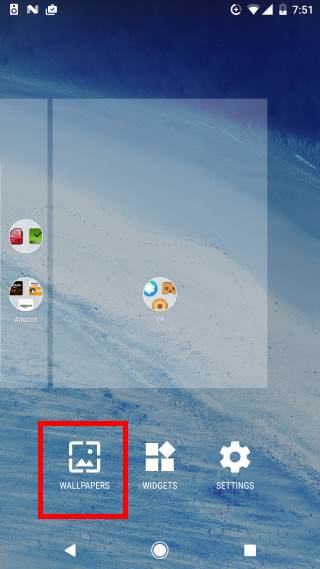
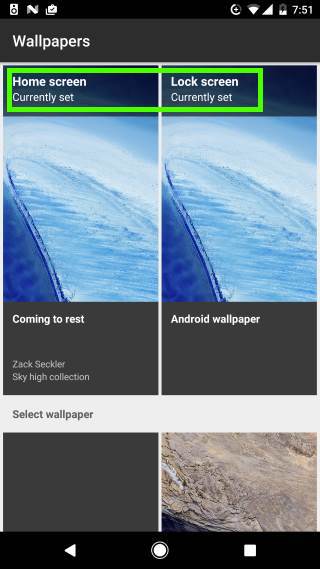
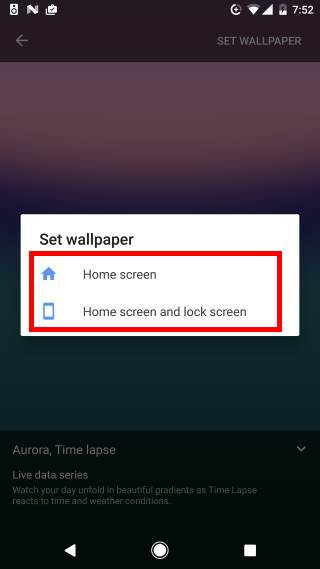
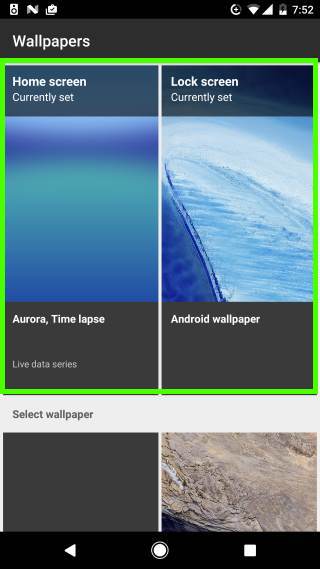
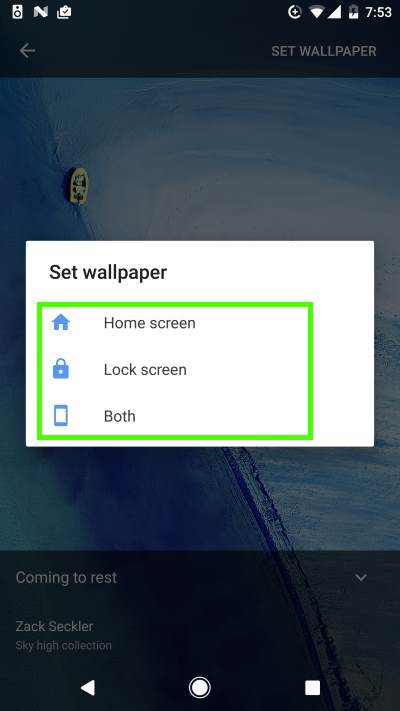
Sai v says
I already set a wallpaper for both lockscreen and home screen,now I’m trying to change it (one for lockscreen and another for home) but it’s just showing option to change both. I’m not getting the option to change lockscreen separately. Please help.
simon says
If you choose a photo, then tap Set wallpaper, will you get a pop-up window asking whether you want to set it for the home screen, or lock screen or both? In Nexus devices, it works in this way.
What’s your phone model and Android version?
Our Facebook page || Galaxy S6 Guides || Galaxy S7 Guides || Android Guides || Galaxy S8 Guides || Galaxy S9 Guides || Google Home Guides || Headphone Guides || Galaxy Note Guides || Fire tablet guide || Moto G Guides || Chromecast Guides || Moto E Guides || Galaxy S10 Guides || Galaxy S20 Guides || Samsung Galaxy S21 Guides || Samsung Galaxy S22 Guides || Samsung Galaxy S23 Guides
aistis says
i got a bluboo s1 android 7 phone, when i try to change it doesnt give me any options to change the lock screens, and it only changes the front screens, while i want it to change both of them it doesnt give me any option to do that..
simon says
It also depends on the launcher. I am not sure about your phone.
But most launchers should have the option to set wallpaper for the home screen and lock screen.
Our Facebook page || Galaxy S6 Guides || Galaxy S7 Guides || Android Guides || Galaxy S8 Guides || Galaxy S9 Guides || Google Home Guides || Headphone Guides || Galaxy Note Guides || Fire tablet guide || Moto G Guides || Chromecast Guides || Moto E Guides || Galaxy S10 Guides || Galaxy S20 Guides || Samsung Galaxy S21 Guides || Samsung Galaxy S22 Guides || Samsung Galaxy S23 Guides
Allan R says
You need to click on the picture option it takes from your gallery (should have a gear symbol in the corner of it) and then it will give you the option