To customize home screen in Galaxy S8 or Galaxy S8+, you will need to enter Galaxy S8 Home screen edit mode.
Some Galaxy S8 home screen customization options are only available in this special mode. For example, you have to use Galaxy S8 Home screen edit mode if you want to add more pages (panels) for Galaxy S8 Home screen.
This Galaxy S8 how-to guide explains what you can do with Galaxy S8 Home screen edit mode, and how to enter and use this special mode to customize Galaxy S8 Home screen in S8 and S8+.
What is Galaxy S8 Home screen edit mode?
By default, you can start apps from Galaxy S8 Home screen, which is usually a start point for using Galaxy S8 and S8+.
Sometimes you may want to customize the home screen in Galaxy S8 or S8+ to meet your needs. Some settings and customization can be accessed in phone Settings app.
But most customization options for Galaxy S8 Home screen cannot be found in the phone settings.
Instead, you can edit Galaxy S8 Home screen directly in edit mode.
In short, Galaxy S8 Home screen edit mode (aka editing mode, or editing Galaxy S8 Home screen) is a special mode for Galaxy S8 Home screen. In this editing mode, you can directly edit or customize the home screen for Galaxy S8 or S8+.
Editing home screen or home screen editing mode is a native part of Android phones. But different Android phone manufactures implemented it differently. The common features of all Android phones in the edit mode usually include setting wallpapers, and adding widgets to home screen.
How to enter Galaxy S8 Home screen edit mode?
You can enter Galaxy S8 Home screen edit mode (editing mode) with two different touchscreen gestures in Galaxy S8 Home screen.
Method 1: tap and hold any blank (empty) area in Galaxy S8 Home screen
As shown in the screenshot below, you can tap and hold (aka long tap) any blank area to enter Galaxy S8 Home screen edit mode.
If you tap and hold any apps or app folders in home screen, you will get the context menu of the app or app folder.
Method 2: Pinch in Galaxy S8 home screen
You can also use pinch gesture as shown below in Galaxy S8 Home screen to enter edit mode of Galaxy S8 Home screen in Galaxy S8 and S8+
This gesture works in all pages or panels of the home screen in Galaxy S8 and S8+.
In addition, you can pinch in the home screen without considering apps or app folders in the home screen. While for method 1, you have to tap and hold blank area.
Both methods give you the identical results: entering editing mode of Galaxy S8 Home screen.
What you can you do in Galaxy S8 Home screen edit mode?
Once you enter Galaxy S8 Home screen edit mode in Galaxy S8 or S8+, you can customize and edit the home screen now.
As shown below, once you are in editing mode, you can (corresponding to the numbers in the screenshot):
- Set any home screen panels as the “home” of Galaxy S8 Home screen. If you have more than one pages (panels) in Galaxy S8 Home screen, you can reach this “home” page by tapping Home button.
- Align icons to top right in current home screen panel.
- Delete current home screen panel.
- Align icons to bottom right in current hoe screen page.
- Customize Galaxy S8 or S8+ with wallpapers and Galaxy S8 themes.
- Add widgets to Galaxy S8 Home screen.
- Change some Galaxy S8 Home screen settings.
- Disable Bixby Home in Galaxy S8 Home screen as explained in this guide.
Please check the corresponding guides on using these features to customize Galaxy S8 and S8+.
Do you know how to access and use Galaxy S8 Home screen edit mode in Galaxy S8 and S8+ now?
If you have any questions or encounter any problems on accessing or using Galaxy S8 Home screen edit mode to edit home screen in Galaxy S8 and S8+, please let us know them in the comment box below.
The community will help you find the answer or solution.
You may also check our Galaxy S8 guides:
- Galaxy S8 new features guide covers all new and unique features of Galaxy S8 and S8+.
- Galaxy S8 how-to guides give you detailed step-by-step guides on using most features of Galaxy S8 and S8+.
- Galaxy S8 user manuals lets you download official Samsung Galaxy S8 user manuals in your won language.
- Galaxy S8 camera guides covered everything related to Galaxy S8 camera is covered in Galaxy S8 camera guides section.
- Galaxy S8 accessories guides help you find the perfect accessories for Galaxy S8 and S8+.
In addition to post your thought or questions in the comment box below, you can also reach us in Facebook page.
Subscribe to our free Galaxy S8 tips, tricks and guides newsletter to get the most for your Samsung Galaxy S8 and S8+!
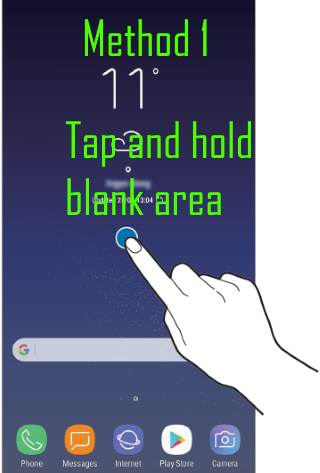
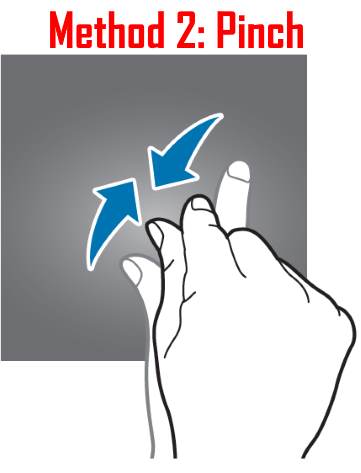
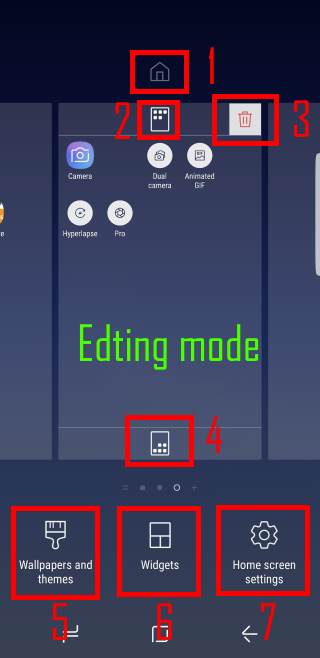
Leave a Reply