With a recent Galaxy S8 and S8+ firmware update in June, you can now show and hide Galaxy S8 navigation bar in any apps in S8 and S8+.
To use this new feature, Samsung added a small dot in Galaxy S8 navigation bar for you to turn on and turn off navigation bar in Galaxy S8 and S8+.
For other customization for Galaxy S8 navigation bar, for example, customize the background color of the navigation bar and navigation button layout, please check this guide.
After you updated your Galaxy S8 and S8+, you may notice there is a dot in Galaxy S8 navigation bar as shown below.
The dot corresponds to a new feature that allows you to turn off (hide) or turn on (show) the Galaxy S8 navigation bar in any apps except home screen and apps screen.
The official name of this dot is show and hide button.
Since Android KitKat (Android 4.4), developers are able to enable immersive full screen mode to hide navigation bar when using the specific app. But most app developers haven’t used this feature in their apps.
Now, Samsung allows Galaxy S8 and S8+ user to hide or show navigation bar in Galaxy S8 and S8+ without relying on individual app developers.
You can tap the dot in the left side of the navigation bar to hide the navigation bar in Samsung Galaxy S8 and S8+.
You can turn on and turn off the show and hide button based on your needs and habits.
As shown above, you can go to Settings —Display —Navigation bar to find the option for the button.
By default, it is turned on as shown above and you can find the dot in the navigation bar.
You can tap the switch to turn it off as shown below, you can then find the dot disappears immediately.
Of course, if you hide the button, you will not be able to hide Galaxy S8 navigation bar.
So, this essentially means you turn off this feature.
You can always turn it on later by tap the switch again.
If the navigation bar is hidden, you can swipe upwards from the bottom of the screen as shown above to call out navigation bar.
After you swiping up from the bottom of the screen, the navigation bar will be shown as an transparent layer over your screen as shown below.
You can then use the navigation buttons.
If you do not tap any of the navigation buttons for more than 5 seconds, the navigation bar will disappear again.
If you tap the dot in this pop-up navigation bar, the default navigation bar with show and hide button will be shown in the bottom normally.
Please note, after you hide the navigation bar in one app, it will be hidden in all other apps you opened thereafter until you tap the dot to restore navigation bar.
In other words, hiding Galaxy S8 navigation bar is not app specific. It works in all apps and in all screens except home screen and apps screen.
But for apps that support full screen immersive mode, Galaxy S8 and S8+ will follow the settings in the app itself, not this setting. Read on.
The show and hide button does not affect apps that support immersive full screen mode.
For example, Kindle reading app supports full screen mode when you are in reading mode.
As shown above, when the app is not in reading mode, it will NOT follow show and hide button settings. The button will not be shown in the navigation bar even you turn it on in Settings.
After you hide navigation bar in other apps, you will find the navigation bar is still shown in Kindle app unless you are in reading mode.
When you are in reading mode, the Kindle app will then enter full screen mode as shown below. The black strips in the top and bottom exist because I did not choose to fill screen for this app yet.
In this full screen mode, you can swipe up from bottom, or swipe down from top, to get the navigation bar.
Please note, in full screen mode, both status bar and navigation bar are hidden.
If you have any questions or encounter any problems in hiding or showing navigation bar in Galaxy S8 and S8+, please let us know them in the comment box below.
The community will help you find the answer or solution.
You may also check our Galaxy S8 guides:
- Galaxy S8 new features guide covers all new and unique features of Galaxy S8 and S8+.
- Galaxy S8 how-to guides give you detailed step-by-step guides on using most features of Galaxy S8 and S8+.
- Galaxy S8 user manuals lets you download official Samsung Galaxy S8 user manuals in your won language.
- Galaxy S8 camera guides covered everything related to Galaxy S8 camera is covered in Galaxy S8 camera guides section.
- Galaxy S8 accessories guides help you find the perfect accessories for Galaxy S8 and S8+.
In addition to post your thought or questions in the comment box below, you can also reach us in Facebook page.
Subscribe to our free Galaxy S8 tips, tricks and guides newsletter to get the most for your Samsung Galaxy S8 and S8+!
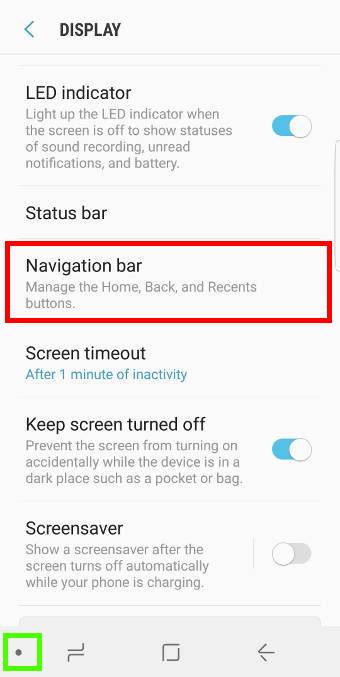
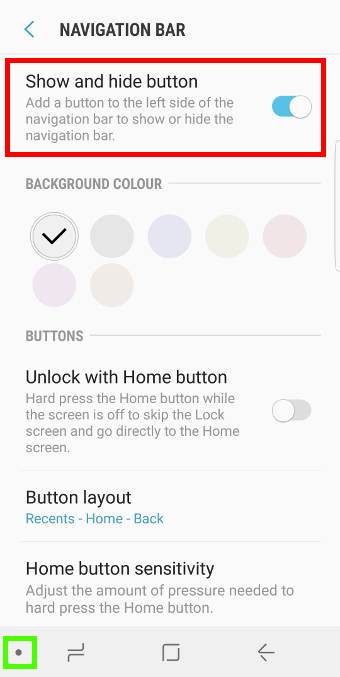
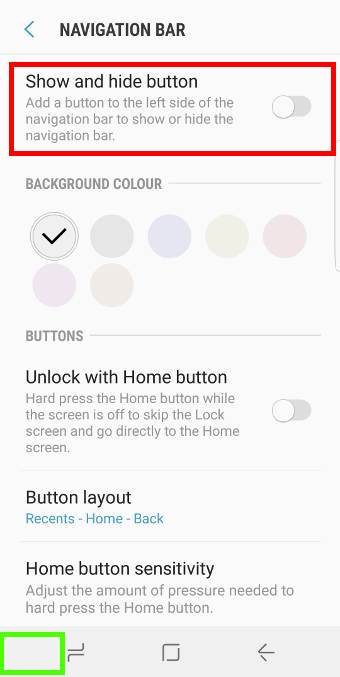
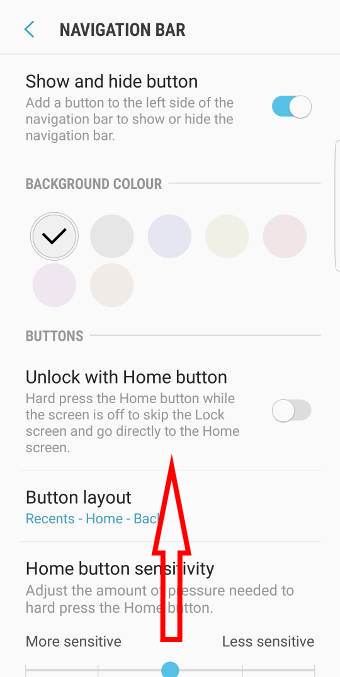
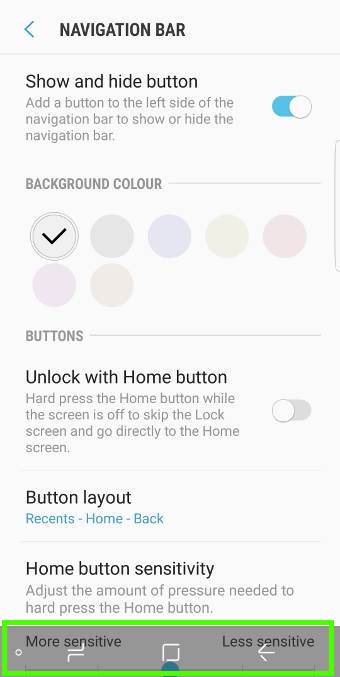
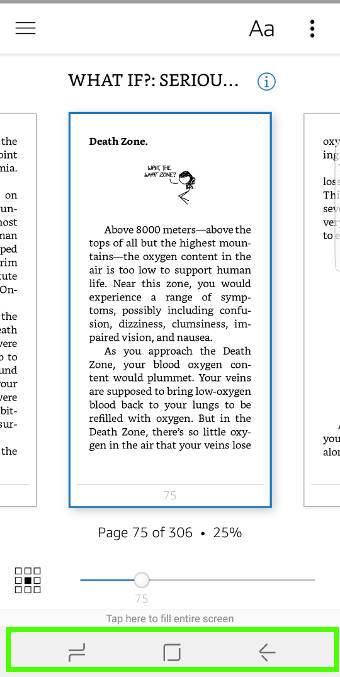
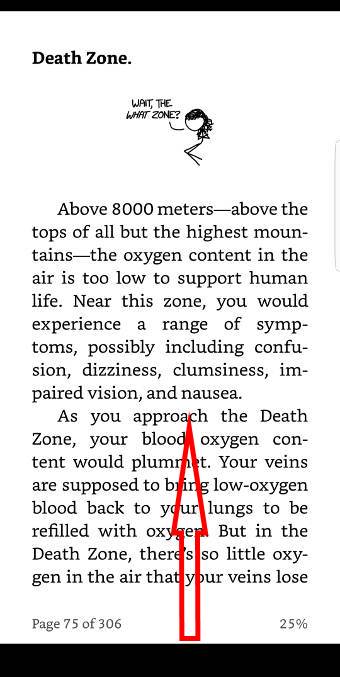
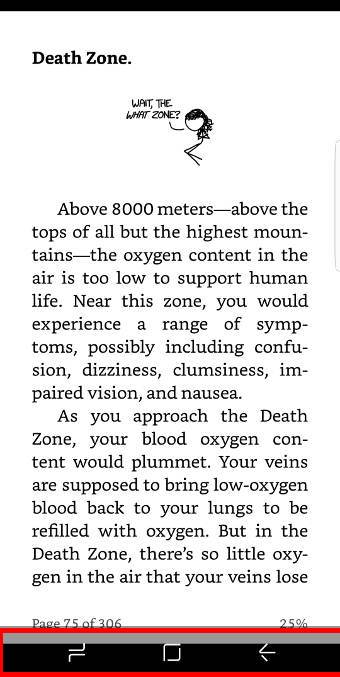
Can you adjust how long the show and hide button will show if you swipe it up? It annoys me because it only takes less than 4 or 5 seconds and then it will go down again..
I don’t thick you can customize the timing of duration of showing the navigation bar.
-- Our Facebook page || Galaxy S6 Guides || Galaxy S7 Guides || Android Guides || Galaxy S8 Guides || Galaxy S9 Guides || Google Home Guides || Headphone Guides || Galaxy Note Guides || Fire tablet guide || Moto G Guides || Chromecast Guides || Moto E Guides || Galaxy S10 Guides || Galaxy S20 Guides || Samsung Galaxy S21 Guides || Samsung Galaxy S22 Guides || Samsung Galaxy S23 Guides
Can we turnoff this button programmatically?
Not yet.
-- Our Facebook page || Galaxy S6 Guides || Galaxy S7 Guides || Android Guides || Galaxy S8 Guides || Galaxy S9 Guides || Google Home Guides || Headphone Guides || Galaxy Note Guides || Fire tablet guide || Moto G Guides || Chromecast Guides || Moto E Guides || Galaxy S10 Guides || Galaxy S20 Guides || Samsung Galaxy S21 Guides || Samsung Galaxy S22 Guides || Samsung Galaxy S23 Guides
I love the navigation icon on the screen my problem is it turns itself off and disappears randomly and then I have no way to operate the phone without restarting it what do I do
When the navigation bar is hidden, you can swipe upwards from the bottom of the screen to get it.
-- Our Facebook page || Galaxy S6 Guides || Galaxy S7 Guides || Android Guides || Galaxy S8 Guides || Galaxy S9 Guides || Google Home Guides || Headphone Guides || Galaxy Note Guides || Fire tablet guide || Moto G Guides || Chromecast Guides || Moto E Guides || Galaxy S10 Guides || Galaxy S20 Guides || Samsung Galaxy S21 Guides || Samsung Galaxy S22 Guides || Samsung Galaxy S23 Guides
Hello,
After completing the update I have lost my navigation buttons. I have the show and hide button on, but it does not reveal the dot below. I’ve seen the dot prior to the update, but it will not display.
Do you have Back and Recents buttons? If only the dot disappears, you can try to reboot the phone.
-- Our Facebook page || Galaxy S6 Guides || Galaxy S7 Guides || Android Guides || Galaxy S8 Guides || Galaxy S9 Guides || Google Home Guides || Headphone Guides || Galaxy Note Guides || Fire tablet guide || Moto G Guides || Chromecast Guides || Moto E Guides || Galaxy S10 Guides || Galaxy S20 Guides || Samsung Galaxy S21 Guides || Samsung Galaxy S22 Guides || Samsung Galaxy S23 Guides
When I swipe up, I get the applications, not the navigation bar.
I updated my Galaxy S8, no back, home or recent buttons, swipe up and get apps screen. Navigation bar is gone and nothing I’ve done gets it back
Did you try to reboot the phone?
If a reboot doesn’t solve the problem, you can then try to clear cache partition as explained in this guide https://gadgetguideonline.com/s8/how-to-wipe-galaxy-s8-cache-partition/
-- Our Facebook page || Galaxy S6 Guides || Galaxy S7 Guides || Android Guides || Galaxy S8 Guides || Galaxy S9 Guides || Google Home Guides || Headphone Guides || Galaxy Note Guides || Fire tablet guide || Moto G Guides || Chromecast Guides || Moto E Guides || Galaxy S10 Guides || Galaxy S20 Guides || Samsung Galaxy S21 Guides || Samsung Galaxy S22 Guides || Samsung Galaxy S23 Guides
Hi Guys, after a recent software update, the navigation and status bar on my S8, are ALWAYS disappearing after a short moment. The button on the left which is supposed to make the navigation bar hide/show, does not do ANYTHING. My partner who has the note 8, does not have the same issue and despite the same settings on both our phones, I seems to be the only one who cannot turn the status and navigation bar to ALWAYS show. It’s like my setting selection gets overwritten and my screen is always shown in fullscreen mode. It’s especially annoying when I’m looking at my home screen and the notification bar keeps disappearing.
Do you have any suggestions how I can fix this problem or what app I can use to fix my navigation bar?
Are you using third-party launchers?
In home screen, by default, it should not hide status bar (the top one).
-- Our Facebook page || Galaxy S6 Guides || Galaxy S7 Guides || Android Guides || Galaxy S8 Guides || Galaxy S9 Guides || Google Home Guides || Headphone Guides || Galaxy Note Guides || Fire tablet guide || Moto G Guides || Chromecast Guides || Moto E Guides || Galaxy S10 Guides || Galaxy S20 Guides || Samsung Galaxy S21 Guides || Samsung Galaxy S22 Guides || Samsung Galaxy S23 Guides
I had to waste more time with the Show and Hide Button enhancement. Had to go on my computer to find out what the problem was. Really, does everyone else know that this problem is called the Show and Hide Button? Whose idea was this anyway. And when this “Improvement” was rolled out you just automatically enabled it?
You can disable it. Some users don’t like the navigation bar in some apps.
-- Our Facebook page || Galaxy S6 Guides || Galaxy S7 Guides || Android Guides || Galaxy S8 Guides || Galaxy S9 Guides || Google Home Guides || Headphone Guides || Galaxy Note Guides || Fire tablet guide || Moto G Guides || Chromecast Guides || Moto E Guides || Galaxy S10 Guides || Galaxy S20 Guides || Samsung Galaxy S21 Guides || Samsung Galaxy S22 Guides || Samsung Galaxy S23 Guides
You have to “double tap” the button, a single tap does nothing