If you want to show all apps in Home screen, you can choose to hide apps screen in Galaxy S8 and S8+.
This guide shows you how to hide Galaxy S8 apps screen and how to search apps after you hide apps screen in Galaxy S8 and S8+.
Why you may want to hide apps screen in Galaxy S8 and Galaxy S8+?
In Android phones, there is an apps screen, aka app drawer, which lists all apps installed on the phone.
While home screen lists any of the installed apps, and holds some widgets.
So, apps screen and home screen in Android phones serve different purposes.
But due to the popularity of iPhone, which does not have separate apps screen and home screen, more and more Android vendors try to mimic the look of iPhone.
Samsung introduced a new feature allowing users to hide apps screen in Galaxy S7 and S7 edge.
Now, in Galaxy S8, Samsung again allows you to hide apps screen in Galaxy S8 and S8+.
By hiding apps screen in Galaxy S8 and S8+, you can:
- get a simple interface. Many new Android users have difficulties in understanding the difference between apps screen and home screen. Especially for owners who seldom use widgets, they did not see the necessity of an apps screen at all.
- show all apps in Galaxy S8 Home screen without adding them manually. In Google Play store, you can configure it in such a way that all newly installed apps are added to home screen automatically. But by default, some of the pre-installed apps were not added to Galaxy S8 Home screen. Also, if you install apps from third-party app store, e.g., Amazon Appstore for Android, apps will not be added to home screen automatically.
- find apps easily. You now find an app only in one place, instead of two. Of course, you can also organize apps with apps folders in Galaxy S8 Home screen,
Anyway, you may consider to hide apps screen in Galaxy S8 and S8+ if you seldom use widgets, or if you just want to show all apps in one place.
Please note, you cannot add multiple copies of an app shortcut to Galaxy S8 Home screen after you hide apps screen in Galaxy S8 or S8+. This does not affect multiple app shortcuts added before you hide apps screen.
How to hide apps screen in Galaxy S8 and Galaxy S8+?
As mentioned, by default, in Galaxy S8 and S8+, apps screen icon is hidden.
You can access Galaxy S8 apps screen by swiping upwards or downwards in Galaxy S8 Home screen. Of course, you can choose to show apps screen icon in the favorite apps tray if you want.
To hide apps screen and therefore to show all apps in Galaxy S8 home screen, you can follow these steps.
Step 1: Go to Settings– Display — Home screen
As shown in screenshot below, Galaxy S8 settings, tap Display, then tap Home screen.
Step 2: Tap Home screen layout
In Home screen setting page, tap Home screen layout as shown below.
Please note, you can also access Home screen setting page from home screen edit mode.
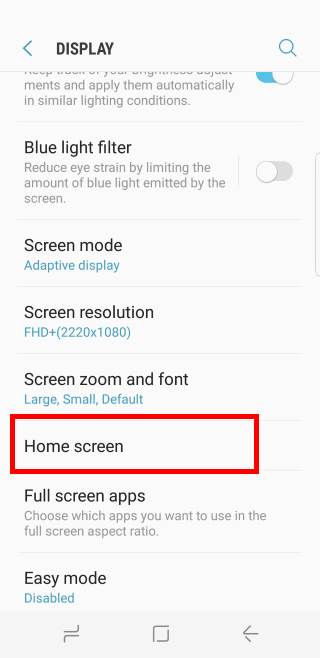
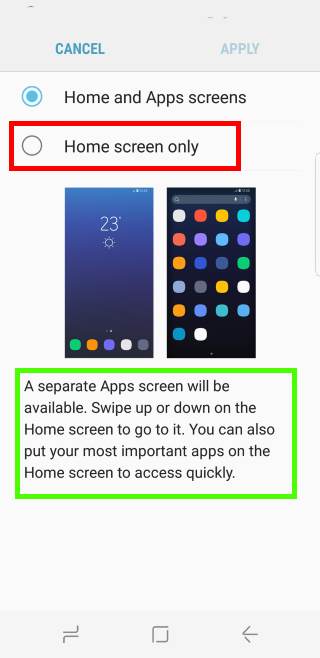
Step 3: Choose Home screen only
As shown above, there are two options for home screen layout:
- Home and Apps screen. In this case, Home screen and apps screen are independent of each other. You can put some frequently used apps in the Home screen. Of course, you can switch between home screen and apps screen through a touch screen gesture or apps screen icon.
- Home screen only. App screen will be merged into Galaxy S8 Home screen. All apps will then be shown in the home screen.
Tap Home screen only as shown above.
Step 4: Tap Apply.
You need to tap Apply to save the settings.
Of course, you will get a warning as shown in the screenshot below:
Apply selected Home screen layout?
Any customizations you’ve made to the Home screen will be discarded.
Tap Apply again to acknowledge the change.
Actually, the apps screen will be appended to the rightmost Galaxy S8 Home screen panels. It will actually not remove other customization of your Galaxy S8 Home screen.
Step 5: Customize your Home screen and enjoy it
You may customize Galaxy S8 Home screen and enjoy the phone now.
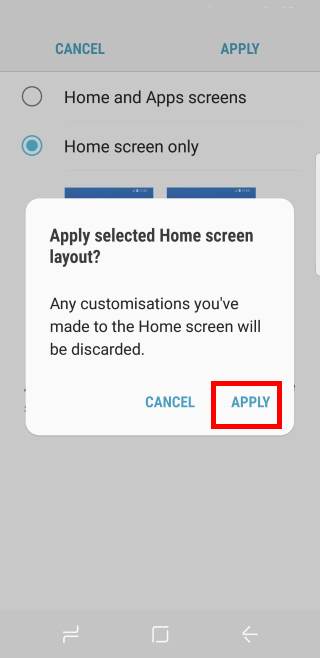
How to search apps after I hide apps screen in Galaxy S8 and S8+?
You can search apps in Galaxy S8 apps screen and there is a search bar for it in the top of Galaxy S8 Apps screen.
But if you hide apps screen, the search bar will NOT be available in Galaxy S8 Home screen.
To search apps after you hide apps screen, you need to swipe downwards or upwards from Galaxy S8 home screen as you did to access apps screen before apps screen is hidden.
This swiping gesture will bring up the app search screen as shown above.
You can then search apps or other info in the phone as you did in apps screen.
Do you know how to hide apps screen in Galaxy S8 and Galaxy S8+?
If you have any questions or encounter any problems to hide apps screen in Galaxy S8 and Galaxy S8+, please let us know them in the comment box below.
The community will help you find the answer or solution.
You may also check our Galaxy S8 guides:
- Galaxy S8 new features guide covers all new and unique features of Galaxy S8 and S8+.
- Galaxy S8 how-to guides give you detailed step-by-step guides on using most features of Galaxy S8 and S8+.
- Galaxy S8 user manuals lets you download official Samsung Galaxy S8 user manuals in your won language.
- Galaxy S8 camera guides covered everything related to Galaxy S8 camera is covered in Galaxy S8 camera guides section.
- Galaxy S8 accessories guides help you find the perfect accessories for Galaxy S8 and S8+.
In addition to post your thought or questions in the comment box below, you can also reach us in Facebook page.
Subscribe to our free Galaxy S8 tips, tricks and guides newsletter to get the most for your Samsung Galaxy S8 and S8+!
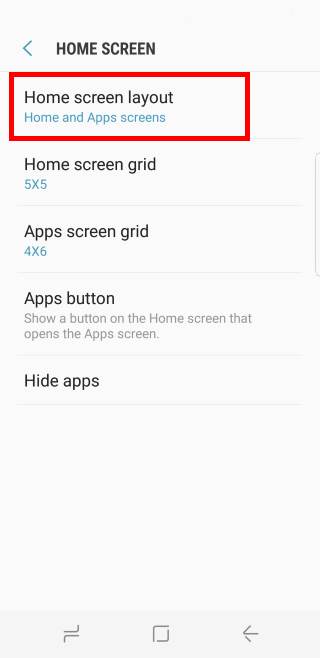
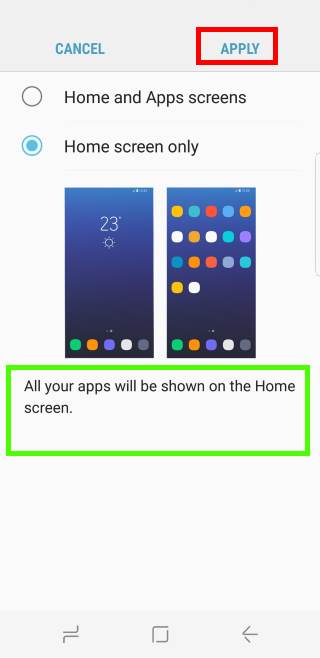
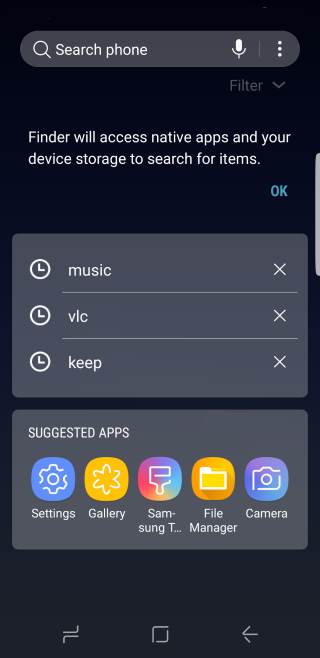
What’s the point hiding an app if it’s visible in suggested apps bar?
Are you referring to hiding apps? If you want to hide apps, you should user secure folder as explained in this guide https://gadgetguideonline.com/s8/how-to-use-galaxy-s8-secure-folder-in-galaxy-s8-and-s8/
-- Our Facebook page || Galaxy S6 Guides || Galaxy S7 Guides || Android Guides || Galaxy S8 Guides || Galaxy S9 Guides || Google Home Guides || Headphone Guides || Galaxy Note Guides || Fire tablet guide || Moto G Guides || Chromecast Guides || Moto E Guides || Galaxy S10 Guides || Galaxy S20 Guides || Samsung Galaxy S21 Guides || Samsung Galaxy S22 Guides || Samsung Galaxy S23 Guides