You can use Galaxy S8 camera quick launch to open the camera app quickly from any screens.
As Galaxy S8 and S8+ removed the physical Home button, you now have to use power button for Galaxy S8 camera quick launch.
This Galaxy S8 camera guide shows you how to enable, disable and use Galaxy S8 camera quick launch.
What is Galaxy S8 camera quick launch?
There is no physical button for camera app in Galaxy S8 and S8+, as in many other Android phones.
The new physical button below volume rockers in Galaxy S8 and S8+ is for Samsung Bixby, not camera app.
But Samsung does offer a quick way for you to launcher camera app.
In Galaxy S7 and S7 edge, you can press Home button twice consecutively to launch camera app in Galaxy S7 or S7 edge as explained in this guide.
Now, Samsung replaced the physical Home button with software buttons in Galaxy S8 and S8+ as explained in this post.
So, power button was assigned for Galaxy S8 camera quick launch: press the power button twice quickly to launch camera app.
You can use Galaxy S8 camera quick launch to fire camera app at any time and from any screen.
You can start camera app almost instantly even when the screen is turned off and locked.
Please note, you can use camera app without unlocking the Galaxy S8 or S8+ (e.g., in lock screen), but you cannot access any photos taken or saved on the phone before the screen is locked. This is a security measure to protect your private data in case your phone is lost or stolen.
Remember, you need to press the power button twice quickly. If you press power button too slow, you may lock the screen or get power button options.
How to enable Galaxy S8 camera quick launch?
By default, camera quick launcher is disabled in Galaxy S8 and S8+.
You need to enable it before you can use power button to launch camera app.
To enable Galaxy S8 camera quick launch, you may follow these steps.
Step 1: Start camera app.
You can start camera app from Galaxy S8 Home screen or Apps screen.
Step 2: Tap Settings icon in camera app
As shown below, in the camera app default page, tap the gear icon to access Galaxy S8 camera settings.
Step 3: Enable quick launch
As shown below, in camera settings page, tap the switch for Quick launch to enable it.
If it is enabled, the switch should be in the right side as shown in the screenshot below.
From now on, you can press power button twice quickly to launch camera from any screen.
When you use Galaxy S8 camera quick launch first time in Galaxy S8 or S8+, it will ask you whether you want to turn off this feature, or keep it on as shown below:
Quick Launch
Pressing the Power key quickly twice opens Camera. To turn off this function, Tap TURN OFF.
This is a reminder for new users who may enable Galaxy S8 camera quick launch inadvertently.
If you want to use this feature, you should tap Keep on as shown below.
If you tap Turn off, this feature will be turned off and you must manually enable it again in Camera app if you want to use it again.
Why there is no Galaxy S8 camera quick launch in my Galaxy S8 and S8+?
In some regions, Galaxy S8 camera quick launch was removed from Galaxy S8 and S8+ for legal reasons.
Normally, in these regions, for example, in India, the law requires that a smartphone must offers emergency services when users press the power button 3 times quickly.
If Samsung keeps the 2 presses of Power key for camera quick launch and 3 presses for emergency services, many owners will mess them up.
And Samsung may face legal challenges.
So, if you cannot find the quick launch option in camera settings in Galaxy S8 or S8+, it means this feature is not available in your region.
Can you use Galaxy S8 camera quick launch in Galaxy S8 or S8+? Do you have any questions on Galaxy S8 camera quick launch?
If you have any questions or encounter any issues with Galaxy S8 camera quick launch in Galaxy S8 or S8+, please let us know them in the comment box below.
The community will help you find the answer or solution.
You may also check our Galaxy S8 guides:
- Galaxy S8 new features guide covers all new and unique features of Galaxy S8 and S8+.
- Galaxy S8 how-to guides give you detailed step-by-step guides on using most features of Galaxy S8 and S8+.
- Galaxy S8 user manuals lets you download official Samsung Galaxy S8 user manuals in your won language.
- Galaxy S8 camera guides covered everything related to Galaxy S8 camera is covered in Galaxy S8 camera guides section.
- Galaxy S8 accessories guides help you find the perfect accessories for Galaxy S8 and S8+.
In addition to post your thought or questions in the comment box below, you can also reach us in Facebook page.
Subscribe to our free Galaxy S8 tips, tricks and guides newsletter to get the most for your Samsung Galaxy S8 and S8+!
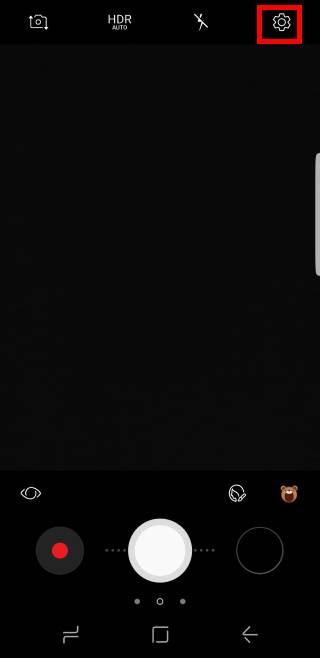
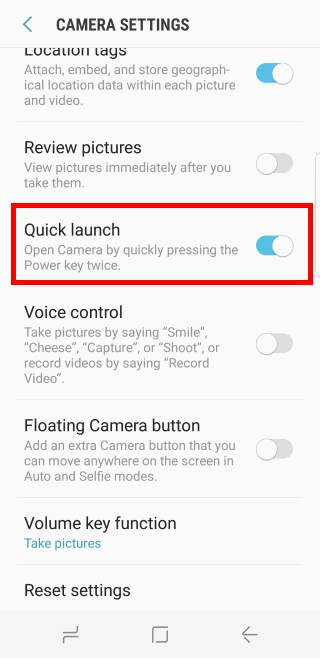
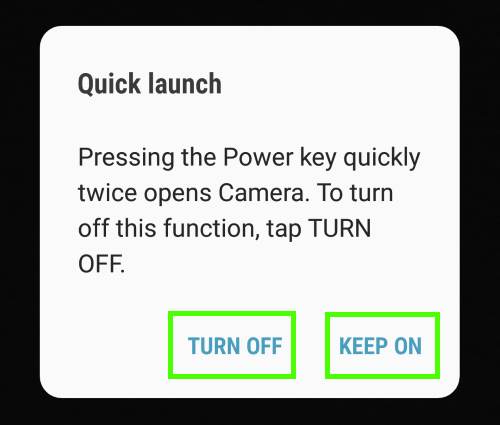
My quick launch up and broke. I think after installing and uninstalling a bixby button replacement app. Samsungs recommends factory reset as only solution.
Did you try to clear cache partition?
-- Our Facebook page || Galaxy S6 Guides || Galaxy S7 Guides || Android Guides || Galaxy S8 Guides || Galaxy S9 Guides || Google Home Guides || Headphone Guides || Galaxy Note Guides || Fire tablet guide || Moto G Guides || Chromecast Guides || Moto E Guides || Galaxy S10 Guides || Galaxy S20 Guides || Samsung Galaxy S21 Guides || Samsung Galaxy S22 Guides || Samsung Galaxy S23 Guides
Yes, unfortunately this also did not work. ????
Then you probably have to reset the phone. But before factory data reset, you can try to reset settings only. You can find the option in near factory data reset in Settings.
-- Our Facebook page || Galaxy S6 Guides || Galaxy S7 Guides || Android Guides || Galaxy S8 Guides || Galaxy S9 Guides || Google Home Guides || Headphone Guides || Galaxy Note Guides || Fire tablet guide || Moto G Guides || Chromecast Guides || Moto E Guides || Galaxy S10 Guides || Galaxy S20 Guides || Samsung Galaxy S21 Guides || Samsung Galaxy S22 Guides || Samsung Galaxy S23 Guides
Actually looks like cache partition clearance did work! I was used to my s6 where the double press was on the home key. I just realized by accident that since clearing cache double pressing side power button is actually triggering camera. Thx.
thank you for sharing the update.
-- Our Facebook page || Galaxy S6 Guides || Galaxy S7 Guides || Android Guides || Galaxy S8 Guides || Galaxy S9 Guides || Google Home Guides || Headphone Guides || Galaxy Note Guides || Fire tablet guide || Moto G Guides || Chromecast Guides || Moto E Guides || Galaxy S10 Guides || Galaxy S20 Guides || Samsung Galaxy S21 Guides || Samsung Galaxy S22 Guides || Samsung Galaxy S23 Guides