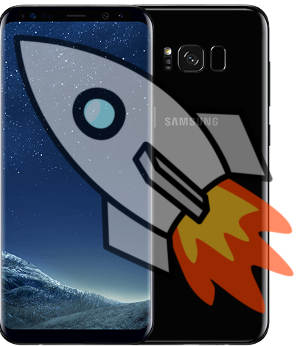
Samsung Galaxy S8 and S8+ also have a full-page quick settings panel with more quick setting buttons for you to change the phone settings conveniently without opening phone settings.
This Galaxy S8 how-to guide explains the difference between quick settings bar and quick settings panel in Samsung Galaxy S8 and S8+, and how to use and customize Galaxy S8 quick settings in Galaxy S8 and S8+.
What is Galaxy S8 quick settings in Galaxy S8 and S8+?
Although you can change almost all settings of Galaxy S8 and S8+ in the Settings page, you may want to access some settings quickly, e.g., quickly toggle on/off WiFi or Bluetooth very often.
Galaxy S8 quick settings in Galaxy S8 and S8+ are exactly designed to address such demands.
Actually, this is a feature in almost all Android phones nowadays, although the implementation differs from manufacturers to manufacturers.
In Android Nougat, an additional quick settings bar was officially added to the notification panel.
But Samsung has used the quick settings bar for many years, together with the quick settings panel.
Anyway, Galaxy S8 quick settings includes two components:
- Quick settings bar in notification panel.
- Dedicated quick settings panel.
The quick settings bar offers more convenience for you to turn on/off some features. You may consider it as an quicker feature of quick settings panel.
Another commonly used, but unrelated “quick” feature is Galaxy S8 camera quick launch.
How to access Galaxy S8 quick settings bar in Galaxy S8 and S8+?
You can swipe down from top of the screen (status bar) to access Galaxy S8 quick settings bar as shown below.
This is actually the notification panel. As mentioned, quick settings bar resides in the top of the notification panel.
In Galaxy S8 and S8+, there are 6 buttons in Galaxy S8 quick settings bar.
Unlike previous Galaxy devices, you cannot swipe left or right to see another 6 buttons in Galaxy S8 or S8+.
In other words, there are 6 and only 6 buttons in Galaxy S8 quick setting bar. In previous generations of Galaxy devices, there are 10 or 12 buttons in the quick settings bar.
If you need more quick setting buttons, you need to access Galaxy S8 quick settings panel.
These 6 buttons in the bar are the first 6 in quick settings panel.
You need to move the desired buttons into one of the first 6 slots in quick settings panel (read on for relocating quick setting buttons).
How to access Galaxy S8 quick settings in Galaxy S8 and S8+?
There are at least three different ways to access Galaxy S8 quick settings panel.
Method 1: Swipe down again in notification panel
In notification panel as shown above, you can swipe down again to access quick settings panel.
For the second swiping, it is not necessary to start from status bar. You can swipe down from any locations inside the notification panel.
In Samsung Galaxy S8 and S8+, the notification panel always occupies the full screen even when there are no notifications to fill some space. This means you will not swipe outside of the notification panel.
Method 2: swipe down twice from status bar
You can simply swipe down twice from status bar.
Again, for the second swiping down gesture, you can start from anywhere inside notification panel.
This actually is equivalent to method 1. But you do not stop at notification panel.
Method 3: swipe down with two fingers from status bar
You can also swipe down from the status bar with two fingers to access Galaxy S8 quick settings panel in Galaxy S8 and S8+.
This method is different from previous two because it will skip the notification panel and access quick settings panel directly.
How to exit Galaxy S8 quick settings in Galaxy S8 and S8+?
You can exit quick settings panel in three different ways:
- Swipe upwards in quick settings panel. If you swipe too short, you may need to swipe upwards twice.
- Tap Back button in navigation bar.
- Tap Home button in navigation bar.
Once you access quick settings panel, you may notice there is panel/page indicator as shown below.
The indicator signals you there are two pages of buttons .
You can swipe right or left to access these two pages. This is different from that in previous generations of Galaxy phones.
Most of the quick setting buttons are just a toggle. You can tap to turn the corresponding feature on if it off, or turn it off if it is on.
If you tap and hold (long tap) the button, you will be directed to the corresponding settings page.
As mentioned earlier, the first 6 buttons in the quick settings panel also make the quick settings bar in notification panel.
You may want to place some of other buttons in the quick settings bar instead of using the default ones.
Besides, you may want to move commonly used buttons into the first page in the quick settings panel.
So, it is necessary to know how to relocate quick settings buttons in Galaxy S8 and S8+.
As shown above, in quick settings panel, tap the menu key (3 vertical dots near top right)
There are two items in Galaxy S8 quick settings menu:
- Button order.
- Button grid.
To move or relocate an button in the quick settings panel, tap Button order as shown below.
You will see some + symbols, which assist you to know the location of each allowed slots.
For example, you want to move Blue light filter in front of Performance mode.
As shown below, tap and hold (long tap) Blue light filter.
As shown above, without releasing your fingers from the screen, drag the Blue light filter to the desired location.
You can also drag the button cross pages in the quick settings panel.
Once Blue light filter button is in desired location, release your finger from the screen to drop the button to the desired location.
Because one spot allows only one button in Galaxy S8 quick settings panel, when you drop the button to the new location, the new button will push back current button in this location.
Please note, there is no folder support as in Galaxy S8 Home screen and Apps screen.
Actually, when you drag the button, the buttons adjust its locations dynamically.
So, if you want to rebuild the quick settings bar, it is better to start with the first spot, then the second, the third, and so on.
By default, the quick setting buttons are arranged in 4×3 layout in Galaxy S8 and S8+.
Samsung allows you to set the button grid (layout) as:
- 3×3
- 4×3
- 5×3
For example, as shown below, tap 5×3, then tap OK to set the layout as 5×3 .
You may notice that changing button grid does NOT change the size of quick setting buttons.
It only adjusts the white space.
The only way to make the quick setting buttons bigger or smaller is adjust the screen zoom.
If you need help on using Galaxy S8 quick settings, quick settings bar and quick setting buttons, please let us know your questions or problems in the comment box below.
The community will help you find the answer or solution.
You may also check our Galaxy S8 guides:
- Galaxy S8 new features guide covers all new and unique features of Galaxy S8 and S8+.
- Galaxy S8 how-to guides give you detailed step-by-step guides on using most features of Galaxy S8 and S8+.
- Galaxy S8 user manuals lets you download official Samsung Galaxy S8 user manuals in your won language.
- Galaxy S8 camera guides covered everything related to Galaxy S8 camera is covered in Galaxy S8 camera guides section.
- Galaxy S8 accessories guides help you find the perfect accessories for Galaxy S8 and S8+.
In addition to post your thought or questions in the comment box below, you can also reach us in Facebook page.
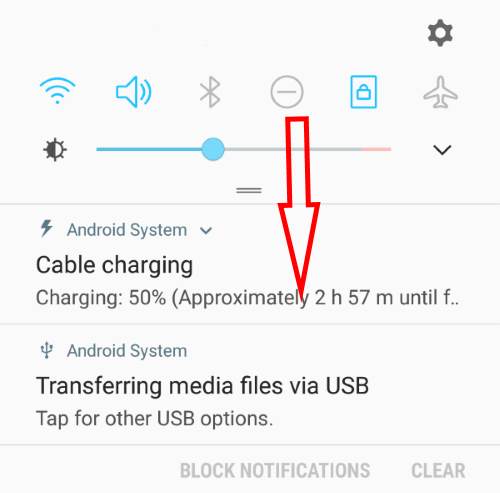
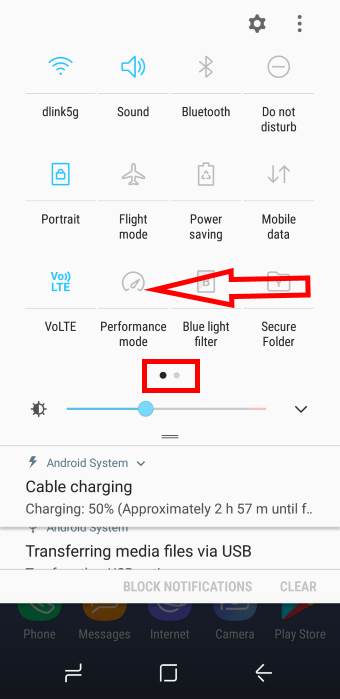
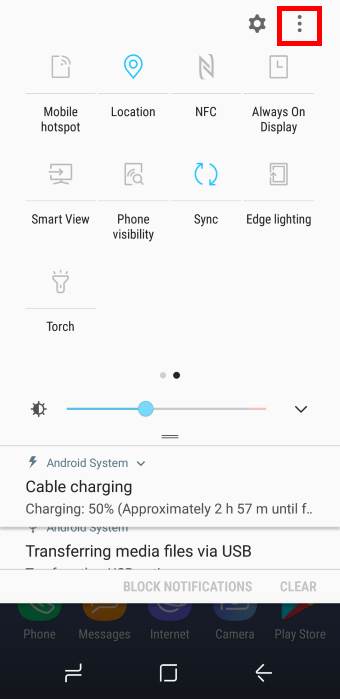
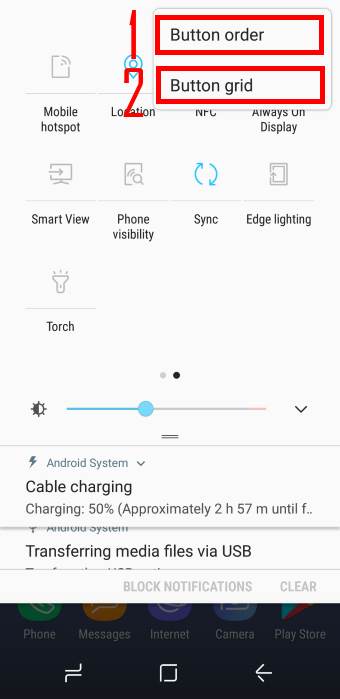
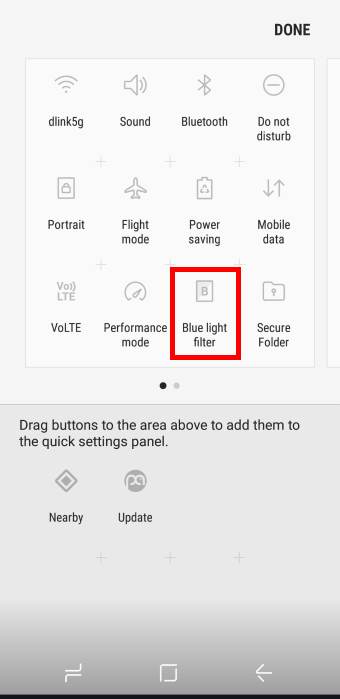
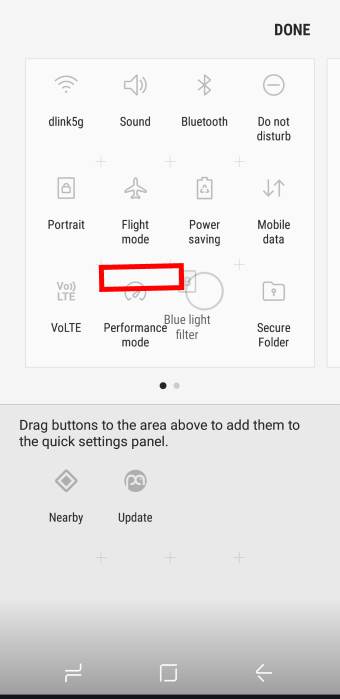
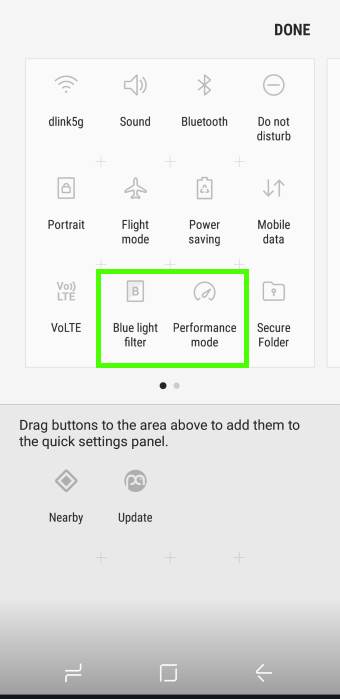
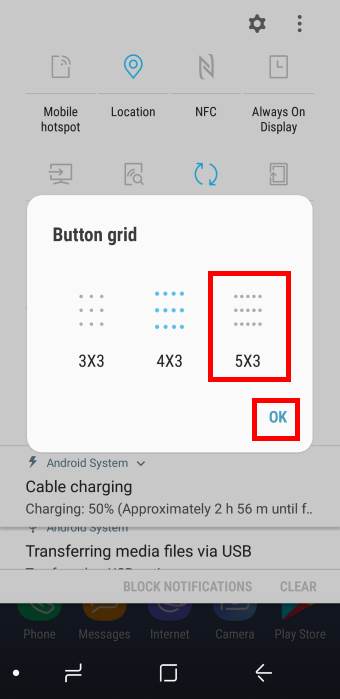
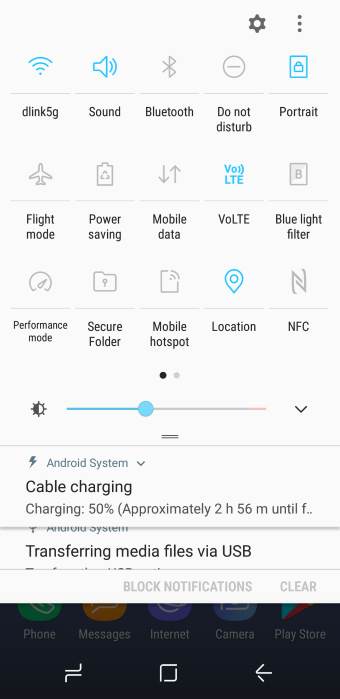
why is there a number on top of the words “button order” in the pull-down menu, and how do I get rid of it?
It means you have installed some new apps that support quick setting buttons. You need to open butoon order once to clear the number badge.
-- Our Facebook page || Galaxy S6 Guides || Galaxy S7 Guides || Android Guides || Galaxy S8 Guides || Galaxy S9 Guides || Google Home Guides || Headphone Guides || Galaxy Note Guides || Fire tablet guide || Moto G Guides || Chromecast Guides || Moto E Guides || Galaxy S10 Guides || Galaxy S20 Guides || Samsung Galaxy S21 Guides || Samsung Galaxy S22 Guides || Samsung Galaxy S23 Guides
How do you stop the settings drop down bar from opening while your phone is locked? While being held or in pocket or elsewhere, the settings quick bar can be opened and changed without knowing it, while the phone is locked. In other words, the settings drop down bar is not locked while the phone is locked.
It’s designed to work on that way. The quick setting buttons are not locked. But some buttons that affect system but settings will not work until you unlock the phone.
-- Our Facebook page || Galaxy S6 Guides || Galaxy S7 Guides || Android Guides || Galaxy S8 Guides || Galaxy S9 Guides || Google Home Guides || Headphone Guides || Galaxy Note Guides || Fire tablet guide || Moto G Guides || Chromecast Guides || Moto E Guides || Galaxy S10 Guides || Galaxy S20 Guides || Samsung Galaxy S21 Guides || Samsung Galaxy S22 Guides || Samsung Galaxy S23 Guides
Bluetooth and location need to be added to things that are locked.
Bluetooth was locked down already.
-- Our Facebook page || Galaxy S6 Guides || Galaxy S7 Guides || Android Guides || Galaxy S8 Guides || Galaxy S9 Guides || Google Home Guides || Headphone Guides || Galaxy Note Guides || Fire tablet guide || Moto G Guides || Chromecast Guides || Moto E Guides || Galaxy S10 Guides || Galaxy S20 Guides || Samsung Galaxy S21 Guides || Samsung Galaxy S22 Guides || Samsung Galaxy S23 Guides
Is there a way to lock quick settings when my phone is locked? Many times grabbing for my phone the home button gets pushed and then an accidental swipe causes the quick settings to appear and next thing I know my flashlight is on or rotation is off. I understand security isn’t an issue here but it bugs me.
Nope, there are no such options. A few lock screen apps may block it in the past. But they don’t work on Android Pie and it’s not recommended to use third-party lock screen apps.
-- Our Facebook page || Galaxy S6 Guides || Galaxy S7 Guides || Android Guides || Galaxy S8 Guides || Galaxy S9 Guides || Google Home Guides || Headphone Guides || Galaxy Note Guides || Fire tablet guide || Moto G Guides || Chromecast Guides || Moto E Guides || Galaxy S10 Guides || Galaxy S20 Guides || Samsung Galaxy S21 Guides || Samsung Galaxy S22 Guides || Samsung Galaxy S23 Guides