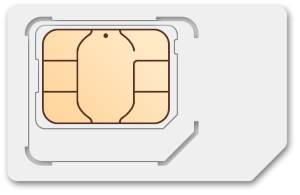
This Galaxy S8 SIM card guide shows you what the correct SIM card size is for Galaxy S8 and S8+, how to insert and change Galaxy S8 SIM card, and how to use two SIM cards in Galaxy S8 dual SIM versions.
What is the correct Galaxy S8 SIM card size for S8 and S8+?
To make phone calls or to use mobile data with Samsung Galaxy S8 or S8+, you need a SIM (subscriber identity module) card, which is issued by your carrier to identify each customer.
Over the years, different sizes of SIM card have been used for mobile phones. You may wonder the correct SIM card size for Samsung Galaxy S8 and S8+.
Technically, there are 4 different sizes of SIM card for mobile phones:
- Full-size SIM. Full-size SIM is often referred as 1FF (1st form factor). It is “giant” in size: 85.60 mm × 53.98 mm × 0.76 mm. Anyway, you probably cannot find one in the market and none of the Android phones used it.
- Mini-SIM (2FF). Mini-SIM usually is referred as “big” or “normal” or “standard” SIM card in some countries. Most carriers and phone manufactures phased out mini-SIM a few years ago. .
- Micro-SIM (3FF). Micro SIM is still the most popular size of SIM card for smartphones. Most middle range and budget smartphones are using micro SIM card. In some regions, micro-SIM is referred as “small” SIM card.
- Nano-SIM (4FF). Nano-SIM is the smallest SIM card available for smartphone today. Most flagship smartphones requires nano-SIM
Galaxy S8 and Galaxy S8+ use nano SIM card.
The good news is most carriers offer 3-in-1 SIM card, which can be used as mini-SIM, micro SIM and nano SIM. For such SIM cards, you can detach/break the smallest part for Galaxy S8 and S8+. Don’t through away the other parts, which can be used as an adapter if you want to use the SIM card on other devices supporting micro SIM or mini SIM.
If you just upgraded to Galaxy S8 or S8+ from your old phone. Your old phone may be using nano SIM card already and you can continue to use the old SIM card in Galaxy S8 or S8+.
For example, some popular phones using nano SIM card include: Galaxy S7, Galaxy S7 edge, Galaxy Note 7, Galaxy S6, Galaxy S6 edge, Galaxy S6 edge+, Galaxy Note 5, iPhone 7, iPhone 7+, iPhone 6S, iPhone 6S+, iPhone 6, iPhone 6+, iPhone 5, Moto X (including all generations) and many more. If you have any of these phones, the SIM card is interchangeable with Galaxy S8 or S8+.
If your old phone is using a micro SIM or mini-SIM, you can check whether it is a 3-in-1 SIM card (check whether some parts are detachable).
You should always get official nano SIM card from your carrier if you need a nano SIM card for Galaxy S8 or S8+.
Do NOT try to trim the SIM card by yourself, although it is possible to trim a micro SIM card or a mini SIM card into a nano SIM.
What is the slot 2 in Galaxy S8 SIM card tray for?
As shown below, Galaxy S8 SIM card tray have two slots in all regions.
Slot 1 in Galaxy S8 SIM card tray is always for a SIM card. You can only put a nano SIM card into it with metal part facing downwards and matching the shape of the slot.
However, slot 2, which is bigger than slot 1, may be used differently depending on your region and Galaxy S8 (or S8+) model.
In all regions and all Galaxy S8 and S8+ phones, slot 2 can be used for a micro SD card.
Only for dual SIM versions of Galaxy S8 and S8+ (availability depends on your regions and carrier), slot 2 can also be used for the second nano-SIM card.
But if you use slot 2 for the second SIM card, you cannot use it for micro SD card. You can only choose one: either micro SD card or SIM card (NOT both), for slot 2 in dual SIM versions Galaxy S8 and S8+.
How to insert SIM card into Galaxy S8 and S8+?
It is recommended to power off Galaxy S8 or S8+ when inserting, removing or changing SIM card, although it is not required.
To insert SIM card into Galaxy S8 and S8+, you may follow these 5 steps as shown in the picture below.
Step 0: Power off the phone.
Step 1: Insert the ejection pin (included in the Galaxy S8 box) into the hole on the tray and press it all the way down to loosen the tray.
As explained in Galaxy S8 layout and Galaxy S8+ layout, Galaxy S8 SIM card tray is located in the top of the phone.
Step 2: Pull the tray gently from Galaxy S8 or S8+.
Step 3: Put the SIM card on slot 1 with the metal parts facing downwards
You need to make sure the shape of SIM card matches the slot
Step 4: Secure the SIM in the correct place
Step 5: Insert Galaxy S8 SIM card tray back into the phone
Step 5x: Power on the phone.
How to eject or change SIM card for Galaxy S8 and S8+?
You can eject or change SIM card for Galaxy S8 and S8+ as you did for inserting SIM card discussed above.
How to use two SIM cards in dual SIM version of Galaxy S8 and S8+?
For dual SIM version of Galaxy S8 or S8+, you are allowed to use two SIM cards in one Galaxy S8 or S8+.
Please note, there are some limitations when you use two SIM cards in Galaxy S8 and S8+, including:
- It only works on dual SIM versions of Galaxy S8 or S8+.
- You cannot use micro SD card when using 2 SIM cards.
- Technically, the two SIM cards are dual standby only in Galaxy S8 and S8+, not dual active (please refer to this guide on the difference between dual SIM and dual active phones). But in some mobile networks where 2G is phased out, both SIM card can connect to 3G/4G networks and both can work simultaneously just like dual active dual SIM phones. Whether it can work like a dual active phone depends on your carrier’s network.
For dual SIM versions of Galaxy S8 and S8+, you need to manage the two SIM cards in Settings — SIM card manager. You should specify which SIM card is for mobile data (although both can connect to 3G/4G networks).
You can also specify default SIM card for calls and messages. These settings can be overwritten in phone app and messages apps at any time.
Please refer to this guide on how to use two SIM cards in Galaxy S8 and S8+ and enable dual SIM always on.
I have a single SIM version of Galaxy S8 (or S8+), can I use two SIM cards by changing the SIM card tray?
The SIM card tray for single SIM version and dual SIM version of Galaxy S8 and S8+ is almost identical except slot 2.
But this does NOT mean you can change SIM card tray to convert a single SIM version of Galaxy S8 (or S8+) into a dual SIM version.
The firmware are also different.
So, do not waste time to convert single SIM version of Galaxy S8 or S8+ into dual SIM version in this way.
It will not work.
Can I use Galaxy S8 or S8+ without a SIM card?
Yes, you can use Galaxy S8 or S8+ without a SIM card.
But you will not be able to make/recive calls (except emergency calls in some regions) because you do not have a phone number.
And of course, you cannot use mobile data in Galaxy S8 and S8+ without a SIM card.
Anyway, you can still use Galaxy S8 or S8+ with WiFi just like use a WiFi-only tablet.
How to block unwanted calls and messages in Galaxy S8 and S8+?
To block unwanted calls and SMS in Galaxy S8 and S8+, you can use:
- call blocking feature in Android Nougat;
- Samsung smart call
Please refer to this guide on the two ways to block spammers and unwanted callers in Galaxy S8 and S8+ without using any apps.
Do you have any questions on Galaxy S8 SIM card?
If you have any questions on Galaxy S8 SIM card or encounter any problems with SIM card in Galaxy S8 and S8+, please let us know them in the comment box below.
The community will help you find the answer or solution.
You may also check our Galaxy S8 guides:
- Galaxy S8 new features guide covers all new and unique features of Galaxy S8 and S8+.
- Galaxy S8 how-to guides give you detailed step-by-step guides on using most features of Galaxy S8 and S8+.
- Galaxy S8 user manuals lets you download official Samsung Galaxy S8 user manuals in your won language.
- Galaxy S8 camera guides covered everything related to Galaxy S8 camera is covered in Galaxy S8 camera guides section.
- Galaxy S8 accessories guides help you find the perfect accessories for Galaxy S8 and S8+.
In addition to post your thought or questions in the comment box below, you can also reach us in Facebook page.
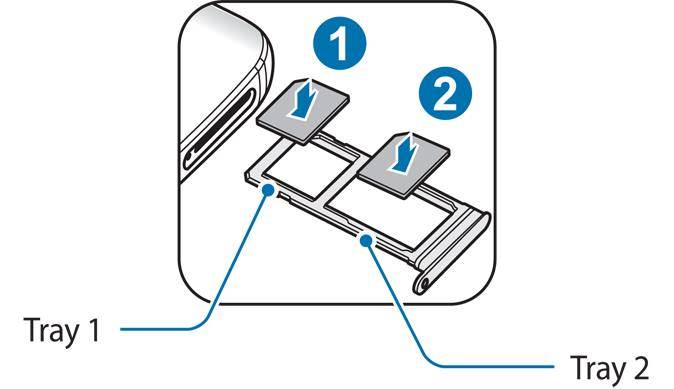
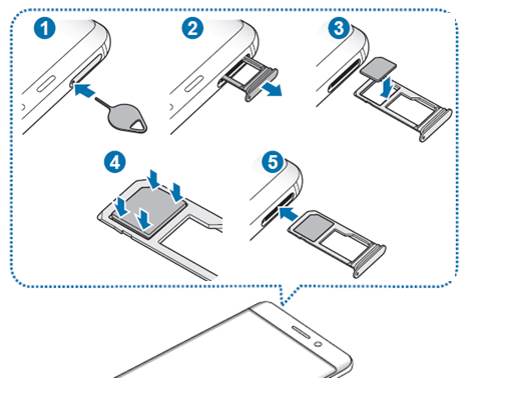
How long does a sim card take to activate in a contract phone
SIM card activation depends on the carrier. Most carriers should activate the new sim card in a few hours. If you signed up the plan in the store, they usually tell you when you can use the sim card when it’s handed to you.
-- Our Facebook page || Galaxy S6 Guides || Galaxy S7 Guides || Android Guides || Galaxy S8 Guides || Galaxy S9 Guides || Google Home Guides || Headphone Guides || Galaxy Note Guides || Fire tablet guide || Moto G Guides || Chromecast Guides || Moto E Guides || Galaxy S10 Guides || Galaxy S20 Guides || Samsung Galaxy S21 Guides || Samsung Galaxy S22 Guides || Samsung Galaxy S23 Guides
Ty
Hi there. I am a s8 user for almost 10 days now. Since last one week I am noticing that if the phone is kept in standby mode for more than 2 hours and if someone trying to call me it shows that the phone is switched off. I am using dual sim version. Both the sim are showing switched off for the caller while its on. I have to restart my mobile every time to resolve this. Does anyone have a solution for this?
Did you check settings – about phone – status – sim card status? Also if the phone is not registered in the mobile network, you should see a different icon in status bar.
-- Our Facebook page || Galaxy S6 Guides || Galaxy S7 Guides || Android Guides || Galaxy S8 Guides || Galaxy S9 Guides || Google Home Guides || Headphone Guides || Galaxy Note Guides || Fire tablet guide || Moto G Guides || Chromecast Guides || Moto E Guides || Galaxy S10 Guides || Galaxy S20 Guides || Samsung Galaxy S21 Guides || Samsung Galaxy S22 Guides || Samsung Galaxy S23 Guides
Hi, please is there any difference in output quality/ functionality of any of the s8 series due to being a double sim or single sim?
This is because I want to decide on which one to get.
Thank you
What’s output quality are you referring to?
The single sim version in US is powered by Snapdragon chips. In international market, most of the dual SIM version of S8 are powered by Samsung Exynos chips. But this depends on region of the phone. This is the major hardware difference. But technically, both chips are an overkill. Some like Snapdragon, some like Exynos.
Software is almost identical. But in different regions, there mark be marginal difference.
Anyway, it depends on what your concern is.
-- Our Facebook page || Galaxy S6 Guides || Galaxy S7 Guides || Android Guides || Galaxy S8 Guides || Galaxy S9 Guides || Google Home Guides || Headphone Guides || Galaxy Note Guides || Fire tablet guide || Moto G Guides || Chromecast Guides || Moto E Guides || Galaxy S10 Guides || Galaxy S20 Guides || Samsung Galaxy S21 Guides || Samsung Galaxy S22 Guides || Samsung Galaxy S23 Guides
hi there, I have an iphone with a zeiss wide angle lens on it. Pretty good pix .BUT. My friends who have galaxy 8 have superior photos I tink, even without any extra lens, edges, clarity, color saturation without post-production, and low light far more excellent without so much grain/ noise/dimness.
do you thik there is any way to do a rental of a galaxy 8 [without a sim card, dont need that, as have an iphone which is fine for all else] to test against my iphone 6+ to see before buying if pix taking side by side really improve with gallaxy 8 in my hands? Then if yes, prob switch the whole shebang to galaxy. I use my iphone 90% of time for photos for work.
You need to check with local Samsung distributor. Some may offer 7 days or even with days money back. But this depends on individual distributor or carrier. You need to check with them.
-- Our Facebook page || Galaxy S6 Guides || Galaxy S7 Guides || Android Guides || Galaxy S8 Guides || Galaxy S9 Guides || Google Home Guides || Headphone Guides || Galaxy Note Guides || Fire tablet guide || Moto G Guides || Chromecast Guides || Moto E Guides || Galaxy S10 Guides || Galaxy S20 Guides || Samsung Galaxy S21 Guides || Samsung Galaxy S22 Guides || Samsung Galaxy S23 Guides
hi there Simon, thanks. I’ll try that. I sometimes see cell phone people at costco, maybe they would know, or verizon maybe. I hope it will work. Seems like a good idea to try out. I could drag a dslr all around, but thse little flat phones are I think quality pic and video contendahs for the bulky, heavy dudes in photog and vid. Thanks again
Hi. First, I just want to state that you excel at explaining technical jargon so that phone-technically-dumb people like me can understand!!! I wish I had you on speed dial. I am thinking of buying an unlocked S8 or S8 plus and using StraightTalk for my service. (in the rural area that I live, ST seems to do better than friends who visit with T-Mobile and other carriers!) Are there any specs that I should be aware of? Do you know of any problems with compatibility with S8/S8 plus unlocked phones using ST that I should be aware of? Thank you in advance for any advice and your time.
I don’t think there are any compatibility issues.
But you should buy US version from authorized dealers. These phones come with local (US) warranty.
-- Our Facebook page || Galaxy S6 Guides || Galaxy S7 Guides || Android Guides || Galaxy S8 Guides || Galaxy S9 Guides || Google Home Guides || Headphone Guides || Galaxy Note Guides || Fire tablet guide || Moto G Guides || Chromecast Guides || Moto E Guides || Galaxy S10 Guides || Galaxy S20 Guides || Samsung Galaxy S21 Guides || Samsung Galaxy S22 Guides || Samsung Galaxy S23 Guides
Hi when I Insert micro sd card in my s8 I seem to loose 4g ie internet?
Unlikely, the issue is related to SD card. You can check sim card status in Settings- about phone – status.
You can also reboot the phone to see whether it helps.
-- Our Facebook page || Galaxy S6 Guides || Galaxy S7 Guides || Android Guides || Galaxy S8 Guides || Galaxy S9 Guides || Google Home Guides || Headphone Guides || Galaxy Note Guides || Fire tablet guide || Moto G Guides || Chromecast Guides || Moto E Guides || Galaxy S10 Guides || Galaxy S20 Guides || Samsung Galaxy S21 Guides || Samsung Galaxy S22 Guides || Samsung Galaxy S23 Guides
Thanks turned off phone and put sd in now ok
Thank you for sharing the update and glad to know it works now.
-- Our Facebook page || Galaxy S6 Guides || Galaxy S7 Guides || Android Guides || Galaxy S8 Guides || Galaxy S9 Guides || Google Home Guides || Headphone Guides || Galaxy Note Guides || Fire tablet guide || Moto G Guides || Chromecast Guides || Moto E Guides || Galaxy S10 Guides || Galaxy S20 Guides || Samsung Galaxy S21 Guides || Samsung Galaxy S22 Guides || Samsung Galaxy S23 Guides
I am owing a Samsung Galaxy S8 US version , I bought an unlocked phone from US , and using it in India , but not able to use it as dual sim phone because the tray is smaller than nano sim and even if I change the tray ,and insert other sim in slot it can’t read the sim. What’s the matter ,is it a single sim model or what?
Bhavana verma
Indore India
You should know US version is single SIM only. You can only use one SIM card. The other slot is for SD card only.
-- Our Facebook page || Galaxy S6 Guides || Galaxy S7 Guides || Android Guides || Galaxy S8 Guides || Galaxy S9 Guides || Google Home Guides || Headphone Guides || Galaxy Note Guides || Fire tablet guide || Moto G Guides || Chromecast Guides || Moto E Guides || Galaxy S10 Guides || Galaxy S20 Guides || Samsung Galaxy S21 Guides || Samsung Galaxy S22 Guides || Samsung Galaxy S23 Guides
hi… i’m an samsung s8 plus user and my sim card tray got broken yesterday. i was able to take out the sim and SD card but there’s a piece of the tray stuck and i’ve still not been able to take it out….please help me…thank u
Visit local Samsung service centre. It should take them less a min to remove the remaining.
-- Our Facebook page || Galaxy S6 Guides || Galaxy S7 Guides || Android Guides || Galaxy S8 Guides || Galaxy S9 Guides || Google Home Guides || Headphone Guides || Galaxy Note Guides || Fire tablet guide || Moto G Guides || Chromecast Guides || Moto E Guides || Galaxy S10 Guides || Galaxy S20 Guides || Samsung Galaxy S21 Guides || Samsung Galaxy S22 Guides || Samsung Galaxy S23 Guides
I bought my Galaxy S8 in Sweden from Telia, and now I am in Indonesia and the phone won’t work with a sim card from Indonesia. Can someone please tell me why?
Indonesian carriers use both GSM and CDMA depending on carriers. You need to get a SIM card for GSM from a GSM network operator.
LTE bands may be also different from your home country.
-- Our Facebook page || Galaxy S6 Guides || Galaxy S7 Guides || Android Guides || Galaxy S8 Guides || Galaxy S9 Guides || Google Home Guides || Headphone Guides || Galaxy Note Guides || Fire tablet guide || Moto G Guides || Chromecast Guides || Moto E Guides || Galaxy S10 Guides || Galaxy S20 Guides || Samsung Galaxy S21 Guides || Samsung Galaxy S22 Guides || Samsung Galaxy S23 Guides
My new S8 Is saying the sim is full with only 45 contacts.What do I do?
You should not save contacts in SIM card. Most morden SIM cards have very limited storage for users.
You should save contacts to Google accounts or to the phone.
-- Our Facebook page || Galaxy S6 Guides || Galaxy S7 Guides || Android Guides || Galaxy S8 Guides || Galaxy S9 Guides || Google Home Guides || Headphone Guides || Galaxy Note Guides || Fire tablet guide || Moto G Guides || Chromecast Guides || Moto E Guides || Galaxy S10 Guides || Galaxy S20 Guides || Samsung Galaxy S21 Guides || Samsung Galaxy S22 Guides || Samsung Galaxy S23 Guides
My Galaxy S8 is only 8 months old and after the latest update won’t function with my sim card in it. It turns itself off and won’t get past entering the passcode when I turn it back on before it turns itself off again. If I take the sim card out it will stay on so I can only communicate through wifi. I put the sim into a different phone and it works fine on it. Why after 8 months doesn’t it like my sim card?
Does it ask you to type passcode when it reaches the lock screen? Or before the lock screen? Did you set up SIM card lock? (Settings – lock screen and security – other security settings – sim card lock)
-- Our Facebook page || Galaxy S6 Guides || Galaxy S7 Guides || Android Guides || Galaxy S8 Guides || Galaxy S9 Guides || Google Home Guides || Headphone Guides || Galaxy Note Guides || Fire tablet guide || Moto G Guides || Chromecast Guides || Moto E Guides || Galaxy S10 Guides || Galaxy S20 Guides || Samsung Galaxy S21 Guides || Samsung Galaxy S22 Guides || Samsung Galaxy S23 Guides
I am thinking of buying either a samsung galaxy s8 plus or s8. With the single sim card version can I also insert a micro sd card as well as the sim card or do I need a dual sim card version
If you want to use two SIM cards, you must get a dual SIM version. But when you use two SIM cards, there will be no slots for SD card.
If you just use one SIM card, you can get either one. If you use one SIM card in a dual SIM version, the second slot can be used for SD card.
For single SIM version, there are also two slots. But slot 1 is for SIM card and the slot 2 is for SD card ONLY.
-- Our Facebook page || Galaxy S6 Guides || Galaxy S7 Guides || Android Guides || Galaxy S8 Guides || Galaxy S9 Guides || Google Home Guides || Headphone Guides || Galaxy Note Guides || Fire tablet guide || Moto G Guides || Chromecast Guides || Moto E Guides || Galaxy S10 Guides || Galaxy S20 Guides || Samsung Galaxy S21 Guides || Samsung Galaxy S22 Guides || Samsung Galaxy S23 Guides
Thank you for your help. I am new to the smartphone world.
Could a Samsung S8 nano sim tray fit into the S8 dual sim tray hole? And would those work, both the sim and the SD card. Thank you.
Why do you need this? For the dual SIM version, you can use a SD card if you use one SIM card. The second slot is for sim card OR SD card in the dual SIM version.
For single sim version, the 2nd slot is for SD card only. There are no issues to fit the sun card tray.
But if you put the sim card tray for the single sim version, then you cannot use two SIM cards because the slot 2 can only fit a SD card. If you put a SIM card into slot 2, it will not be secured.
If you put a SIM card tray for dual SIM version s8 into single SIM version of s8, there are no issues. But you cannot use two SIM cards. The internal hardware of the single sim version of S8 doesn’t support the sim card in slot 2 even you put a SIM card there.
-- Our Facebook page || Galaxy S6 Guides || Galaxy S7 Guides || Android Guides || Galaxy S8 Guides || Galaxy S9 Guides || Google Home Guides || Headphone Guides || Galaxy Note Guides || Fire tablet guide || Moto G Guides || Chromecast Guides || Moto E Guides || Galaxy S10 Guides || Galaxy S20 Guides || Samsung Galaxy S21 Guides || Samsung Galaxy S22 Guides || Samsung Galaxy S23 Guides
What if it
Ask for a SIM code
You need to ask the phone company. The code usually is printed in the original package of the SIM card.
-- Our Facebook page || Galaxy S6 Guides || Galaxy S7 Guides || Android Guides || Galaxy S8 Guides || Galaxy S9 Guides || Google Home Guides || Headphone Guides || Galaxy Note Guides || Fire tablet guide || Moto G Guides || Chromecast Guides || Moto E Guides || Galaxy S10 Guides || Galaxy S20 Guides || Samsung Galaxy S21 Guides || Samsung Galaxy S22 Guides || Samsung Galaxy S23 Guides