This Galaxy S8 how-to guide shows you three different methods to take screenshot on Galaxy S8 and S8+ without using any apps: physical buttons (Volume down+Power), palm swipe, and Assistant menu.
All these 3 methods work on all models of Galaxy S8 and S8+.
And of course, it is NOT necessary to install any apps.
Samsung ditched the physical Home button in Galaxy S8 and S8+, and switched to on-screen navigation buttons as explained in new features of Galaxy S8 and S8+.
You can even change the location of the Recents and Back buttons.
But missing physical Home button means the old method of using Home button and Power button to take screenshot will not work on Galaxy S8 and S8+.
Now, Samsung gives you a new button combination to take screenshot on Galaxy S8 and S8+: Volume down button and Power button.
You may check Galaxy S8 layout page if you are not familiar with the location of these buttons.
So, to take a screenshot on Samsung Galaxy S8 or S8+, you just need to hold down both the Volume down button and Power button simultaneously as shown below.
This method actually is from stock Android. Most other Android vendors already implemented this method in their Android devices.
In the past, because of the physical Home button, Samsung did not implement this method for taking screenshots in Galaxy phones.
Use palm swipe to take screenshot on Galaxy S8 and Galaxy S8+
The second method to take screenshot on Galaxy S8 and S8+ (and all other Samsung Galaxy devices as well) is to use the side of your palm to swipe across the screen as shown below.
You may need to enable this feature in Settings —Advanced features— Palm swipe to capture.
This method is a bit tricky, but fun.
You need to try it a few times before you can master it.
Assistant menu is an accessibility tool to help owners who require dexterity assistance. But it can be very useful for special purposes.
One of the nice features in Galaxy S8 Assistant menu is that you can use it to take screenshot on Galaxy S8 and Galaxy S8+.
This is actually the easiest way to take screenshot on Galaxy S8 and Galaxy S8+. Even your grandma can master it easily.
By default, Assistant menu is not enabled in Galaxy S8 and S8+.
To use Assistant menu to take screenshot on Galaxy S8 and S8+, you must enable it in Settings — Accessibility — Dexterity and interaction —Assistant menu.
Once enabled, you can find a floating button in Galaxy S8 home screen. You can tap the button to expand it and find the screenshots option.
Can you use these 3 methods to take screenshot on Galaxy S8 and S8+ now?
If you have any questions or encounter any problems to take screenshot on Galaxy S8 and S8+, please let us know them in the comment box below.
The community will help you find the answer or solution.
You may also check our Galaxy S8 guides:
- Galaxy S8 new features guide covers all new and unique features of Galaxy S8 and S8+.
- Galaxy S8 how-to guides give you detailed step-by-step guides on using most features of Galaxy S8 and S8+.
- Galaxy S8 user manuals lets you download official Samsung Galaxy S8 user manuals in your won language.
- Galaxy S8 camera guides covered everything related to Galaxy S8 camera is covered in Galaxy S8 camera guides section.
- Galaxy S8 accessories guides help you find the perfect accessories for Galaxy S8 and S8+.
In addition to post your thought or questions in the comment box below, you can also reach us in Facebook page.
Subscribe to our free Galaxy S8 tips, tricks and guides newsletter to get the most for your Samsung Galaxy S8 and S8+!
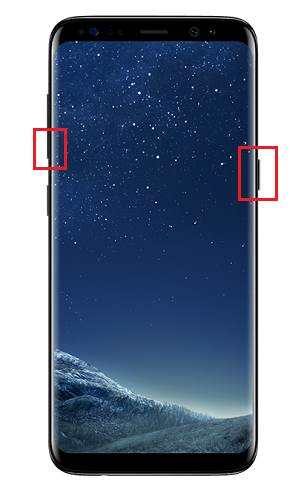
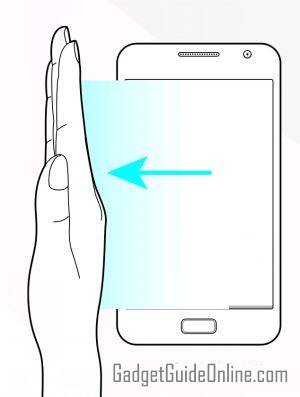
I haven’t been able to take a screen shot Galaxy S8 using the power and volume down buttons. One of three things happens: I lock the screen, I lower the volume, or nothing. Nothing happens. The palm swipe works, though.
The timing is important to take screenshots with the two keys. You just need to be patient and try it a few more times.
If you get the screen locked, it means you hold the power key too early. If you get volume settings, it means you press volume key too early.
Actually, you can hold power key slightly earlier.
-- Our Facebook page || Galaxy S6 Guides || Galaxy S7 Guides || Android Guides || Galaxy S8 Guides || Galaxy S9 Guides || Google Home Guides || Headphone Guides || Galaxy Note Guides || Fire tablet guide || Moto G Guides || Chromecast Guides || Moto E Guides || Galaxy S10 Guides || Galaxy S20 Guides || Samsung Galaxy S21 Guides || Samsung Galaxy S22 Guides || Samsung Galaxy S23 Guides
*with my Galaxy S8.
How do I change this default app that opens my fresh screenshots to show me the preview in, using what photo app. How do I change this default setting? I accidentally selected a wrong one to be my default one. Now when I take a screenshot, it opens it in some app that I don’t use. How do I get it to open using my default gallery app or at least to give me a choice each time? Thank you all!!
You can reset the default app in Settings– Apps, tap the menu key (3 vertical dots), tap Default apps, then you can reset them.
-- Our Facebook page || Galaxy S6 Guides || Galaxy S7 Guides || Android Guides || Galaxy S8 Guides || Galaxy S9 Guides || Google Home Guides || Headphone Guides || Galaxy Note Guides || Fire tablet guide || Moto G Guides || Chromecast Guides || Moto E Guides || Galaxy S10 Guides || Galaxy S20 Guides || Samsung Galaxy S21 Guides || Samsung Galaxy S22 Guides || Samsung Galaxy S23 Guides
Hell no! This was the first thing I tried. No! Doesn’t work. It still after the reset uses some Samsung app to view them by default. I want the original app to view them in! Reset DOES NOT want..
What’s the original app?
-- Our Facebook page || Galaxy S6 Guides || Galaxy S7 Guides || Android Guides || Galaxy S8 Guides || Galaxy S9 Guides || Google Home Guides || Headphone Guides || Galaxy Note Guides || Fire tablet guide || Moto G Guides || Chromecast Guides || Moto E Guides || Galaxy S10 Guides || Galaxy S20 Guides || Samsung Galaxy S21 Guides || Samsung Galaxy S22 Guides || Samsung Galaxy S23 Guides