Galaxy S8 camera timer gives you a few seconds delay in taking photos after you tap the shutter button or the floating camera button.
You can also take 3 photos automatically, instead of 1, in a row when camera timer reaches 0.
This Galaxy S8 camera guide shows you how to enable, set up and use Galaxy S8 camera timer in Galaxy S8 and S8+.
What is Galaxy S8 camera timer in Galaxy S8 and S8+?
Galaxy S8 camera timer, aka, camera delay timer, functions just like self timer in normal cameras.
It allows you to take photos automatically with Galaxy S8 or S8+ a few seconds (you set it) after you press the shutter button or the floating camera button.
Within these a few seconds, you can prepare yourself for the photo.
You may want to use Galaxy S8 camera timer:
- when you want to include yourself in a group photo, but your arm is not long enough to cover all heads.
- when you want to take a selfie without revealing that it is taken by yourself.
Please note, when Galaxy S8 camera timer is activated, you cannot use the burst mode in Galaxy S8 and S8+.
In addition, a few Galaxy S8 camera modes do not work with Galaxy S8 camera timer (read on)
How to enable and set Galaxy S8 camera timer in Galaxy S8 and S8+?
In previous generations of Galaxy phones, camera timer usually can be accessed as a quick settings icon in the camera preview screen.
But this changed in Galaxy S8 and S8+.
Galaxy S8 camera timer can only be enabled/disabled in camera settings.
To enable and set Galaxy S8 camera timer in Galaxy S8 and S8+, you may follow these steps.
Step 1: Start camera app.
You can start Galaxy S8 camera app from Home screen, or Apps screen, or lock screen.
Of course, you can use Galaxy S8 camera quick launch to start camera app from any pages, even when the phone screen is off.
Step 2: Go to Camera settings
In the camera page, tap Settings (gear) icon as shown in the screenshot below to access Galaxy S8 camera settings.
Step 3: Enable Galaxy S8 camera timer and set the delay
As shown below, in Galaxy S8 camera settings page, you can find separate timer settings for front and rear cameras.
In other words, each camera has its own timer settings.
For example, you want to set timer for the rear camera.
Tap Timer as shown below.
In Timer page, you can set the camera timer (delay) as:
- Off
- 2 secs
- 5 secs
- 10 secs
This is the time delay between pressing the shutter button and photo taking.
Step 4: (optional) Choose to take 3 photos instead of 1 in one press
As shown in the screenshot below, when you set Galaxy S8 camera timer as either 2 or 5 or 10 seconds, you have the option to enable “Take 3 photos“.
If enabled, Galaxy S8 or S8+ will take 3 photos in a row after the timer reaches 0.
This is actually a very useful feature to help you get at least on good photo if someone moves a bit.
How to use Galaxy S8 camera timer in Galaxy S8 and S8+?
Once you enabled the camera timer for Galaxy S8 camera, you can find the timer icon as shown below.
In this example, it indicates there is 10 seconds delay after you press the shutter button.
After you tap the shutter button, you will see the counting down numbers on the preview screen as shown above.
When the timer reaches 0, one or three photos (depending on your settings for “take 3 photos”) will be taken.
You should also hear a sound at the same time.
How to enable or disable Galaxy S8 camera timer quickly?
Unfortunately, there is no quick setting button to enable or disable Galaxy S8 camera timer in Galaxy S8 and S8+.
You have to go to Galaxy S8 camera settings to enable or disable the camera timer as mentioned above.
This is a bit annoying. Apparently Samsung does not have an immediate plan to change this as we know.
Why Galaxy S8 camera timer does not work on my Galaxy S8 or S8+?
Some Galaxy S8 camera modes do not work with the camera timer, including:
- Food mode;
- Panorama mode;
- Virtual shot mode;
- Animated GIF mode;
- Rear-cam selfie mode.
If you are using any of these Galaxy S8 camera modes, you will find the camera timer icon disappears automatically.
Do you know how to enable and set up Galaxy S8 camera timer in Galaxy S8 and S8+? Can you use Galaxy S8 camera timer now?
If you have any questions or encounter any problems with Galaxy S8 camera timer in Galaxy S8 or S8+, please let us know them in the comment box below.
The community will help you find the answer or solution.
You may also check our Galaxy S8 guides:
- Galaxy S8 new features guide covers all new and unique features of Galaxy S8 and S8+.
- Galaxy S8 how-to guides give you detailed step-by-step guides on using most features of Galaxy S8 and S8+.
- Galaxy S8 user manuals lets you download official Samsung Galaxy S8 user manuals in your won language.
- Galaxy S8 camera guides covered everything related to Galaxy S8 camera is covered in Galaxy S8 camera guides section.
- Galaxy S8 accessories guides help you find the perfect accessories for Galaxy S8 and S8+.
In addition to post your thought or questions in the comment box below, you can also reach us in Facebook page.
Subscribe to our free Galaxy S8 tips, tricks and guides newsletter to get the most for your Samsung Galaxy S8 and S8+!
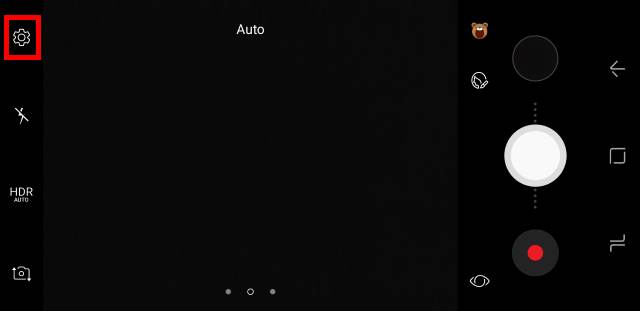
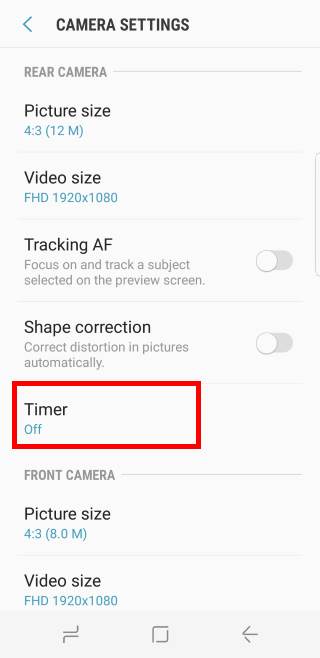
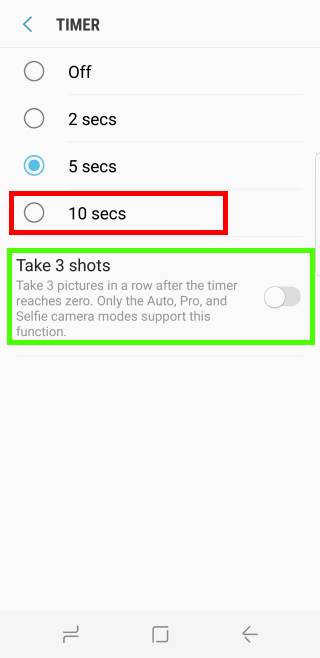
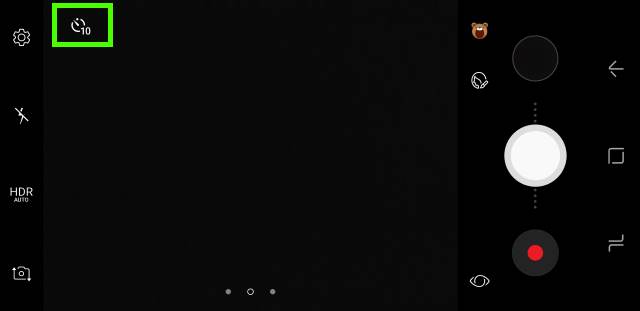

Leave a Reply