
There are of course some exciting new features and annoying missing features in Galaxy S8 and S8+. This post is focusing on hardware specs of Galaxy S8 and S8+.
Specs of both Galaxy S8 and S8+ are almost identical except the size and battery capacity.
What is the difference between Galaxy S8 specs and Galaxy S8+ specs?
There are only three differences between Samsung Galaxy S8 and S8+:
- Screen size. Galaxy S8 has a 5.8″ screen and Galaxy S8+ 6.2″.
- Battery capacity. Galaxy S8 has a 3000mAh battery inside, and Galaxy S8+ 3500mAh.
- Dimensions and weight. Galaxy S8+ is larger and 18g heavier than Galaxy S8.
All other components used in Galaxy S8 and Galaxy S8+ are identical.
So is the software.
Galaxy S8 specs: design and dimensions
The design of Galaxy S8 and S8+ differs sharply from Galaxy S7 or S7 edge.
Both Galaxy S8 and S8+ use curved screens. But the curve is more sharp than Galaxy S7 edge.
So, the curved screen used in S8 and S8+ is very similar to that in Galaxy Note 7, not Galaxy S7 edge.
The bezels in Galaxy S8 and S8+ is also dramatically smaller than all previous Galaxy phones. The hardware capacitive buttons below the screen was also replaced with software buttons.
Home button is also embedded under the touch screen. The fingerprint scanner is relocated to the back of the phone next to the camera.
The metal-glass build is similar to Galaxy S7 and Note 7 with waterproof rated as IP68.
The dimensions of Galaxy S8 (148.9 x 68.1 x 8.0 mm, 155 g) and S8+ (159.5 x 73.4 x 8.1 mm, 173 g) are illustrated below.
Galaxy S8 specs: display
Both Galaxy S8 and S8+ use Quad HD+ (WQHD+, with a resolution of 2960×1440) Super AMOLED screen.
It is arguably the best smartphone screen you can buy.
Galaxy S8 specs: processor
Depending on your region, there are two processors (SoC) were used:
- Qualcomm Snapdragon 835; or
- Samsung Exynos 8895.
Both processors are the most powerful smartphone processors up to now. Period.
Galaxy S8 specs: RAM and storage
Galaxy S8 and S8+ have 4GB RAM and 64GB storage,
Both phones also support expanded storage up to 256GB with micro SD card.
You can also move some apps to SD card in Galaxy S8 and S8+.
Galaxy S8 specs: Android OS version
Galaxy S8 and S8+ come with Android Nougat 7.0, which is not the latest version of Android.
Android Nougat 7.1 udpate will very likely coming in Q3 2017.
Galaxy S8 specs: SIM card tray
As other flagship phones, Galaxy S8 and S8+ requires nano SIM card.
For dual SIM versions of Galaxy S8 and S8+, the first slot in the SIM card tray is for SIM card only. The second slot can be used for either SIM card or micro SD card, but not both.
For single SIM version of Galaxy S8 and S8+, the second slot can only be used for micro SD card.
Please read Galaxy S8 SIM card guide on SIM card requirements and how to use SIM card in Galaxy S8 and S8+.
Galaxy S8 specs: battery and charging
Galaxy S8 has a 3000mAh battery. The battery capacity for Galaxy S8+ is 3500mAh.
As a comparison, Galaxy S7 edge has a 3600mAh battery.
Both phones support fast charging, wireless charging ( compatible with both WPC and PMA) and fast wireless charging.
Please check Galaxy S8 battery guide to learn how to charge Galaxy S8 battery.
Galaxy S8 specs: Main camera
The rear camera sensor in Galaxy S8 and S8+ is very similar to that in Galaxy S7 and S7 edge.
It is a dual pixel 12MP camera sensor with OIS (Optical Image Stabilization) and F1.7 aperture. Pixel size is 1.4µm.
The main improvement of rear camera compared to Galaxy S7 camera lies in software. Of course, the new processor also help a lot for some new features.
You may check Galaxy S8 camera guides on using new features in the camera app in Galaxy S8 and S8+.
Galaxy S8 specs: front camera
Compared to the front camera in Galaxy S7 and Galaxy S7 edge, Galaxy S8 improves a lot in front camera, including:
- 8MP camera sensor (comapred to 5MP in S7 and S7 edge);
- Auto focus (compared to fixed focus in S7 and S7 edge).
- 4K video.
Galaxy S8 specs: connectivity
Samsung Galaxy S phones always use latest mobile and WiFi connection technologies.
For mobile network, Galaxy S8 and S8+ support LTE Cat.16.
For WiFi, Galaxy S8 and S8+ support 802.11 a/b/g/n/ac (2.4/5GHz),VHT80 MU-MIMO and 1024QAM.
For Bluetooth, Galaxy S8 and S8+ are the first mobile devices adopting Bluetooth 5.0, which promises twice the speed of Bluetooth 4.2, four times of the range, and 8 times of bandwidth.
You can now pair Galaxy S8 or S8+ with two Bluetooth speakers/headsets and keep both active simultaneously.
Galaxy S8 specs: unique features
Galaxy S8 and S8+ also come with some new and unique features including:
- Samsung Bixby, Samsung’s AI interface for you to interact with Galaxy S8 and S8+. You can also disable Bixby Home from Galaxy S8 Home screen. You can even completely disable Bixby button in Galaxy S8 and S8+.
- Samsung connect, a centralized app to activate and manage IoT devices at your home.
- Samsung DeX, a docker to transform Galaxy S8 and S8+ into an Android PC.
What do you think about Samsung Galaxy S8 specs and Galaxy S8+ specs?
If you want to share your thought or have any questions on Samsung Galaxy S8 specs and Galaxy S8+ specs, please let us know in the comment box below.
You may also check our Galaxy S8 guides:
- Galaxy S8 new features guide covers all new and unique features of Galaxy S8 and S8+.
- Galaxy S8 how-to guides give you detailed step-by-step guides on using most features of Galaxy S8 and S8+.
- Galaxy S8 user manuals lets you download official Samsung Galaxy S8 user manuals in your won language.
- Galaxy S8 camera guides covered everything related to Galaxy S8 camera is covered in Galaxy S8 camera guides section.
- Galaxy S8 accessories guides help you find the perfect accessories for Galaxy S8 and S8+.
In addition to post your thought or questions in the comment box below, you can also reach us in Facebook page.
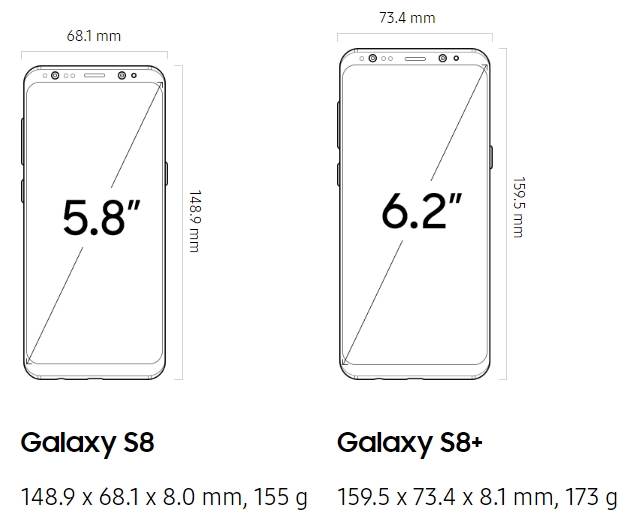
Leave a Reply