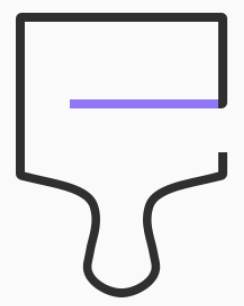
This Galaxy S8 how-to guide shows you how to find, download, install, apply, and manage Galaxy S8 themes. It also shows you how to disable the annoying Samsung themes notification in Galaxy S8 and S8+.
Please note, Galaxy S8 themes applies to Galaxy S8 and S8+ only. You cannot use Galaxy S8 themes in Galaxy S7 or any future Galaxy phones either.
What are Galaxy S8 themes?
Since Galaxy S6, Samsung introduced themes for owners to customize the phone systemically.
But at that time, there were very limited support from developers and the choices are very limited for third-party themes.
Now, for Galaxy S8 and S8+, you have so many choices of Galaxy S8 themes.
Galaxy S8 themes allow you:
- to change the system color schemes of Galaxy S8 notification panel, Galaxy S8 quick settings panel and Galaxy S8 Settings;
- to change wallpapers for Galaxy S8 Home screen, apps screen, and lock screen;
- to change app icons of some pre-installed Samsung apps;
- to add “effects” of other app icons in Galaxy S8 and S8+.
- to change the color scheme of Phone, Contacts and Messages app.
- to change the look of Galaxy S8 always-on display (AOD).
For example, some Galaxy S8 owners may not like the default white color scheme. They may prefer a dark theme.
Galaxy S8 themes will solve such issues and demands.
If you are using official Samsung covers (cases), for example, Galaxy S8 clear view cover, you will be prompted to choose a Galaxy S8 theme to match your Galaxy S8 and S8+.
Although Galaxy S8 themes can change the look of your Galaxy S8 and S8+, third-party apps will NOT be changed. You need to contact the app developer if you are not happy with the look of the app.
Can I use Galaxy S8 themes for Galaxy S8 and S8+ on other phones?
No, Galaxy S8 themes can only be used in Galaxy S8 and S8+. They are not compatible with any other phones including non-Samsung phones and other Samsung phones.
So, if you buy any Galaxy S8 themes, you need to know these themes can NOT be used in any other phones except Galaxy S8 and S8+.
How to get new Galaxy S8 themes for Galaxy S8 and S8+?
The only official way to get Galaxy S8 themes is through Galaxy Apps (in themes section, aka Samsung Themes). You should never install Galaxy S8 themes from other sources.
Most Galaxy S8 themes are free. But some have a price tag.
To get a new Galaxy S8 theme for your Galaxy S8 or Galaxy S8+, you can follow these steps.
Step 1: Enter Samsung Themes store
In the home screen of Galaxy S8 and S8+, tap and hold any blank area to enter Galaxy S8 home screen edit mode.
As shown in the screenshot below, in the bottom of the screen in edit mode, you can tap Wallpapers and themes.
Another way to enter Samsung themes store is using Samsung themes in Galaxy S8 home screen (read on).
Samsung themes actually is part of Galaxy Apps. But you cannot access it from Galaxy Apps directly.
Step 2: Switch to themes section
In Samsung themes store, for Galaxy S8 and S8+, there are 4 sections:
- Wallpapers for you to get wallpapers for your Galaxy S8 and S8+.
- Themes for you to get new Galaxy S8 themes and to manage your existing themes.
- Icons (icon pack) for some Samsung apps.
- AODs. The special themes for Galaxy S8 always-on display screen.
To get new themes or manage themes, tap Themes icon as shown above,
Step 3: Find desired Galaxy S8 themes
In the themes section as shown below, in addition to scrolling down and viewing all themes for Galaxy S8 and S8+, you can also:
- check themes with categories.
- search by keywords.
For example, as shown in the screenshot below, tap category icon (marked as 1) .
Then in categories page, you can find that all available Galaxy S8 themes are categorized in two different ways:
- Color palette. If you are looking for specific color scheme, you can find themes with the color you want.
- Topics. All Galaxy S8 themes are also categorized by various topics as shown below.
The names of the topics may be a bit confusing for many Galaxy S8 owners. But they can give you some idea of the corresponding themes.
If you find the categories are not sufficient, you can also search Galaxy S8 themes with keywords by tapping the search button (marked as 2 in the screenshot below).
For example, you want to use a summer theme for Galaxy S8 and S8+.
You can search Summer as shown below to find relevant themes.
In the theme list page, you can switch to different views as indicated in the the button in green box below.
You can tap the thumbnail to check the details of the corresponding theme.
Please note, if the theme is not free, you can see its local price.
The details of each Galaxy S8 theme include 6 thumbnails for:
- home screen;
- apps screen;
- notification panel;
- dialer (phone app);
- messages app; and
- contacts app.
You can check whether the look is what you are looking for before you download and apply the theme.
As mentioned, Galaxy S8 themes do NOT change the look of third-party apps. You need to check with the app developer if you are not happy with the look of the app.
Step 4: Install desired Galaxy S8 themes
If you are satisfied with the specific Galaxy S8 theme, you can tap Download button as shown below.
Galaxy S8 or S8+ will now start to download the install this theme as shown below.
It may take a while depending on your internet connection and files size.
Step 5: Apply Galaxy S8 theme to Galaxy S8 and S8+
By default, the downloaded (installed) theme is not applied.
After installing the Galaxy S8 theme, you need to tap Apply button as shown above to use this theme.
There will be a warning message about running apps as shown above:
Applying this content may close some apps and any unsaved data may be lost.
Tap Apply to proceed.
You can now see the progress of applying this new theme as shown in the screenshot below.
It may take up to one or two minutes to finish.
Step 6: Enjoy the new Galaxy S8 theme
As shown above, after the new theme is applied, you will be directed to the the home screen.
You can immediately see the differences: wallpaper and icons were changed.
How to manage Galaxy S8 themes in Galaxy S8 and S8+?
After you accumulate a few themes in Galaxy S8 and S8+, you may want to switch among the themes from time to time.
Sometimes, you may want to delete some unused themes to save storage.
In Samsung themes page as shown below, you can tap View all to list all themes installed in Galaxy S8 and S8+.
In this example, there are two Galaxy S8 themes installed in the phone.
Current theme is marked with the check mark as shown below (indicated in the blue box).
Switch Galaxy S8 themes
If you want to switch back to the Galaxy S8 default theme, tap the thumbnail of the theme as shown below.
You will then get the similar warning message mentioned above:
Applying this content may close some apps and any unsaved data may be lost.
Tap Apply as shown above to switch back to the default theme.
You need to wait one or two minutes to switch back Galaxy S8 theme.
Delete Galaxy S8 themes
You may notice there is a delete button as shown below after you switch back to the default theme.
The delete button appears only if there are any removable themes.
Two Galaxy S8 themes cannot be deleted:
- the default Galaxy S8 theme.
- the current active (applied) theme.
In this example, there are two Galaxy S8 themes. But neither of them can be deleted when the third-party theme (Summer) is active.
But when you switch back the theme to the default one, the third-party theme can now be deleted.
Therefore, you see the delete button.
To delete this theme, tap the delete button as shown below.
Then you are asked to select the theme to be deleted.
In this example, only Summer theme is selectable.
You can also tap and hold the Summer theme, then tap delete to delete the theme.
As usual, there is a warning message about deleting the theme as shown above:
Delete this theme?
Tap delete button as shown above to delete the selected theme.
You can also delete themes in themes page.
For example, in My themes page, you can tap the Summer theme.
In the details page of Summer theme as shown below, you can find two buttons above the navigation bar:
- Delete
- Apply
Tap delete as shown below to delete this theme.
Of course, if you want to switch to this theme, then tap Apply button.
How to add Galaxy themes shortcut to home screen in Galaxy S8 and S8+?
If you want to access Galaxy S8 themes page quickly to install, apply or delete themes, you can add a shortcut of Galaxy themes to Galaxy S8 home screen.
In Samsung themes page as shown below, tap the menu key (3 vertical dots).
Tap Settings in the menu options as shown below.
In the Samsung Themes settings page as shown below, you can find the option:
Show Samsung Themes shortcut
Add a shortcut to Samsung themes on your app list and home screen.
You can tap the switch in the right side to turn on this option.
After tuning on this option, you can find a new icon named Samsung themes as show below in Galaxy S8 home screen.
This is the shortcut to Samsung themes. You can tap it to access the Galaxy S8 themes page without using home screen edit mode.
The same shortcut can be found in Galaxy S8 apps screen.
How to eliminate the annoying Samsung themes notification in Galaxy S8 and S8+?
When you get Samsung Galaxy S8 or S8+, you will get a notification (as shown below) reminding you about Galaxy S8 themes for your S8 or S8+.
But this notification may repeat again and again.
For example, you may get the annoying Samsung themes notification after you reboot the phone, or when you attach Galaxy S8 clear view standing cover or Galaxy S8 LED cover.
The good news is that you can disable or eliminate the annoying Samsung themes notification in Galaxy S8 and S8+ easily.
Actually, there are at least two different ways to disable Samsung themes notification.
Method 1: Disable Samsung themes notification from notification panel
In Galaxy S8 notification panel, you can tap and hold (aka long tap) the notification as shown above.
You will be then be directed to App notifications page as shown below.
You can tap the switch for “Allow notifications” as shown in the screenshot below to disable (if it is enabled currently), or enable (if it is disabled currently) the Samsung themes notifications for Galaxy S8 themes.
Just like other Galaxy S8 settings, you can check the color of the switch or the location of the switch to know whether this option is enabled or disabled.
If the switch is in the right side, it means the option is enabled. You can also see the blue color in default Galaxy S8 theme.
Once it is disabled, as shown below, the switch will be in left side and in grey (default theme only).
Method 2: Disable Samsung themes notification from Galaxy S8 Settings
The second method to disable Samsung themes notification is from Galaxy S8 notification manager.
In Galaxy S8 Settings, as shown below, tap Notifications to enter Galaxy S8 notification manager.
In the app list, you can swipe down to find Samsung themes as shown below.
Tap the switch to disable notification for Samsung themes.
Please note, it may take up to 30 seconds to load the app list in notifications page. Be patient.
Do you know how to use Galaxy S8 themes to customize Galaxy S8 and S8+? Can you disable annoying Samsung themes notification?
If you have any question or encounter any problems on Galaxy S8 themes in Samsung Galaxy S8 and S8+, please let us know your questions or problems in the comment box below.
The community will help you find the answer or solution.
You may also check our Galaxy S8 guides:
- Galaxy S8 new features guide covers all new and unique features of Galaxy S8 and S8+.
- Galaxy S8 how-to guides give you detailed step-by-step guides on using most features of Galaxy S8 and S8+.
- Galaxy S8 user manuals lets you download official Samsung Galaxy S8 user manuals in your won language.
- Galaxy S8 camera guides covered everything related to Galaxy S8 camera is covered in Galaxy S8 camera guides section.
- Galaxy S8 accessories guides help you find the perfect accessories for Galaxy S8 and S8+.
In addition to post your thought or questions in the comment box below, you can also reach us in Facebook page.
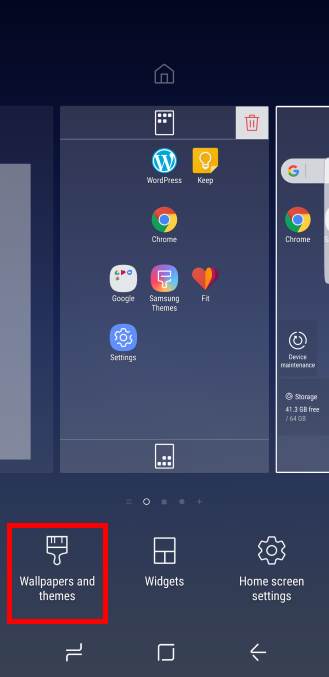
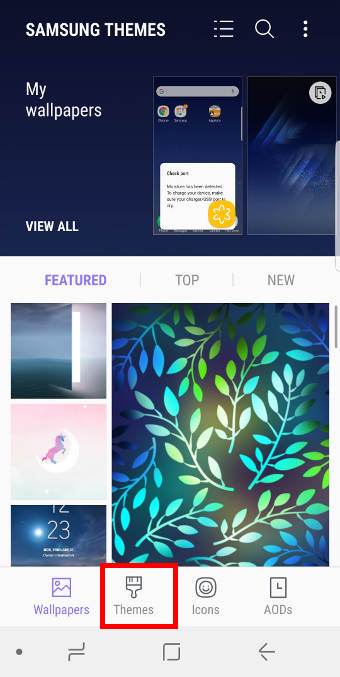
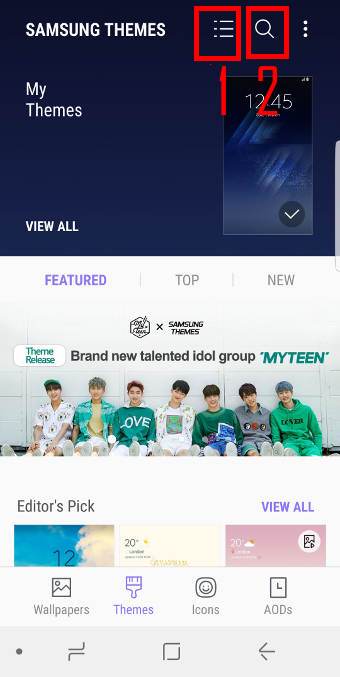
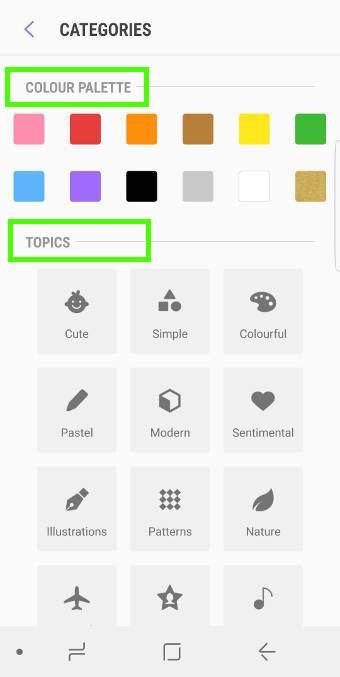
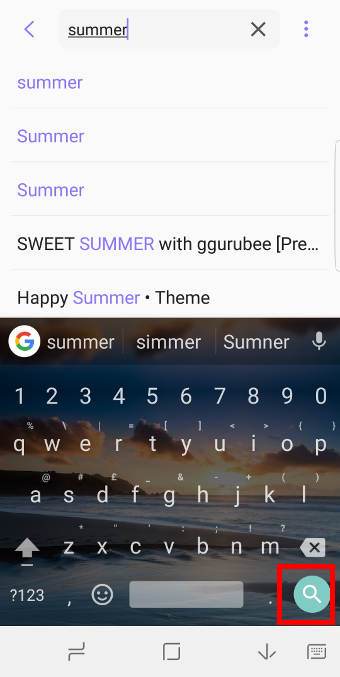
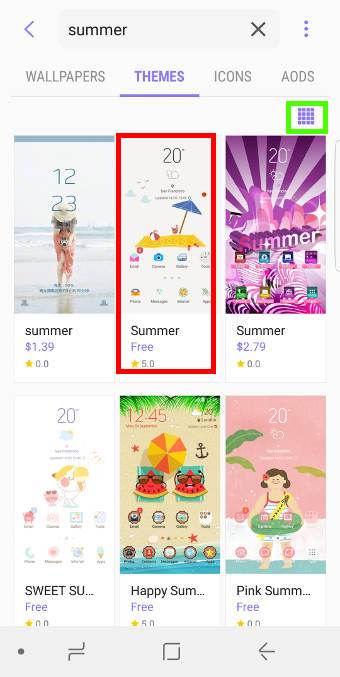
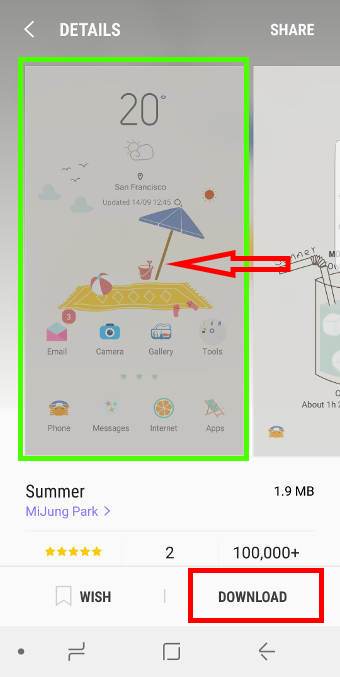
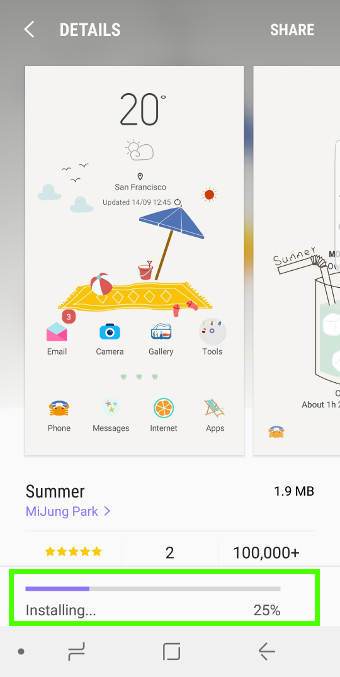
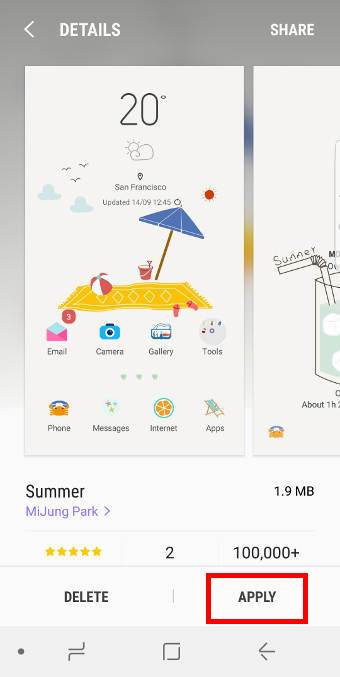
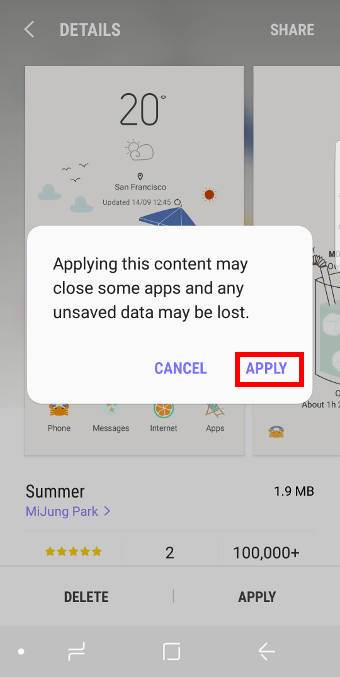
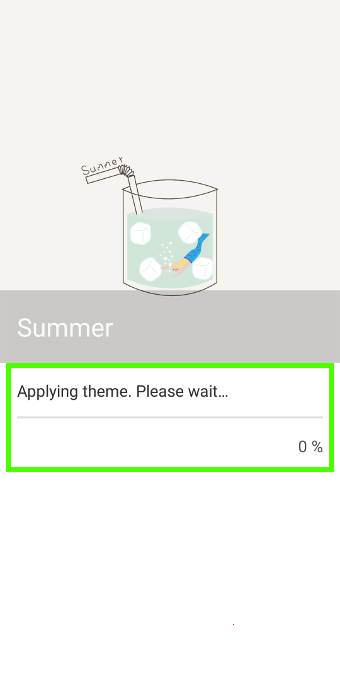
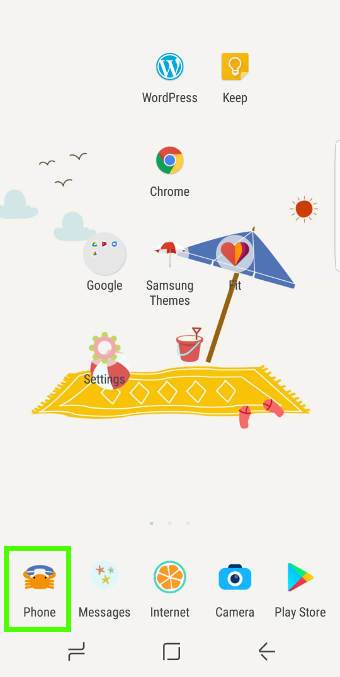
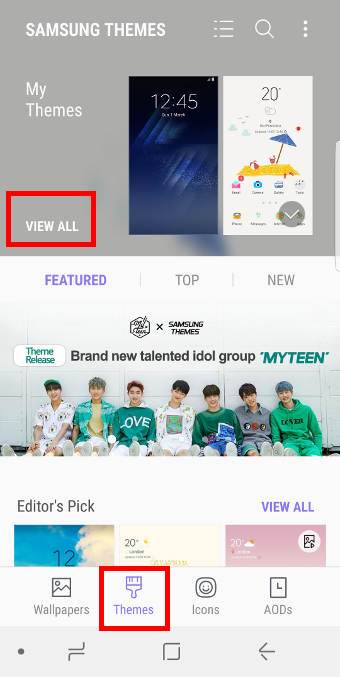
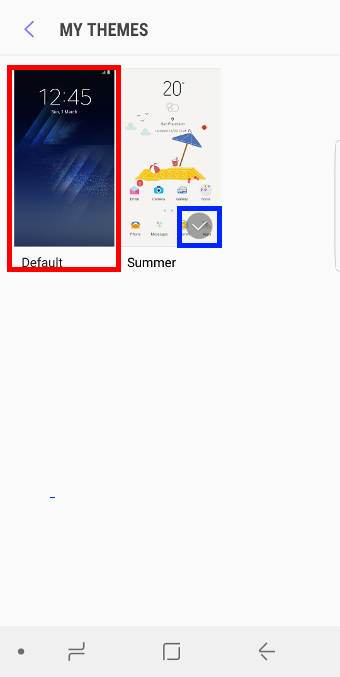
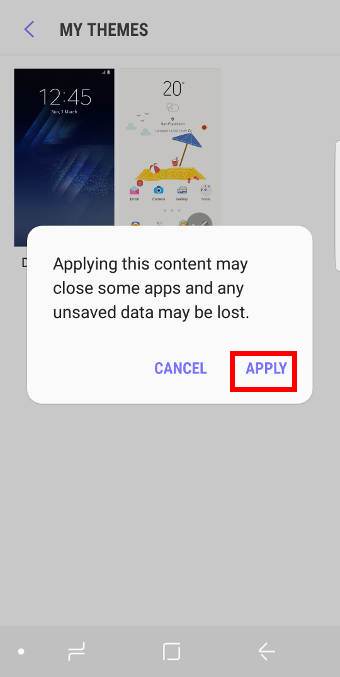
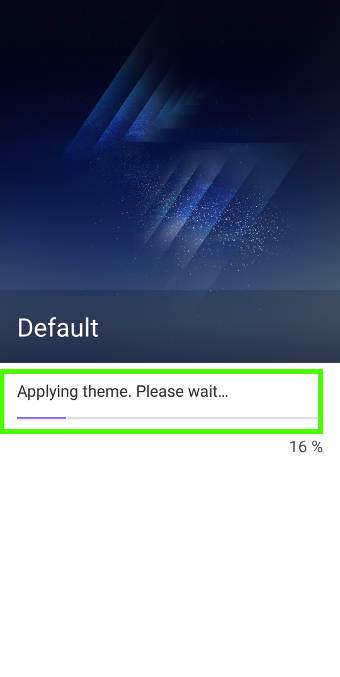
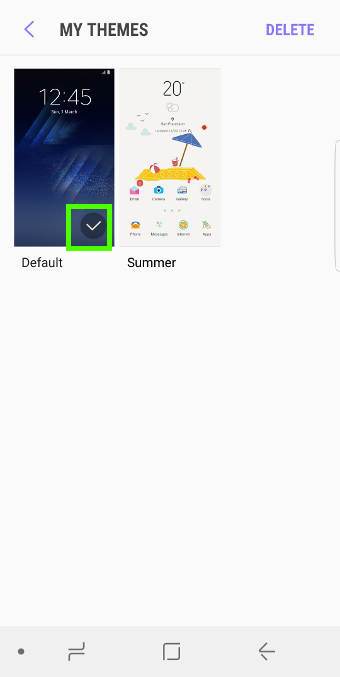
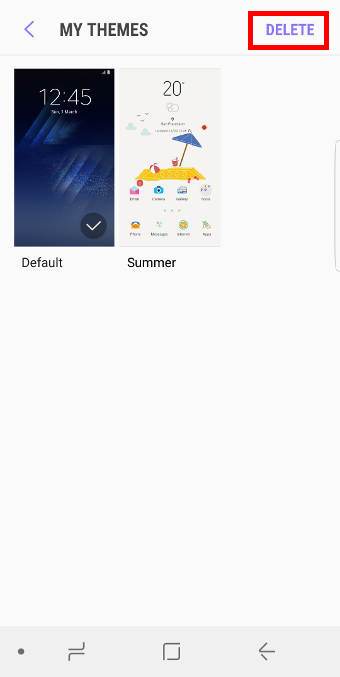
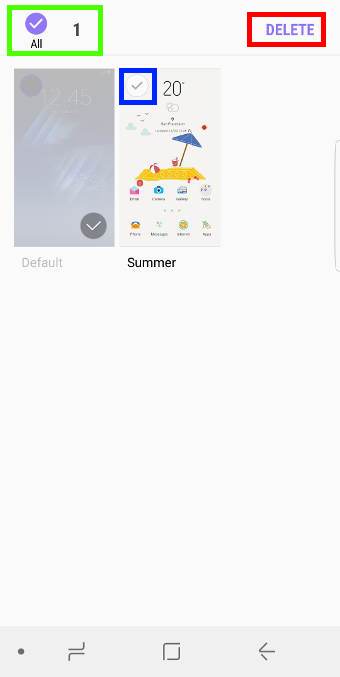
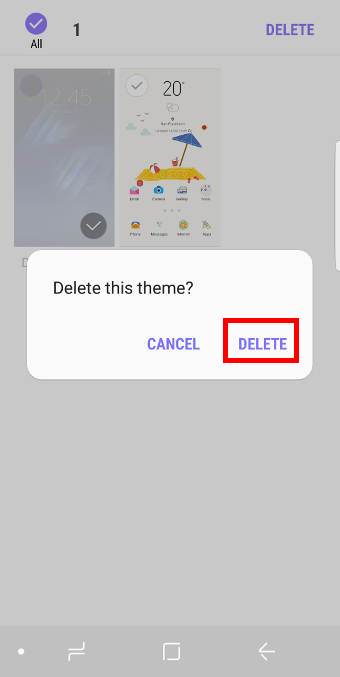
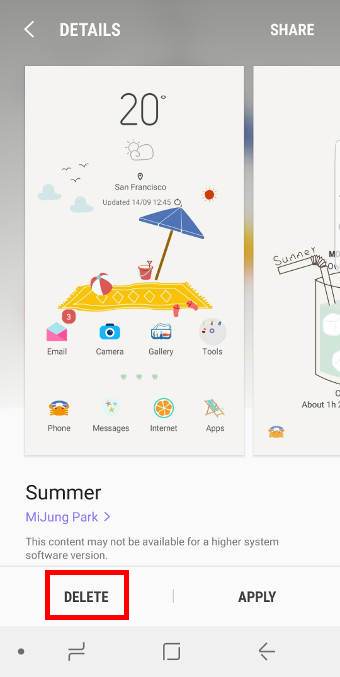
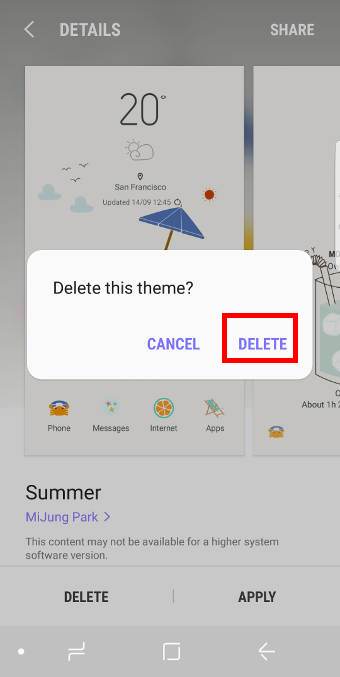
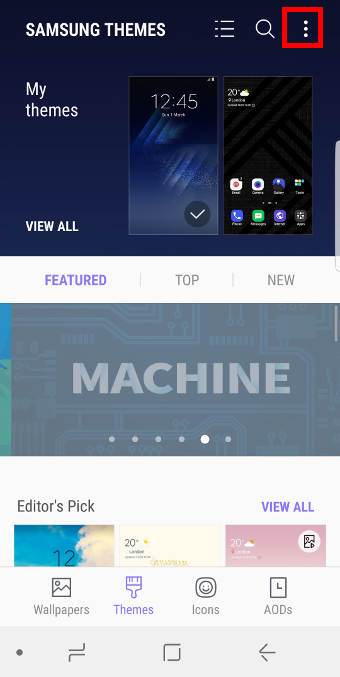
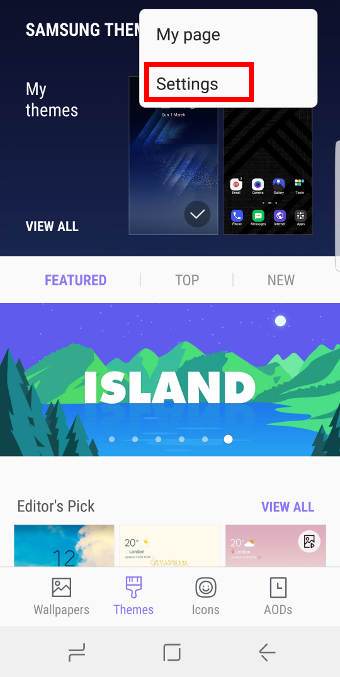
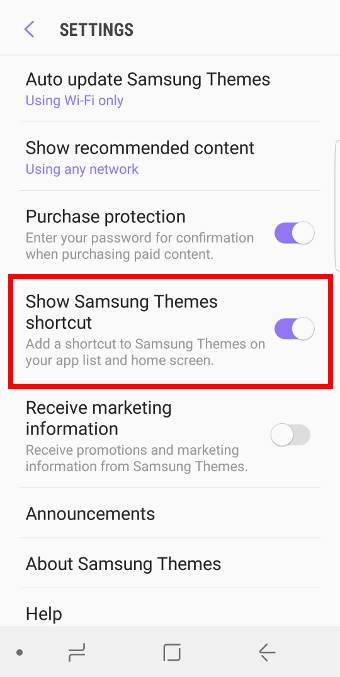
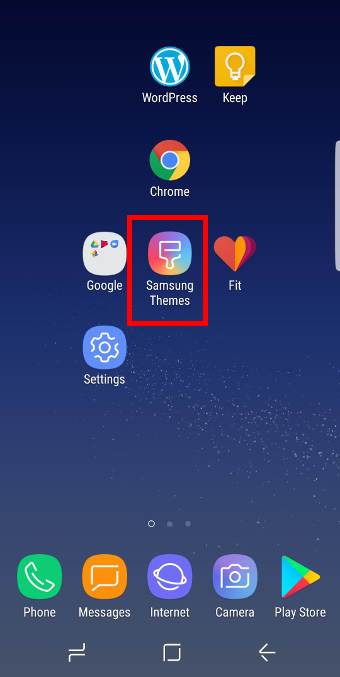
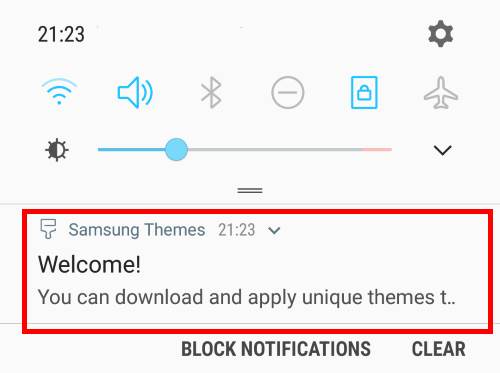
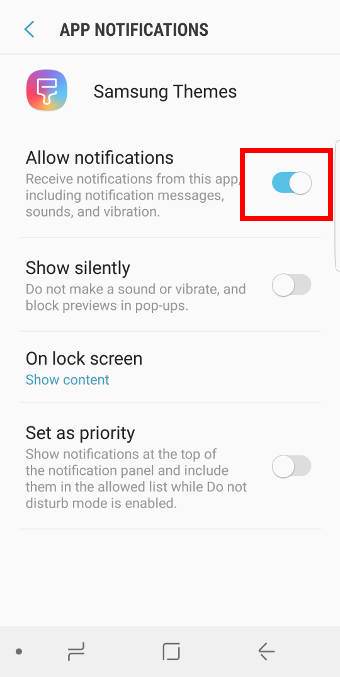
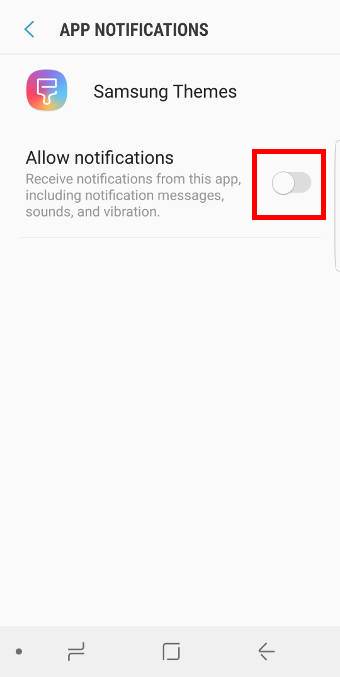
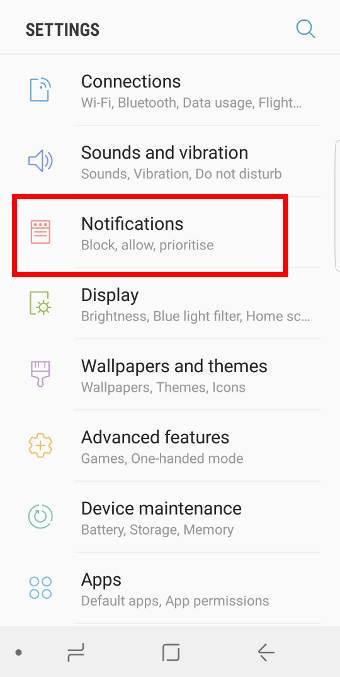
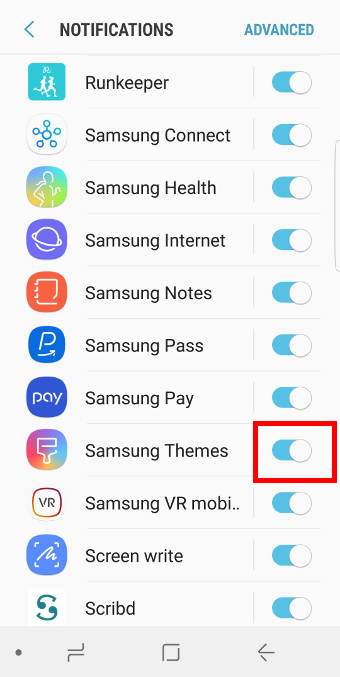
Leave a Reply